
This article introduces the installation of WNMP (Windows Nginx PHP MySQL), which has a certain reference value. Now I share it with you. Friends in need can refer to it.
I am developing a new one recently. The project and environment used are:
Nginx1.10.3 Download address: http://nginx.org/en/download.html Download windows version package
PHP 7.1.1 Download address: http://windows.php.net/download/ Download windows version package
MySQL 5.7.17 Download address: https://cdn.mysql.com//Downloads/MySQL-5.7/mysql-5.7.17-winx64.zip
PS: Here I use WampServer for MySQL MySQL, so there is no duplicate installation. The specific configuration will be discussed later.
This is the download address of WampServer: https://sourceforge.net/projects/wampserver/
thing Once you are ready, let’s start the installation.
1. Nginx installation
1. Prepare a directory, here is E:\development\nginx(The nginx directory here is mainly for future convenience Expand multi-version Nginx service)
2. Run nginx.exe under this folder (nginx-1.10.3)
3. Test whether nginx is started. Open the browser and visit http://localhost or http://127.0.0.1, and see if "Welcome to nginx!" appears. It proves that it has been started successfully. If it is not started, check to see if port 80 is occupied.
Note: The default directory of this website is E:\development\nginx\nginx-1.10.3\html
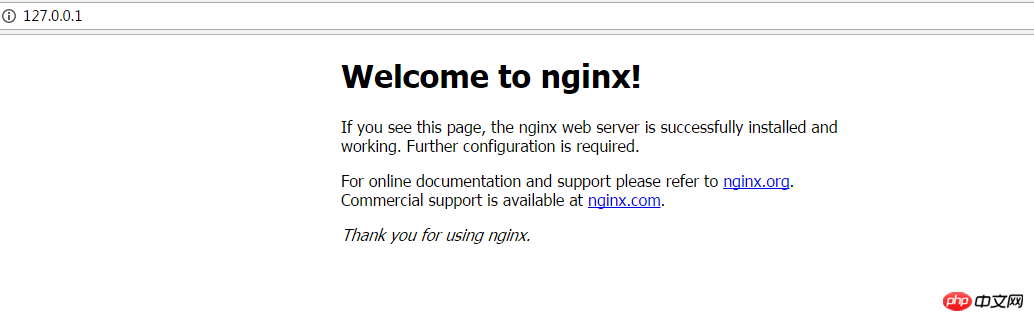
2. PHP installation
The nginx configuration file is nginx.conf
# in the conf folder ##1. Create a PHP directoryE:\development\php (also placed in the PHP directory for easy expansion in the future)
2. Modify location /{
root E:/proj; ;这里改成你自己的目录
index index.html index.htm;} location / {
root E:/Projl;
index index.html index.htm inde.php;
}# around lines 63-71
; Then change "/scripts" to "$document_root", where "$document_root" refers to the site path pointed to by "root" , this is after the modification.
3. Modify to php.ini.
Search for "extension_dir" and find: e;xtension_dir = "ext" First remove the semicolon in front and then change it to extension_dir = "C:\wnmp\php\ext"
Search for "date.timezone" and find: ;date.timezone = Remove the preceding semicolon first and then change it to date.timezone = Asia/Shanghai
Search for "enable_dl" and find: enable_dl = Off Change Search for "cgi.force_redirect" for enable_dl = On
; cgi.force_redirect = 1 first remove the semicolon in front and then change it to cgi.force_redirect = 0
Search for "fastcgi.impersonate" and find : ;fastcgi.impersonate = 1 Remove the semicolon in front
Search for "cgi.rfc2616_headers" and find: ;cgi.rfc2616_headers = 0 Remove the semicolon in front and change it to cgi.rfc2616_headers = 1
Search for "php_mysql" and find: "extension=php_pdo_mysql.dll and extension=php_mysqli.dll. Remove the ";"extension=php_mysql.dll and extension=php_mysqli.dll (supports MYSQL database)
4. Start
1. Delete Nginx while it is in progress and then restart it
2. php-cgi.exe -b 127.0.0.1:9000-c
#phpinfo() Test it:
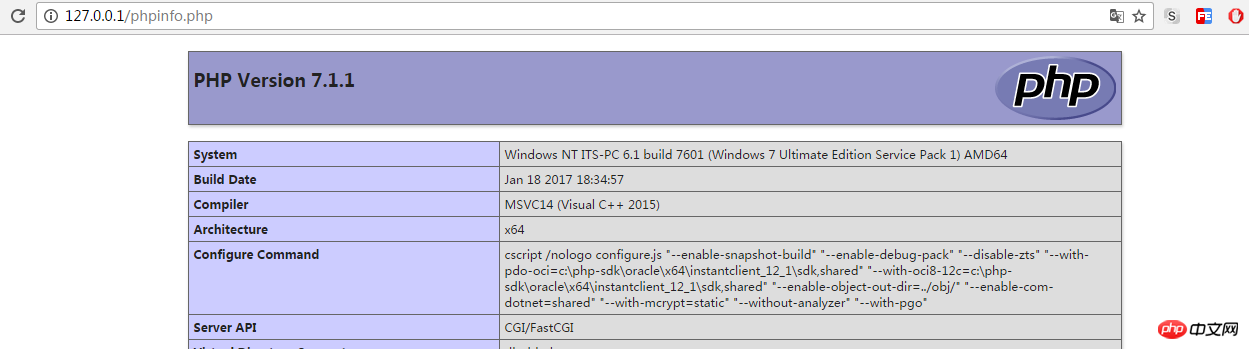
1. 下载 RunHiddenConsole 下载地址:http://www.inbeijing.org/wp-content/uploads/2015/06/RunHiddenConsole.zip
2. star.bat 启动
@echo off REM Windows 下无效 REM set PHP_FCGI_CHILDREN=5REM 每个进程处理的最大请求数,或设置为 Windows 环境变量 set PHP_FCGI_MAX_REQUESTS=1000 echo Starting PHP FastCGI... RunHiddenConsole E:/development/php/php-7.1.1-nts-Win32-VC14-x64/php-cgi.exe -b 127.0.0.1:9000 -c E:/development/php/php-7.1.1-nts-Win32-VC14-x64/php.ini echo Starting nginx... RunHiddenConsole E:/development/nginx/nginx-1.10.3/nginx.exe -p E:/development/nginx/nginx-1.10.3
3. stop.bat 停止
@echo off echo Stopping nginx... taskkill /F /IM nginx.exe > nul echo Stopping PHP FastCGI... taskkill /F /IM php-cgi.exe > nulexit
五、结语
到此Nginx 和 PHP 已经安装完毕了, 如果要链接Mysql 需要检查一下进程的 mysqld 启动了吗? 如果没有 进入到mysql/bin 目录 执行 mysqld 启动mysql服务
也可以执行 mysqld --install 将其设置为启动服务。
The above is the detailed content of WNMP (Windows + Nginx + PHP + MySQL) installation. For more information, please follow other related articles on the PHP Chinese website!




