
This article mainly introduces the PyQT multi-threaded serial port code analysis of Python. The editor thinks it is quite good. Now I will share it with you and give it as a reference. Let’s follow the editor and take a look.
This blog mainly records the main code analysis of the PyQT multi-threaded serial port. There will be source code files of the project at the end of the article.
First, start QtDesigner from PyCharm
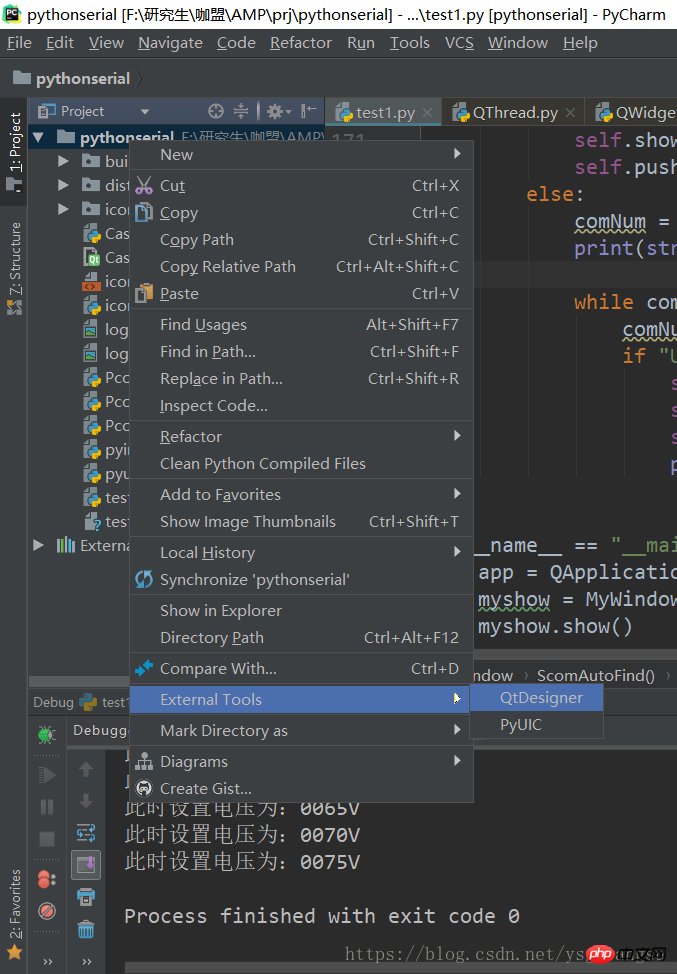
The host computer I built for a customer before, for the sake of confidentiality, most of the block diagram components have been deleted, but this does not affect this serial port tutorial
The QtDesigner interface is as follows:
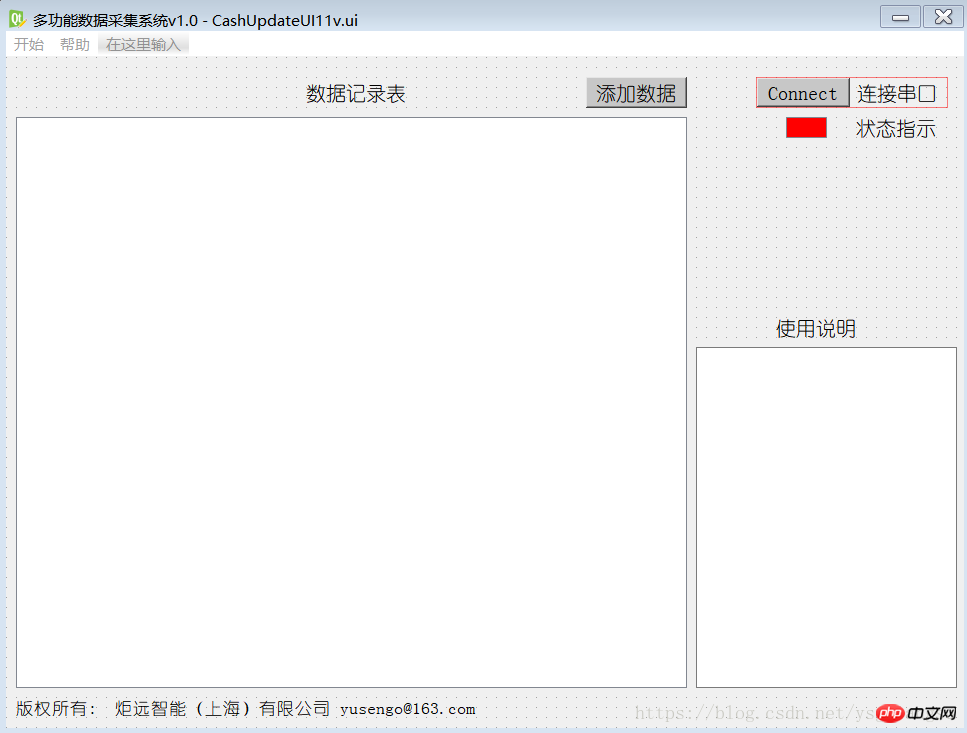
Ignore adding data and table data display, they are not needed here
Focus on the composition of the class
Create a new serial port class SerialThread, inherited from QtCore.QThread, to implement all serial ports Transceiver function
class SerialThread(QtCore.QThread): dataReadoutSignal = pyqtSignal(str) def __init__(self, parent = None, portName = 'COM3', baudrate = 9600, parity = 'N', bytesize = 8, stopbits = 1, timeout = None): super(SerialThread, self).__init__(parent) self.m_serialPort = serial.Serial() self.m_serialPort.port = portName self.m_serialPort.baudrate = baudrate self.m_serialPort.parity = parity self.m_serialPort.bytesize = bytesize self.m_serialPort.stopbits = stopbits self.m_serialPort.timeout = timeout self.OpenScom() def OpenScom(self): try: self.m_serialPort.open() self.m_serialPort.setRTS(True) self.m_serialPort.setDTR(True) except Exception as ex: print(ex) return ex def ScomSendOneData(self,datain): if isinstance(datain,int): listTemp = [] listTemp.append(datain) d = bytes(listTemp) self.m_serialPort.write(d) else: if isinstance(datain,str): d = datain.encode('utf-8') self.m_serialPort.write(d) def ScomGetintData(self): n = self.m_serialPort.inWaiting() if n: data = self.m_serialPort.read(n).hex() #writefile print(data) def ScomGetstrData(self): if self.m_serialPort.is_open: n = self.m_serialPort.inWaiting() if n > 0: data = self.m_serialPort.read(n).decode('GB2312',errors='ignore') return data def run(self): cnt = 50 while cnt <= 3000: sendstr = str(cnt) if len(sendstr) == 2: sendstr = '00' + sendstr else: if len(sendstr) == 3: sendstr = '0' + sendstr self.ScomSendOneData('SET' + sendstr + 'V') cnt = cnt + 5 print('此时设置电压为:' + sendstr + 'V') time.sleep(2)
The function function is well-known by its name and is not shown here. Here we mainly talk about the run function. The run function implements a loop, advancing 5 steps from 50 to 3000, and the sent content is SET0050V to SET3000V. Of course, I do this because of business requirements. If this function is not needed, the run function can be written as
def run(self): while true: time.sleep(2)
Interface We use the ui file made by QtDesigner to generate the py file through pyUIC
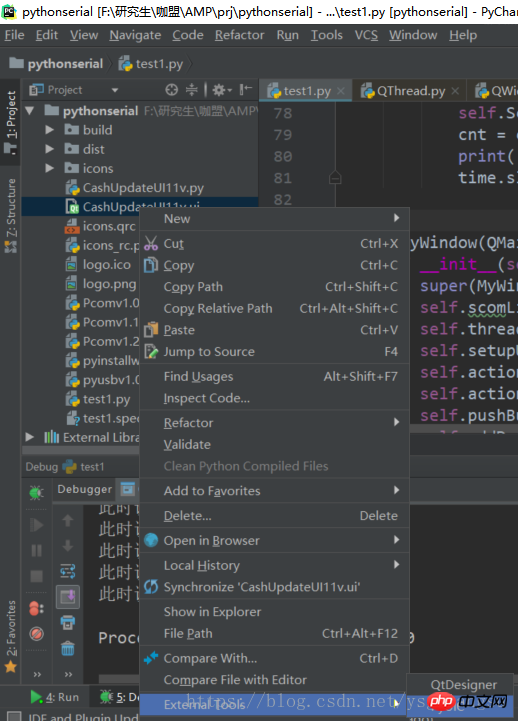
The generated code is as follows (too long, only the first few lines are left)
# -*- coding: utf-8 -*-# Form implementation generated from reading ui file 'CashUpdateUI11v.ui'## Created by: PyQt5 UI code generator 5.6## WARNING! All changes made in this file will be lost!from PyQt5 import QtCore, QtGui, QtWidgetsclass Ui_cash(object): def setupUi(self, cash): ** ** **
At this time, create a new class MyWindow, inherit QMainWindow and Ui_cash, and create a SerialThread member inside the class
The overall code is as follows:
class MyWindow(QMainWindow,Ui_cash): def __init__(self): super(MyWindow,self).__init__() self.scomList = [] self.threadList = [] self.setupUi(self) self.actionOpen.triggered.connect(self.openMsg) self.actionSave.triggered.connect(self.saveMsg) self.pushButton.clicked.connect(self.ScomAutoFind) self.addDataButton.clicked.connect(self.getRHandT) self.tableWidget.setColumnCount(5) self.tableWidget.setRowCount(1) self.tableWidget.setHorizontalHeaderLabels(['11', '22', '33', '44', '55']) self.tableRowCnt = 0 self.tableColumnCnt = 0 self.ThreadComID = 0 self.addDatasignal = pyqtSignal(str) self.datadict = {'RHldy':0,'Tldy':0,'meaRT':0,'voltport':0} def getMCUdata(self): if self.ThreadComID == 0: self.showMsgbox('请先连接串口') else: self.ThreadComID.ScomSendOneData(' 5501AA') time.sleep(0.1) strt = self.ThreadComID.ScomGetstrData() if strt is None: self.showMsgbox('请将串口线连接到电路板') return None print(strt) self.datadict['voltport'] = strt[4:-3] + '.' + strt[-3:-2] self.ThreadComID.ScomSendOneData(' 5502AA') time.sleep(0.1) strt = self.ThreadComID.ScomGetstrData() if strt is None: self.showMsgbox('请将串口线连接到电路板') return None print(strt) self.datadict['meaRT'] = strt[4:-4] + '.' + strt[-4:-2] return 1 def insertTableNewLine(self): self.tableWidget.setItem(self.tableRowCnt, 0, QTableWidgetItem(self.datadict['RHldy'])) self.tableWidget.setItem(self.tableRowCnt, 1, QTableWidgetItem(self.datadict['Tldy'])) self.tableWidget.setItem(self.tableRowCnt, 2, QTableWidgetItem(self.datadict['meaRT'])) self.tableWidget.setItem(self.tableRowCnt, 3, QTableWidgetItem(self.datadict['voltport'])) self.tableWidget.setItem(self.tableRowCnt, 4, QTableWidgetItem(str(datetime.date.today())+' '+str(datetime.datetime.today().hour)+':'+str(datetime.datetime.today().minute))) self.tableRowCnt += 1 self.tableWidget.insertRow(self.tableRowCnt) def openMsg(self): file,ok = QFileDialog.getOpenFileName(self,"打开记录表","C:/",".txt") def getRHandT(self): if self.ThreadComID == 0: self.showMsgbox('请先连接串口') else: data,ok = QInputDialog.getText(self, "露点仪数据", "按如下格式记录:\n RH空格T\n示例:\n RH(0~100):66.6\n T(0~200):9.8\n 输入:66.6 9.8", QLineEdit.Normal, "66.6 9.8" ) if ok == True: data = re.findall('^[0-9]+\.[0-9]+\s+[0-9]+\.[0-9]+$', data.rstrip()) if len(data) == 0: self.showMsgbox('数据格式有误,重新录入') else: data = data[0].split() print(data) self.datadict['RHldy'] = data[0] self.datadict['Tldy'] = data[1] if self.getMCUdata() is None: return None print(self.datadict) self.insertTableNewLine() else: self.showMsgbox('请重新录入数据') def showMsgbox(self,strtoshow): QMessageBox.warning(self,'提示',strtoshow,QMessageBox.Ok) def saveMsg(self): file,ok = QFileDialog.getSaveFileName(self,"保存记录表","C:/",".txt") def ScomAutoFind(self): self.pushButton.setDisabled(True) self.scomList = list(serial.tools.list_ports.comports()) if len(self.scomList) <= 0: self.showMsgbox('未发现串口,请检查线缆连接') self.pushButton.setDisabled(False) else: comNum = len(self.scomList) print(str(comNum) + 'Scom is found') while comNum: comNum = comNum - 1 if "USB" in str(self.scomList[comNum]): self.ThreadComID = SerialThread(portName=self.scomList[comNum][0]) self.ThreadComID.start() self.graphicsView.setStyleSheet("background-color: rgb(0, 255, 0);") print(str(self.scomList[comNum]) + ' is added')
Since I am using RS232 to USB access Computer, the device name is USB-SERIAL CH340, of course there are other RS232 to USB chips, such as PL2303, etc. Here I just check whether the USB is in the device name alone, without checking the full name. This should be changed according to actual needs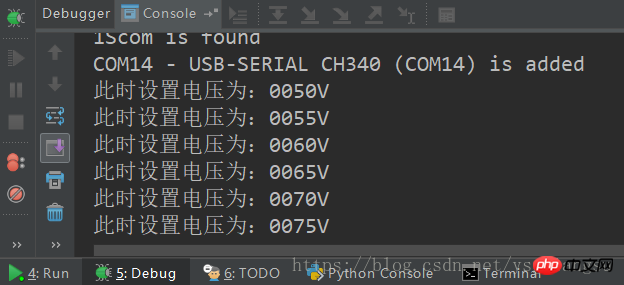
The last one is main, nothing special
if __name__ == "__main__": app = QApplication(sys.argv) myshow = MyWindow() myshow.show() print('程序终止') sys.exit(app.exec_())
Look at the actual operation Effect:
Actual operation, (ignore adding data and data record table...)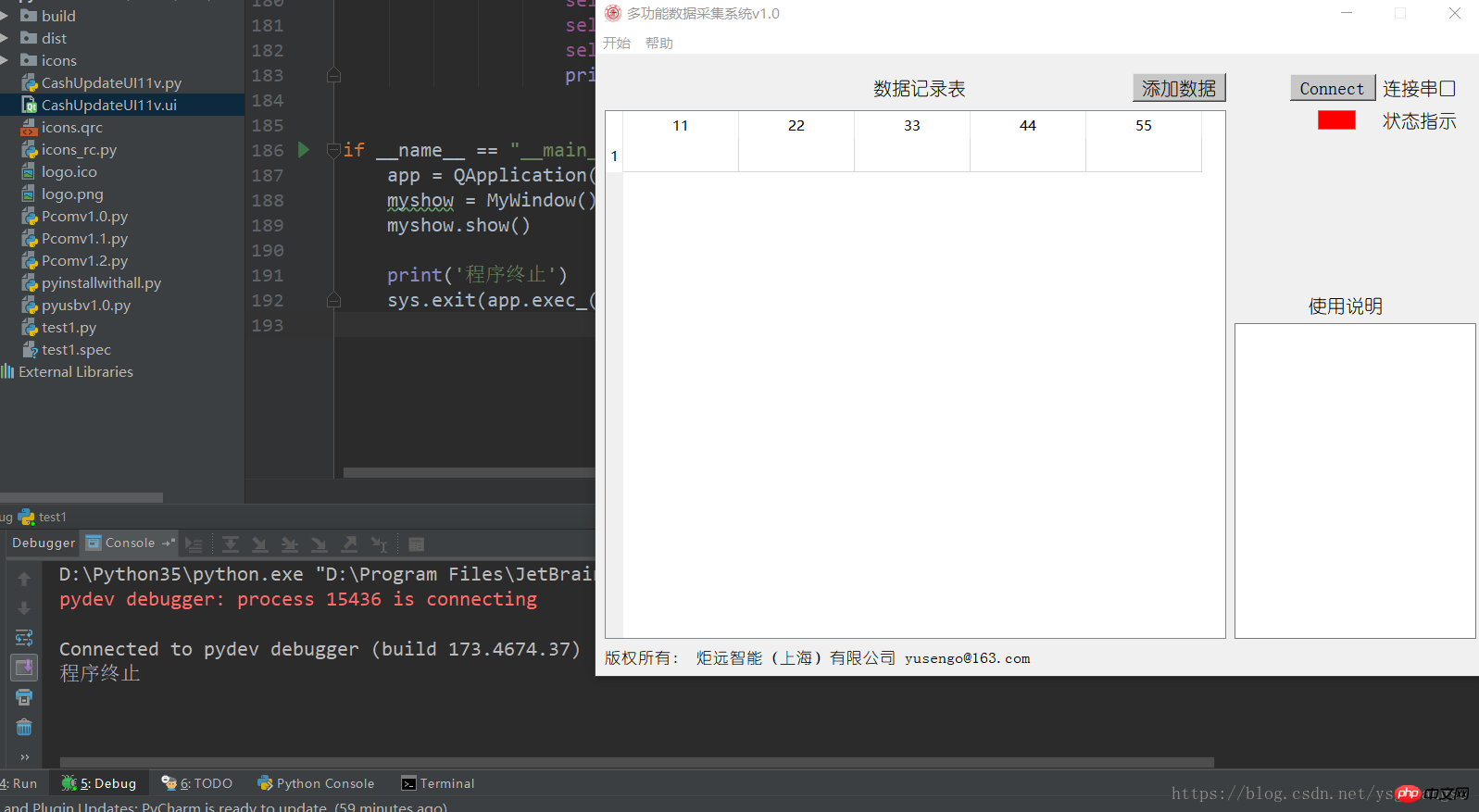
After clicking connect,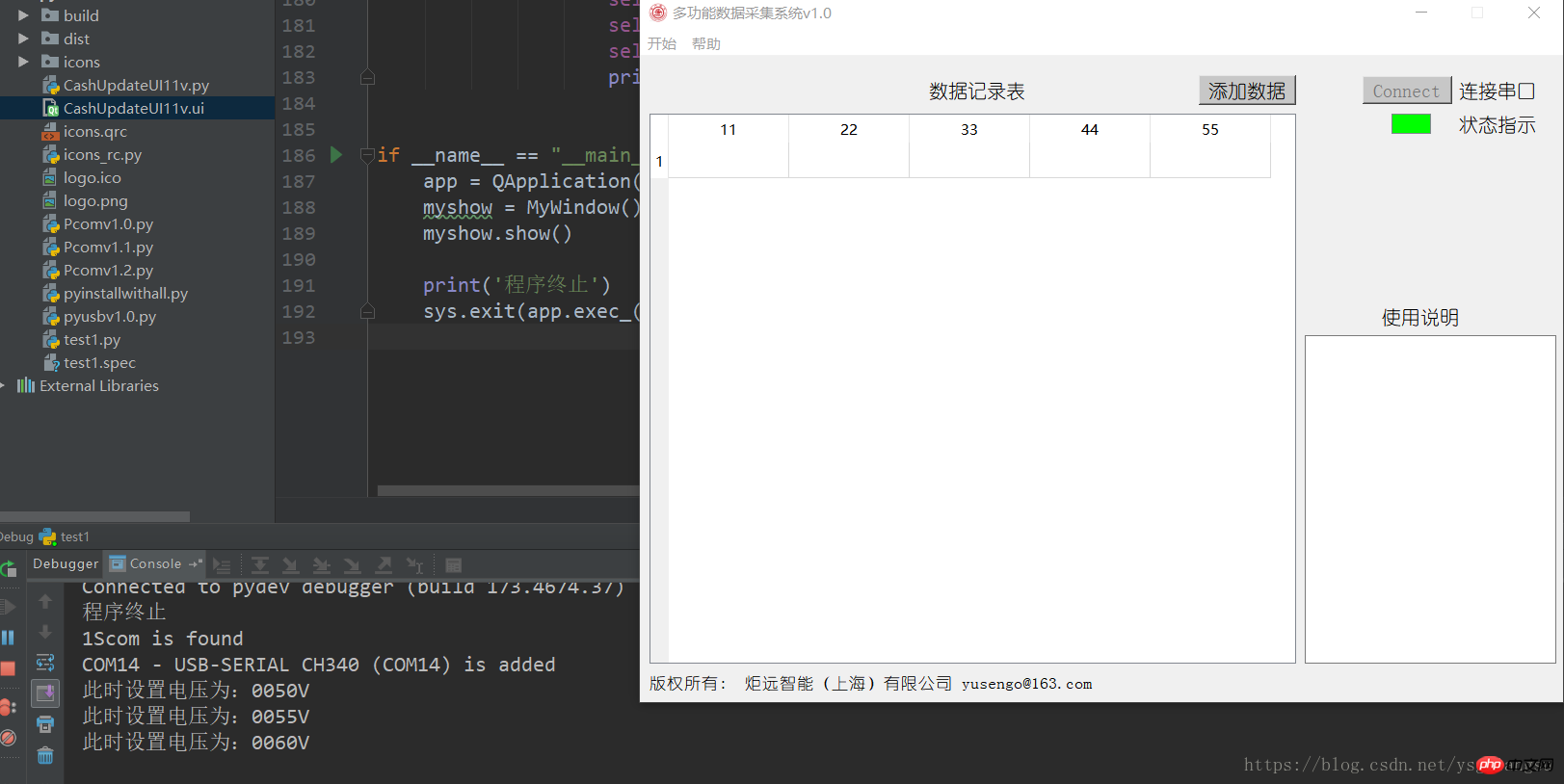
Of course, it is no problem to click to add data.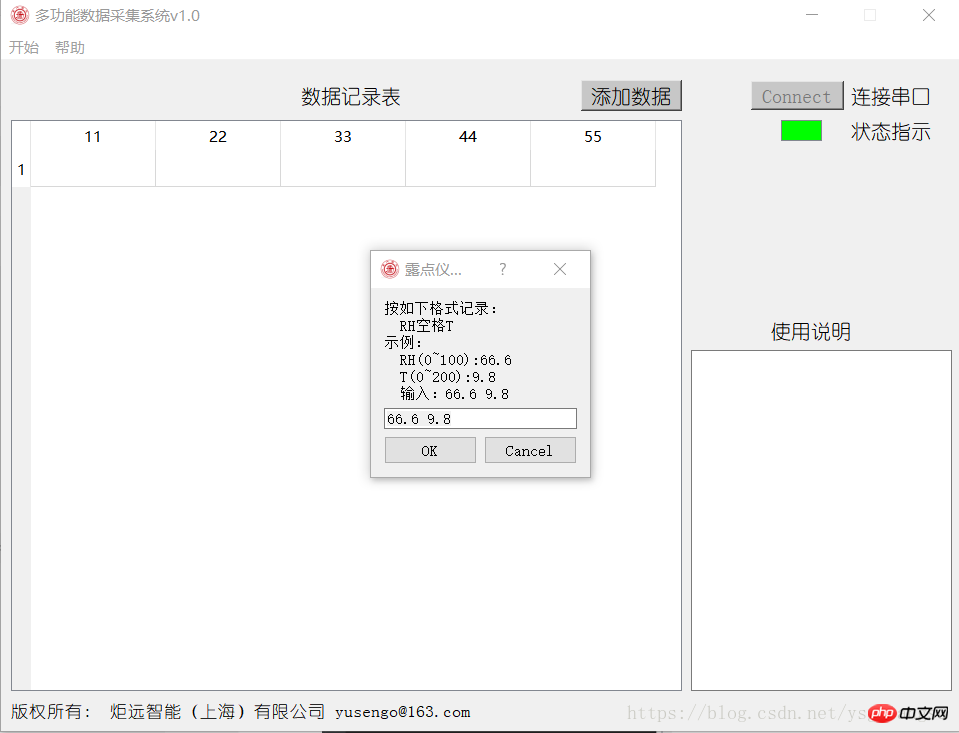
Here are all the project files, the link is as follows:
https://download.csdn.net/download/ysgjiangsu/10324162
The above is the detailed content of Python PyQT multi-threaded serial port code analysis. For more information, please follow other related articles on the PHP Chinese website!




