
This time I will bring you the use of ejsExcel template in Vue.js. What are the precautions when using ejsExcel template in Vue.js. Here are practical cases, let’s take a look.
What is ejsExcel?
ejsExcel is a template engine developed by Chinese people that uses our pre-set Excel template to export Excel tables in the Node.js application. .
Excel template
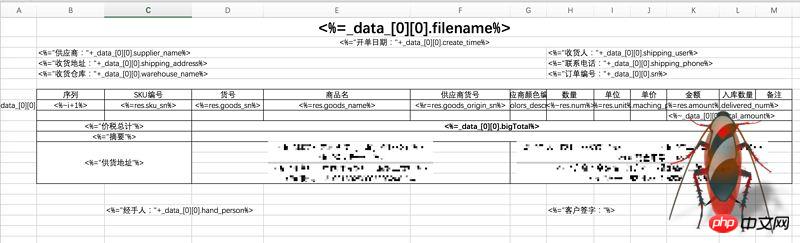
After export
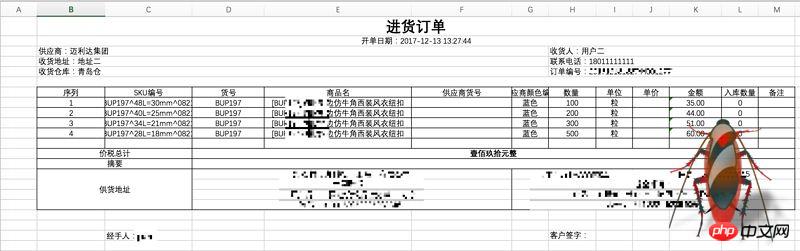
Github address
ejsExcel
If you can't open github for reasons known to (ni) (dong) and Zhou (de), it doesn't matter. Its syntax is very simple, and they are all definitions of Excel template format:
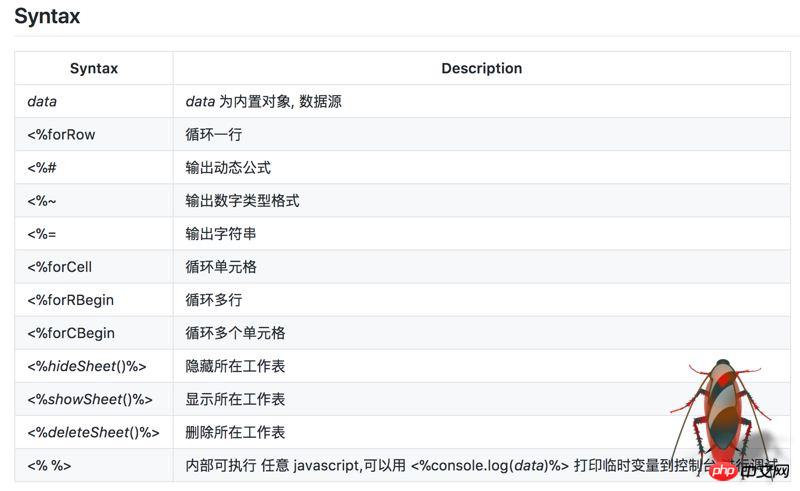
This article is about my use of the ejsExcel template engine at work due to business needs. I think it is very good, but there are many pitfalls. There is too little relevant information on the Internet, so I took this opportunity to summarize my pitfall experience.
I use ejsExcel in the front-end framework of Vue.js. Since I am not professional in front-end development, I will try my best to make it clear. If some places are not very professional, please forgive me!
Step one: Install ejsExcel
npm install ejsexcel
After installing the dependency package, it is placed in the xxx/node_modules/ejsexcel directory, the core file It is ejsExcel.js, so if you want to use this template engine, you must introduce this file:
import Excel from 'exceljs'
Trap 1:
After installation, the official A test case is placed in the ejsexcel/test directory. I suggest beginners not to use it in actual projects, but to open a separate process to run the test case.
In github, the author's method is to run the test.bat file in the test directory. After my actual testing, this command needs to be used in the Windows system.
node test.bat
node testExcel.js
testExcel.js## we ran above. #For example:
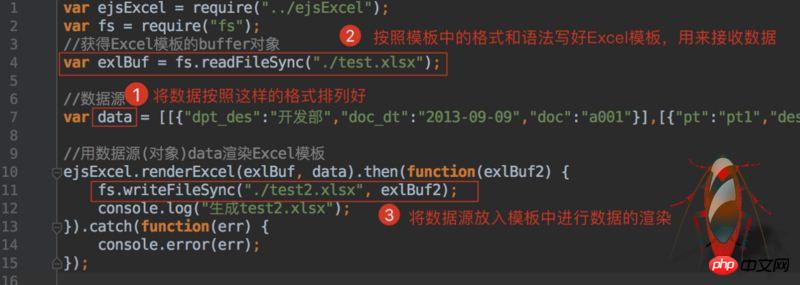 How about it, it’s very simple!
How about it, it’s very simple!
According to your own business logic, write the data you want to export in Excel according to the above syntax. This step is not difficult. , it’s just a little annoying and requires some patience from you.
After writing the template, you can put it in your project. You can put it wherever you like, but it is best not to be too far away from the core code. After all, we need to read the template when rendering data. If the path is too deep, you will still be in trouble.
Step 3: Obtain the data sourceThe test examples in
test are all fake data, but in actual development We need to dynamically obtain and export data according to needs. My approach is to divide the introduction of core files, data acquisition, and Excel template rendering into three parts. Then use
to export these methods so that they can be called globally.
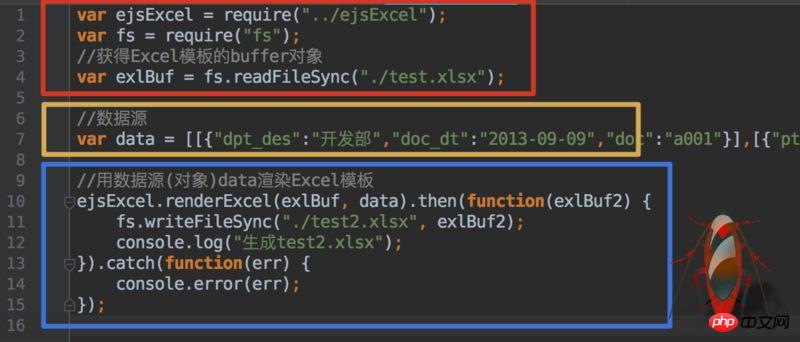 In Vue, I made an export button. When this button is clicked, the method is triggered to obtain the data in our
In Vue, I made an export button. When this button is clicked, the method is triggered to obtain the data in our
, after obtaining the data, use it as a parameter and pass it into our encapsulated data source method
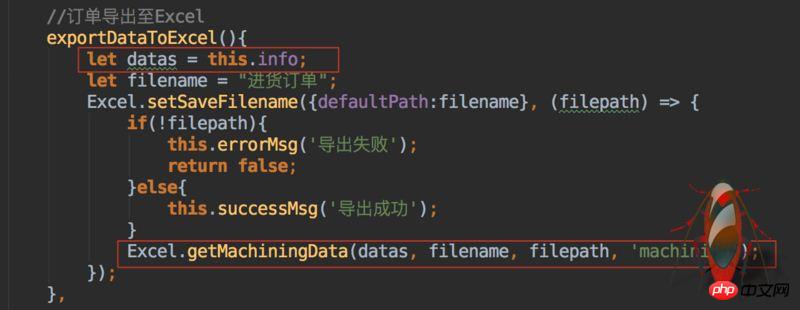 Then get the parameters in the
Then get the parameters in the
method and format it . <p style="text-align: left;"><img src="/static/imghw/default1.png" data-src="https://img.php.cn/upload/article/000/061/021/bc25c8a9cc4702ab8723a0cee7ad4275-6.jpg" class="lazy" alt=""></p>
<p style="text-align: left;"><strong>Step 4: Use the data rendering template</strong></p>
<p style="text-align: left;">Then call the <code>renderDataUseTemp method to transfer the formatted data Enter and render the data:
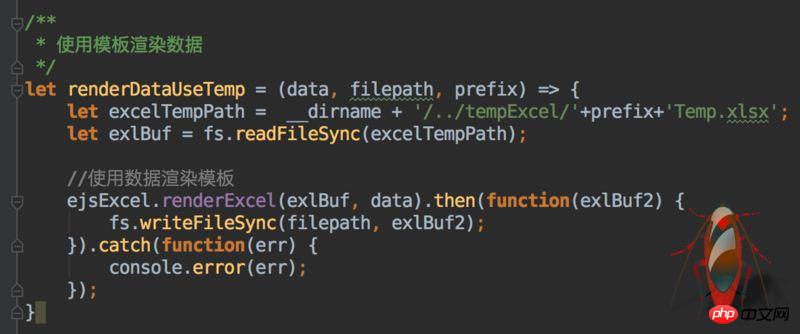
The saving path is determined by you. You can also write a method yourself to dynamically select the storage path after the file is rendered.
That’s about it. The business logic is actually not difficult. It may just require a little patience and care when making Excel templates.
The above are all my own codes in the project. Please do not limit yourself to the code I wrote. Ideas are the most important. You must handle the business according to the actual situation. As long as the ideas are clarified, most of the problems will be solved.
I believe you have mastered the method after reading the case in this article. For more exciting information, please pay attention to other related articles on the php Chinese website!
Recommended reading:
JS method to obtain the top N color values of an image
Detailed explanation of graphics and text using the render method
The applet uses .getImageInfo() to obtain image information
The above is the detailed content of Use of ejsExcel template in Vue.js. For more information, please follow other related articles on the PHP Chinese website!




