
Following the first two study notes, this article mainly introduces the layout manager and the dialog box.
1. Layout Manager
Let’s take a small example to introduce the topic. Just add two buttons at will. What kind of effect will it produce? Let’s see the execution results.
import java.awt.Button;import java.awt.Frame;public class Test25 {public static void main(String[] args) {
Frame f = new Frame("布局管理器");
f.setSize(300, 400);
f.add(new Button("按钮A"));
f.add(new Button("按钮B"));
f.setVisible(true);
}
}Execution result:
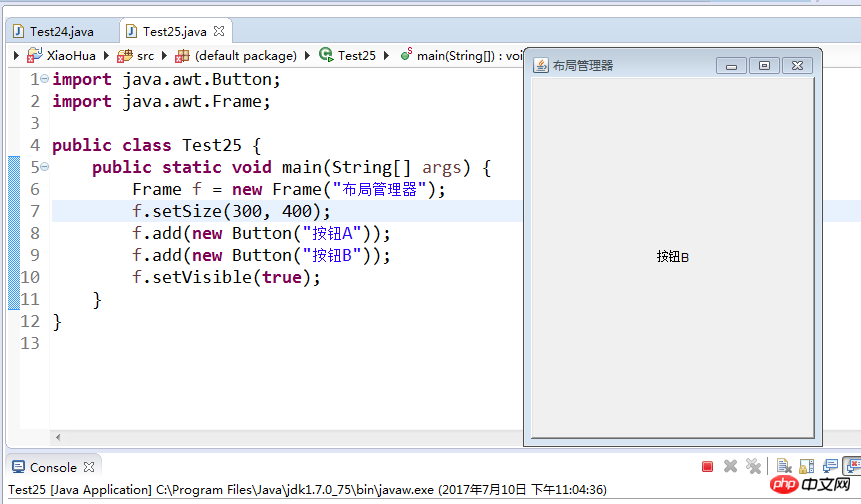
From running the program, only the second button B is seen.
The reason is that each component has a specific position and size in the container. It is difficult to determine its position when arranging components in the container. To simplify user control, Java adopts a layout manager for management. Different layout managers can be specified for containers.
1.BorderLayout (border layout, default mode) divides the container into five areas: southeast, northwest, middle and middle
Frame f=new Frame("布局管理器");
f.add(new Button("按钮A"),BorderLayout.NORTH);
f.add(new Button("按钮B"));
f.add(new Button("按钮C"),"East");
f.setBounds(20,20,300,300);
f.setVisible(true);2. FlowLayout From left to right, from top to bottom Next, if we add parameters such as "North" and "East" to the FlowLayout layout, they will be ignored
Frame f=new Frame("布局管理器");
f.setLayout(new FlowLayout() );
f.add(new Button("按钮A"),BorderLayout.NORTH);
f.add(new Button("按钮B"));
f.add(new Button("按钮B"));3. GridLayout grid, from left to right, from From top to bottom, this layout always ignores the optimal size of the component, and the width of all cells is the same
4.CardLayout Tab Layout
5.GridBagLayout The king of layout, powerful function, Complex to use,
6.BoxLayOut is a new layout manager in Swing that allows multiple components to be placed vertically or horizontally, and multiple Panels of this layout manager can be nested to achieve something similar
7. The function of GridBagLayout, but it is much simpler than using GridBagLayOut
More complex code examples (the purpose is a grid layout with one column and three rows on the left, a tab layout on the right, and a button on the left Pressing will trigger the corresponding change on the right)
import java.awt.BorderLayout;import java.awt.Button;import java.awt.CardLayout;import java.awt.Color;import java.awt.Frame;import java.awt.GridLayout;import java.awt.Panel;import java.awt.event.ActionEvent;import java.awt.event.ActionListener;import java.awt.event.WindowAdapter;import java.awt.event.WindowEvent;//布局的例子class LayoutTest {public LayoutTest() {
init();
}
CardLayout cl = new CardLayout(); // 卡片布局Panel plCenter = new Panel(); // 面板,容器private void init() {
Frame f = new Frame();
Panel plWest = new Panel();
plWest.setBackground(Color.pink);
plCenter.setBackground(Color.DARK_GRAY);
f.add(plWest, BorderLayout.WEST); // 往左边放 f.add(plCenter);
plWest.setLayout(new GridLayout(3, 1)); // 网格布局,三行,一列Button btnPrev = new Button("前一个");
Button btnNext = new Button("后一个");
Button btnThree = new Button("第三个");
plWest.add(btnPrev);
plWest.add(btnNext);
plWest.add(btnThree);
plCenter.setLayout(cl); // 中间的主面板,设为卡片布局plCenter.add(new Button("A"), "1AAA");
plCenter.add(new Button("B"), "2AAA");
plCenter.add(new Button("C"), "3AAA");
plCenter.add(new Button("D"), "4AAA");
plCenter.add(new Button("E"), "5AAA");
plCenter.add(new Button("F"), "6AAA");// 用于按钮事件处理的内部类class MyActionListener implements ActionListener {public void actionPerformed(ActionEvent e) {if (e.getActionCommand().equals("前一个")) {
cl.previous(plCenter);
} else if (e.getActionCommand().equals("后一个")) {
cl.next(plCenter);
} else if (e.getActionCommand().equals("第三个")) {
cl.show(plCenter, "5AAA"); // 指定显示哪一个 }
}
}
MyActionListener listener = new MyActionListener();
btnPrev.addActionListener(listener);
btnNext.addActionListener(listener);
btnThree.addActionListener(listener);
f.setSize(300, 300);
f.setVisible(true);
f.addWindowListener(new WindowAdapter() {public void windowClosing(WindowEvent e) {
System.exit(0);
}
});
}
}class Test26 {public static void main(String[] args) {new LayoutTest();
}
}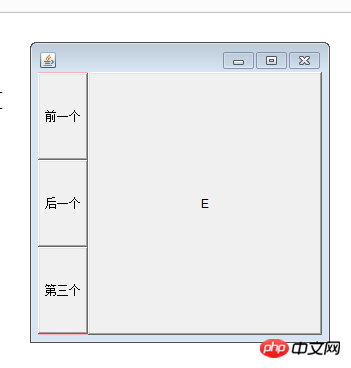
Note: Cancel the layout manager (code example is as follows)
You can use absolute To specify the position and size of the component using coordinates, at this time, we need to call Container.setLayout(null), and then call the Container.setBounds() method.
import java.awt.Button;import java.awt.Frame;public class Test27 {// 例子,自定义按钮的位置public static void main(String[] args) {
Frame f = new Frame();
f.setSize(500, 400);
f.setLayout(null); // 取消布局管理器Button btn = new Button("这是按钮");
btn.setBounds(50, 50, 80, 40);
f.add(btn);
f.setVisible(true);
}
}2. Dialog box (Dialog)
Dialog boxes are often seen when we use computers every day, so we won’t go into details here. Go directly to the code example and become familiar with the application.
Dialog dlg; Label lblMsg; TextField txtDir; TextArea txtFileList; = Frame("目录查看器"30, 30, 400, 400= TextField(30); btn = Button("显示文件"= TextArea(20, 35); = Dialog(f, "提示信息"); lblMsg = Label("输入的目录不正确"200, 200, 250, 100 0 ""= txtDir.getText(); File file = (file.isDirectory() &&=+ "\r\n"); dlg.setVisible(The above is the detailed content of Introducing examples of layout managers and dialog boxes. For more information, please follow other related articles on the PHP Chinese website!




