
This article mainly introduces in detail the usage of the LocalDB database that comes with VS2015, which has certain reference value. Interested friends can refer to it
For programmers, during the programming process Will more or less deal with the database. If you use Visual Studio for program development, Microsoft's Sql Server database is the best choice. But here comes the problem. The Sql Server database is often several gigabytes in size, and it takes up quite a lot of space after installation. Does every developer need to install Sql Server during development? In fact, for the development of small projects, test projects, and learning projects, there is no need to use a database as tall as Sql Server. Microsoft itself is well aware of this, so it has launched a super simplified version of the Sql Server database: Sql Server LocalDB. This small database can fully meet the development and debugging of ordinary projects. The key is that it is only a few dozen M, which can greatly reduce the operating pressure of the PC. This article will briefly introduce how to use the LocalDB database in Visual Studio 2015.
1. Installation of LocalDB
LocalDB will be automatically installed when installing VS2015, so as long as VS2015 is installed correctly, localDB will definitely be available.2. LocalDB connection and management
Enter VS2015, select "Sql ServerObject in "View" Resource Manager", you can see the following interface.
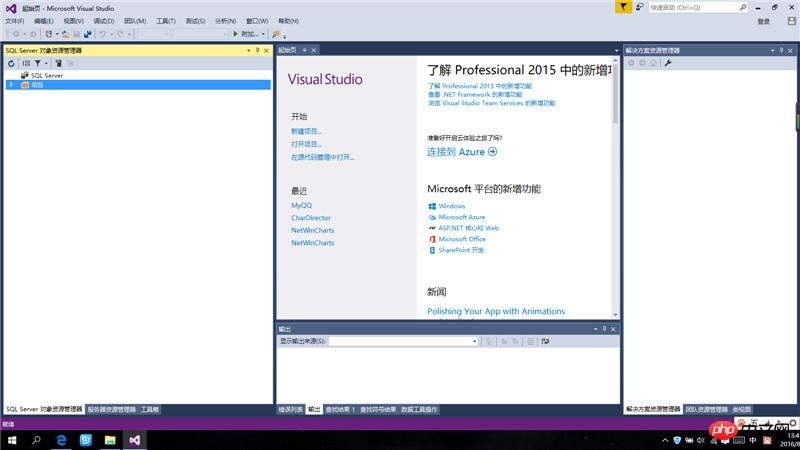
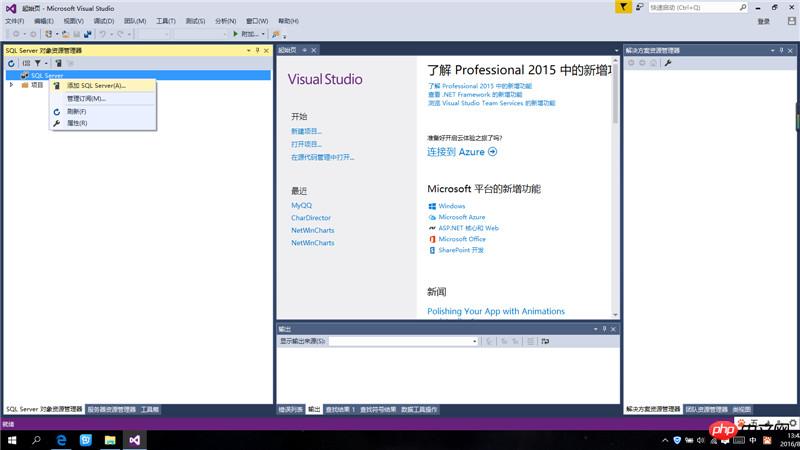
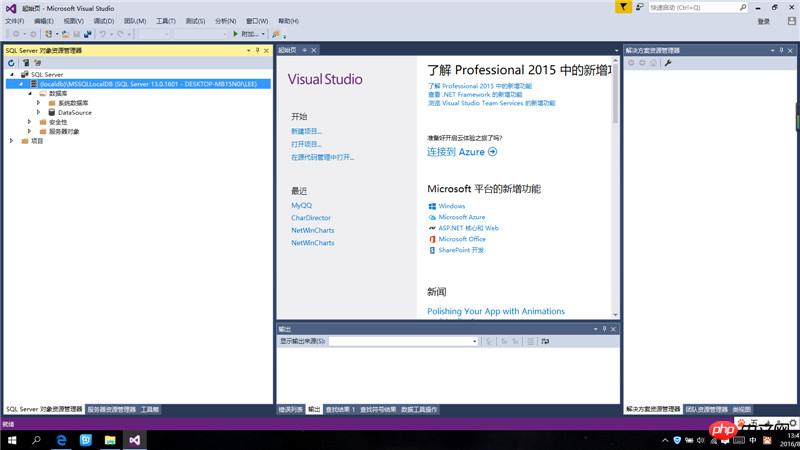
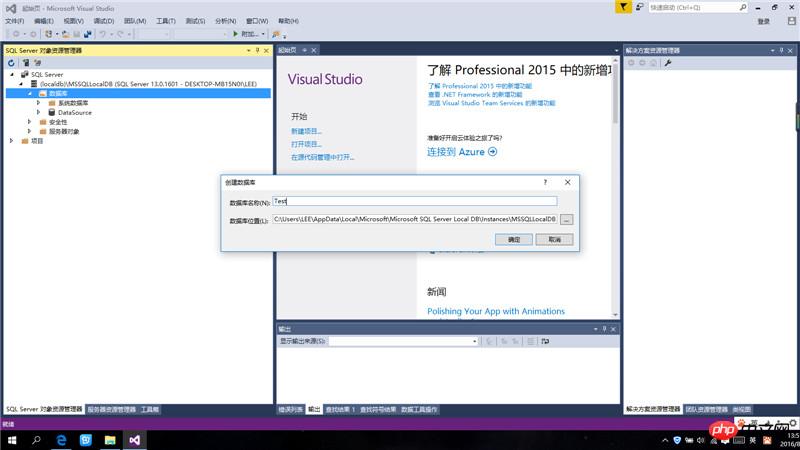
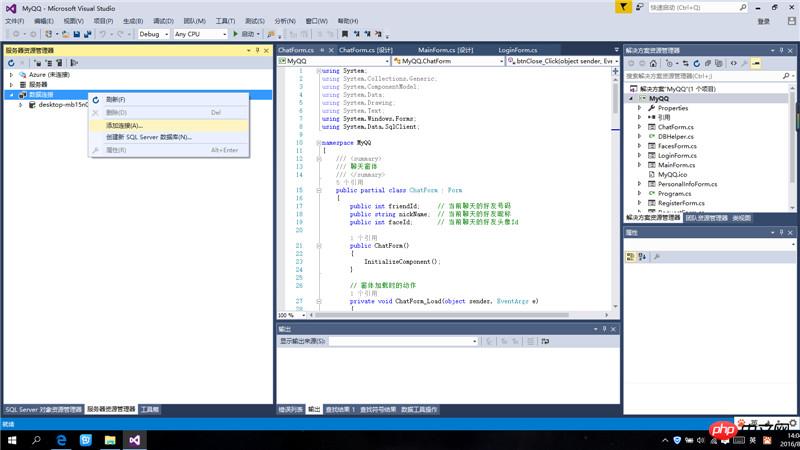
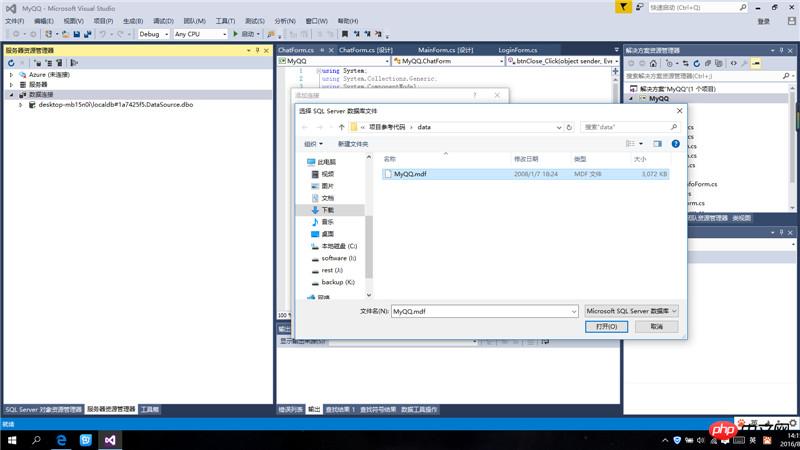
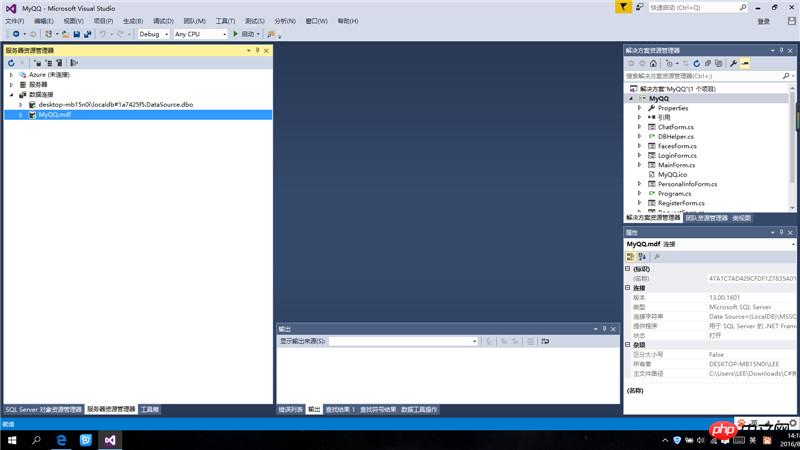
local database. 中:
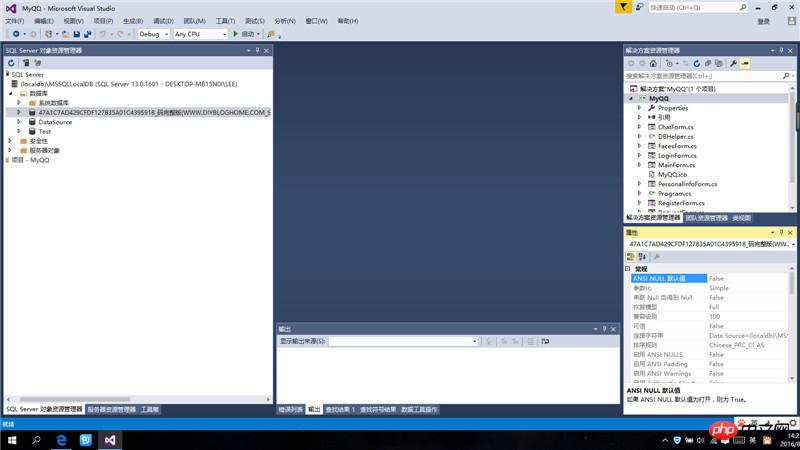
string is as follows:
"Data Source=(LocalDB)\\MSSQLLocalDB;AttachDbFilename=The absolute path of the external database file (note the escape character)".The above is the detailed content of Detailed explanation of usage examples of LocalDB database that comes with VS2015. For more information, please follow other related articles on the PHP Chinese website!




