
The previous article was almost all about the application of DoubleAnimation, and this article is about PointAnimation.
Using PointAnimation can deform Shape, but in fact I don’t see many people using it this way. After all, most software made in WPF does not need to be so fancy.
<Storyboard x:Name="Storyboard2" RepeatBehavior="Forever" AutoReverse="True" Duration="0:0:4"><PointAnimation Storyboard.TargetProperty="(Path.Data).(PathGeometry.Figures)[0].(PathFigure.StartPoint)" Storyboard.TargetName="Path2" To="0,0" EnableDependentAnimation="True" /><PointAnimation Storyboard.TargetProperty="(Path.Data).(PathGeometry.Figures)[0].(PathFigure.Segments)[0].(LineSegment.Point)" Storyboard.TargetName="Path2" To="100,0" EnableDependentAnimation="True" /><ColorAnimation To="#FF85C82E" Storyboard.TargetProperty="(Shape.Fill).(SolidColorBrush.Color)" Storyboard.TargetName="Path2" /></Storyboard>…<Path Margin="0,20,0,0" x:Name="Path2" Fill="GreenYellow"><Path.Data><PathGeometry><PathFigure StartPoint="50,0"><LineSegment Point="50,0" /><LineSegment Point="0,100" /><LineSegment Point="0,100" /><LineSegment Point="100,100" /><LineSegment Point="100,100" /></PathFigure></PathGeometry></Path.Data></Path>

The biggest headache in this example is the Property-path syntax. If you can't If you memorize it, it is best to rely on Blend generation.
If there are a lot of Points, such as charts, PointAnimation is usually used in C# code:
_storyboard = new Storyboard();
Random random = new Random();for (int i = 0; i < _pathFigure.Segments.Count; i++)
{var animation = new PointAnimation { Duration = TimeSpan.FromSeconds(3) };
Storyboard.SetTarget(animation, _pathFigure.Segments[i]);
Storyboard.SetTargetProperty(animation, "(LineSegment.Point)");
animation.EnableDependentAnimation = true;
animation.EasingFunction = new QuarticEase { EasingMode = EasingMode.EaseOut };
animation.To = new Point((_pathFigure.Segments[i] as LineSegment).Point.X, (i % 2 == 0 ? 1 : -1) * i * 1.2 + 60);
_storyboard.Children.Add(animation);
}
_storyboard.Begin();
Because you can SetTarget directly, the Property-path syntax can be very simple.
The animations in the above two examples are relatively simple. If they are more complicated, XAML or C# code needs to be written very complicated. I referred to this webpage and wanted to make a similar animation, but found that I needed to write a lot of XAML so I gave up using PointAnimation to implement it. The core animation of this page is this HTML:
<polygon fill="#FFD41D" points="97.3,0 127.4,60.9 194.6,70.7 145.9,118.1 157.4,185.1 97.3,153.5 37.2,185.1 48.6,118.1 0,70.7 67.2,60.9">
<animate id="animation-to-check" begin="indefinite" fill="freeze" attributeName="points" dur="500ms" to="110,58.2 147.3,0 192.1,29 141.7,105.1 118.7,139.8 88.8,185.1 46.1,156.5 0,125 23.5,86.6 71.1,116.7"/>
<animate id="animation-to-star" begin="indefinite" fill="freeze" attributeName="points" dur="500ms" to="97.3,0 127.4,60.9 194.6,70.7 145.9,118.1 157.4,185.1 97.3,153.5 37.2,185.1 48.6,118.1 0,70.7 67.2,60.9"/> </polygon>You only need a set of Points to control the animation of all Points, which is indeed much more efficient than PointAnimation. In WPF, you can implement a PointCollectionAnimamtion by inheriting Timeline. For details, please refer to this project. Unfortunately, although UWP's Timeline class is not closed, I don't know how to inherit and derive a custom Animation.
At this time, you need to change your thinking a little bit. DoubleAnimation can be understood like this: Storyboard passes TimeSpan to DoubleAnimation, and DoubleAnimation uses this TimeSpan (sometimes combined with EasingFunction) to calculate the current value of the target attribute and finally passes it to the target attribute, as shown in the following figure:

In this case, you can also receive the calculated Double and then calculate the target PointCollection value through the Converter:
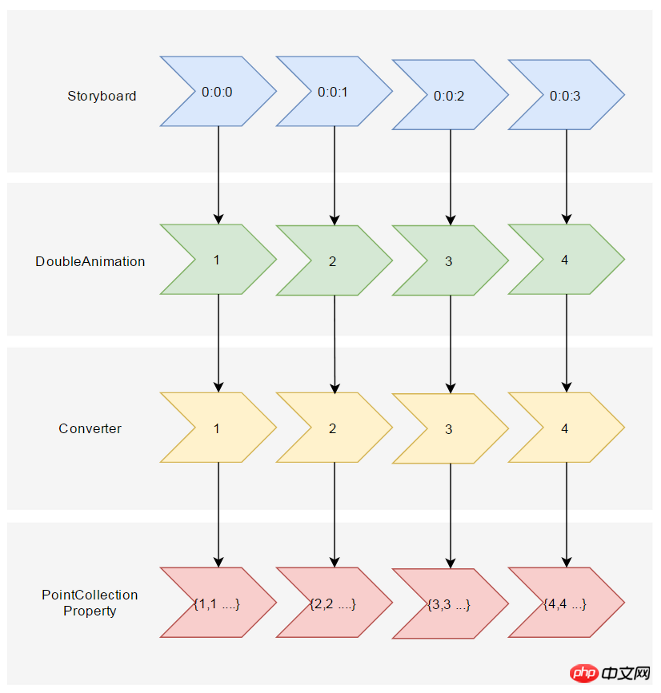
Suppose you tell this Converter When the incoming Double value (named Progress) is 0, PointCollection is {0,0 1,1...}, when Progress is 100, PointCollection is {1,1 2,2...}, when Progress is at any of these values The calculation method of time is:
private PointCollection GetCurrentPoints(PointCollection fromPoints, PointCollection toPoints, double percentage)
{var result = new PointCollection();for (var i = 0;
i < Math.Min(fromPoints.Count, toPoints.Count);
i++)
{
var x = (1 - percentage / 100d) * fromPoints[i].X + percentage / 100d * toPoints[i].X;
var y = (1 - percentage / 100d) * fromPoints[i].Y + percentage / 100d * toPoints[i].Y;
result.Add(new Point(x, y));
}return result;
}This completes the conversion process from TimeSpan to PointCollection. Then there is the way to use it in XAML. Referring to the PointCollectionAnimation above, although there is an extra Converter, the XAML should be concise enough:
<local:ProgressToPointCollectionBridge x:Name="ProgressToPointCollectionBridge"><PointCollection>97.3,0 127.4,60.9 194.6,70.7 145.9,118.1 157.4,185.1 97.3,153.5 37.2,185.1 48.6,118.1 0,70.7 67.2,60.9</PointCollection><PointCollection>110,58.2 147.3,0 192.1,29 141.7,105.1 118.7,139.8 88.8,185.1 46.1,156.5 0,125 23.5,86.6 71.1,116.7</PointCollection></local:ProgressToPointCollectionBridge><Storyboard x:Name="Storyboard1" FillBehavior="HoldEnd"><DoubleAnimation Duration="0:0:2" To="100" FillBehavior="HoldEnd" Storyboard.TargetProperty="(local:ProgressToPointCollectionBridge.Progress)" Storyboard.TargetName="ProgressToPointCollectionBridge" EnableDependentAnimation="True"/></Storyboard>…<Polygon x:Name="polygon" Points="{Binding Source={StaticResource ProgressToPointCollectionBridge},Path=Points}" Stroke="DarkOliveGreen" StrokeThickness="2" Height="250" Width="250" Stretch="Fill" />In the end, I chose to name this Converter ProgressToPointCollectionBridge. It can be seen that Polygon binds Points to ProgressToPointCollectionBridge, and DoubleAnimation changes ProgressToPointCollectionBridge.Progress, thus changing Points. The simplicity of XAML is quite satisfactory. If you need to operate multiple points, it has great advantages over PointAnimation.
The running results are as follows:

Complete XAML:
<UserControl.Resources><local:ProgressToPointCollectionBridge x:Name="ProgressToPointCollectionBridge"><PointCollection>97.3,0 127.4,60.9 194.6,70.7 145.9,118.1 157.4,185.1 97.3,153.5 37.2,185.1 48.6,118.1 0,70.7 67.2,60.9</PointCollection><PointCollection>110,58.2 147.3,0 192.1,29 141.7,105.1 118.7,139.8 88.8,185.1 46.1,156.5 0,125 23.5,86.6 71.1,116.7</PointCollection></local:ProgressToPointCollectionBridge><Storyboard x:Name="Storyboard1" FillBehavior="HoldEnd"><DoubleAnimation Duration="0:0:2" To="100" FillBehavior="HoldEnd" Storyboard.TargetProperty="(local:ProgressToPointCollectionBridge.Progress)" Storyboard.TargetName="ProgressToPointCollectionBridge" EnableDependentAnimation="True"><DoubleAnimation.EasingFunction><ElasticEase EasingMode="EaseInOut" /></DoubleAnimation.EasingFunction></DoubleAnimation><ColorAnimation Duration="0:0:2" To="#FF48F412" Storyboard.TargetProperty="(Shape.Fill).(SolidColorBrush.Color)" Storyboard.TargetName="polygon" d:IsOptimized="True"><ColorAnimation.EasingFunction><ElasticEase EasingMode="EaseInOut" /></ColorAnimation.EasingFunction></ColorAnimation></Storyboard></UserControl.Resources><Grid x:Name="LayoutRoot" Background="White"><Polygon x:Name="polygon" Points="{Binding Source={StaticResource ProgressToPointCollectionBridge},Path=Points}" Stroke="DarkOliveGreen" StrokeThickness="2" Height="250" Width="250" Stretch="Fill" Fill="#FFEBF412" /></Grid>ProgressToPointCollectionBridge:
[ContentProperty(Name = nameof(Children))]public class ProgressToPointCollectionBridge : DependencyObject
{public ProgressToPointCollectionBridge()
{
Children = new ObservableCollection<PointCollection>();
}/// <summary>/// 获取或设置Points的值/// </summary>public PointCollection Points
{get { return (PointCollection) GetValue(PointsProperty); }set { SetValue(PointsProperty, value); }
}/// <summary>/// 获取或设置Progress的值/// </summary>public double Progress
{get { return (double) GetValue(ProgressProperty); }set { SetValue(ProgressProperty, value); }
}/// <summary>/// 获取或设置Children的值/// </summary>public Collection<PointCollection> Children
{get { return (Collection<PointCollection>) GetValue(ChildrenProperty); }set { SetValue(ChildrenProperty, value); }
}protected virtual void OnProgressChanged(double oldValue, double newValue)
{UpdatePoints();
}protected virtual void OnChildrenChanged(Collection<PointCollection> oldValue, Collection<PointCollection> newValue)
{var oldCollection = oldValue as INotifyCollectionChanged;if (oldCollection != null)
oldCollection.CollectionChanged -= OnChildrenCollectionChanged;var newCollection = newValue as INotifyCollectionChanged;if (newCollection != null)
newCollection.CollectionChanged += OnChildrenCollectionChanged;UpdatePoints();
}private void OnChildrenCollectionChanged(object sender, NotifyCollectionChangedEventArgs e)
{UpdatePoints();
}private void UpdatePoints()
{if (Children == null || Children.Any() == false)
{
Points = null;
}else if (Children.Count == 1)
{var fromPoints = new PointCollection();for (var i = 0; i < Children[0].Count; i++)
fromPoints.Add(new Point(0, 0));var toPoints = Children[0];
Points = GetCurrentPoints(fromPoints, toPoints, Progress);
}else{var rangePerSection = 100d / (Children.Count - 1);var fromIndex = Math.Min(Children.Count - 2, Convert.ToInt32(Math.Floor(Progress / rangePerSection)));
fromIndex = Math.Max(fromIndex, 0);var toIndex = fromIndex + 1;
PointCollection fromPoints;if (fromIndex == toIndex)
{
fromPoints = new PointCollection();for (var i = 0; i < Children[0].Count; i++)
fromPoints.Add(new Point(0, 0));
}else{
fromPoints = Children.ElementAt(fromIndex);
}var toPoints = Children.ElementAt(toIndex);
var percentage = (Progress / rangePerSection - fromIndex) * 100;
Points = GetCurrentPoints(fromPoints, toPoints, percentage);
}
}private PointCollection GetCurrentPoints(PointCollection fromPoints, PointCollection toPoints, double percentage)
{var result = new PointCollection();for (var i = 0;
i < Math.Min(fromPoints.Count, toPoints.Count);
i++)
{
var x = (1 - percentage / 100d) * fromPoints[i].X + percentage / 100d * toPoints[i].X;
var y = (1 - percentage / 100d) * fromPoints[i].Y + percentage / 100d * toPoints[i].Y;
result.Add(new Point(x, y));
}return result;
}#region DependencyProperties#endregion}If DoubleAnimation is said to be "animating the Double property of the target", then PointAnimation can be said to be "animating the two Double properties of Point.X and Point.Y of the target." Properties are animated at the same time", while ColorAnimation is "animating the four Int properties of the target's Color.A, R, G, and B at the same time." Understood in this way, PointAnimation and ColorAnimation are just extensions of DoubleAnimation. Furthermore, DoubleAnimation should be able to extend the animation of all types of attributes. However, I don’t know how to customize animations on UWP. I can only expand it through the compromise method in this article. Although XAML needs to be written more complicated, it also has its advantages:
You don’t need to know too much about Animation-related classes, you only need to have basic knowledge such as dependency properties, binding, etc. .
will not change due to changes in the animation API, and is compatible with WPF, Silverlight and UWP (probably, I didn't really test these codes on WPF).
The code is simple enough, eliminating the steps of calculating TimeSpan and EasingFunction. With slight modifications, it can also be made into a generic AnimationBridge < T >, providing support for data types other than PointCollection.
Based on the previous article, I always feel that any functions not provided by UWP can be implemented through alternative methods in the future. Binding and DependencyProperty are really the best for UWP developers. friend.
How SVG Shape Morphing Works
Gadal MetaSyllabus
The above is the detailed content of Detailed explanation of examples of animation using Shape. For more information, please follow other related articles on the PHP Chinese website!




