
phpMyAdmin is a MySQL database management tool based on PHP and structured in Web-Base mode on the website host, allowing administrators to use the Web interface to manage MySQL databases. Whether under Windows or Linux operating systems, the method of using the phpMyAdmin graphical management tool is the same. If we are using an integrated environment, then we do not need to download the phpMyAdmin graphical management tool.
Integrated environment, we can use phpstudy, wampserver, here we use phpstudy, let’s take a look at this integrated environment
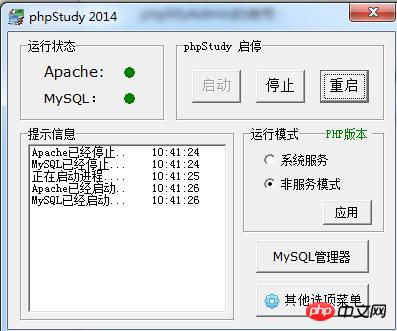
is above phpstudy in the lower right corner Right-click, you can see phpMyAdmin, click to enter the database, and reach the login page
Of course, you can also enter the address in the address bar to enter the login page localhost/phpMyAdmin This is it. The default username and password are root, you can also modify them yourself
Enter the main page of phpMyAdmin and we can operate the database, such as how to create a database, modify and delete the database.
The following is a tutorial on how to use the phpMyAdmin database: it introduces the methods of adding, deleting and modifying the database respectively
First let's look at how phpMyAdmin creates a database
In the graphical page, we go to the login page, enter the user name and password to enter the database graphical page.
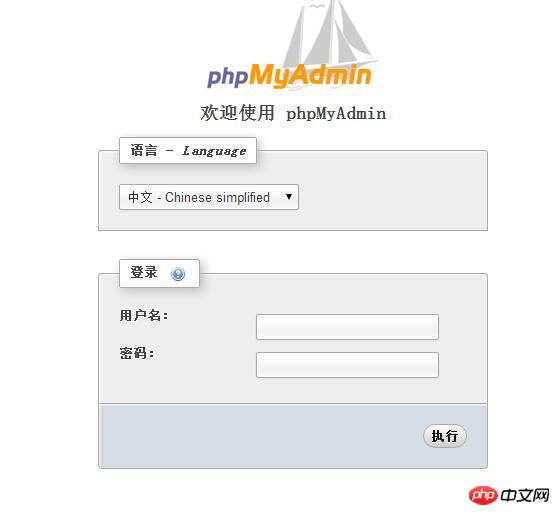
As shown in the above figure, we need to write a database name, database name study, and then we select utf8_general_ci, which is to set the encoding format of the database.
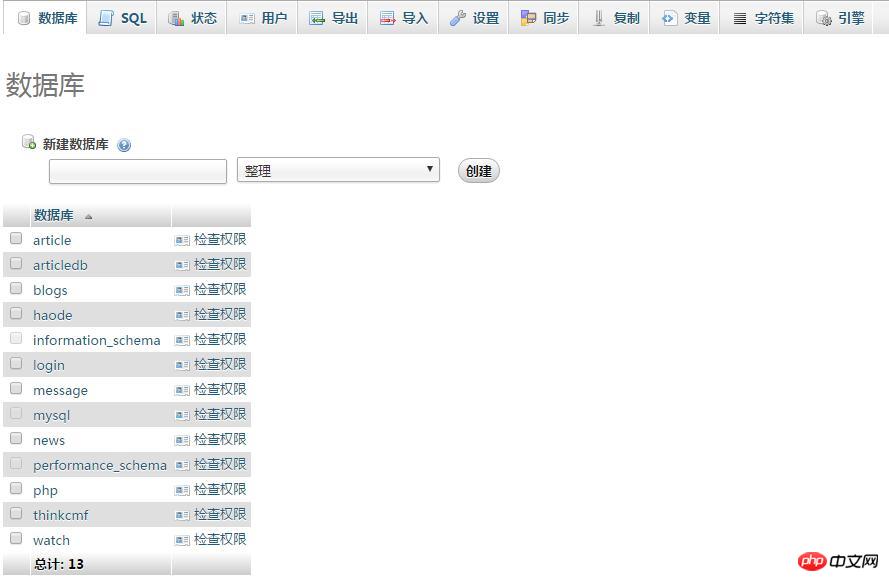
Then click Create, and our database has been created.
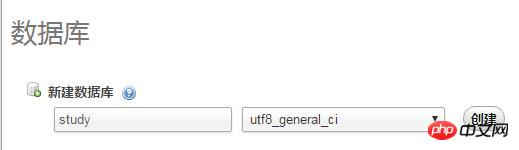
On the left side we can see the database we created
Click study and we can see Go to some contents in this database, as shown in the figure below:
Since we have not created a table in the database, we can only operate "structure, sql, import, Operation, permission, time, trigger" We cannot use the other 3 items.
phpMyAdmin Modify Database and Delete Database
We click on the operation, as shown below:
On the right we click As you can see, we fill in the new database name and then execute it to complete the modification of the database name
On the left we see a line of text displayed in red. After we click it, a window will be prompted
Click OK, and we will delete the study database.
The above is the detailed content of Graphical tutorial on adding, deleting and modifying sql database (phpMyAdmin usage tutorial). For more information, please follow other related articles on the PHP Chinese website!




