
Parameters
| Description | |
| appId | The unique identifier of the official account Apply id |
| timestamp | Generate signed timestamp |
| nonceStr | Generate signed random string |
| signature | signature |
The four parameters in the above table are the credentials for initializing the WeChat jsapi call. We have repeatedly explained how to use it in the previous sections, so we will not post how to generate the above four parameters here.
The complete jsp code is as follows:
<%@ page language="java" import="java.util.*" pageEncoding="utf-8"%>
<%
String path = request.getContextPath();
String basePath = request.getScheme()+"://"+request.getServerName()+":"+request.getServerPort()+path+"/";
%>
<!DOCTYPE HTML PUBLIC "-//W3C//DTD HTML 4.01 Transitional//EN">
<html>
<head>
<base href="<%=basePath%>">
<title>微信jsapi测试-V型知识库</title>
<meta name="viewport" content="width=320.1,initial-scale=1,minimum-scale=1,maximum-scale=1,user-scalable=no">
<script src="http://res.wx.qq.com/open/js/jweixin-1.1.0.js"> </script>
<scriptsrc="http://libs.baidu.com/jquery/2.0.0/jquery.js"></script>
</head>
<body>
<center><h3>欢迎来到微信jsapi测试界面-V型知识库</h3></center>
<p>基础接口之判断当前客户端是否支持指定的js接口</p>
<input type="button" value="checkJSAPI" id="checkJsApi"><br>
<h3 id="menu-image">图像接口</h3>
<span class="desc">拍照或从手机相册中选图接口</span><br>
<button class="btn btn_primary" id="chooseImage">chooseImage</button><br>
<span class="desc">预览图片接口</span><br>
<button class="btn btn_primary" id="previewImage">previewImage</button><br>
<span class="desc">上传图片接口</span><br>
<button class="btn btn_primary" id="uploadImage">uploadImage</button><br>
<span class="desc">下载图片接口</span><br>
<button class="btn btn_primary" id="downloadImage">downloadImage</button><br>
显示图片<imgalt=""src=""id="faceImg"data-bd-imgshare-binded="1">
<br>
<script type="text/javascript">
wx.config({
debug: true, // 开启调试模式,调用的所有api的返回值会在客户端alert出来,若要查看传入的参数,可以在pc端打开,参数信息会通过log打出,仅在pc端时才会打印。
appId: '${appId}', // 必填,公众号的唯一标识
timestamp: '${ timestamp}' , // 必填,生成签名的时间戳
nonceStr: '${ nonceStr}', // 必填,生成签名的随机串
signature: '${ signature}',// 必填,签名,见附录1
jsApiList: ['checkJsApi',
'chooseImage',
'previewImage',
'uploadImage',
'downloadImage'
] // 必填,需要使用的JS接口列表,所有JS接口列表见附录2
});
wx.ready(function(){
// 5 图片接口
// 5.1 拍照、本地选图
var images = {
localId: [],
serverId: []
};
document.querySelector('#chooseImage').onclick = function () {
wx.chooseImage({
success: function (res) {
images.localId = res.localIds;
alert('已选择 ' + res.localIds.length + ' 张图片');
$("#faceImg").attr("src", res.localIds[0]);//显示图片到页面上
}
});
};
// 5.2 图片预览
document.querySelector('#previewImage').onclick = function () {
wx.previewImage({
current: 'http://www.vxzsk.com/upload//bf04c9b5-5699-421d-900e-3b68bbe58a8920160816.jpg',
urls: [
'http://www.vxzsk.com/upload//bf04c9b5-5699-421d-900e-3b68bbe58a8920160816.jpg',
'http://www.vxzsk.com/upload//bf04c9b5-5699-421d-900e-3b68bbe58a8920160816.jpg',
'http://www.vxzsk.com/upload//bf04c9b5-5699-421d-900e-3b68bbe58a8920160816.jpg'
]
});
};
// 5.3 上传图片
document.querySelector('#uploadImage').onclick = function () {
if (images.localId.length == 0) {
alert('请先使用 chooseImage 接口选择图片');
return;
}
var i = 0, length = images.localId.length;
images.serverId = [];
function upload() {
wx.uploadImage({
localId: images.localId[i],
success: function (res) {
i++;
//alert('已上传:' + i + '/' + length);
images.serverId.push(res.serverId);
if (i < length) {
upload();
}
},
fail: function (res) {
alert(JSON.stringify(res));
}
});
}
upload();
};
// 5.4 下载图片
document.querySelector('#downloadImage').onclick = function () {
if (images.serverId.length === 0) {
alert('请先使用 uploadImage 上传图片');
return;
}
var i = 0, length = images.serverId.length;
images.localId = [];
function download() {
wx.downloadImage({
serverId: images.serverId[i],
success: function (res) {
i++;
alert('已下载:' + i + '/' + length);
images.localId.push(res.localId);
if (i < length) {
download();
}
}
});
}
download();
};
});
//初始化jsapi接口 状态
wx.error(function (res) {
alert("调用微信jsapi返回的状态:"+res.errMsg);
});
</script>
</body>
</html>Copy after login |
1, the above code html button code function has been described very clearly , each time a button is clicked, a js function is triggered.
2. Before clicking the upload image button, you must first click the select image button function. After the image is uploaded successfully, the serverid will be returned. So I think this is very silly. I call the WeChat jsapi upload interface. Where do I upload my images? What's up? In fact, we uploaded the pictures to the WeChat server, which are temporary materials. You can log in to the WeChat official management platform to view them. You can also call the WeChat temporary material interface to obtain the pictures.
3. Through the above code, we have uploaded the image to the WeChat server, but the image we uploaded to the WeChat server can only be saved for 3 days, so after uploading, we have to download the image to our local Server, the WeChat download multimedia interface is used here http://file.api.weixin.qq.com/cgi-bin/media/get?access_token=ACCESS_TOKEN&media_id=MEDIA_ID where media_id is our serverId above , so we can download the image locally, the code is as follows
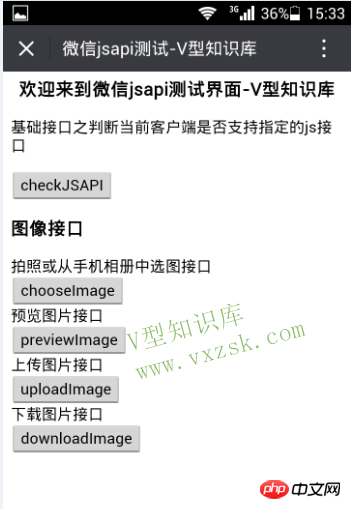
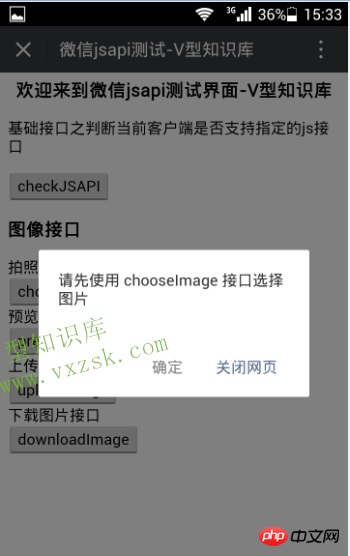
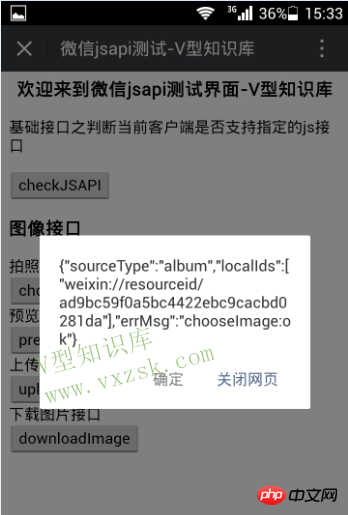
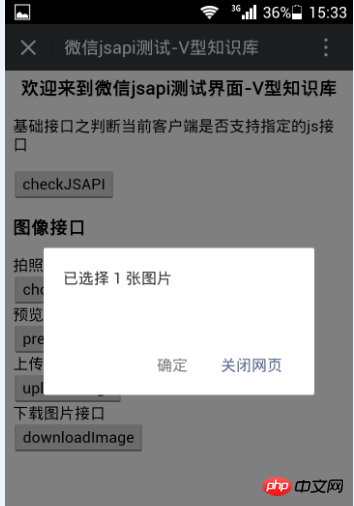
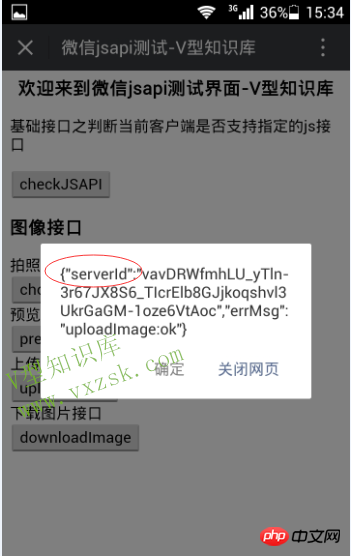
The above is the detailed content of WeChat jsapi development method for selecting pictures, uploading pictures, previewing and downloading pictures. For more information, please follow other related articles on the PHP Chinese website!




