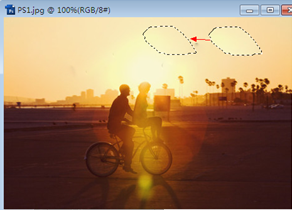but all the time have to help friends process pictures. Originally, I didn’t learn PS systematically. I only knew a little bit about it. Therefore, when I encounter slightly more complex picture processing requirements, I can’t meet the demand well. Therefore, I decided to learn PhotoShop in my spare time. Today I will mainly share with you how to use PhotoShop to deal with stains and watermarks on pictures.
Remove the staining watermark on the picture about the following methods. This is just a few more practical and easy -to -use methods for your reference.
a) Use the Spot Healing Brush Tool to remove stains and watermarks
1) Original image:
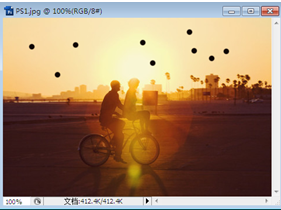
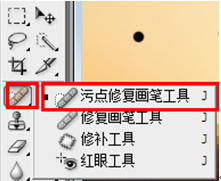 ## 3) Select the stain and watermark with the mouse to remove the stains, wait for the mouse to remove the stains, wait for the mouse After leaving, the stains and watermarks will disappear. "Healing Brush Tool" in the "Group"
## 3) Select the stain and watermark with the mouse to remove the stains, wait for the mouse to remove the stains, wait for the mouse After leaving, the stains and watermarks will disappear. "Healing Brush Tool" in the "Group"
3) Hold down the Alt key, then select the source color you want to replace on the picture and left-click, then release Alt button and repeat steps 3) in a) c) Use the patch tool to remove stains and watermarks 1) Same as 1) in a)
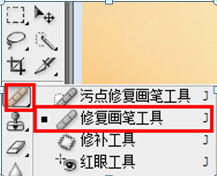 2 )Select the "Patch Tool" in the "Painting and Retouching Tool Group"
2 )Select the "Patch Tool" in the "Painting and Retouching Tool Group"
3) After selecting, circle the stain to be removed, as shown in the picture ,
Then move the circled part to the part with a similar color to the surrounding part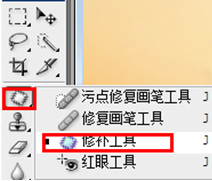
Then release the mouse That’s it
In addition to the methods mentioned above, you can also use the pattern stamp tool to repair pictures. That was a method a long time ago, and it is useful now. It is no longer practical. General image decontamination and watermarks can be completely solved with the repair brush.