
For many professional PS masters, it is really difficult to find software that is convenient and can perfectly replace PS, so our solution here is to use wine to install it.
Although there are many ways to install PS via wine on the Internet, inexplicable crashes often occur during use, which is a torture experience.
The installation method given here is relatively stable at present.
What we installed here is photoshop cs6+wine 1.7.8
ps download address: http://pan.baidu.com/s/1sjASBRR
wine source code download Address: http://sourceforge.net/projects/wine/files/Source/ Note that you have to slide to the bottom to get the latest version.
Wine source code installation:
Because there is a problem with the source code, the source code needs to be modified to prevent bugs: Find wine-1.7.7/dlls/user32/input.c and modify it as shown below:
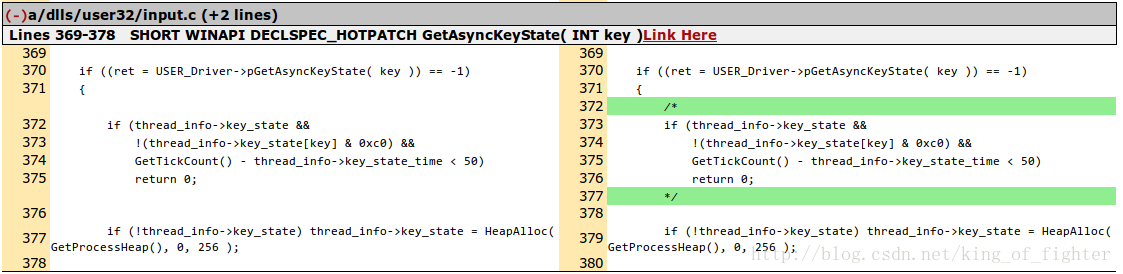
[plain] view plaincopy

#$sudo ./configure && sudo make
$sudo make install
Then we add wine to the environment variable:

 export WINEPREFIX=$HOME/.wine/photoshop
export WINEPREFIX=$HOME/.wine/photoshop
export WINEARCH=win32
[plain] view plaincopy

 $ wget http://www.playonlinux.com
$ wget http://www.playonlinux.com
$ sudo mkdir -p /usr/share/wine/gecko
$ sudo mv wine_gecko-2.24-x86.msi /usr/share/wine/gecko/
If the following error occurs during use: failed to load .so lib for builtin L"GLU32.dll":libGL.so.1
The solution is:
 [plain] view plaincopy
[plain] view plaincopy
 ##cd /usr/lib/i386-linux-gnu //Switch Go to the lib directory
##cd /usr/lib/i386-linux-gnu //Switch Go to the lib directory 
This is a good sign, indicating that the library file has been loaded. The graphics card is not supported and it has something to do with the driver, just confirm.
Last screenshot: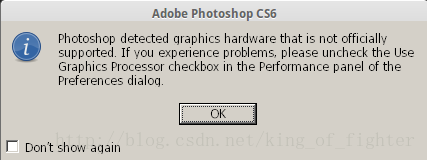
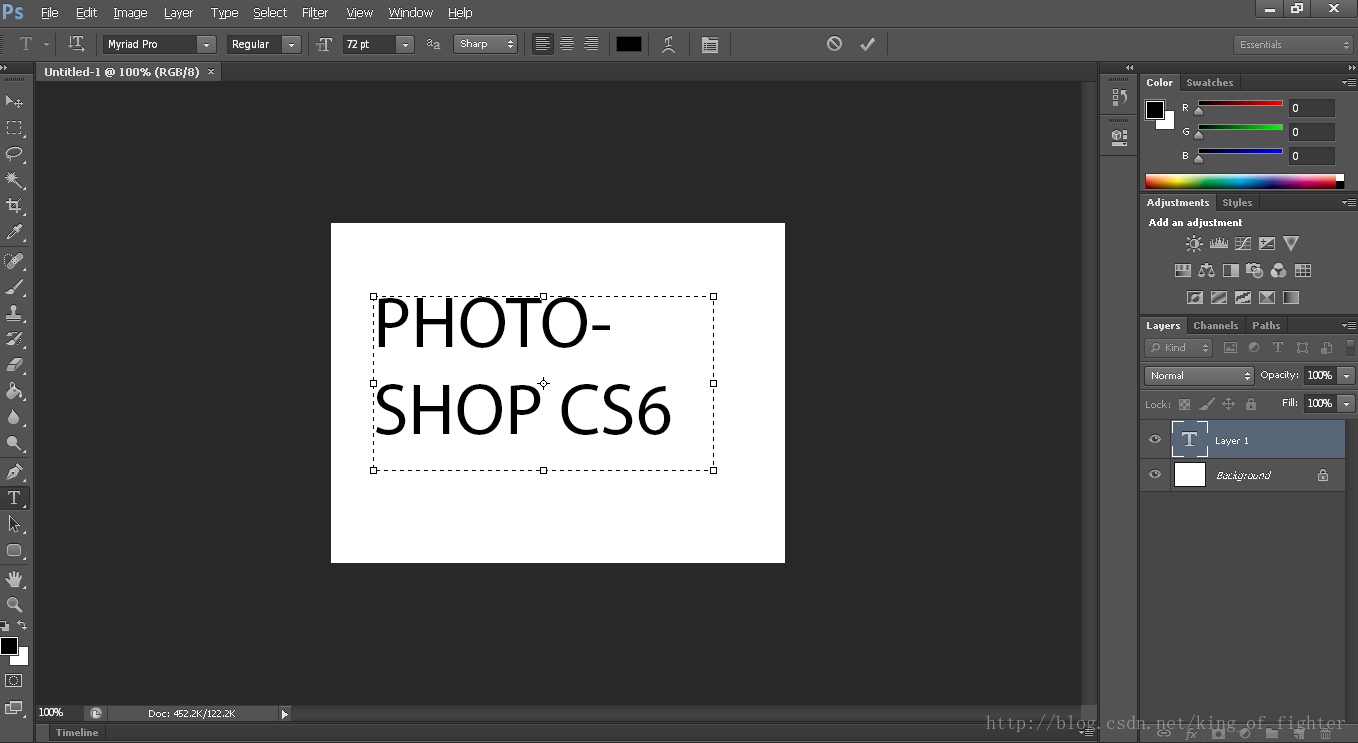
There is a slight surprise. . .
PS: I accidentally saw PlayOnLinux http://www.playonlinux.com
is a wine-based installation program with a graphical interface, and comes with many common window software sources, which can be easily downloaded and Install. Recommended for those looking for stability.
Other common wine applications include wineqq and the modeling software startuml. . . Those who are ambitious can give it a try. . .
For more related articles on installing photoshop cs6 in ubuntu, please pay attention to the PHP Chinese website!




