
Sometimes MySQL cannot be completely uninstalled. At this time, the registry and some residual files must be deleted through some channels, and then reinstallation can be successful!
1. Control Panel -> All Control Panel Items -> Programs and Features, uninstall mysql server!
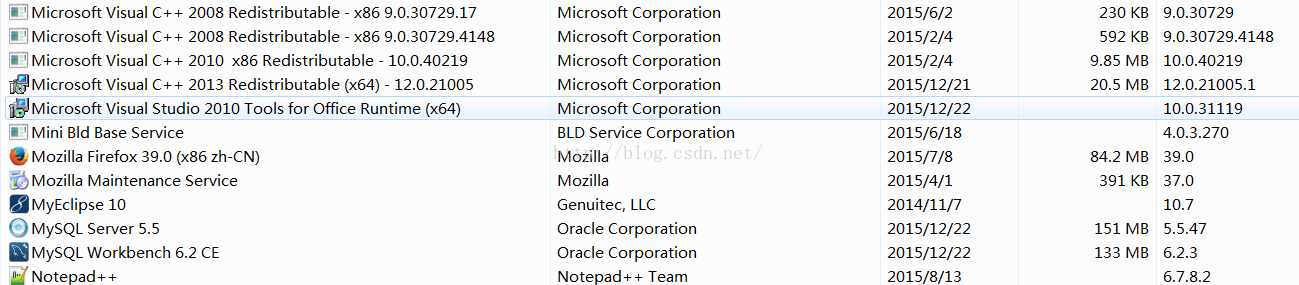
2. Then delete the my.ini file and all files in the mysql folder
3. Run the "regedit" file and delete
HKEY_LOCAL_MACHINE\SYSTEM\ControlSet001\Services\Eventlog\Application \MySQLfolder.
HKEY_LOCAL_MACHINE\SYSTEM\ControlSet002\Services\Eventlog\Application\MySQL folder. HKEY_LOCAL_MACHINE\SYSTEM\CurrentControlSet\Services\Eventlog\Application\MySQL folder.
4. Delete all the files in "C:\ProgramData\MySQL" under the C drive. If it cannot be deleted, just use 360 to crush it. The programData file is hidden by default and will be displayed after setting. Visible, or directly copy the address above into the address bar and press Enter to enter! After deleting, restart the computer and reinstall the MYsql database should be successful.
The above is the content of the graphic tutorial on completely uninstalling the mysql database in MySQL Advanced (Eighteen). For more related content, please pay attention to the PHP Chinese website (m.sbmmt.com)!




