
jQuery EasyUI Layout is a layout framework based on jQuery. I used Jquery EasyUi for the first time today. I simply made a layout page and it felt good. I want to share it with you, but I don’t know how the browser compatibility of Jquery EasyUi is.
The final rendering is as follows:
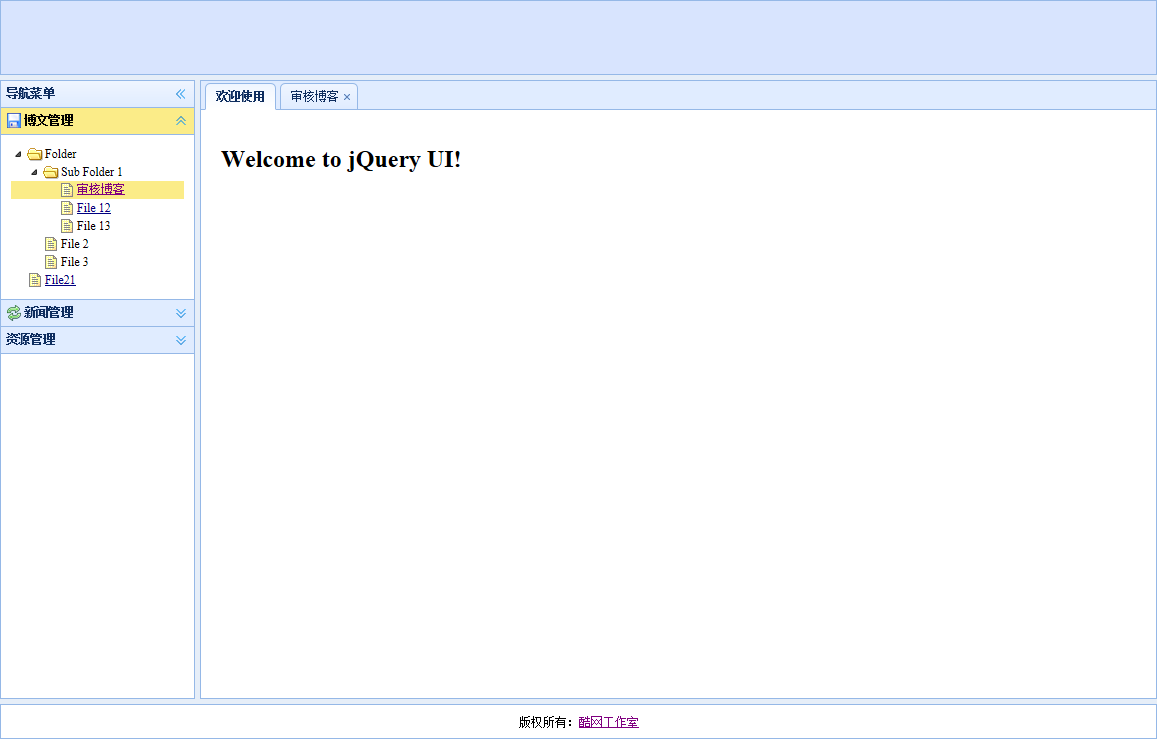
Before using Jquery EasyUi to develop, you must first quote the Js and Css files of Jquery EasyUi. The quotation is as follows:
<script src="../jquery.min.js" type="text/javascript"></script> <script src="../jquery.easyui.min.js" type="text/javascript"></script> <link href="../themes/default/easyui.css" rel="stylesheet" type="text/css" /> <link href="../themes/icon.css" rel="stylesheet" type="text/css" />
OK, let’s start our layout.
1. Use the layout panel for overall layout and paste the code directly:
LayOut <script src="../jquery.min.js" type="text/javascript"></script> <script src="../jquery.easyui.min.js" type="text/javascript"></script> <link href="../themes/default/easyui.css" rel="stylesheet" type="text/css" /> <link href="../themes/icon.css" rel="stylesheet" type="text/css" />
The effect of the above code is as follows (complete the first partial step):
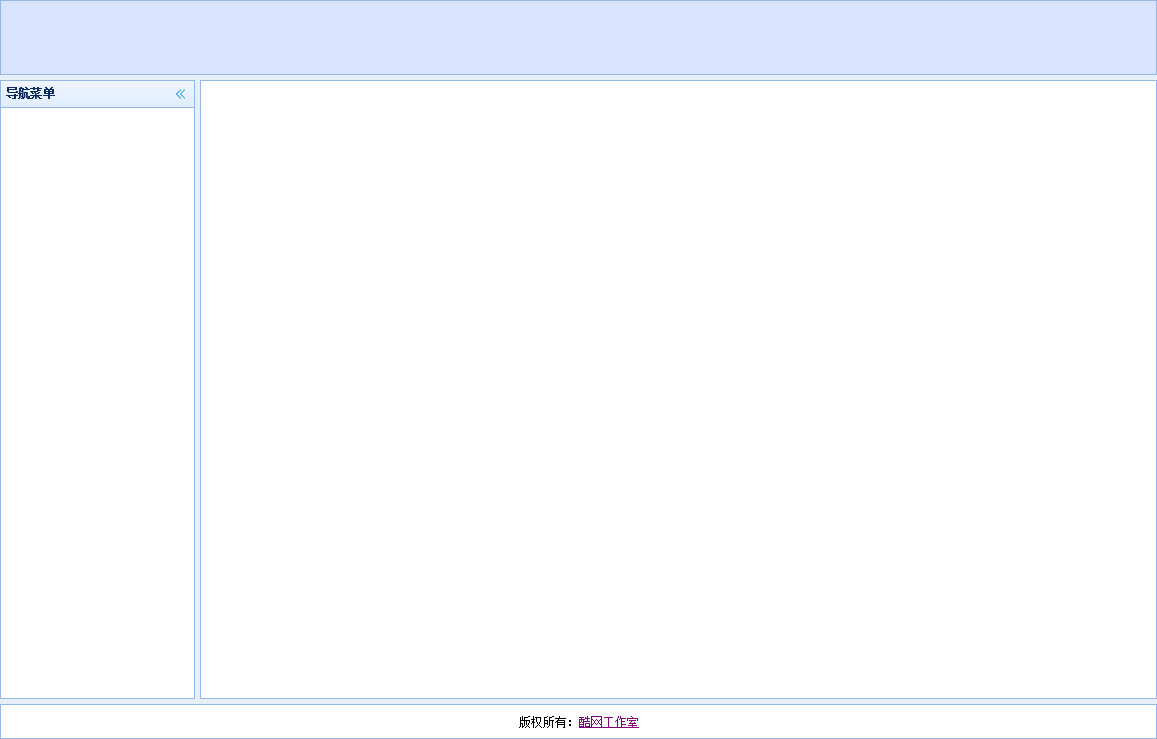
2. Add left menu
The left menu uses a combination of jquery easyui's scalable panel control and tree control. Just put the scalable panel control and tree control directly into the west domain, and write a click event. The code is as follows:
Page code:
<div region="west" split="true" title="导航菜单" style="width: 200px;"> <div id="aa" class="easyui-accordion" style="position: absolute; top: 27px; left: 0px; right: 0px; bottom: 0px;"> <div title="博文管理" iconcls="icon-save" style="overflow: auto; padding: 10px;"> <ul class="easyui-tree"> <li> <span>Folder</span> <ul> <li> <span>Sub Folder 1</span> <ul> <li> <span><a target="mainFrame" href="http://www.baidu.com">审核博客</a></span> </li> <li> <span><a href="#">File 12</a></span> </li> <li> <span>File 13</span> </li> </ul> </li> <li> <span>File 2</span> </li> <li> <span>File 3</span> </li> </ul> </li> <li> <span><a href="#">File21</a></span> </li> </ul> </div> <div title="新闻管理" iconcls="icon-reload" selected="true" style="padding: 10px;"> content2 </div> <div title="资源管理"> content3 </div> </div> </div>
Js click event code:
<script language="JavaScript">
$(document).ready(function () {
$('.easyui-accordion li a').click(function () {
var tabTitle = $(this).text();
var url = $(this).attr("href");
addTab(tabTitle, url);
$('.easyui-accordion li div').removeClass("selected");
$(this).parent().addClass("selected");
}).hover(function () {
$(this).parent().addClass("hover");
}, function () {
$(this).parent().removeClass("hover");
});
function addTab(subtitle, url) {
if (!$('#tabs').tabs('exists', subtitle)) {
$('#tabs').tabs('add', {
title: subtitle,
content: createFrame(url),
closable: true,
width: $('#mainPanle').width() - 10,
height: $('#mainPanle').height() - 26
});
} else {
$('#tabs').tabs('select', subtitle);
}
tabClose();
}
function createFrame(url) {
var s = '<iframe name="mainFrame" scrolling="auto" frameborder="0" src="' + url + '" style="width:100%;height:100%;"></iframe>';
return s;
}
function tabClose() {
/*双击关闭TAB选项卡*/
$(".tabs-inner").dblclick(function () {
var subtitle = $(this).children("span").text();
$('#tabs').tabs('close', subtitle);
})
$(".tabs-inner").bind('contextmenu', function (e) {
$('#mm').menu('show', {
left: e.pageX,
top: e.pageY,
});
var subtitle = $(this).children("span").text();
$('#mm').data("currtab", subtitle);
return false;
});
}
//绑定右键菜单事件
function tabCloseEven() {
//关闭当前
$('#mm-tabclose').click(function () {
var currtab_title = $('#mm').data("currtab");
$('#tabs').tabs('close', currtab_title);
})
//全部关闭
$('#mm-tabcloseall').click(function () {
$('.tabs-inner span').each(function (i, n) {
var t = $(n).text();
$('#tabs').tabs('close', t);
});
});
//关闭除当前之外的TAB
$('#mm-tabcloseother').click(function () {
var currtab_title = $('#mm').data("currtab");
$('.tabs-inner span').each(function (i, n) {
var t = $(n).text();
if (t != currtab_title)
$('#tabs').tabs('close', t);
});
});
//关闭当前右侧的TAB
$('#mm-tabcloseright').click(function () {
var nextall = $('.tabs-selected').nextAll();
if (nextall.length == 0) {
//msgShow('系统提示','后边没有啦~~','error');
alert('后边没有啦~~');
return false;
}
nextall.each(function (i, n) {
var t = $('a:eq(0) span', $(n)).text();
$('#tabs').tabs('close', t);
});
return false;
});
//关闭当前左侧的TAB
$('#mm-tabcloseleft').click(function () {
var prevall = $('.tabs-selected').prevAll();
if (prevall.length == 0) {
alert('到头了,前边没有啦~~');
return false;
}
prevall.each(function (i, n) {
var t = $('a:eq(0) span', $(n)).text();
$('#tabs').tabs('close', t);
});
return false;
});
//退出
$("#mm-exit").click(function () {
$('#mm').menu('hide');
})
}
});Rendering of the above code:
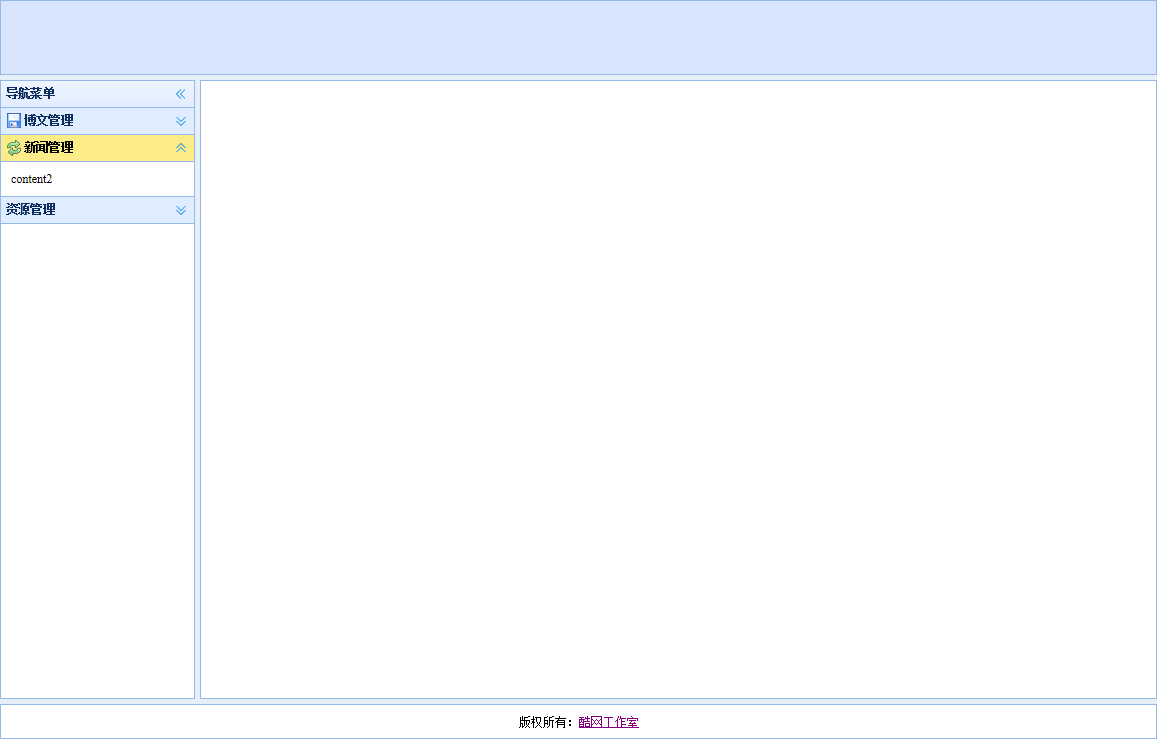
3. When you finally click on the menu, you need to display the clicked content page in the center field. The code is as follows:
<div id="tabs" class="easyui-tabs" fit="true" border="false"> <div title="欢迎使用" style="padding: 20px; overflow: hidden;" id="home"> <h1>Welcome to jQuery UI!</h1> </div> </div>
This article ends here. I hope sharing this article will be helpful to everyone.




