
This article shares a graphic tutorial for setting up and installing the PHP operating environment for your reference. The specific content is as follows
Install apache:
1. Do not install into a directory with Chinese characters:
2. Try to install apache, php, and mysql into a general directory for easy management.
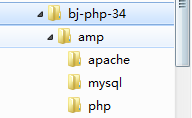
3. Try to delete the previously installed amp integrated installation environment and delete the configured environment variables:

Here is the setting of the server name. You can enter it casually. After completion, you can access it by IP or localhost.
Fill in the email address as you like and make sure the email format is correct
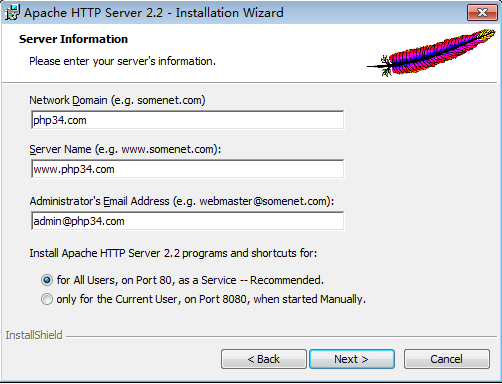
The default homepage (site) location of apache after installation is:
apache installation location/htdocs/
localhost: is a special domain name (site), which itself represents the "local server"
127.0.0.1 is a special IP address that represents "local server"
Enter localhost after completion,

Configure apache to run php web pages
After the initial apache installation, its configuration items cannot run php scripts (code).
We need to custom configure apache to accomplish this goal: run the php script.
The location of the apache configuration file:
apche installation directory/conf/
The main configuration file is: httpd.conf
The functions of apache are run in a "modular" manner, and there are many default function modules
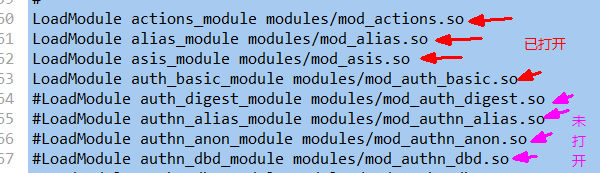
So, php is actually just one of the functional modules of apache!
But we have to configure it ourselves (no default configuration code).
The code is as follows:
Find the icon file in the PHP installation directory.
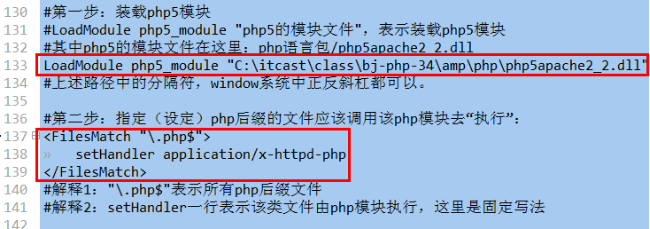
After modifying the configuration file, you need to restart apache.
In the second step, there is another way: the file suffix can be set at will, such as .bc8, .phtml
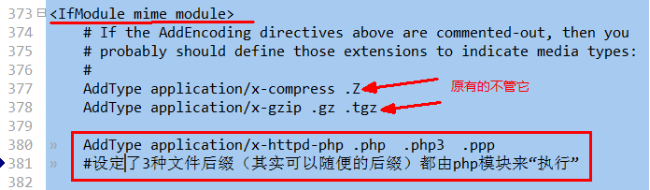
Configure the basic operating environment of php
php configuration file is:
php language pack/php.ini
In fact, the PHP initial language package provides 2 recommended configuration files:

We only need to take one of them and modify its suffix. Rename it.

This is a very important point to determine the location of the php configuration file (php.ini):
Use a simple php web page with only one line of code:

See after running
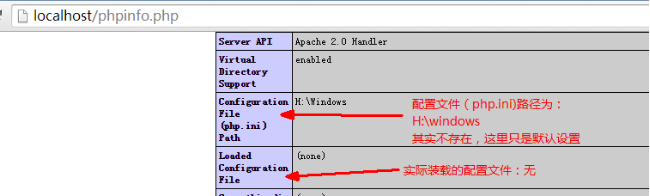
So, we can specify the location of php.ini in the apache configuration file:
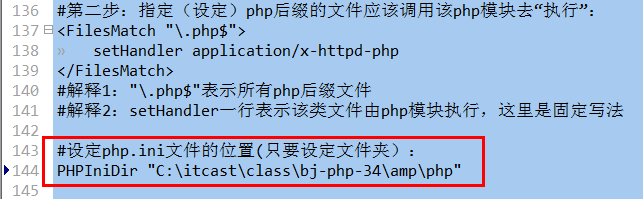
Restart apache and run phpinfo.php. The result is:
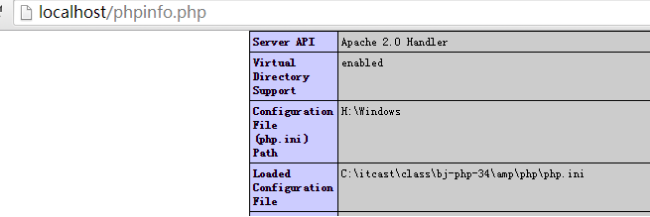
Configure time zone:
Find the configuration line based on the keyword timezone:
Initial:

was changed to:

Configure database connection mechanism:
Although php itself is a module of apache and is called by apache,
However, as a complete language package, PHP is composed of many "sub-modules" inside.
The module configuration in php is as follows (in the php.ini file):
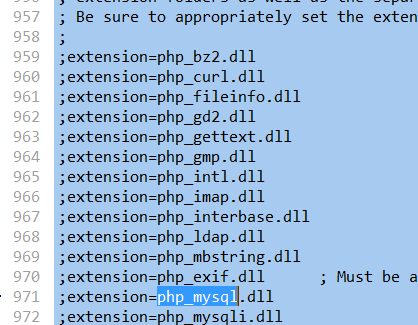
extension: extension means extension module
You can easily "turn on/off" a module here.
We now need to connect to the mysql database module, so open it:
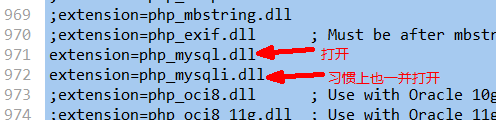
Actually, not enough!
Because we need to specify where the module is
(Compare the syntax of apache to open the php module:

)
That is, you also need to indicate the module location.
In php, the setting of module location is a separate setting item, and all modules are put together:

is changed to the following:

Restart apache.
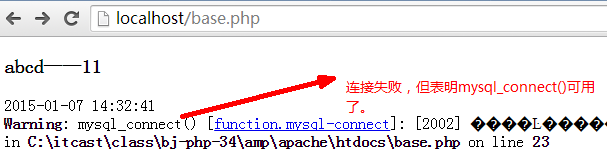
Don’t worry at this time, because we haven’t installed the database yet.
Install mysql database
Start installation:
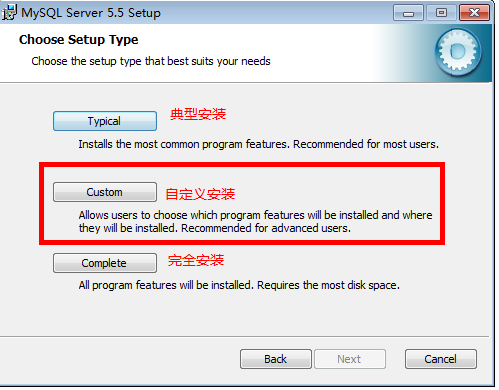
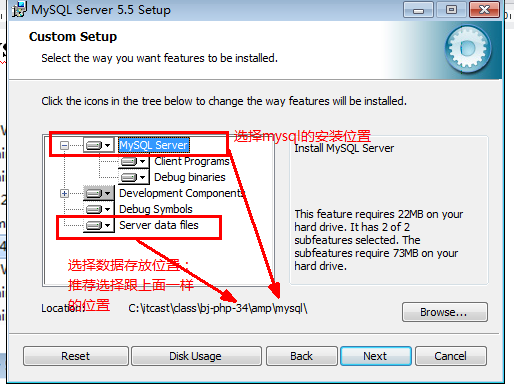
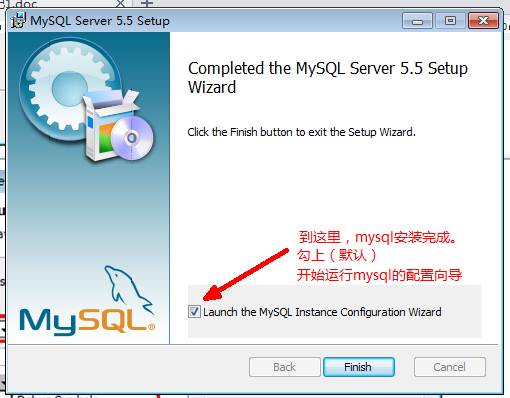
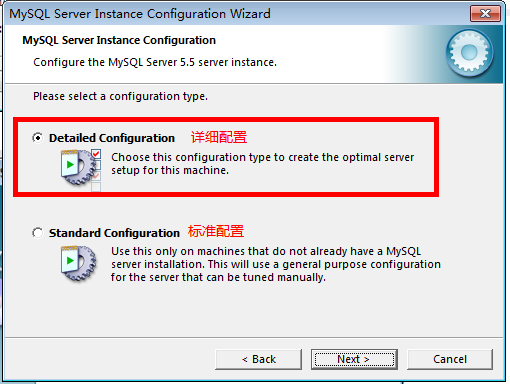
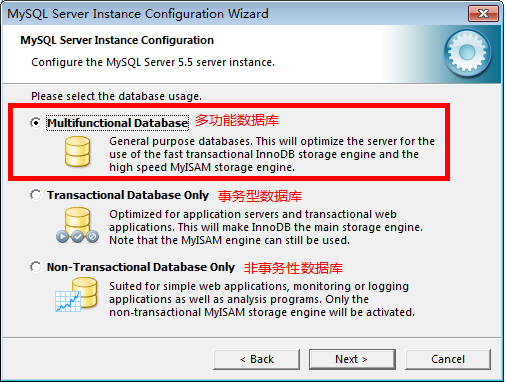
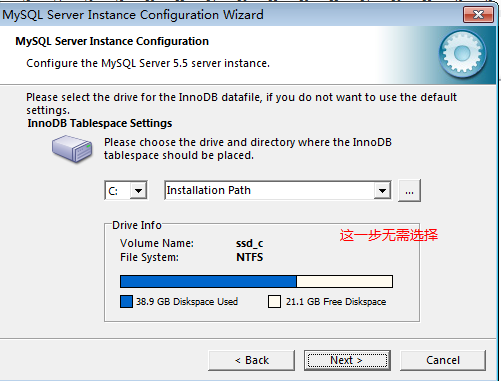

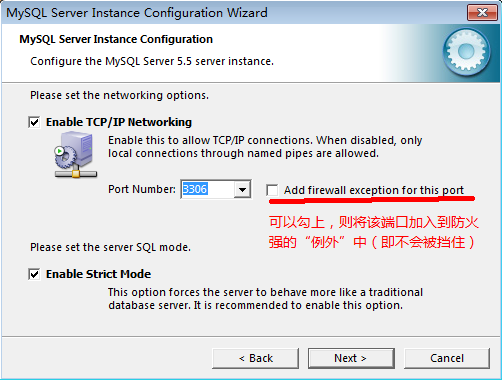
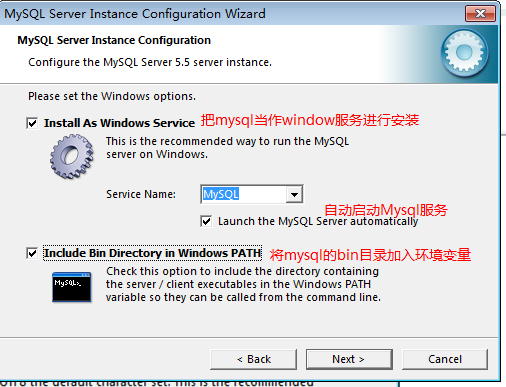
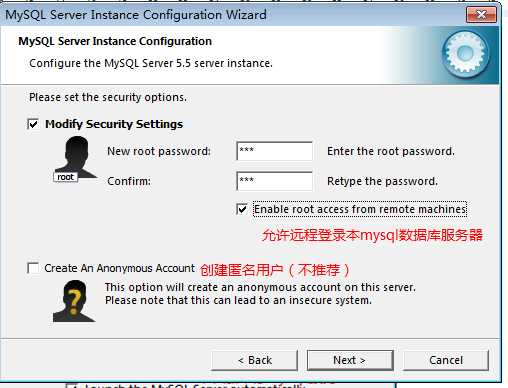
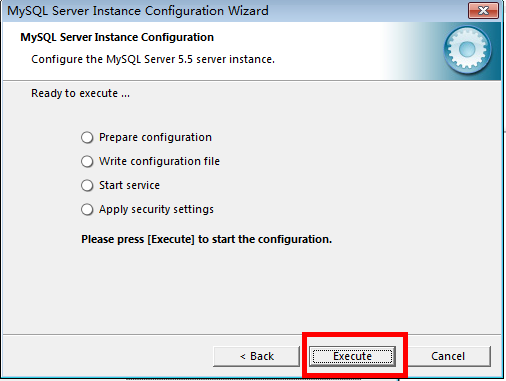
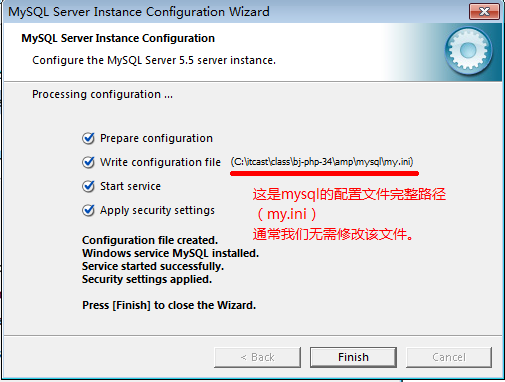
Now that the installation is complete, if nothing is displayed when connecting to the database again, it means the connection is successful!
The above is the entire content of this article, I hope you all like it.




