How to change the trackpad speed on a Mac?
Open System Settings (or System Preferences on older Macs) by clicking the Apple logo . 2. Navigate to Trackpad settings in the sidebar (or via System Preferences on macOS Monterey or earlier). 3. Adjust the Tracking speed slider right to increase speed or left to decrease it. 4. Test the feel in apps like Safari or Finder, fine-tuning until the cursor movement feels natural, with no restart required—the change takes effect immediately.

Changing the trackpad speed (also known as tracking speed) on a Mac is straightforward and can make navigation much more comfortable depending on your preference. Here’s how to do it:

Open System Settings (or System Preferences)
On newer Macs running macOS Ventura or later:
- Click the Apple logo in the top-left corner.
- Select System Settings (or System Preferences on older versions).
Go to Trackpad Settings
- In System Settings, click Trackpad in the sidebar.
- If you're using an older macOS version (like Monterey or earlier), this will be under System Preferences > Trackpad.
Adjust the Tracking Speed
- Look for the Tracking speed slider—this controls how fast the cursor moves in response to your finger movement on the trackpad.
- Drag the slider left to slow down the pointer or right to speed it up.
- Try moving it gradually and test the feel by moving your finger on the trackpad.
- There’s no “best” setting—it’s personal preference. Some people like a snappy response; others prefer more precision.
Tips for Getting It Right
- Test as you go: Move the slider a little, then try scrolling and clicking around Safari or Finder to see how it feels.
- Consider your work environment: If you use your Mac on your lap or a small surface, a slower speed might give you more control.
- Reset if unsure: If you go too far, just reset the slider to the middle and tweak from there.
That’s it—no restart needed. The change takes effect immediately.

Basically, just find the tracking speed slider in Trackpad settings and adjust it until the pointer feels natural to you. It’s a small tweak that can make a big difference in daily use.
The above is the detailed content of How to change the trackpad speed on a Mac?. For more information, please follow other related articles on the PHP Chinese website!

Hot AI Tools

Undress AI Tool
Undress images for free

Undresser.AI Undress
AI-powered app for creating realistic nude photos

AI Clothes Remover
Online AI tool for removing clothes from photos.

Clothoff.io
AI clothes remover

Video Face Swap
Swap faces in any video effortlessly with our completely free AI face swap tool!

Hot Article

Hot Tools

Notepad++7.3.1
Easy-to-use and free code editor

SublimeText3 Chinese version
Chinese version, very easy to use

Zend Studio 13.0.1
Powerful PHP integrated development environment

Dreamweaver CS6
Visual web development tools

SublimeText3 Mac version
God-level code editing software (SublimeText3)
 How to turn on the firewall on Mac
Aug 22, 2025 pm 04:01 PM
How to turn on the firewall on Mac
Aug 22, 2025 pm 04:01 PM
OpenSystemSettings(orSystemPreferences)byclickingtheApplemenu,thenselectSystemSettings(Venturaandlater)orSystemPreferences(olderversions).2.OnmacOSVenturaandlater,gotoNetwork>Firewallinthesidebar;onMontereyandearlier,openSecurity&Privacy>Fi
 How to use Quick Look on a Mac?
Aug 22, 2025 pm 05:31 PM
How to use Quick Look on a Mac?
Aug 22, 2025 pm 05:31 PM
TouseQuickLookonMac,selectafileinFinder,onthedesktop,orinadialogbox,thenpresstheSpacebartoinstantlypreviewitscontents;pressSpaceagaintoclose.1.QuickLooksupportsdocuments(PDF,Word,Excel,etc.),images(JPEG,PNG,HEIC,RAW),audio(MP3,WAV),video(MP4,MOV),ZIP
 How to get emojis on a Mac?
Aug 06, 2025 am 01:11 AM
How to get emojis on a Mac?
Aug 06, 2025 am 01:11 AM
Press Control Command Spacebar to open the emoji selector on your Mac. 1. Use the shortcut key Control Command Spacebar to quickly call up the emoji panel in any text input box; 2. You can scroll through, click insert, or find specific emojis through the top search bar; 3. You can also access it by clicking "Edit" → "Emoji and Symbols" in the menu bar or right-clicking on the text box to select "Emoji and Symbols"; 4. You can drag the emoji window out and fix it on the top for continuous use; 5. The system update will bring new emojis, keeping macOS up to date to get the latest emojis; 6. You can use "System Settings → Keyboard → Text Replacement"
 How to use TextEdit on a Mac?
Aug 06, 2025 am 05:23 AM
How to use TextEdit on a Mac?
Aug 06, 2025 am 05:23 AM
OpenTextEditviaSpotlightorLaunchpadandcreateanewdocumentwithCommand N.2.SwitchtoplaintextmodeusingShift Command Tforunformattedtext,orreverttorichtextviaFormat>MakeRichText.3.Inrichtextmode,formattextusingtheFormatmenu,toolbar,orshortcutsforbold(C
 How to change the trackpad speed on a Mac?
Aug 18, 2025 pm 02:43 PM
How to change the trackpad speed on a Mac?
Aug 18, 2025 pm 02:43 PM
OpenSystemSettings(orSystemPreferencesonolderMacs)byclickingtheApplelogo.2.NavigatetoTrackpadsettingsinthesidebar(orviaSystemPreferencesonmacOSMontereyorearlier).3.AdjusttheTrackingspeedsliderrighttoincreasespeedorlefttodecreaseit.4.Testthefeelinapp
 How to find downloads on a Mac?
Aug 19, 2025 am 10:39 AM
How to find downloads on a Mac?
Aug 19, 2025 am 10:39 AM
ChecktheDownloadsfolderviaFinderorusingCommand Shift L.2.VerifybrowserdownloadsettingsinSafari,Chrome,orFirefoxtoconfirmsavelocation.3.UseSpotlightwithCommand Spacetosearchbyfilenameandrevealitslocation.4.Organizedownloadsbymovingfiles,usingtags,oren
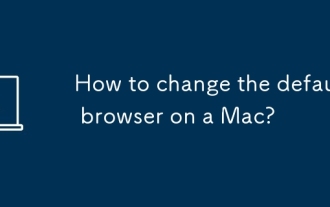 How to change the default browser on a Mac?
Aug 15, 2025 am 04:21 AM
How to change the default browser on a Mac?
Aug 15, 2025 am 04:21 AM
OpenSystemSettingsbyclickingtheApplelogoandselectingSystemSettings(orSystemPreferencesonoldermacOSversions).2.NavigatetoDesktop&ScreenSaverinnewermacOSversions(Venturaandlater)orGeneralinolderversions(Montereyandearlier),thenselectDefaultWebBrows
 How to open a zip file on a Mac?
Aug 08, 2025 pm 03:42 PM
How to open a zip file on a Mac?
Aug 08, 2025 pm 03:42 PM
Double-click to open it, and the Mac comes with its own functions without third-party software. 1. Find the .zip file and double-click it, and the system will automatically decompress it using the built-in ArchiveUtility; 2. After decompression, generate a folder with the same name, located at the same location of the original file; 3. If you need to change the decompression position, you can right-click to select "Open with ArchiveUtility" or set preferences in the application; 4. When encountering a password-protected zip file, enter the correct password to decompress it; 5. If decompression fails, check whether the file is corrupt, whether the extension is correct or re-downloaded. The entire process is simple and efficient, and usually the decompression task can be completed without additional operations.







