 Mobile Game Tutorial
Mobile Game Tutorial
 Mobile Game Guide
Mobile Game Guide
 How to fix Black Myth: Wukong settings resetting on every launch
How to fix Black Myth: Wukong settings resetting on every launch
How to fix Black Myth: Wukong settings resetting on every launch
If Black Myth: Wukong resets settings on launch, try these steps: 1. Check file permissions. 2. Run as administrator. 3. Protect config files. 4. Disable Steam Cloud sync. 5. Install on a non-system drive.

If you're experiencing issues with Black Myth: Wukong resetting its settings every time you launch the game, it may be due to permission restrictions, incorrect save paths, or launcher interference. Here are several methods to resolve this issue:
The operating environment of this tutorial: Dell XPS 17, Windows 11
1. Verify Game File Permissions
Incorrect file permissions can prevent the game from saving configuration changes. Ensuring that the game and its installation directory have proper write access is essential for retaining settings.
- Locate the Black Myth: Wukong installation folder, typically under C:\Program Files (x86)\Steam\steamapps\common\BlackMythWukong or your custom Steam library path.
- Right-click the folder, select Properties, then go to the Security tab.
- Ensure your user account has Full control or at least Modify and Write permissions.
- If needed, click Edit to change permissions and apply them to all subfolders and files.
2. Run the Game as Administrator
Running the game with elevated privileges ensures it can write configuration files to protected directories, especially if installed in Program Files.
- Right-click the game’s shortcut or executable file (BlackMythWukong.exe).
- Select Properties, then go to the Compatibility tab.
- Check Run this program as an administrator and click Apply.
- Important: Repeat this for both the game executable and the launcher if used.
3. Manually Locate and Protect the Config File
The game stores settings in a configuration file that may be getting overwritten or blocked. Identifying and securing this file can prevent unwanted resets.
- Navigate to the likely config directory: C:\Users\[YourUsername]\AppData\Local\BlackMythWukong\Saved\Config\Windows.
- Look for a file named GameUserSettings.ini or Engine.ini.
- Make a backup copy of these files in a separate folder.
- After adjusting settings in-game, verify the file updates. If it does, block modifications by setting the file to Read-only after each session or use file monitoring tools to detect overwrites.
4. Disable Cloud Sync in Steam
Conflicts between local and cloud-saved settings can cause configurations to revert. Temporarily disabling cloud sync helps determine if this is the source.
- Open Steam and go to Library.
- Right-click Black Myth: Wukong and select Properties.
- Go to the Updates tab and check Enable Steam Cloud synchronization for Black Myth: Wukong.
- Uncheck it to disable cloud sync.
- Launch the game, adjust settings, and exit to see if they persist.
- Note: Re-enable cloud sync only after confirming local settings are stable.
5. Install the Game on a Non-System Drive
Installing on a drive outside C:\Program Files avoids UAC and permission complications that can interfere with file writing.
- Move the game via Steam: Steam > Settings > Downloads > Steam Library Folders.
- Add a new library folder on a different drive (e.g., D:\SteamGames).
- Right-click the game in your library, choose Move Install Folder, and select the new location.
- Test the game settings after relocation.
The above is the detailed content of How to fix Black Myth: Wukong settings resetting on every launch. For more information, please follow other related articles on the PHP Chinese website!

Hot AI Tools

Undress AI Tool
Undress images for free

Undresser.AI Undress
AI-powered app for creating realistic nude photos

AI Clothes Remover
Online AI tool for removing clothes from photos.

Clothoff.io
AI clothes remover

Video Face Swap
Swap faces in any video effortlessly with our completely free AI face swap tool!

Hot Article

Hot Tools

Notepad++7.3.1
Easy-to-use and free code editor

SublimeText3 Chinese version
Chinese version, very easy to use

Zend Studio 13.0.1
Powerful PHP integrated development environment

Dreamweaver CS6
Visual web development tools

SublimeText3 Mac version
God-level code editing software (SublimeText3)
 Pokémon GO Gigantamax Journey Timed Research quest steps and code
Jul 25, 2025 am 12:38 AM
Pokémon GO Gigantamax Journey Timed Research quest steps and code
Jul 25, 2025 am 12:38 AM
'Gigantamax Journey Timed Research' is a limited-time Pokémon Go quest unlocked by entering a special code revealed during the July 2025 Pokémon Presents presentation.By completing the 'Gigantamax Journey' quest, you’ll receive one of three Gigantama
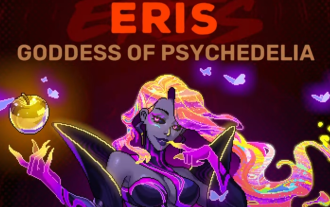 How to Fight Eris in Neon Abyss
Aug 06, 2025 am 05:30 AM
How to Fight Eris in Neon Abyss
Aug 06, 2025 am 05:30 AM
Written by Jason B. | Neon Abyss 2To face Eris in Neon Abyss, choose any faith at the beginning of a floor prior to reaching Apollo’s level, avoid the temple on his floor, and defeat Apollo while your faith is still active. If done correctly, the por
 Wuchang: Fallen Feathers - Dragon Emperor Zhu Youjian Boss Fight Guide
Aug 02, 2025 am 03:03 AM
Wuchang: Fallen Feathers - Dragon Emperor Zhu Youjian Boss Fight Guide
Aug 02, 2025 am 03:03 AM
The story of Wuchang: Fallen Feathers takes many twists and turns. The fall of the Ming Dynasty, the legends of the Bo people, the mistreatment of women, and so on. While it may not always keep a singular focus, the Feathering that has infected the l
 How To Beat Arlo, Cliff and Sierra In Pokémon GO (August 2025)
Aug 04, 2025 am 05:24 AM
How To Beat Arlo, Cliff and Sierra In Pokémon GO (August 2025)
Aug 04, 2025 am 05:24 AM
The three Team GO Rocket Leaders present some of the most challenging battles you'll encounter this month in Pokémon GO. However, with knowledge of their Pokémon line-ups and the best counters, victory is well within reach. Each leader fields a uniqu
 Cyberpunk 2077: Patch 2.3 Update - How To Unlock All Four New Vehicles
Jul 25, 2025 am 02:12 AM
Cyberpunk 2077: Patch 2.3 Update - How To Unlock All Four New Vehicles
Jul 25, 2025 am 02:12 AM
While the latest Cyberpunk 2077 patch, version 2.3, may not be as expansive as earlier updates, it still brings a variety of new content worth checking out. Among the additions are extra side missions and fresh side activities, expanding what there i
 Steal a Brainrot Rebirth Guide: How to Do It & What You Get
Aug 08, 2025 am 05:54 AM
Steal a Brainrot Rebirth Guide: How to Do It & What You Get
Aug 08, 2025 am 05:54 AM
Written by Tyler Harris Browse all Roblox Rebirthing in Steal a Brainrot resets your cash and characters in exchange for better multipliers, stronger items, and exclusive character unlocks. Each rebirt
 Pokémon TCG Pocket: The Best Barry & Staraptor Deck That Hits Incredibly Hard
Aug 08, 2025 am 05:45 AM
Pokémon TCG Pocket: The Best Barry & Staraptor Deck That Hits Incredibly Hard
Aug 08, 2025 am 05:45 AM
With the release of Triumphant Light in Pokémon Trading Card Game Pocket, several decks have already been created to shake up the meta, utilizing every set to build the ultimate damage-inflicting machine. As Darkrai ex consistently finds itself inclu
 Terminull Brigade: Best Aurora Build Guide
Aug 15, 2025 am 12:48 AM
Terminull Brigade: Best Aurora Build Guide
Aug 15, 2025 am 12:48 AM
Terminull Brigade is an action-based, free-to-play coop roguelike hero shooter set in a collapsing VR world called the Nullverse. Players control one of several unique Rogueteers, each boasting distinct abilities and customizable builds, who take par






