 Computer Tutorials
Computer Tutorials
 System Installation
System Installation
 What to do if Windows cannot find the necessary files during installation
What to do if Windows cannot find the necessary files during installation
What to do if Windows cannot find the necessary files during installation
First, recreate the installation media using the official Microsoft Media Creation Tool and ensure the USB is properly formatted and connected; second, verify BIOS/UEFI settings match the installation media’s mode (UEFI or Legacy), disable Secure Boot if needed, and set SATA mode to AHCI; third, confirm the storage drive is properly connected, and use DiskPart to clean and convert it to GPT or MBR as appropriate; fourth, test hardware including RAM with Windows Memory Diagnostic and check storage health using manufacturer tools; fifth, download a fresh Windows ISO and verify its SHA-256 hash to rule out corruption—these steps resolve most cases where Windows cannot find installation files.

If Windows cannot find the necessary files during installation, it usually points to issues with the installation media, hardware compatibility, or system configuration. Here’s what you can do to resolve the problem:

1. Check the Installation Media
The most common cause is a corrupted or improperly created installation USB/DVD.
- Recreate the installation media: Use the official Microsoft Media Creation Tool (for Windows 10/11) to generate a fresh bootable USB.
- Ensure the USB drive is working and formatted correctly (preferably FAT32).
- Try a different USB port—preferably a USB 2.0 port, as some systems have trouble booting from USB 3.0 during installation.
- If using a DVD, verify it was burned correctly and isn’t scratched or damaged.
2. Verify BIOS/UEFI Settings
Incorrect boot settings can prevent Windows from accessing installation files.

- Boot mode: Make sure the boot mode (UEFI vs Legacy/CSM) matches how the installation media was created. If the USB was made in UEFI mode, boot in UEFI; same for Legacy.
- Secure Boot: Temporarily disable Secure Boot if you're having trouble, especially on older hardware.
- Enable SATA Mode: Ensure SATA mode is set to AHCI (unless you're upgrading from an existing OS using IDE/RAID). Changing this after OS installation can cause boot issues, but during a clean install, AHCI is recommended.
3. Check Storage Drive and Connections
Windows may fail to find files if it can’t detect or access the target drive.
- Ensure the drive is connected properly: For desktops, check SATA and power cables. For laptops, confirm the SSD/HDD is seated correctly.
-
Initialize the drive: In some cases, the drive may need to be initialized as GPT (for UEFI) or MBR (for Legacy). You can do this in DiskPart during installation:
- Press
Shift F10to open Command Prompt. - Type
diskpartand press Enter. - Type
list diskto see available drives. - Select your disk:
select disk X(replace X with the correct number). - Type
cleanto wipe the disk (be careful—this deletes all data). - Type
convert gpt(orconvert mbrif using Legacy BIOS). - Exit and proceed with installation.
- Press
4. Test Hardware for Issues
Faulty hardware can cause file access problems.

- RAM: Run a memory test using tools like Windows Memory Diagnostic or MemTest86. Bad RAM can corrupt data during installation.
- Storage drive: Use manufacturer tools (e.g., Samsung Magician, WD Data Lifeguard) to check drive health. A failing drive may not be readable during setup.
- USB drive: Try a different USB flash drive—some are incompatible with certain motherboards.
5. Try a Different Installation Source
If the issue persists, the ISO file itself might be corrupted.
- Download the Windows ISO again from Microsoft’s official site.
- Verify the SHA-256 hash of the downloaded ISO (available on Microsoft’s site) to ensure integrity.
- Try installing from a different USB drive or internal DVD drive.
Basically, most of these issues come down to the installation media or system configuration. Double-check the USB creation process and BIOS settings first—they solve the majority of cases. If you're still stuck, testing with different hardware can help isolate the problem.
The above is the detailed content of What to do if Windows cannot find the necessary files during installation. For more information, please follow other related articles on the PHP Chinese website!

Hot AI Tools

Undress AI Tool
Undress images for free

Undresser.AI Undress
AI-powered app for creating realistic nude photos

AI Clothes Remover
Online AI tool for removing clothes from photos.

Clothoff.io
AI clothes remover

Video Face Swap
Swap faces in any video effortlessly with our completely free AI face swap tool!

Hot Article

Hot Tools

Notepad++7.3.1
Easy-to-use and free code editor

SublimeText3 Chinese version
Chinese version, very easy to use

Zend Studio 13.0.1
Powerful PHP integrated development environment

Dreamweaver CS6
Visual web development tools

SublimeText3 Mac version
God-level code editing software (SublimeText3)
 What to do when the Windows installation is stuck
Aug 06, 2025 am 03:45 AM
What to do when the Windows installation is stuck
Aug 06, 2025 am 03:45 AM
Wait1–2hoursifdiskactivitycontinues,asWindowsSetupmayappearfrozenduringfileexpansionorupdateinstallation.2.Recognizenormalslowphaseslike"Gettingdevicesready"orfirstboot.3.Forcerestartonlyafter2 hoursofnoactivitybyholdingthepowerbutton.4.Use
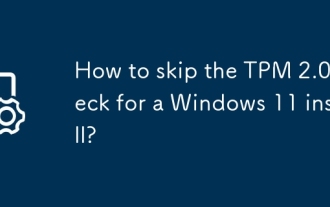 How to skip the TPM 2.0 check for a Windows 11 install?
Aug 08, 2025 am 03:54 AM
How to skip the TPM 2.0 check for a Windows 11 install?
Aug 08, 2025 am 03:54 AM
TobypassTPM2.0requirementforWindows11,useRegistryEditorduringsetupbypressingShift F10,openingregedit,creatingtheLabConfigkeyunderHKEY_LOCAL_MACHINE\SYSTEM\Setup,andaddingBypassTPMCheck,BypassSecureBootCheck,andBypassRAMChecksetto1,thenresumeinstallat
 How to troubleshoot a failed Windows installation
Aug 02, 2025 pm 12:53 PM
How to troubleshoot a failed Windows installation
Aug 02, 2025 pm 12:53 PM
VerifytheWindowsISOisfromMicrosoftandrecreatethebootableUSBusingtheMediaCreationToolorRufuswithcorrectsettings;2.Ensurehardwaremeetsrequirements,testRAMandstoragehealth,anddisconnectunnecessaryperipherals;3.ConfirmBIOS/UEFIsettingsmatchtheinstallatio
 How to fix 'We couldn't create a new partition' during Windows setup?
Aug 19, 2025 am 10:27 AM
How to fix 'We couldn't create a new partition' during Windows setup?
Aug 19, 2025 am 10:27 AM
UseDiskParttocleanthedriveduringWindowsinstallationbyopeningCommandPromptfromthesetup,typingdiskpart,thenlistdisktoidentifythedrive,selectdiskX(replaceXwiththetargetdisknumber),andfinallycleantoeraseallpartitionsanddata,whichresolvesthepartitioncreat
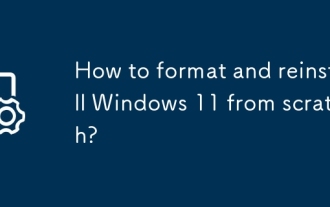 How to format and reinstall Windows 11 from scratch?
Aug 08, 2025 am 03:50 AM
How to format and reinstall Windows 11 from scratch?
Aug 08, 2025 am 03:50 AM
Backupallpersonalfilestoanexternaldriveorcloudstoragebeforeproceeding.2.CreateabootableWindows11USBusingMicrosoft’sMediaCreationToolonan8GBdrive.3.BootfromtheUSBbyaccessingthebootmenuviakeyslikeF12orF2duringstartup.4.Performacleaninstallbyselecting&q
 A guide to automating the Windows installation process
Aug 15, 2025 pm 02:08 PM
A guide to automating the Windows installation process
Aug 15, 2025 pm 02:08 PM
To effectively automate the Windows installation process, you need to use the Windows system image manager to create an answer file and combine the correct configuration to achieve unattended installation. The specific steps are as follows: 1. Use WSIM in WindowsADK to create the Autounattend.xml file, and set unattended options during the windowsPE, specialize and oobeSystem configuration stages; 2. Place the Autounattend.xml file in the root directory of the USB disk installation media to ensure automatic reading; 3. Automatic partitioning through DiskConfiguration during the windowsPE stage, define EFI, MSR and primary partitions and enable disk erasing; 4
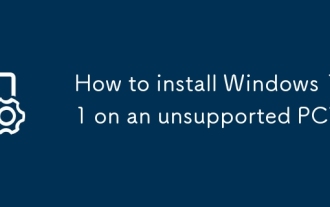 How to install Windows 11 on an unsupported PC?
Aug 07, 2025 pm 01:36 PM
How to install Windows 11 on an unsupported PC?
Aug 07, 2025 pm 01:36 PM
You can install Windows 11 on an unsupported computer. 1. Use the method of modifying the registry during installation: Press Shift F10 to open the command prompt when an error occurs, enter regedit to enter the registry editor, navigate to HKEY_LOCAL_MACHINE\SYSTEM\Setup, create a new key named LabConfig, and create five DWORD values: BypassTPMCheck, BypassSecureBootCheck, BypassRAMCheck, BypassCPUCheck, BypassStorageCheck and BypassStorageCheck and set it to 1. After closing, return to the installer to continue installation; 2.
 A guide to managing partitions during Windows setup
Aug 05, 2025 am 08:17 AM
A guide to managing partitions during Windows setup
Aug 05, 2025 am 08:17 AM
TosafelymanagepartitionsduringWindowsinstallation,alwaysbackupdatafirstandusethesetupscreentodelete,create,orformatpartitionsasneeded;1.Foracleaninstall,deleteallpartitionstocreateunallocatedspace,clickNewandApply,allowingWindowstoautomaticallycreate






