Why is my Windows key not working
First, check if the Windows key is locked via a physical switch or Fn key combination like Fn Win or Fn F6/F12, and disable Win Lock if enabled; also ensure Filter Keys is turned off in Settings > Accessibility > Keyboard. 2. Restart Windows Explorer through Task Manager by right-clicking it under Processes and selecting Restart to reload the shell interface. 3. Close third-party applications such as AutoHotkey, PowerToys, or gaming software that may disable or remap the Windows key, and adjust or uninstall conflicting tools. 4. Run the built-in Keyboard troubleshooter via Settings > System > Troubleshoot > Other troubleshooters to automatically detect and fix input issues. 5. Update or reinstall keyboard drivers in Device Manager by expanding Keyboards, updating the driver automatically, or uninstalling it and restarting to trigger reinstallation. 6. Test the keyboard on another device or use the On-Screen Keyboard (opened via Win Ctrl O) to determine if the issue is hardware-related. 7. For advanced users, check Group Policy (gpedit.msc) under User Configuration > Administrative Templates > Windows Components > File Explorer to ensure "Turn off Windows Key hotkeys" is disabled, or in the Registry Editor (regedit), navigate to HKEY_CURRENT_USER\Software\Microsoft\Windows\CurrentVersion\Policies\Explorer and set NoWinKeys to 0 or delete it. 8. If all else fails, test with a different keyboard to rule out hardware damage, as a non-functional Windows key across multiple keyboards suggests an OS issue, while a single affected keyboard may require replacement, and most problems are resolved with simple fixes like toggling Win Lock or restarting Explorer.

If your Windows key isn't working, it can be frustrating—especially when you rely on it to open the Start menu, switch apps, or use keyboard shortcuts. The issue usually stems from one of several common causes. Here’s a breakdown of why it might not be working and how to fix it.
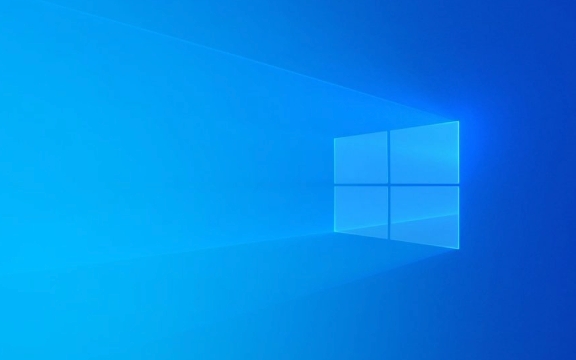
1. Check if the Windows Key is Locked (Filter Keys or Gaming Mode)
Some keyboards—especially gaming or mechanical ones—have a physical switch or function key combo that disables the Windows key to prevent accidental presses during gaming.
- Look for a "Win Lock" button on your keyboard (often labeled with a lock icon and the Windows logo).
- Try pressing Fn Win or Fn F6/F12 (varies by brand) to toggle it back on.
- If you're using a laptop, check the manual or manufacturer’s website for a specific key combination.
Also, Filter Keys (an accessibility feature) can interfere with certain keys:

- Go to Settings > Accessibility > Keyboard.
- Make sure "Use Filter Keys" is turned off.
2. Restart Windows Explorer
The Windows shell (Explorer) manages the Start menu and keyboard shortcuts. If it’s frozen, the Windows key may stop responding.
- Press Ctrl Shift Esc to open Task Manager.
- Find Windows Explorer under the Processes tab.
- Right-click it and select Restart.
- Wait a few seconds—the taskbar will reload. Test the Windows key again.
3. Check for Software Conflicts or Third-Party Tools
Some apps (especially gaming utilities, macro tools, or customization software like AutoHotkey, PowerToys, or GeForce Experience) can disable or override the Windows key.

- Temporarily close background apps one by one to see if the key starts working.
- Uninstall or reconfigure tools that modify keyboard behavior.
- If you're using Microsoft PowerToys, check the Keyboard Manager settings to ensure the Windows key isn’t remapped.
4. Run the Keyboard Troubleshooter
Windows has a built-in troubleshooter that can detect and fix common input issues.
- Go to Settings > System > Troubleshoot > Other troubleshooters.
- Run the Keyboard troubleshooter.
- Follow the on-screen instructions and apply any recommended fixes.
5. Update or Reinstall Keyboard Drivers
Outdated or corrupted drivers can cause keys to stop working.
- Press Win X and select Device Manager.
- Expand Keyboards, right-click your keyboard, and choose Update driver.
- Select Search automatically for updated driver software.
- If that doesn’t help, right-click and choose Uninstall device, then restart your PC to reinstall the driver automatically.
6. Test the Keyboard on Another Device or Use an On-Screen Keyboard
To rule out hardware issues:
- Plug your keyboard into another computer and test the Windows key.
- Or, open the On-Screen Keyboard in Windows:
- Press Win Ctrl O, or go to Settings > Accessibility > Keyboard and turn on On-Screen Keyboard.
- Click the Windows key on the screen—if it works, the issue is likely physical or driver-related.
7. Check Group Policy or Registry (For Advanced Users)
In some cases, the Windows key can be disabled via Group Policy or registry settings—common in work or school environments.
- Press Win R, type
gpedit.msc, and press Enter (only available on Pro/Enterprise editions). - Navigate to:
User Configuration > Administrative Templates > Windows Components > File Explorer - Look for "Turn off Windows Key hotkeys" and make sure it’s Disabled.
If you're on Home edition or prefer the registry:
- Press Win R, type
regedit, and press Enter. - Go to:
HKEY_CURRENT_USER\Software\Microsoft\Windows\CurrentVersion\Policies\Explorer - Look for a DWORD named NoWinKeys—if it exists and is set to 1, change it to 0, or delete it.
- Restart your computer.
⚠️ Be careful when editing the registry. Back it up first.
8. Hardware Issues
If none of the above works:
- Try a different keyboard.
- If the Windows key doesn’t work on multiple keyboards, the issue could be OS-related.
- If only one keyboard is affected, the key might be physically damaged or stuck.
Basically, start with the simplest fixes—like checking Win Lock or restarting Explorer—before diving into drivers or registry edits. Most of the time, the problem is a quick toggle or a frozen process.
The above is the detailed content of Why is my Windows key not working. For more information, please follow other related articles on the PHP Chinese website!

Hot AI Tools

Undress AI Tool
Undress images for free

Undresser.AI Undress
AI-powered app for creating realistic nude photos

AI Clothes Remover
Online AI tool for removing clothes from photos.

Clothoff.io
AI clothes remover

Video Face Swap
Swap faces in any video effortlessly with our completely free AI face swap tool!

Hot Article

Hot Tools

Notepad++7.3.1
Easy-to-use and free code editor

SublimeText3 Chinese version
Chinese version, very easy to use

Zend Studio 13.0.1
Powerful PHP integrated development environment

Dreamweaver CS6
Visual web development tools

SublimeText3 Mac version
God-level code editing software (SublimeText3)
 Best 123Movies Alternatives in 2025 (Free & Legal Streaming Options)
Jul 28, 2025 pm 12:02 PM
Best 123Movies Alternatives in 2025 (Free & Legal Streaming Options)
Jul 28, 2025 pm 12:02 PM
Read our disclosure page to find out how can you help MSPoweruser sustain the editorial team Read more123Movies used to be a go-to destination for free online movie streaming, but it came with serious downsides — from aggressive pop-up ads and potent
 How to fix 'DPC WATCHDOG VIOLATION' error?
Jul 20, 2025 am 12:05 AM
How to fix 'DPC WATCHDOG VIOLATION' error?
Jul 20, 2025 am 12:05 AM
When encountering the "DPCWATCHDOGVIOLATION" blue screen error, 1. First update or roll back the driver, especially graphics card, network card and motherboard driver, you can use the device manager or manufacturer tools; 2. Disable or uninstall third-party antivirus software and use WindowsDefender instead; 3. Check the storage device and driver, update the SSD firmware or replace the AHCI driver; 4. Disable the CoreIsolation function to eliminate system settings conflicts, and in most cases, try these methods in order to solve the problem.
 How to Change ChatGPT Personality in Settings (Cynic, Robot, Listener, Nerd)
Aug 08, 2025 am 09:33 AM
How to Change ChatGPT Personality in Settings (Cynic, Robot, Listener, Nerd)
Aug 08, 2025 am 09:33 AM
Visit our disclosure page to learn how you can support MSPoweruser in maintaining the editorial team Read moreWant ChatGPT to reflect your mood or communication style? With the launch of ChatGPT 5, OpenAI introduces five distinct personalities – choo
![How to Download and Use CapCut AI Video Editor on Windows PC [Full Guide]](https://img.php.cn/upload/article/001/246/273/175338289027886.jpg?x-oss-process=image/resize,m_fill,h_207,w_330) How to Download and Use CapCut AI Video Editor on Windows PC [Full Guide]
Jul 25, 2025 am 02:48 AM
How to Download and Use CapCut AI Video Editor on Windows PC [Full Guide]
Jul 25, 2025 am 02:48 AM
Read our disclosure page to learn how you can support the MSPoweruser editorial team. Read moreFor video creators, finding the right editing tool is crucial, and how to download, install, and use the CapCut AI video editor on Windows PC has become a
 How to run Command Prompt as administrator?
Jul 23, 2025 am 03:20 AM
How to run Command Prompt as administrator?
Jul 23, 2025 am 03:20 AM
To run CMD as an administrator, you can do it through three methods: Start menu, Win X menu, or Create Shortcuts. First, after searching for "cmd" in the start menu, right-click and select "Run as administrator"; secondly, press the Win X key and select "Command Prompt (Administrator); finally, create a new shortcut to cmd.exe, and set "Run as administrator" in the properties. If you encounter insufficient permissions, you need to check whether the account is an administrator group, group policy restrictions or contact the IT department. These three methods are applicable to different operating habits and scenarios, ensuring the safety of the system while meeting management needs.
 My Windows laptop display drivers keep crashing
Jul 21, 2025 am 03:29 AM
My Windows laptop display drivers keep crashing
Jul 21, 2025 am 03:29 AM
Windows laptop display drivers frequently crash, usually caused by outdated or damaged drivers, software conflicts, overheating, or hardware problems. 1. First try to update or reinstall the graphics card driver through Device Manager, or download the latest version from the official website of the GPU manufacturer. 2. Check for overheating problems, use tools such as HWMonitor to monitor temperature, clean the vents, avoid using the notebook on soft surfaces, and check whether there are high GPU occupancy programs through the Task Manager. 3. Adjust the display settings, turn off hardware acceleration and visual effects, and temporarily change the resolution or refresh rate. 4. Check and install Windows updates, roll back the driver or system version if necessary, and check for possible conflicting software such as antivirus software, screen recording tools or overwrite applications. this
 How to fix 'Critical Process Died' on Windows?
Jul 21, 2025 am 03:31 AM
How to fix 'Critical Process Died' on Windows?
Jul 21, 2025 am 03:31 AM
Solutions to the "CriticalProcessDied" blue screen error include: 1. Check and uninstall the recently installed driver or software, enter safe mode test and perform a clean boot; 2. Run the sfc and DISM commands with administrator permissions to repair the system files; 3. Update Windows, use the system restore point, or reset this computer. These steps can check driver conflicts, system file corruption or other system problems in turn, and ultimately solve the blue screen phenomenon caused by critical process crashes.
 How to change the system display language for all users in Windows
Jul 31, 2025 am 08:18 AM
How to change the system display language for all users in Windows
Jul 31, 2025 am 08:18 AM
InstallthedesiredlanguagepackviaSettings→Time&Language→Language®ion,ensuring"SetasmyWindowsdisplaylanguage"isselected.2.Changethesystemdisplaylanguageinthesamemenuandrestart.3.OpenControlPanel→Region→Administrativetab,click"







