How to fix 'DPC WATCHDOG VIOLATION' error?
When encountering a blue screen error of "DPC WATCHDOG VIOLATION", 1. First update or roll back the driver, especially graphics card, network card and motherboard driver, you can use the device manager or manufacturer tools; 2. Disable or uninstall third-party antivirus software and use Windows Defender instead; 3. Check the storage device and driver, update the SSD firmware or replace the AHCI driver; 4. Disable the Core Isolation function to eliminate system settings conflicts, and in most cases, try these methods in order to solve the problem.
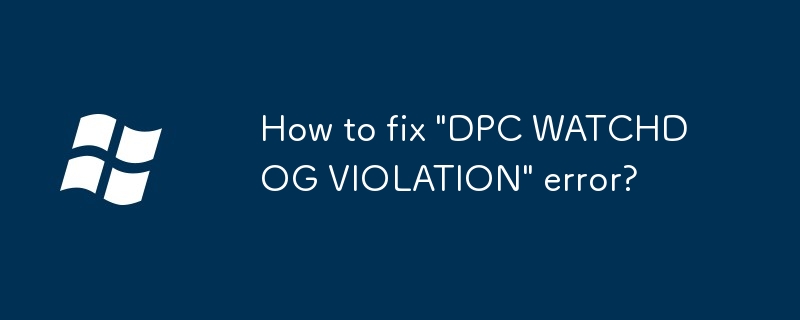
An error of "DPC WATCHDOG VIOLATION" is encountered, usually a blue screen error triggered by the Windows system when it detects a delayed delay procedure call (DPC) that is too long. This problem is mostly related to hardware drivers or system settings. Here are some practical solutions.
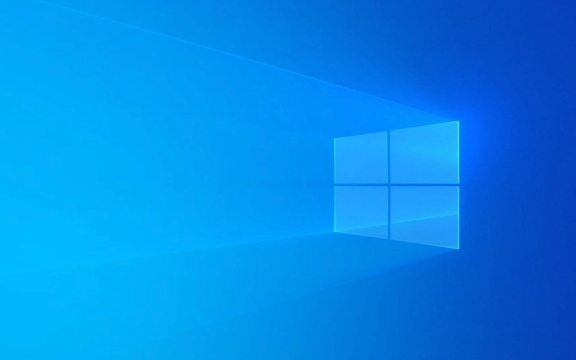
1. Update or rollback the driver
The most common cause of this problem is that the driver is incompatible or there are bugs. Especially graphics cards, network cards and motherboard drivers are most likely to cause such problems.
- Go to Device Manager and find common hardware devices such as "Display Adapter", "Network Adapter"
- Right-click and select "Update Driver"
- If you have recently updated the driver, you can try "rollback the driver" to the previous version
You can also use driver management tools provided by the manufacturer's official website (such as NVIDIA GeForce Experience, Intel drivers and support assistants, etc.) to automatically update.

2. Disable or uninstall third-party antivirus software
Some third-party antivirus software (such as Kaspersky, Bitdefender, etc.) may interfere with the system's DPC mechanism when running in the background, resulting in a blue screen.
- Try temporarily disabling or completely uninstalling the antivirus software
- Use the system's own "Windows Defender" instead
- After uninstalling, restart the computer and see if there are any problems
Some users reported that the problem disappeared immediately after uninstallation, indicating that the intervention of such software on the underlying system may indeed cause compatibility issues.

3. Check storage devices and drivers
If you are using an SSD, especially an SSD of non-mainstream brands or older models, it may also be a storage driver or firmware issue.
- Go to Device Manager to see if the "Disk Drive" has a yellow exclamation mark
- Update or rollback related drivers
- Check whether there is firmware update on the official website of the SSD manufacturer
- Check hard drive health status using CrystalDiskInfo
Sometimes there is a problem with the AHCI driver installed by default in the system. You can try manually replacing it with Microsoft's basic AHCI driver to see if there is any improvement.
4. Disable Core Isolation
The "Core Isolation" feature in Windows 10/11 can sometimes cause DPC issues, especially when conflicting with certain drivers or software.
- Open Settings > Privacy and Security > Windows Security Center
- Go to the "Device Security" or "Core Isolation" settings
- Temporarily turn off the "Memory Integrity" or "Core Isolation" function
- After restarting, see if there is still a blue screen
Although this feature helps with security protection, it is indeed easy to cause compatibility issues in some configurations.
Basically these common treatments. You can try it in order, starting with driver updates and antivirus software, and then check the storage device and system settings in depth. In most cases, the problem can be solved.
The above is the detailed content of How to fix 'DPC WATCHDOG VIOLATION' error?. For more information, please follow other related articles on the PHP Chinese website!

Hot AI Tools

Undress AI Tool
Undress images for free

Undresser.AI Undress
AI-powered app for creating realistic nude photos

AI Clothes Remover
Online AI tool for removing clothes from photos.

Clothoff.io
AI clothes remover

Video Face Swap
Swap faces in any video effortlessly with our completely free AI face swap tool!

Hot Article

Hot Tools

Notepad++7.3.1
Easy-to-use and free code editor

SublimeText3 Chinese version
Chinese version, very easy to use

Zend Studio 13.0.1
Powerful PHP integrated development environment

Dreamweaver CS6
Visual web development tools

SublimeText3 Mac version
God-level code editing software (SublimeText3)

Hot Topics
 1793
1793
 16
16
 1736
1736
 56
56
 1587
1587
 29
29
 267
267
 587
587
 How to remove password from Windows 11 login
Jun 27, 2025 am 01:38 AM
How to remove password from Windows 11 login
Jun 27, 2025 am 01:38 AM
If you want to cancel the password login for Windows 11, there are three methods to choose: 1. Modify the automatic login settings, uncheck "To use this computer, users must enter their username and password", and then restart the automatic login after entering the password; 2. Switch to a passwordless login method, such as PIN, fingerprint or face recognition, configure it in "Settings>Account>Login Options" to improve convenience and security; 3. Delete the account password directly, but there are security risks and may lead to some functions being limited. It is recommended to choose a suitable solution based on actual needs.
 How to uninstall programs in Windows 11?
Jun 30, 2025 am 12:41 AM
How to uninstall programs in Windows 11?
Jun 30, 2025 am 12:41 AM
There are three main ways to uninstall programs on Windows 11: 1. Uninstall through "Settings", open the "Settings" > "Apps" > "Installed Applications", select the program and click "Uninstall", which is suitable for most users; 2. Use the control panel, search and enter "Control Panel" > "Programs and Functions", right-click the program and select "Uninstall", which is suitable for users who are accustomed to traditional interfaces; 3. Use third-party tools such as RevoUninstaller to clean up more thoroughly, but pay attention to the download source and operation risks, and novices can give priority to using the system's own methods.
 How to run an app as an administrator in Windows?
Jul 01, 2025 am 01:05 AM
How to run an app as an administrator in Windows?
Jul 01, 2025 am 01:05 AM
To run programs as administrator, you can use Windows' own functions: 1. Right-click the menu to select "Run as administrator", which is suitable for temporary privilege hike scenarios; 2. Create a shortcut and check "Run as administrator" to achieve automatic privilege hike start; 3. Use the task scheduler to configure automated tasks, suitable for running programs that require permissions on a scheduled or background basis, pay attention to setting details such as path changes and permission checks.
 Windows 10 KB5061087 fixes Start menu crash, direct download links
Jun 26, 2025 pm 04:22 PM
Windows 10 KB5061087 fixes Start menu crash, direct download links
Jun 26, 2025 pm 04:22 PM
Windows 10 KB5061087 is now rolling out as an optional preview update for those on version 22H2 with Start menu fixes.
 Microsoft: DHCP issue hits KB5060526, KB5060531 of Windows Server
Jun 26, 2025 pm 04:32 PM
Microsoft: DHCP issue hits KB5060526, KB5060531 of Windows Server
Jun 26, 2025 pm 04:32 PM
Microsoft confirmed that the DHCP server service might stop responding or refuse to connect after the June 2025 Update for Windows Server.
 Building Your First Gaming PC in 2025: What You Actually Need
Jun 24, 2025 am 12:52 AM
Building Your First Gaming PC in 2025: What You Actually Need
Jun 24, 2025 am 12:52 AM
In the past, I always viewed the i5 lineup as anemic when it came to gaming. However, in 2025, a mid-range CPU is more than enough to start your gaming journey. Many games still don’t fully utilize multi-core performance as well as they could, so
 How to activate Windows 11?
Jun 28, 2025 am 12:32 AM
How to activate Windows 11?
Jun 28, 2025 am 12:32 AM
The activation method of Windows 11 depends on the system source and is divided into two types: automatic activation of digital licenses and manual input of product keys. 1. If you purchase a computer using a genuine channel or bind a digital license, connect to the network and log in to a Microsoft account, the system will automatically activate. You can check the status in "Settings → System → About → Activation"; 2. If you use a retail version or OEM key, you need to enter the activation page and manually enter the key, and the key must match the system version; 3. If the activation fails, you should check whether the key is reused, whether the network is normal, running the troubleshooting tool, or try to log in to the Microsoft account again, but it still cannot be resolved. You can contact Microsoft customer service.
 CUKTECH 15 GaN Charger 140W Review: Everything Portable Laptop Power Should Be
Jun 30, 2025 pm 09:09 PM
CUKTECH 15 GaN Charger 140W Review: Everything Portable Laptop Power Should Be
Jun 30, 2025 pm 09:09 PM
The CUKTECH 15 GaN Charger 140W is the type of tech accessory everyone should own. Perfect for charging a laptop or a bunch of mobile devices at once, the GaN internals make this a heavier charger than others on the market, but a bit of extra bulk is





