 System Tutorial
System Tutorial
 Windows Series
Windows Series
 How to change the system display language for all users in Windows
How to change the system display language for all users in Windows
How to change the system display language for all users in Windows
Install the desired language pack via Settings → Time & Language → Language & region, ensuring "Set as my Windows display language" is selected. 2. Change the system display language in the same menu and restart. 3. Open Control Panel → Region → Administrative tab, click "Copy settings," and check both "Welcome screen and system accounts" and "New user accounts," then restart to apply the language to all users, including existing and future ones.

Changing the system display language for all users in Windows affects the language used by the operating system interface (like menus, settings, and dialogs) for every user account on the device. This is different from changing the language for just one user. Here’s how to do it properly in Windows 10 and Windows 11.
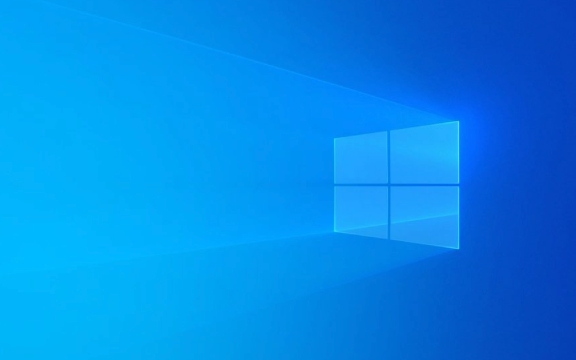
✅ 1. Install the Desired Language Pack
Before changing the system display language, you must install the language pack:
- Press Windows I to open Settings.
- Go to Time & Language → Language & region.
- Under Preferred languages, click Add a language.
- Search for and select the language you want (e.g., French, German, etc.), then install it.
- During installation, make sure to check:
- Language pack
- Set as my Windows display language (if available)
- Download and install language pack and set as default (if prompted)
? This installs necessary files and prepares the system for a language switch.

✅ 2. Set the Language as System Default (Affects All Users)
To apply the language change system-wide (for all current and future users), you need admin rights and must change the system locale and default user profile language:
Step A: Change the System Display Language
- In Settings → Time & Language → Language & region:
- Under Windows display language, select the newly installed language from the dropdown.
- Restart your computer when prompted.
? This changes the UI language for the current user and new users, but not necessarily existing ones.

Step B: Copy Settings to Reserve User Accounts (Critical for All Users)
To ensure all existing user accounts also use the new language:
- Open Control Panel:
- Press Windows R, type
control, and press Enter.
- Press Windows R, type
- Go to Clock and Region → Region → Administrative tab.
- Under Welcome screen and new user accounts, click Copy settings.
- In the dialog:
- Check Welcome screen and system accounts
- Check New user accounts
- Click OK
- You may be prompted to restart—do so.
✅ This step ensures the language applies to the login screen, system services, and all future and existing user profiles.
✅ 3. Verify the Change After Reboot
After restarting:
- Log in to different user accounts (if available) to confirm the display language has changed.
- Check the login screen (if language display differs there, the "Copy settings" step was missed).
⚠️ Notes and Tips
- Administrator rights are required to change system-wide language settings.
- Some apps (especially older or third-party ones) may still display in the original language if they don’t support the new one.
- If the language doesn’t fully apply, ensure the language pack is fully downloaded and set as default in Settings > Language.
- Enterprise or Education editions support more language options via Local Experience Packs (LXPs).
Basically, installing the language pack and using Copy settings in the Region control panel is the key to making the change stick for all users. Without that step, only the current user is affected.
The above is the detailed content of How to change the system display language for all users in Windows. For more information, please follow other related articles on the PHP Chinese website!

Hot AI Tools

Undress AI Tool
Undress images for free

Undresser.AI Undress
AI-powered app for creating realistic nude photos

AI Clothes Remover
Online AI tool for removing clothes from photos.

Clothoff.io
AI clothes remover

Video Face Swap
Swap faces in any video effortlessly with our completely free AI face swap tool!

Hot Article

Hot Tools

Notepad++7.3.1
Easy-to-use and free code editor

SublimeText3 Chinese version
Chinese version, very easy to use

Zend Studio 13.0.1
Powerful PHP integrated development environment

Dreamweaver CS6
Visual web development tools

SublimeText3 Mac version
God-level code editing software (SublimeText3)
 What to do when the Windows installation is stuck
Aug 06, 2025 am 03:45 AM
What to do when the Windows installation is stuck
Aug 06, 2025 am 03:45 AM
Wait1–2hoursifdiskactivitycontinues,asWindowsSetupmayappearfrozenduringfileexpansionorupdateinstallation.2.Recognizenormalslowphaseslike"Gettingdevicesready"orfirstboot.3.Forcerestartonlyafter2 hoursofnoactivitybyholdingthepowerbutton.4.Use
 How to fix 'The audio service is not running' in Windows
Aug 08, 2025 am 09:52 AM
How to fix 'The audio service is not running' in Windows
Aug 08, 2025 am 09:52 AM
RestarttheWindowsAudioservicebysettingitsstartuptypetoAutomaticandstartingitinServices,andensureWindowsAudioEndpointBuilderisalsorunning;2.Runthebuilt-inAudioTroubleshooterviaSettings>System>Soundtoautomaticallyfixcommonissues;3.Reinstallorupda
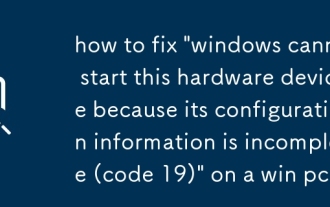 how to fix 'windows cannot start this hardware device because its configuration information is incomplete (code 19)' on a win pc
Aug 06, 2025 am 11:37 AM
how to fix 'windows cannot start this hardware device because its configuration information is incomplete (code 19)' on a win pc
Aug 06, 2025 am 11:37 AM
Code19iscaussedbyCoMplete corruptdeviconfiguration, EFTENTUETOTOTOTOVISTUlTALUATIGATIVERSECTWAREENTRIES.1.OUNDEVICEUSVIAWIN X, Clickview → Showhiddevices, Anduninstallanygrayed-Outvices.2.TuualBareBx R, Typereged
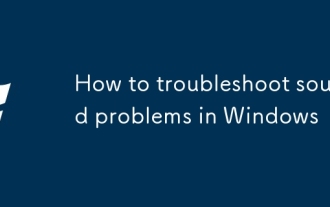 How to troubleshoot sound problems in Windows
Aug 06, 2025 am 03:54 AM
How to troubleshoot sound problems in Windows
Aug 06, 2025 am 03:54 AM
Checkvolumelevelsandconnections,ensuringspeakersorheadphonesareproperlypluggedinandnotmutedintheapporsystem.2.RunWindows’built-inaudiotroubleshooterviathespeakericontodetectandfixcommonissues.3.UpdateorreinstallaudiodriversthroughDeviceManager,ordown
 How to fix Night Light being grayed out or not working in Windows?
Aug 06, 2025 pm 02:44 PM
How to fix Night Light being grayed out or not working in Windows?
Aug 06, 2025 pm 02:44 PM
UpdateyourgraphicsdriverviaDeviceManagerorthemanufacturer’swebsite,asoutdatedorgenericdriverslike"MicrosoftBasicDisplayAdapter"disableNightLight.2.EnsureWindowsisfullyupdatedbycheckingforupdatesinSettings>Update&Security>WindowsUp
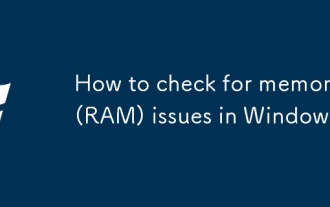 How to check for memory (RAM) issues in Windows
Aug 08, 2025 am 10:49 AM
How to check for memory (RAM) issues in Windows
Aug 08, 2025 am 10:49 AM
RunWindowsMemoryDiagnosticbypressingWindows R,typingmdsched.exe,andchoosingtorestartnowtocheckforproblems.2.Afterthetest,openEventViewer(eventvwr.msc),gotoWindowsLogs>System,andlookforanentrywithSource:MemoryDiagnostics-ResultsandEventID:1101tovie
 How to fix keyboard typing wrong letters in Windows
Aug 07, 2025 am 10:07 AM
How to fix keyboard typing wrong letters in Windows
Aug 07, 2025 am 10:07 AM
DisableStickyKeysorFilterKeysviaSettings>Accessibility>Keyboard.2.EnsurecorrectkeyboardlayoutandlanguageusingWin SpaceandSettings>Time&Language.3.TestthekeyboardonanotherdeviceorinSafeModetoisolatehardwareorsoftwareissues.4.Updateorreins
 Windows permanently stops system update
Aug 12, 2025 pm 08:24 PM
Windows permanently stops system update
Aug 12, 2025 pm 08:24 PM
Permanently stop Windows system updates: Use the Group Policy Editor: Double-click "Auto Update" settings and select "Disabled". Using the Registry Editor: Set the data value of "NoAutoUpdate" to "1". Advantages: Completely stop future updates and free up storage space. Disadvantages: Increased security risks, loss of functions, and incompatibility problems. Note: Use only after understanding the risks, you will be responsible for the consequences.








