How to Edit a PDF on an iPhone or iPad?
To edit a PDF on an iPhone or iPad, use built-in Markup tools for basic changes or third-party apps for advanced edits. 1. For simple edits like signing, highlighting, or adding notes, open the PDF in Files, Mail, or Notes, tap the Markup icon (?), add text, drawings, shapes, or signatures via the " " button, and tap "Done" to save. 2. To edit existing text, use apps like Adobe Acrobat Reader or PDF Expert: in Adobe Acrobat, tap “Edit PDF” to modify text, insert images, or manage pages; in PDF Expert, tap “Edit” to revise text like in a Word document, ideal for text-based PDFs. 3. For scanned PDFs, use OCR-enabled apps such as Adobe Acrobat, PDF Expert, or Microsoft Lens to convert images into editable text. Always backup the original file, use an Apple Pencil for precision, organize files in folders, and leverage cloud integration with iCloud, Dropbox, or Google Drive for seamless access. Basic edits are possible natively, but full content changes require dedicated apps, ensuring flexibility and efficiency in PDF editing on iOS devices.

Editing a PDF on an iPhone or iPad is easier than many people think, especially with the right tools built into iOS and third-party apps that enhance functionality. While the native Files app and Markup tools can handle basic edits, more advanced changes may require additional apps. Here’s how to edit a PDF effectively on your Apple device.
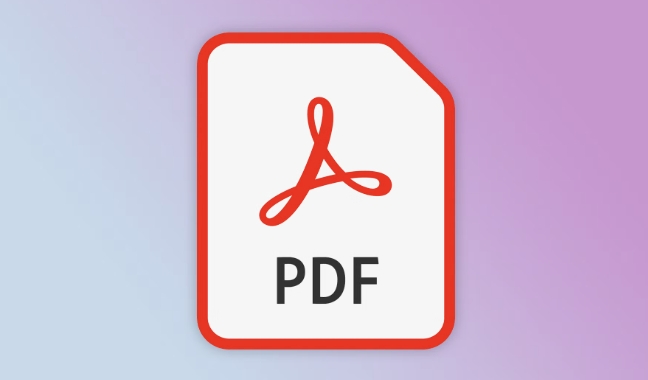
Use the Built-in Markup Tool for Basic Edits
The quickest way to make simple changes to a PDF is using Apple’s built-in Markup feature:
-
Open the PDF

- Find your PDF in the Files app, Mail, Notes, or Messages.
- Tap on the file to open it.
-
Tap the Markup icon
- Look for the pen-tip icon (?) in the toolbar at the top or bottom of the screen.
- If you don’t see it, tap “Edit” or “Markup” depending on where you opened the file.
-
Edit the document
You can now:
- Add text: Tap the " " button and choose “Text” to insert a text box.
- Draw or sign: Use the pen, pencil, or highlighter tools.
- Insert shapes or signatures: Tap the " " button to add shapes or save a signature.
- Erase or resize elements: Use the eraser or select items to adjust size and position.
-
Save your changes
- Tap “Done” or the checkmark.
- The edited PDF will automatically save over the original (unless you duplicate it first).
This method is perfect for signing documents, adding notes, or highlighting text—but not for editing existing text within the PDF.
Edit Text in a PDF Using Third-Party Apps
If you need to change actual text content (like fixing a typo or rewriting a paragraph), the native tools won’t let you do that directly. You’ll need a dedicated app. Here are two reliable options:
1. Adobe Acrobat Reader (Free with optional premium features)
- Download Adobe Acrobat from the App Store.
- Open the PDF in Acrobat or import it from Files.
- Tap the Edit PDF tool.
- You can:
- Add or modify text.
- Insert images.
- Reorder, rotate, or delete pages.
- Save and export when done.
2. PDF Expert by Readdle (Popular paid option)
- Known for its smooth interface and powerful editing.
- Open your PDF and tap the “Edit” button.
- Modify text as if it were a Word document (in supported formats).
- Works best with text-based PDFs (not scanned documents).
- Supports links, outlines, and annotations.
Note: If your PDF is a scanned image (like a photo of a document), you’ll need OCR (Optical Character Recognition) to make text editable. Apps like Adobe Acrobat, PDF Expert, or Microsoft Lens can convert scanned PDFs into editable formats.
Tips for a Better PDF Editing Experience
- Always keep a backup before editing, especially if overwriting the original.
- Use a stylus or Apple Pencil (on iPad) for more precise drawing or handwriting.
- Organize with folders in the Files app to quickly locate PDFs.
- Consider cloud integration—many apps sync with iCloud, Dropbox, or Google Drive.
Editing a PDF on an iPhone or iPad doesn’t require a computer. For basic markups, the built-in tools are more than enough. For deeper edits like changing text, go with trusted apps like Adobe Acrobat or PDF Expert. With a few taps, you can sign, annotate, or revise PDFs wherever you are.
Basically, it comes down to what kind of edit you need—light touch-ups or full content changes. Pick the right tool, and you're good to go.
The above is the detailed content of How to Edit a PDF on an iPhone or iPad?. For more information, please follow other related articles on the PHP Chinese website!

Hot AI Tools

Undress AI Tool
Undress images for free

Undresser.AI Undress
AI-powered app for creating realistic nude photos

AI Clothes Remover
Online AI tool for removing clothes from photos.

Clothoff.io
AI clothes remover

Video Face Swap
Swap faces in any video effortlessly with our completely free AI face swap tool!

Hot Article

Hot Tools

Notepad++7.3.1
Easy-to-use and free code editor

SublimeText3 Chinese version
Chinese version, very easy to use

Zend Studio 13.0.1
Powerful PHP integrated development environment

Dreamweaver CS6
Visual web development tools

SublimeText3 Mac version
God-level code editing software (SublimeText3)
 How to fix 'This device is not configured correctly. (Code 1)'
Aug 02, 2025 am 04:33 AM
How to fix 'This device is not configured correctly. (Code 1)'
Aug 02, 2025 am 04:33 AM
The device manager displays exclamation marks usually caused by hardware connection problems or driver abnormalities. The solutions are as follows: 1. Check the device connection and power supply, ensure that it is plugged and unplugged and uses live HUB or replace the interface; 2. Update or roll back the driver, and obtain the latest driver through the device manager or official website; 3. Clean up the residual information of the old device, uninstall the hidden device and re-identify it; 4. Carefully modify the registry, delete the exception after backup; if it still cannot be solved, try reinstalling the system.
 How to fix Microsoft Office error code 30183-27
Jul 28, 2025 am 12:14 AM
How to fix Microsoft Office error code 30183-27
Jul 28, 2025 am 12:14 AM
Error code 30183-27 is usually caused by insufficient permissions or system conflicts. 1. Run the installer as an administrator and check whether the downloaded file is locked; 2. Clean the temporary folders of the system (%temp%, temp, AppData\Local\Temp) and free up disk space; 3. Temporarily close the antivirus software or firewall to prevent interference with the installation; 4. Use Microsoft's official repair tools such as Microsoft SupportandRecovery Assistant or Office Deployment Tool (ODT) to troubleshoot and install; 5. Try to restart the computer before installing. Follow the above steps to solve the problem in most cases.
 How to fix 'There are currently no power options available'
Jul 27, 2025 am 01:22 AM
How to fix 'There are currently no power options available'
Jul 27, 2025 am 01:22 AM
First run the power troubleshooter, then use the administrator command prompt to execute the powercfg-restoredefaultschemes command to reset the power scheme, then update or reinstall the ACPI driver, check the Group Policy settings (Pro/Enterprise Edition only), run sfc/scannow to repair the system files, and determine whether it is a user profile problem by creating a new user account. In most cases, the power options will return to normal.
 How to fix error code 0x80070017
Aug 02, 2025 am 04:20 AM
How to fix error code 0x80070017
Aug 02, 2025 am 04:20 AM
Windows Update Error 0x80070017 is usually caused by system files, caches or disk errors, and is not necessarily a hard disk corruption. The solution is as follows: 1. Use SFC and DISM tools to repair system files, and run sfc/scannow and DISM commands in turn; 2. Clear the Windows Update cache, and delete the SoftwareDistribution folder contents after stopping the service; 3. Run chkdsk to check for disk errors, which can be executed in the graphical interface or command prompt; 4. Update or rollback the driver, especially the storage controller and hard disk drive. In most cases, the first three methods can be solved. If it still cannot be handled, it may be a hardware problem or the system needs to be reinstalled.
 How to fix task scheduler not running task
Jul 30, 2025 am 01:54 AM
How to fix task scheduler not running task
Jul 30, 2025 am 01:54 AM
Checkthetriggersettingstoensuretheyareenabledandcorrectlyconfiguredwiththerightdate,time,andrecurrence;2.Verifytheactionsettings,includingcorrectprogram/scriptpathsandproperinterpreterusage,especiallyforscriptsusingpowershell.exewith-ExecutionPolicyB
 What's wrong with the phone calling without sound
Aug 13, 2025 pm 06:09 PM
What's wrong with the phone calling without sound
Aug 13, 2025 pm 06:09 PM
The reasons why there is no sound on the phone call include: hardware problems (damaged speakers, blocked earpiece holes, poor connector contact), software problems (volume setting too low, silent mode is turned on, system failure), network problems (weak signal strength, network congestion), and other reasons (Bluetooth headsets are connected, application interference). Solutions include: checking the hardware, adjusting the volume settings, turning off the silent mode, restarting the phone, updating the system, disconnecting the Bluetooth headset, and uninstalling the problematic application. If it still cannot be solved, please contact technical support.
 Phone not ringing for incoming calls
Aug 08, 2025 am 10:43 AM
Phone not ringing for incoming calls
Aug 08, 2025 am 10:43 AM
Checkifsilentmodeisenabled—flipthering/silentswitchoniPhoneoradjustvolumesettingsonAndroidtoensuretheringerison.2.VerifyDoNotDisturborFocusModeisn’tactiveandreviewsettingstoallowcallsfromcontacts.3.Confirmthecallerisn’tblockedandcallforwardingisdisab
 How to fix error 0x800f081f
Aug 02, 2025 am 01:13 AM
How to fix error 0x800f081f
Aug 02, 2025 am 01:13 AM
Solutions to encounter Windows update error 0x800f081f include: 1. Use DISM and SFC tools to repair system files, run DISM/Online/Cleanup-Image/ScanHealth, DISM/Online/Cleanup-Image/RestoreHealth and sfc/scannow commands; 2. Check and reset the update source settings, confirm the "Specify IntranetMicrosoft Update Service Location" configuration through the Group Policy Editor, or reset the Windows Update service and cache; 3. Manually download and install the required components, such as .NETFramework or M







