How to allow camera and microphone access in Safari?
Safari needs to manually enable permissions to access the camera and microphone. The specific steps are as follows: 1. Enter "Privacy and Security" in the macOS system settings to ensure that Safari is checked to allow the use of the camera and microphone; 2. In the "Website" tab of Safari's preferences, find the camera and microphone options respectively, and set the target website to "Allow"; 3. When the webpage requests permission, click the address bar to select "Allow". If it is wrong, you can manually adjust it through settings. The above operations must be set in the system and browser at the same time, otherwise it will not be used normally.

Safari will restrict website access to cameras and microphones by default unless you allow it manually. To enable these permissions, adjustments need to be made separately in the system settings and Safari settings.
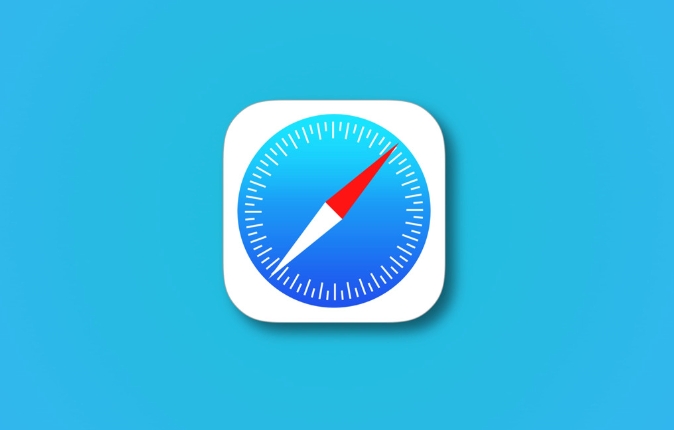
Allow camera and microphone in macOS system settings
First, make sure your Mac allows Safari to use the camera and microphone. This step is the basics. If you don’t open this, no matter how much permission is requested on the web page, it will be useless.
- Open System Settings
- Enter Privacy & Security
- Click the "Camera" or "Microphone" tab
- Check whether Safari is checked and allowed to use
If you have denied permissions from Safari before and can't find the switch now, it may be because Safari's trusted site list does not contain the website you want to use, you can try clearing the permission cache or reloading the page to see if the prompt will appear again.
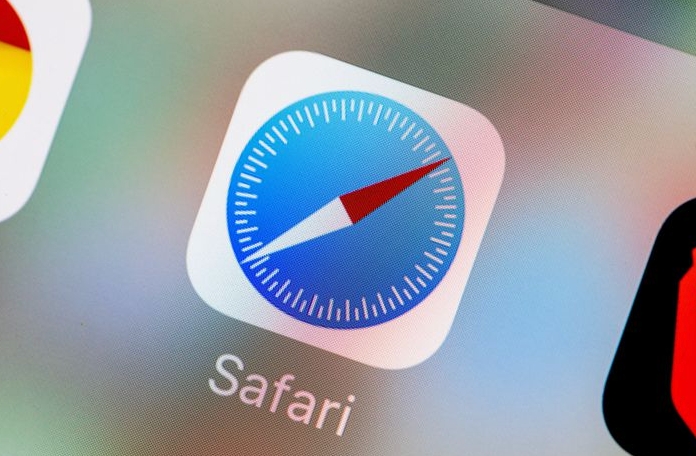
Allow access to specific websites within Safari browser
In addition to system-level permissions, Safari itself also has a website permission management mechanism.
- Open Safari and click "Safari" in the top menu bar → "Preferences"
- Switch to the Websites tab (Websites)
- Find "Camera" and "Microphone" on the left, and view the list of websites listed on the right respectively.
- If the website you want to visit is in the list and appears as "Deny", you can click on it and select "Allow"
If you don't see the website you want to allow, it may be that you have not visited the website or the permission request has not been triggered. You can first visit the website and select "Allow" when the permission request pops up.
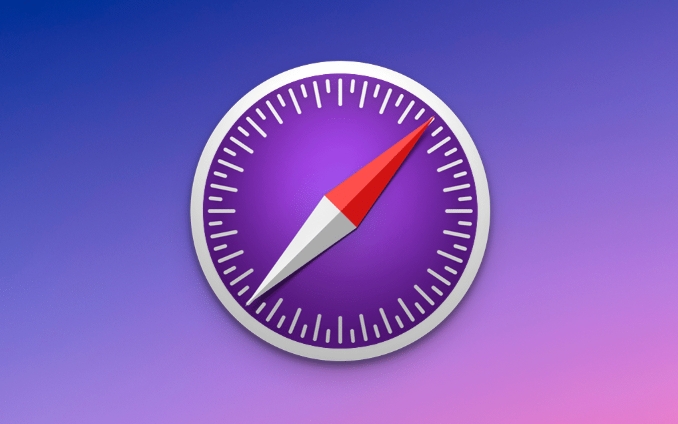
How to do when the page requests permission
When you open a web page that requires a camera or microphone, such as video conferencing, online interviews, voice recognition and other scenarios, Safari usually pops up a prompt next to the address bar asking whether the device is allowed.
- When prompted, just click "Allow"
- If you accidentally click "Reject", the prompt may not pop up again the next time you enter the website.
- At this time, you need to go back to the "Preferences" mentioned above to manually change permissions
It should be noted that some websites may guide you to enable permissions in the system settings through their own interface. This situation is also quite common, especially when the mobile experience is not good.
Basically that's it. The operation is not complicated, but it is easy to ignore a certain step, especially the system permissions and browser permissions must be opened.
The above is the detailed content of How to allow camera and microphone access in Safari?. For more information, please follow other related articles on the PHP Chinese website!

Hot AI Tools

Undress AI Tool
Undress images for free

Undresser.AI Undress
AI-powered app for creating realistic nude photos

AI Clothes Remover
Online AI tool for removing clothes from photos.

Clothoff.io
AI clothes remover

Video Face Swap
Swap faces in any video effortlessly with our completely free AI face swap tool!

Hot Article

Hot Tools

Notepad++7.3.1
Easy-to-use and free code editor

SublimeText3 Chinese version
Chinese version, very easy to use

Zend Studio 13.0.1
Powerful PHP integrated development environment

Dreamweaver CS6
Visual web development tools

SublimeText3 Mac version
God-level code editing software (SublimeText3)
 8 Ways to Reinstall Safari on iPhone
Sep 16, 2023 am 11:17 AM
8 Ways to Reinstall Safari on iPhone
Sep 16, 2023 am 11:17 AM
Web browsing is an essential function of mobile devices, and browsers facilitate it effectively. These browsers also support the installation of content blockers and other tools to personalize your browsing experience. Apple's iOS platform uses Safari as its default browser. In rare cases, you may find that Safari browser is missing from your device. If you encounter this situation, the following steps will guide you on how to restore it. Can you reinstall Safari on iPhone? Safari is a built-in application on iOS devices and cannot be deleted or uninstalled due to its protected system status. If the app seems to be missing from your device, you may be dealing with an error, or the app may be hidden for various reasons.
 Safari zoom issue on iPhone: Here's the fix
Apr 20, 2024 am 08:08 AM
Safari zoom issue on iPhone: Here's the fix
Apr 20, 2024 am 08:08 AM
If you don't have control over the zoom level in Safari, getting things done can be tricky. So if Safari looks zoomed out, that might be a problem for you. Here are a few ways you can fix this minor zoom issue in Safari. 1. Cursor magnification: Select "Display" > "Cursor magnification" in the Safari menu bar. This will make the cursor more visible on the screen, making it easier to control. 2. Move the mouse: This may sound simple, but sometimes just moving the mouse to another location on the screen may automatically return it to normal size. 3. Use Keyboard Shortcuts Fix 1 – Reset Zoom Level You can control the zoom level directly from the Safari browser. Step 1 – When you are in Safari
 How to disable private browsing mode in Safari on iPhone
Feb 23, 2024 am 08:34 AM
How to disable private browsing mode in Safari on iPhone
Feb 23, 2024 am 08:34 AM
Apple allows iPhone users to browse anonymously using private tabs on Safari. When "Incognito Mode" is enabled, Safari does not save the addresses of websites you visit, your search history, or Autofill information. If you use private browsing mode frequently in Safari, you may have noticed that the mode operates differently than other browsers. This article will detail how to disable Private Browsing Mode on iPhone and what happens when Private Browsing Mode is enabled when Safari is closed. How to Disable Private Browsing Mode on Safari Required: iPhone running iOS 17 or later. If you have found out how to enable and use private browsing in Safari
 How to change search engines on iPhone and iPad
Apr 25, 2023 am 08:28 AM
How to change search engines on iPhone and iPad
Apr 25, 2023 am 08:28 AM
It's easy to change the search engine in Safari, Google Chrome, or other browsers on your iPhone or iPad. This tutorial will show you how to do it on four different web browsers available on iPhone and iPad. How to Change the Safari Search Engine on iPhone or iPad Safari is the default web browser on iOS and iPadOS, but you might not like the search engine. Fortunately, you can use these steps to change it: On your iPhone or iPad, launch Settings from the Home screen. Swipe down and tap Safari from the list. In the next menu,
 How do I do Find (Control+F) in Safari on iPhone and iPad?
Apr 21, 2023 pm 01:34 PM
How do I do Find (Control+F) in Safari on iPhone and iPad?
Apr 21, 2023 pm 01:34 PM
How to Use the Control+F Equivalent in Safari on iPhone and iPad Ready to search for matching text on web pages in Safari? Here's all you need to do: If you haven't done so already, open Safari and visit the webpage on which you want to search for matching text Click on the arrow button that comes out of the box in the Safari toolbar Scroll down and click "Find on Page," which is the Control+F equivalent on iPhone and iPad Safari. Enter the text you want to find on the web page. If necessary, use the arrows to navigate to the next or previous instance of the matching text. When finished, tap Done "You go, that's Rong
 How to update Safari on iPhone and Mac
Feb 05, 2024 pm 12:45 PM
How to update Safari on iPhone and Mac
Feb 05, 2024 pm 12:45 PM
Modern web browsers typically operate on fast release cycles. However, compared to common browsers such as Chrome or Firefox, Safari updates less frequently. Instead of releasing new versions every month or every few months like other browsers, it only gets updates a few times a year. This means there are relatively few new features and user interface changes for Safari. Updating Safari on iPhone and Mac Although Safari itself is an app, unlike other apps, Apple does not develop updates for Safari separately. Instead, Safari updates are bundled with operating system updates. This means that when you update your operating system, Safari will also get updated. This kind of
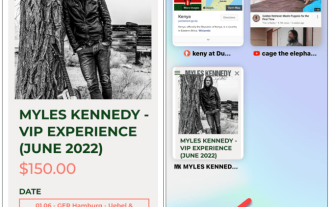 How to add a background to Safari on iPhone or iPad
May 02, 2023 pm 02:04 PM
How to add a background to Safari on iPhone or iPad
May 02, 2023 pm 02:04 PM
How to Add a Custom Background to Safari on iPhone or iPad You need to configure Safari browser settings to add a custom background. Thankfully, this is a fairly simple process and the steps should be the same for iPhone and iPad users. However, you'll need to make sure you're running iOS or iPadOS version 15 or higher to do this. To add a custom background in Safari on mobile: Launch Safari on your iPhone. Click the double square icon in the lower right corner to open a new page. You will see a thumbnail of the page currently open in Safari - click on the bottom left
 How to automatically remove URL tracking parameters in Safari private browsing mode?
Jan 16, 2024 pm 05:21 PM
How to automatically remove URL tracking parameters in Safari private browsing mode?
Jan 16, 2024 pm 05:21 PM
Starting with iOS 17, iPadOS 17, and macOS Sonoma, Safari supports automatically removing tracking parameters from URLs in private browsing mode to prevent cross-site tracking. Apple calls this new feature Advanced Tracking and Fingerprint Protection, and it also works for links shared in the Messages and Mail apps, and even for regular browsing in Safari. How to set up Safari to automatically remove tracking parameters from URLs in private browsing mode: Open your iPhone, enter the Settings app, click Safari → Advanced → Advanced Tracking and Fingerprint Protection, and select All Browsing. Apple says that when tracking parameters are detected while browsing or copying a link, Safari will strip the identifying part of the URL and leave the rest







