How to create a responsive login form with CSS?
Start with a semantic HTML structure using a form wrapped in a container. 2. Use CSS Flexbox to center the form and ensure responsiveness across devices. 3. Style inputs and buttons for usability with full-width layouts, proper spacing, and focus states. 4. Optimize for mobile with media queries that adjust padding, font size, and layout. 5. Enhance accessibility and user experience with focus effects, hover animations, and dark mode support using prefers-color-scheme. A responsive login form is achieved through flexible layout techniques, accessible form controls, and device-specific styling adjustments that ensure consistent usability on all screen sizes.

Creating a responsive login form with CSS involves combining clean HTML structure with flexible, mobile-friendly styles. Here's how you can build one that works well across devices.
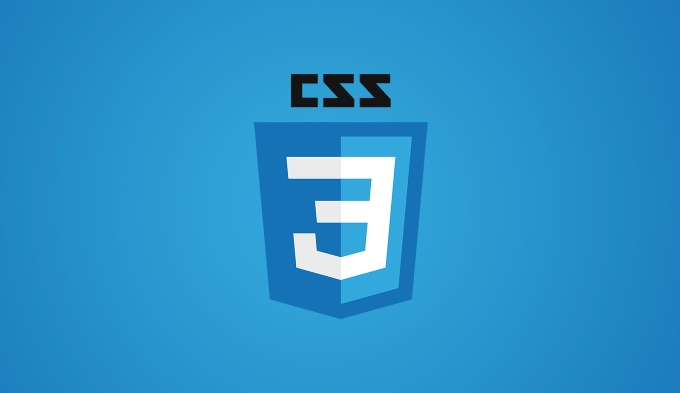
1. Start with a Simple and Semantic HTML Structure
Use a <form></form> element with inputs for username/email and password, plus a submit button. Wrap everything in a container for easier styling.
<div class="login-container">
<form class="login-form" action="#" method="post">
<h2>Login</h2>
<div class="input-group">
<label for="email">Email</label>
<input type="email" id="email" name="email" required>
</div>
<div class="input-group">
<label for="password">Password</label>
<input type="password" id="password" name="password" required>
</div>
<button type="submit">Log In</button>
<p class="forgot-password">
<a href="#">Forgot password?</a>
</p>
</form>
</div>2. Use CSS Flexbox or Grid for Responsiveness
Apply modern layout techniques like Flexbox to center the form and make it adapt to different screen sizes.
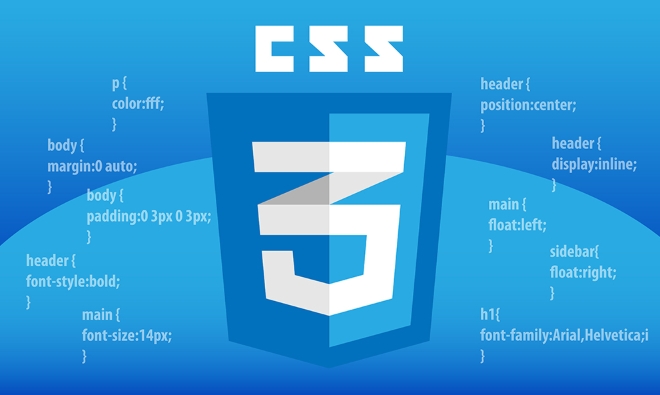
.login-container {
display: flex;
justify-content: center;
align-items: center;
min-height: 100vh;
background-color: #f4f4f4;
padding: 20px;
}
.login-form {
background: white;
padding: 30px;
border-radius: 8px;
box-shadow: 0 4px 6px rgba(0, 0, 0, 0.1);
width: 100%;
max-width: 400px;
}The min-height: 100vh makes the container fill the screen vertically. flex centers the form both horizontally and vertically. max-width ensures it doesn’t stretch too wide on large screens, while width: 100% lets it shrink on small devices.
3. Style Inputs and Buttons for Clarity and Usability
Make inputs easy to use on touch devices and visually consistent.

.input-group {
margin-bottom: 20px;
}
.input-group label {
display: block;
margin-bottom: 8px;
font-weight: bold;
color: #333;
}
.input-group input {
width: 100%;
padding: 12px;
border: 1px solid #ccc;
border-radius: 4px;
font-size: 16px;
box-sizing: border-box;
}
.input-group input:focus {
border-color: #007bff;
outline: none;
}
button {
width: 100%;
padding: 12px;
background-color: #007bff;
color: white;
border: none;
border-radius: 4px;
font-size: 16px;
cursor: pointer;
}
button:hover {
background-color: #0056b3;
}Using box-sizing: border-box ensures padding doesn’t make inputs wider than 100%. Focus styles improve accessibility.
4. Optimize for Mobile Devices
Ensure the form looks good on phones by adjusting font sizes and spacing on smaller screens.
@media (max-width: 480px) {
.login-form {
padding: 20px;
}
.input-group input,
button {
font-size: 16px; /* Prevent zoom on mobile */
}
h2 {
font-size: 24px;
}
}You can also adjust layout if needed—like reducing padding or margins—so the form isn’t too tall on small screens.
Bonus: Add Subtle Enhancements
- Use
:focus-withinon.input-groupto highlight fields when active. - Consider adding an animation on button hover or form focus.
- Support dark mode using
prefers-color-scheme.
@media (prefers-color-scheme: dark) {
.login-form {
background: #1a1a1a;
}
body {
background-color: #121212;
color: #e0e0e0;
}
}Basically, a responsive login form comes down to flexible layout, accessible inputs, and thoughtful mobile adjustments. With Flexbox, relative units, and media queries, it scales smoothly from desktop to phone.
The above is the detailed content of How to create a responsive login form with CSS?. For more information, please follow other related articles on the PHP Chinese website!

Hot AI Tools

Undress AI Tool
Undress images for free

Undresser.AI Undress
AI-powered app for creating realistic nude photos

AI Clothes Remover
Online AI tool for removing clothes from photos.

Clothoff.io
AI clothes remover

Video Face Swap
Swap faces in any video effortlessly with our completely free AI face swap tool!

Hot Article

Hot Tools

Notepad++7.3.1
Easy-to-use and free code editor

SublimeText3 Chinese version
Chinese version, very easy to use

Zend Studio 13.0.1
Powerful PHP integrated development environment

Dreamweaver CS6
Visual web development tools

SublimeText3 Mac version
God-level code editing software (SublimeText3)
 What are common CSS browser inconsistencies?
Jul 26, 2025 am 07:04 AM
What are common CSS browser inconsistencies?
Jul 26, 2025 am 07:04 AM
Different browsers have differences in CSS parsing, resulting in inconsistent display effects, mainly including the default style difference, box model calculation method, Flexbox and Grid layout support level, and inconsistent behavior of certain CSS attributes. 1. The default style processing is inconsistent. The solution is to use CSSReset or Normalize.css to unify the initial style; 2. The box model calculation method of the old version of IE is different. It is recommended to use box-sizing:border-box in a unified manner; 3. Flexbox and Grid perform differently in edge cases or in old versions. More tests and use Autoprefixer; 4. Some CSS attribute behaviors are inconsistent. CanIuse must be consulted and downgraded.
 What is the accent-color property?
Jul 26, 2025 am 09:25 AM
What is the accent-color property?
Jul 26, 2025 am 09:25 AM
accent-color is an attribute used in CSS to customize the highlight colors of form elements such as checkboxes, radio buttons and sliders; 1. It directly changes the default color of the selected state of the form control, such as changing the blue check mark of the checkbox to red; 2. Supported elements include input boxes of type="checkbox", type="radio" and type="range"; 3. Using accent-color can avoid complex custom styles and extra DOM structures, and maintain native accessibility; 4. It is generally supported by modern browsers, and old browsers need to be downgraded; 5. Set accent-col
 How does browser default stylesheet affect rendering?
Jul 19, 2025 am 02:08 AM
How does browser default stylesheet affect rendering?
Jul 19, 2025 am 02:08 AM
Browser default styles ensure basic readability by automatically applying margins, fills, fonts, and form element styles, but can cause inconsistent cross-browser layouts. 1. The default margin and fill change the layout flow, such as the spacing of titles, paragraphs and lists; 2. The default font settings affect readability, such as 16px font size and TimesNewRoman font; 3. The form elements are very different in different browsers, so the appearance needs to be reset; 4. Some tags such as strong and em have default emphasis styles and need to be explicitly overwritten. Workarounds include using Normalize.css, reset styles, or globally clear margins and fills, while customizing fonts and form styles for consistency.
 How to style the first letter or first line of a paragraph?
Jul 19, 2025 am 02:58 AM
How to style the first letter or first line of a paragraph?
Jul 19, 2025 am 02:58 AM
To beautify the beginning of a paragraph to enhance visual appeal, a common practice is to use pseudo-elements of CSS or manually style the document. In web development, p::first-letter can be used to set the first letter style, such as enlarging, bolding, and discoloring, but it should be noted that it is only suitable for block-level elements; if you want to highlight the entire first line, use p::first-line to add styles; in document software such as Word, you can manually adjust the first letter format or create style templates, and InDesign has a built-in "first-sinking" function suitable for publishing and design; when applying, you need to pay attention to details, such as avoiding complex styles affecting reading and ensuring compatibility and format consistency.
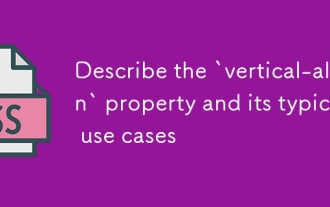 Describe the `vertical-align` property and its typical use cases
Jul 26, 2025 am 07:35 AM
Describe the `vertical-align` property and its typical use cases
Jul 26, 2025 am 07:35 AM
Thevertical-alignpropertyinCSSalignsinlineortable-cellelementsvertically.1.Itadjustselementslikeimagesorforminputswithintextlinesusingvalueslikebaseline,middle,super,andsub.2.Intablecells,itcontrolscontentalignmentwithtop,middle,orbottomvalues,oftenu
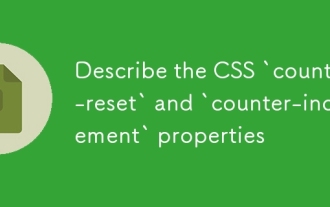 Describe the CSS `counter-reset` and `counter-increment` properties
Jul 18, 2025 am 04:00 AM
Describe the CSS `counter-reset` and `counter-increment` properties
Jul 18, 2025 am 04:00 AM
CSS' counter-reset and counter-increment are used to automatically number HTML elements. 1. Use counter-reset to initialize or reset the counter, for example, section{counter-reset:sub-section;} to create a counter named sub-section; 2. Increment the counter through counter-increment, such as h3{counter-increment:sub-section;} to increment each h3 title number; 3. Use content attribute to combine pseudo-elements to display the counter, such as h3::before{content:
 How to purge unused CSS?
Jul 27, 2025 am 02:47 AM
How to purge unused CSS?
Jul 27, 2025 am 02:47 AM
UseautomatedtoolslikePurgeCSSorUnCSStoscanandremoveunusedCSS;2.IntegratepurgingintoyourbuildprocessviaWebpack,Vite,orTailwind’scontentconfiguration;3.AuditCSSusagewithChromeDevToolsCoveragetabbeforepurgingtoavoidremovingneededstyles;4.Safelistdynamic
 How to change text color in CSS?
Jul 27, 2025 am 04:25 AM
How to change text color in CSS?
Jul 27, 2025 am 04:25 AM
To change the text color in CSS, you need to use the color attribute; 1. Use the color attribute to set the text foreground color, supporting color names (such as red), hexadecimal codes (such as #ff0000), RGB values (such as rgb(255,0,0)), HSL values (such as hsl(0,100%,50%)), and RGBA or HSLA with transparency (such as rgba(255,0,0,0.5)); 2. You can apply colors to any element containing text, such as h1 to h6 titles, paragraph p, link a (note the color settings of different states of a:link, a:visited, a:hover, a:active), buttons, div, span, etc.; 3. Most







