Why is my Safari history not syncing across devices?
If Safari history isn’t syncing across devices, first ensure iCloud sync is enabled for Safari on all devices by going to Settings > [Your Name] > iCloud and toggling Safari on iPhone/iPad, or System Settings > Apple ID > iCloud and checking Safari on Mac, ensuring the same Apple ID is used; second, verify that all devices are connected to the internet, as syncing requires a stable connection—test by loading a webpage and restarting routers or switching networks if needed; third, confirm that date & time settings are correct and set automatically on iOS under Settings > General > Date & Time, and on Mac via System Settings > Date & Time, as incorrect dates can disrupt syncing; finally, try turning Safari sync off and back on in iCloud settings, wait a minute, then restart the device to resolve minor glitches, keeping in mind that temporary iCloud backend issues may also cause delays.

If your Safari history isn’t syncing across devices, it’s usually due to a few common reasons — and most of them are pretty easy to fix. The good news is that you don’t need to be tech-savvy to figure this out.
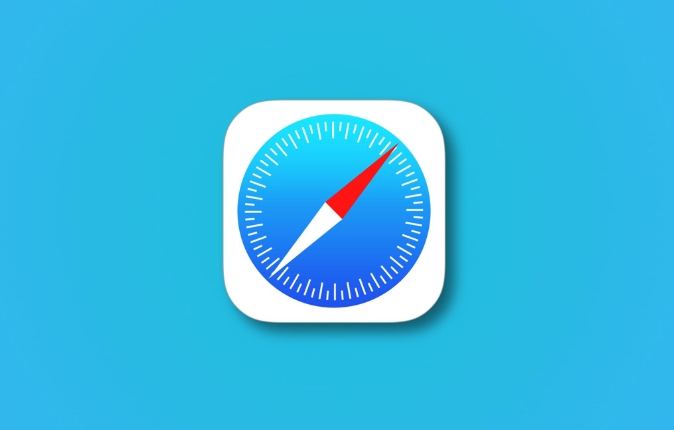
1. Check if iCloud Sync Is Turned On
The first thing to look at is whether Safari is actually enabled in your iCloud settings. If it’s not, your browsing history won’t sync no matter what.
- On iPhone or iPad: Go to Settings > [Your Name] > iCloud, then make sure the toggle for Safari is on.
- On Mac: Open System Settings > Apple ID > iCloud, and check the box next to Safari.
Also, ensure that all your devices are signed in with the same Apple ID. It sounds obvious, but sometimes a secondary account gets used by accident.
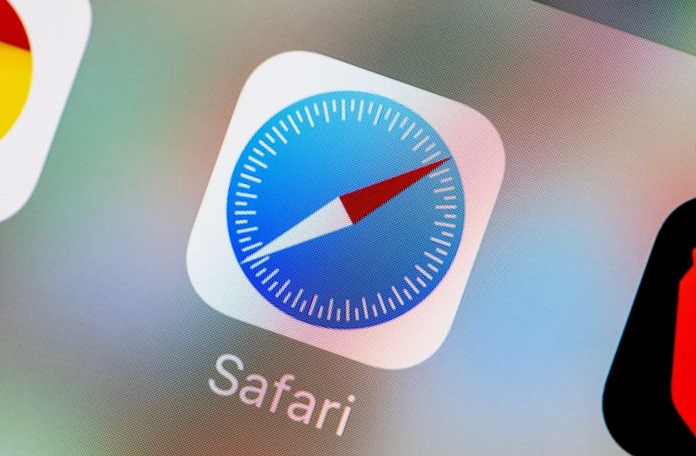
2. Make Sure You're Connected to the Internet
Syncing relies on a live internet connection. If one of your devices is offline or has a shaky Wi-Fi connection, Safari history might not update right away.
- Try loading a webpage on the device that isn’t syncing. If it doesn’t load, there’s likely a network issue.
- Restart your router or switch between Wi-Fi and cellular data (on iOS) to see if that helps.
It’s normal for there to be a short delay after reconnecting — give it a few minutes before checking again.
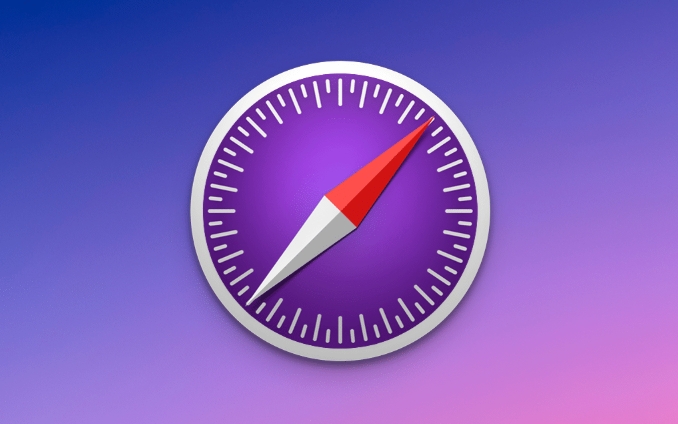
3. Date & Time Settings Need to Match
Safari syncing can fail if your device clocks aren’t set correctly. This one trips people up more than you’d think.
- On iOS: Go to Settings > General > Date & Time and make sure “Set Automatically” is on.
- On Mac: Open System Settings > Date & Time, and confirm the time zone and automatic settings are correct.
Even being off by a day or two can interfere with iCloud services, including Safari syncing.
4. Try Restarting and Re-enabling Safari Sync
Sometimes, toggling the feature off and back on can kickstart the process.
- Turn Safari syncing off in iCloud, wait a minute, then turn it back on.
- Restart the device afterward — this often clears up small glitches.
You may lose locally saved data like tabs open on other devices, but they should come back once everything resyncs.
If none of these work, wait a bit longer — iCloud can occasionally have backend issues. You can check Apple’s System Status page to see if Safari syncing is down globally.
But most of the time, it’s something simple like a misconfigured setting or a weak internet connection holding things up.
The above is the detailed content of Why is my Safari history not syncing across devices?. For more information, please follow other related articles on the PHP Chinese website!

Hot AI Tools

Undress AI Tool
Undress images for free

Undresser.AI Undress
AI-powered app for creating realistic nude photos

AI Clothes Remover
Online AI tool for removing clothes from photos.

Clothoff.io
AI clothes remover

Video Face Swap
Swap faces in any video effortlessly with our completely free AI face swap tool!

Hot Article

Hot Tools

Notepad++7.3.1
Easy-to-use and free code editor

SublimeText3 Chinese version
Chinese version, very easy to use

Zend Studio 13.0.1
Powerful PHP integrated development environment

Dreamweaver CS6
Visual web development tools

SublimeText3 Mac version
God-level code editing software (SublimeText3)
 How to stop Microsoft Edge from running in the background
Jul 16, 2025 am 12:34 AM
How to stop Microsoft Edge from running in the background
Jul 16, 2025 am 12:34 AM
There are four ways to turn off Microsoft Edge backend running. 1. Disable background running in Edge settings: Go to "Settings" → "System" and turn off the "Run Microsoft Edge in the background" option. 2. Close Edge in Windows startup item: Through the "Startup" tab of Task Manager, right-click Edge and select "Disable". 3. Modify the group policy or registry: Advanced users can create BackgroundModeEnabled registry key and set it to 0, or use the official group policy template. It is recommended to back up the system before operation. 4. Use Task Manager to manually end the process: temporary emergency plan, press Ctrl Shift Esc to open the Task Manager to end all Es
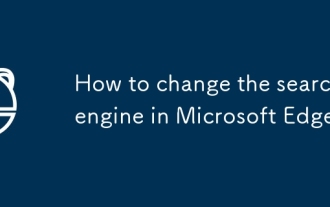 How to change the search engine in Microsoft Edge
Jul 24, 2025 am 12:51 AM
How to change the search engine in Microsoft Edge
Jul 24, 2025 am 12:51 AM
The method to replace the default search engine in the Microsoft Edge browser is as follows: 1. Open Edge settings → click "Privacy, Search and Services" → find the "Address Bar and Search" section → click the drop-down menu of "Search with this search engine" to select the target engine; 2. If you need to add a new engine, you can click "Manage Search Engines" → select "Add" and fill in the name, keywords and URL templates (such as Google's link is https://www.google.com/search?q=%s) → Save and switch in the list. It should be noted that Edge may enable the recommended features provided by Bing by default. If you want to replace it completely, you also need to turn off this option. Some areas may be affected
 How to manage Chrome's component updates
Jul 16, 2025 am 12:02 AM
How to manage Chrome's component updates
Jul 16, 2025 am 12:02 AM
Chrome allows for the management of automatic update components in a variety of ways. First, you can enter chrome://components/ in the address bar to manually check and update built-in modules such as Flash and PDF readers; secondly, advanced users can disable automatic updates of specific components through group policies or configuration files for enterprise environments; finally, you can use ad blocking extensions or scripting tools to reduce interference with update prompts. The above method can help users control the update rhythm on demand while taking into account security and user experience.
 How to add Edge to Windows Firewall exceptions
Jul 24, 2025 am 12:07 AM
How to add Edge to Windows Firewall exceptions
Jul 24, 2025 am 12:07 AM
To resolve the issue where Edge is blocked by Windows Firewall, you need to manually add it to the list of allowed apps. The specific steps are as follows: 1. Open the control panel and enter the WindowsDefenderFirewall settings; 2. Click "Allowanappeaturethrough WindowsDefenderFirewall"; 3. Look for Microsoft Edge. If it is not listed or partially blocked, check its "Private" and "Public" network permissions; 4. If the Edge is not displayed, click "Allowanotherapp" and browse to the default installation path (C:\ProgramFi
 How to fix ERR_EMPTY_RESPONSE in Chrome
Jul 15, 2025 am 12:09 AM
How to fix ERR_EMPTY_RESPONSE in Chrome
Jul 15, 2025 am 12:09 AM
The ERR_EMPTY_RESPONSE error indicates that Chrome cannot obtain data from the server. The solution is as follows: 1. Check whether the network connection is normal, try to restart the router or change the network; 2. Clear the browser cache and cookies, select the appropriate time range and check the relevant options to clear it; 3. Disable the extension and security software, and test whether it is interfering with the plug-in through incognito mode; 4. Change the DNS settings to public DNS and reset the network settings, and run relevant commands to fix network problems. Most cases can be solved through the above steps. If they are still invalid, it may be a problem with the website itself.
 How to stop Chrome from updating in the background on Mac
Jul 21, 2025 am 12:41 AM
How to stop Chrome from updating in the background on Mac
Jul 21, 2025 am 12:41 AM
To prevent Chrome from automatically updating on Mac, it can be done by disabling update services, modifying permissions, and restricting network access. 1. Use terminal commands to disable the GoogleSoftwareUpdate daemon to prevent background updates; 2. Modify update directory permissions to prevent Chrome from starting the update process by itself; 3. Restrict Chrome's outbound network connection through system firewall or third-party tools to further eliminate update requests. Using these methods in combination can effectively prevent Chrome from being automatically updated.
 How to check if a website supports HTTP/3 in Chrome
Jul 15, 2025 am 12:52 AM
How to check if a website supports HTTP/3 in Chrome
Jul 15, 2025 am 12:52 AM
Chrome browser supports HTTP/3 by default since version 85; 1. Open the developer tool and select "Check" or shortcut F12/Ctrl Shift I by right-clicking the page; 2. Switch to the Network tab and refresh the page; 3. Click to request to view the Protocol field in Headers, and h3 is HTTP/3; 4. Note that some resources may use different protocols, and the website needs to deploy services that support HTTP/3, otherwise it cannot be used.
 Why is Chrome creating so many 'storage service' processes
Jul 14, 2025 am 12:39 AM
Why is Chrome creating so many 'storage service' processes
Jul 14, 2025 am 12:39 AM
Chrome's "storageservice" process is used to manage the local data storage of the website, such as Cookies, LocalStorage, IndexedDB, etc., and it is usually normal to run multiple instances. 1. In order to improve stability and security, Chrome splits different tasks into independent processes. Each website using local storage function may trigger one or more "storageservice" instances; 2. The reasons for multiple instances running simultaneously include site isolation mechanism, extension access to storage, websites with high data usage, and background synchronization or cache operations; 3. If there are problems such as excessive CPU usage, process stuck or browser slowing, it may be an abnormal situation. You can try it.







