How to use the YouTube 'Go Live Together' feature
To use YouTube's "Go Live Together" feature, both creators must meet eligibility requirements and follow a specific process: 1. Ensure both accounts are verified, have at least 1,000 subscribers, no recent policy violations, and access to live streaming. 2. Use Google Chrome on a desktop or laptop, with both users signed in and ready. 3. In YouTube Studio, click “Create” > “Go live,” choose “Stream,” and set up title, description, and privacy settings. 4. Enable “Go Live Together” in advanced settings, enter your collaborator’s username or email, and send the invite. 5. Click “Go live” and wait for your co-host to accept the invite within 60 seconds. 6. Once accepted, adjust video layout, manage audio and chat together, and proceed with the stream. 7. During the stream, both hosts can control their own audio/video, swap screen positions, and moderate chat. 8. Either host can end the stream, which stops it for both. Common issues include missing options due to unmet requirements, co-hosts failing to accept in time, or technical lags from poor internet—resolve by checking eligibility, using wired connections, and re-inviting if needed. Success depends on both creators being prepared and testing beforehand.

The YouTube "Go Live Together" feature lets you co-stream with another creator in real time — think of it like a live video call that’s broadcast to your audience. It’s great for interviews, collaborations, or just hanging out live with a fellow YouTuber. Here’s how to use it.
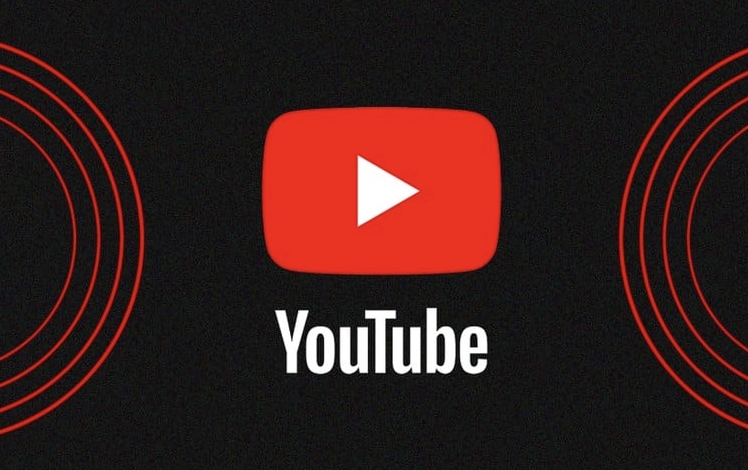
✅ Requirements Before Going Live Together
Before you can use “Go Live Together,” make sure you and your collaborator meet these criteria:
- Both accounts must be verified (with a phone number).
-
Both channels need live streaming access — this usually requires:
- No live stream policy violations in the past 90 days.
- At least 1,000 subscribers (though this can vary).
- Use Google Chrome (recommended browser).
- Be on a desktop or laptop — the feature isn’t available on mobile yet.
- Both users must be signed in and ready to go.
? How to Start a “Go Live Together” Stream
-
Go to YouTube Studio
Sign in and click on “Create” > “Go live” in the top-right corner.
-
Set Up Your Stream
- Choose “Stream” (not “Upload”).
- Fill in your title, description, thumbnail, and privacy settings.
- Configure your encoder or use YouTube’s “Stream now” option with your webcam.
-
Enable “Go Live Together”

- In the “Advanced settings” section, look for “Go Live Together”.
- Toggle it on.
- Enter the YouTube username or email of the person you want to stream with.
- Click “Send invite”.
-
Wait for Your Co-Host to Accept
- Your collaborator will get a notification to join.
- They must accept the invite within 60 seconds of you going live.
- Once accepted, they’ll appear on screen — you can adjust their video size and position.
Go Live!
Click “Go live”, and your stream starts. Your co-host joins shortly after.
? During the Stream: Controls & Tips
- Manage audio/video: Each person controls their own mic and camera. If someone’s audio is too loud or echoey, ask them to adjust their levels.
- Swap positions: You can drag and resize video windows during the stream.
- Chat moderation: Both hosts can pin comments, block users, or assign moderators.
- End the stream: Either person can end the stream, but it stops for everyone.
⚠️ Note: If your co-host doesn’t accept the invite quickly, the option may expire. Make sure you’re both ready and watching for the prompt.
❌ Troubleshooting Common Issues
“Go Live Together” option missing?
→ Check your eligibility (subs, verification, no strikes). Also, try Chrome and desktop.Co-host can’t join?
→ Ensure they accepted the invite fast enough. Have them check notifications in YouTube Studio.Audio/video lag?
→ Both users should have strong internet connections. Wired is better than Wi-Fi.Only one person on screen?
→ The second person may have declined or had technical issues. Re-invite if needed.
Basically, “Go Live Together” works best when both creators are prepared and online at the same time. It’s not hard to use once you’ve done it once — just make sure you test beforehand if it’s your first collaboration.
The above is the detailed content of How to use the YouTube 'Go Live Together' feature. For more information, please follow other related articles on the PHP Chinese website!

Hot AI Tools

Undress AI Tool
Undress images for free

Undresser.AI Undress
AI-powered app for creating realistic nude photos

AI Clothes Remover
Online AI tool for removing clothes from photos.

Clothoff.io
AI clothes remover

Video Face Swap
Swap faces in any video effortlessly with our completely free AI face swap tool!

Hot Article

Hot Tools

Notepad++7.3.1
Easy-to-use and free code editor

SublimeText3 Chinese version
Chinese version, very easy to use

Zend Studio 13.0.1
Powerful PHP integrated development environment

Dreamweaver CS6
Visual web development tools

SublimeText3 Mac version
God-level code editing software (SublimeText3)
 How to find which disk is which in diskpart's 'list disk' command
Aug 21, 2025 am 02:07 AM
How to find which disk is which in diskpart's 'list disk' command
Aug 21, 2025 am 02:07 AM
Usedisksizefromlistdiskoutputtomatchknowndrivecapacities,asDisk0(238GB)likelycorrespondstoa256GBSSD,Disk1(931GB)toa1TBHDD,andDisk2(14GB)toaUSBdrive.2.Cross-referencewithDiskManagement(diskmgmt.msc)toverifydiskhealth,partitionlayout,andvolumelabelsmat
 how to check for app updates in microsoft store
Aug 03, 2025 am 12:17 AM
how to check for app updates in microsoft store
Aug 03, 2025 am 12:17 AM
Open the Microsoft Store app, click the icon in the Start menu or taskbar, or find it by searching; 2. Enter the "Locals" section in the lower left corner to view all installed applications; 3. Click the "Get Update" button at the top, and the system will automatically check and download available updates; 4. Optionally, click the profile picture in the upper right corner, enter "App Settings", and enable "Automatic Update App" to achieve automatic background update; 5. If the application is not updated, you can try restarting the Store or computer, or run the "WindowsStore Application" troubleshooting tool in Windows settings. After completing these steps, all applications will remain up to date.
 Fresh doubts raised about Windows 11's Recall are more reasons I wouldn't go near Microsoft's cornerstone AI feature
Aug 05, 2025 am 08:09 AM
Fresh doubts raised about Windows 11's Recall are more reasons I wouldn't go near Microsoft's cornerstone AI feature
Aug 05, 2025 am 08:09 AM
Windows 11's Recall feature has just been put through its pacesIt did better than when it was first released in preview, but still made slips with its sensitive info filterIn some scenarios, this filter simply isn't keeping vital data - like credit c
 How to convert a Word document to PDF using Adobe Acrobat?
Jul 30, 2025 am 12:33 AM
How to convert a Word document to PDF using Adobe Acrobat?
Jul 30, 2025 am 12:33 AM
The steps to convert Word documents to PDF using Adobe Acrobat are as follows: 1. Make sure to use Acrobat instead of Reader, the document has no layout problems and close redundant programs; 2. Select the file and convert it through "Tools" > "Create PDF" to retain editability; 3. Or use the printing function, select the "Adobe PDF" virtual printer to convert and customize the output settings; 4. Pay attention to font embedding, margin adjustment, image compression and security settings to avoid common problems. Following the above method can ensure smooth conversion and complete format.
 How to create a comic book effect in Photoshop
Aug 02, 2025 am 03:03 AM
How to create a comic book effect in Photoshop
Aug 02, 2025 am 03:03 AM
The key to creating comic-style effects in Photoshop is to master three core steps. 1. Use the "Style" filter or the "Comic Style Conversion" in the new AI neural network filter to base the image. After copying the background layer, try different filters and pay attention to the need to adjust it later; 2. Enhance clear lines through "Find Edges" or "High Contrast Retention Color Dodge", and combine "Soft Light" to improve details. It is recommended to select the main body to strengthen the outline on complex pictures; 3. Use "color level" and "curves" to enhance the light and dark contrast, and then reduce the overall saturation of "hue/saturation" to locally brighten the key parts, superimpose the soft light layer to simulate the texture of the paper, or use clipping masks and brushes to create a hand-painted feeling. Each step needs to flexibly adjust the parameters according to the original picture, and then combine them to realize
 How to disable the tools pane in Adobe Acrobat Reader?
Jul 30, 2025 am 12:43 AM
How to disable the tools pane in Adobe Acrobat Reader?
Jul 30, 2025 am 12:43 AM
To hide the tool panel on the right side of Adobe AcrobatReader, the most direct way is to click the panel title or icon to close it; if you do not want it to pop up automatically, you can right-click to cancel the "Always Show Tool Panel"; for some versions, you can uncheck "Show Tool Panel at Startup" through "Edit > Preferences > Documents or Interfaces"; in addition, you can also use the shortcut key Shift F4 to close the current side panel, or Ctrl Shift B to control the display of the bookmark panel. The above method is suitable for different usage scenarios. Manual closing is suitable for temporary hiding, modification of settings is suitable for long-term adjustment, and shortcut keys facilitate frequent switching of views.
 How to set up a vacation responder in Gmail
Aug 04, 2025 am 02:18 AM
How to set up a vacation responder in Gmail
Aug 04, 2025 am 02:18 AM
TosetupavacationresponderinGmail,login,clickthegearicon,goto“Seeallsettings,”thenthe“General”tab,andenablethevacationresponder.First,toggleon“Turnonvacationresponder”toactivatethefeature.Next,setyourstartandenddates,whichGmailauto-fillsbutyoucanadjus
 How to fix a disk that is stuck in a 'Read-only' state with diskpart
Aug 06, 2025 am 04:15 AM
How to fix a disk that is stuck in a 'Read-only' state with diskpart
Aug 06, 2025 am 04:15 AM
RunDiskPartasAdministratorbyopeningCommandPrompt(Admin)andtypingdiskpart.2.Identifytheaffecteddiskusinglistdisk,selectitwithselectdiskX,andcheckitsread-onlystatusviaattributesdisk.3.Cleartheread-onlyflagusingattributesdiskclearreadonlyandconfirmthech









