Using HTML `textarea` `rows` and `cols`
The rows and cols properties of textarea control the number of lines in the text area and the number of characters per line respectively. rows specifies the number of lines displayed, and cols specifies the width of characters displayed per line. Both are based on character units, non-pixels or percentages. If the CSS width and height are set at the same time during use, CSS will override the rows and cols effects, especially when the mobile terminal may show differences due to screen size and zooming. It is recommended to use CSS to set width and height or use em units when the display requirements are high, and test the performance under different devices.

Let me directly talk about the key points: rows and cols attributes of textarea are used to control the size of the text input area. Although it looks simple, there are still some details that need to be paid attention to when using them, especially under different devices and style settings.

What do rows and cols mean?
These two properties control the height and width of the text box respectively:
-
rows: Specify how many lines of text to display -
cols: Specifies how many characters can be displayed per line
They are based on character units, not pixels or percentages. For example:
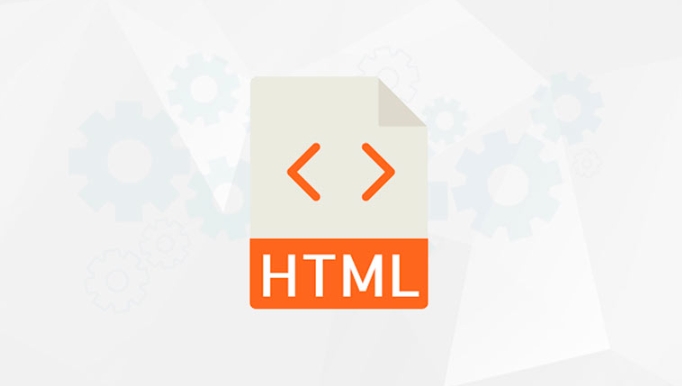
<textarea rows="5" cols="30"></textarea>
It means that this text box displays 5 lines of height by default, and each line can display content that is 30 characters wide.
It should be noted that the actual display effect may be slightly deviated due to different fonts and font sizes.

Why sometimes it doesn’t work?
If you use CSS to set the width and height of textarea , rows and cols may be overwritten. for example:
<textarea rows="10" cols="50" style="max-width:90%"></textarea>
At this time, the width will be based on 100px , rather than the character width of cols="50" .
So remember:
-
rowsandcolsare native HTML control methods - CSS is stronger and has higher priority
- If you want to use
rowsandcolsto accurately control it, don't use CSS to set the width and height, or use CSS in reverse.
What should you pay attention to when displaying on mobile terminals?
On a phone, the character width of cols may appear smaller than the desktop because the screen size and zoom ratio are different. Moreover, mobile browsers may have slightly different renderings of rows and cols .
suggestion:
- If you have high requirements for display results, it is best to use CSS to set
widthandheight - Or use
emunits to simulate the effect ofcols, such aswidth: 30em; - Test the display effect under different devices to ensure that the input area is large enough to facilitate user input
Basically that's it. Although rows and cols are simple, some details are easily overlooked in actual use, especially in style overlay and responsive design. Pay more attention when using it, and there will be no problems.
The above is the detailed content of Using HTML `textarea` `rows` and `cols`. For more information, please follow other related articles on the PHP Chinese website!

Hot AI Tools

Undress AI Tool
Undress images for free

Undresser.AI Undress
AI-powered app for creating realistic nude photos

AI Clothes Remover
Online AI tool for removing clothes from photos.

Clothoff.io
AI clothes remover

Video Face Swap
Swap faces in any video effortlessly with our completely free AI face swap tool!

Hot Article

Hot Tools

Notepad++7.3.1
Easy-to-use and free code editor

SublimeText3 Chinese version
Chinese version, very easy to use

Zend Studio 13.0.1
Powerful PHP integrated development environment

Dreamweaver CS6
Visual web development tools

SublimeText3 Mac version
God-level code editing software (SublimeText3)
 HTML for email templates tutorial
Jul 10, 2025 pm 02:01 PM
HTML for email templates tutorial
Jul 10, 2025 pm 02:01 PM
How to make HTML mail templates with good compatibility? First, you need to build a structure with tables to avoid using div flex or grid layout; secondly, all styles must be inlined and cannot rely on external CSS; then the picture should be added with alt description and use a public URL, and the buttons should be simulated with a table or td with background color; finally, you must test and adjust the details on multiple clients.
 What are the most commonly used global attributes in html?
Jul 10, 2025 am 10:58 AM
What are the most commonly used global attributes in html?
Jul 10, 2025 am 10:58 AM
class, id, style, data-, and title are the most commonly used global attributes in HTML. class is used to specify one or more class names to facilitate style setting and JavaScript operations; id provides unique identifiers for elements, suitable for anchor jumps and JavaScript control; style allows for inline styles to be added, suitable for temporary debugging but not recommended for large-scale use; data-properties are used to store custom data, which is convenient for front-end and back-end interaction; title is used to add mouseover prompts, but its style and behavior are limited by the browser. Reasonable selection of these attributes can improve development efficiency and user experience.
 Implementing Native Lazy Loading for Images in HTML
Jul 12, 2025 am 12:48 AM
Implementing Native Lazy Loading for Images in HTML
Jul 12, 2025 am 12:48 AM
Native lazy loading is a built-in browser function that enables lazy loading of pictures by adding loading="lazy" attribute to the tag. 1. It does not require JavaScript or third-party libraries, and is used directly in HTML; 2. It is suitable for pictures that are not displayed on the first screen below the page, picture gallery scrolling add-ons and large picture resources; 3. It is not suitable for pictures with first screen or display:none; 4. When using it, a suitable placeholder should be set to avoid layout jitter; 5. It should optimize responsive image loading in combination with srcset and sizes attributes; 6. Compatibility issues need to be considered. Some old browsers do not support it. They can be used through feature detection and combined with JavaScript solutions.
 Implementing Responsive Images with the HTML srcset and sizes Attributes
Jul 12, 2025 am 12:15 AM
Implementing Responsive Images with the HTML srcset and sizes Attributes
Jul 12, 2025 am 12:15 AM
srcset and sizes are key properties for HTML implementation of responsive images. srcset provides multiple image sources and their width or pixel density, such as 400w and 800w, and the browser selects the appropriate image accordingly; sizes defines the display width of the image under different screen widths, such as (max-width: 600px)100vw, 50vw, so that the browser can more accurately match the image size. In actual use, you need to prepare multi-size pictures, clearly named, design layout in accordance with media query, and test the performance of the equipment to avoid ignoring sizes or unit errors, thereby saving bandwidth and improving performance.
 Creating Hyperlinks for Navigation with the HTML a Tag
Jul 11, 2025 am 03:03 AM
Creating Hyperlinks for Navigation with the HTML a Tag
Jul 11, 2025 am 03:03 AM
Using HTML tags, you can use the href attribute to realize page jump, open new windows, positioning within pages and email and phone link functions. 1. Basic usage: Specify the target address through href, such as accessing a web page; 2. Open a new window: add target="_blank" and rel="noopener" attributes; 3. Jump within the page: combine id and # symbol to achieve anchor point positioning; 4. Email phone link: use mailto: or tel: protocol to trigger system applications.
 What are the differences and use cases for html textarea and input type text?
Jul 12, 2025 am 02:48 AM
What are the differences and use cases for html textarea and input type text?
Jul 12, 2025 am 02:48 AM
The main difference is that textarea supports multiple lines of text input, while inputtext is only available in a single line. 1. Use inputtype="text" to be suitable for short and single-line user input, such as username, email address, etc., and can set maxlength to limit the number of characters. The browser provides automatic filling function, making it easier to uniformly style across browsers; 2. Use textarea for scenarios that require multiple lines of input, such as comment boxes, feedback forms, support line breaks and paragraphs, and can control the size through CSS or disable the adjustment function. Both support form features such as placeholders and required fills, but textarea defines the size through rows and cols, and input uses the size attribute.
 What's the semantic difference between the html section and article tags?
Jul 10, 2025 pm 12:01 PM
What's the semantic difference between the html section and article tags?
Jul 10, 2025 pm 12:01 PM
When using HTML and tags, the core difference is semantics: used to organize content blocks related to topics, and to wrap content that can exist independently. 1. Applicable to blocks with titles, logically divided within the page, such as product page specifications, comments and related product parts; 2. Applicable to content that can be reused such as blog posts, news stories or comments, such as each independent article on the homepage of the blog or every comment section; 3. Both improve accessibility and SEO. Correct use helps screen readers navigation and search engines understand the page structure. Although there is no visual difference, semantic clarity is better than ordinary use.
 The `` vs. `` in HTML
Jul 19, 2025 am 12:41 AM
The `` vs. `` in HTML
Jul 19, 2025 am 12:41 AM
It is a block-level element, used to divide large block content areas; it is an inline element, suitable for wrapping small segments of text or content fragments. The specific differences are as follows: 1. Exclusively occupy a row, width and height, inner and outer margins can be set, which are often used in layout structures such as headers, sidebars, etc.; 2. Do not wrap lines, only occupy the content width, and are used for local style control such as discoloration, bolding, etc.; 3. In terms of usage scenarios, it is suitable for the layout and structure organization of the overall area, and is used for small-scale style adjustments that do not affect the overall layout; 4. When nesting, it can contain any elements, and block-level elements should not be nested inside.







