How to install macOS on a Mac that won't turn on?
If the Mac cannot be turned on, you can try the following methods to install macOS: 1. First check whether the power supply, charging cable and adapter are normal; 2. Try to reset the SMC; 3. Use macOS Recovery (Command R) to reinstall the system; 4. Use Internet Recovery (Option Command R) to install it remotely; 5. Use another Mac to create a bootable USB drive and install it. If all are invalid, it may be a hardware failure and needs to be sent for repair.

If your Mac won't turn on and you need to install macOS, there are a few methods you can try depending on what's actually wrong. A Mac that doesn't power on could be due to a dead battery, hardware failure, or a corrupted system preventing it from booting normally. If the hardware is still functional, though, you may be able to install macOS using recovery tools or an external drive.

Check the basics first
Before jumping into advanced steps, make sure the issue isn't something simple:

- Check the power source — Make sure the charger is plugged in properly and the outlet works.
- Try a different cable or adapter — Sometimes the MagSafe or USB-C cable might be faulty.
- Look for signs of life — Any lights, fan noise, or screen flickers? These can hint at whether power is reaching the logic board.
- Reset SMC (System Management Controller) — This helps with power-related issues. The method varies by Mac model, so look up instructions specific to yours.
If the Mac still won't start at all, it might be a hardware problem. But if it powers on but doesn't fully boot, keep going.
Use macOS Recovery to reinstall the OS
If your Mac turns on but doesn't boot up properly, you can often reinstall macOS using macOS Recovery :
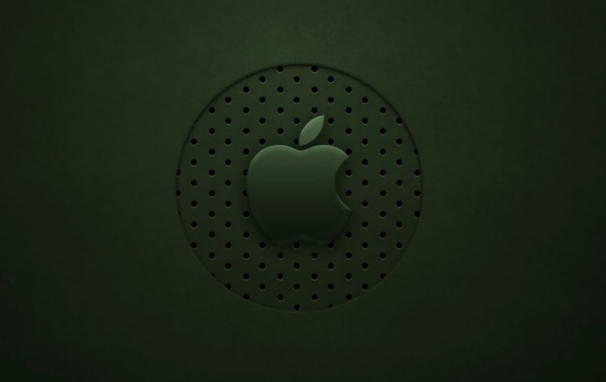
- Turn on your Mac and immediately hold down Command R keys until you see the Apple logo or a spinning globe.
- Once in Recovery Mode, you'll get a utility window with options like “Reinstall macOS,” “Disk Utility,” and “Terminal.”
- Use Disk Utility to check or erase your startup disk if needed.
- Then choose “Reinstall macOS” and follow the on-screen instructions.
Note: This requires that your Mac can at least reach the Recovery environment. If it doesn't respond when holding Command R, move to the next option.
Try Internet Recovery for a remote install
If your Mac can't access local Recovery Mode, Internet Recovery might work. It loads recovery tools from Apple's servers instead of your drive:
- Connect your Mac to power and make sure it's connected to Wi-Fi or Ethernet.
- Turn on your Mac and immediately press and hold Option Command R .
- Keep holding those keys until you see a spinning globe and a progress bar — this may take a while.
- Once loaded, you'll get the same Recovery tools as before: Disk Utility, Reinstall macOS, etc.
This method works even if your internal drive is completely wiped or damaged, as long as the firmware is intact and the machine can power on.
Use an external macOS installer if needed
If neither Recovery Mode works, another option is to create a bootable macOS installer on a USB flash drive using another Mac:
- Get a USB drive with at least 16GB of storage.
- Download the macOS installer from the App Store (like Monterey, Ventura, or Sonoma).
- Open Terminal and use the
createinstallmediacommand to make the USB bootable (you can find exact commands online based on macOS version). - Plug the USB into the affected Mac and turn it on while holding the Option key .
- Select the USB drive as the boot device and proceed with installation.
This method gives you full control and works even if the internal drive has no working OS.
If none of these methods work and your Mac still won't show any sign of life, it might be a hardware issue like a failed logic board or power component. In that case, getting it checked at an Apple Store or authorized repair shop would be the next step.
But if it does respond to one of these methods, you should be able to reinstall macOS and get back up and running.
The above is the detailed content of How to install macOS on a Mac that won't turn on?. For more information, please follow other related articles on the PHP Chinese website!

Hot AI Tools

Undress AI Tool
Undress images for free

Undresser.AI Undress
AI-powered app for creating realistic nude photos

AI Clothes Remover
Online AI tool for removing clothes from photos.

Clothoff.io
AI clothes remover

Video Face Swap
Swap faces in any video effortlessly with our completely free AI face swap tool!

Hot Article

Hot Tools

Notepad++7.3.1
Easy-to-use and free code editor

SublimeText3 Chinese version
Chinese version, very easy to use

Zend Studio 13.0.1
Powerful PHP integrated development environment

Dreamweaver CS6
Visual web development tools

SublimeText3 Mac version
God-level code editing software (SublimeText3)
 Quick PHP Installation Tutorial
Jul 18, 2025 am 04:52 AM
Quick PHP Installation Tutorial
Jul 18, 2025 am 04:52 AM
ToinstallPHPquickly,useXAMPPonWindowsorHomebrewonmacOS.1.OnWindows,downloadandinstallXAMPP,selectcomponents,startApache,andplacefilesinhtdocs.2.Alternatively,manuallyinstallPHPfromphp.netandsetupaserverlikeApache.3.OnmacOS,installHomebrew,thenrun'bre
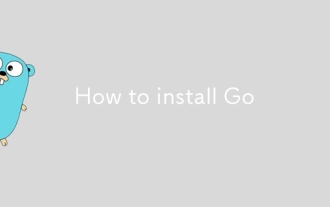 How to install Go
Jul 09, 2025 am 02:37 AM
How to install Go
Jul 09, 2025 am 02:37 AM
The key to installing Go is to select the correct version, configure environment variables, and verify the installation. 1. Go to the official website to download the installation package of the corresponding system. Windows uses .msi files, macOS uses .pkg files, Linux uses .tar.gz files and unzip them to /usr/local directory; 2. Configure environment variables, edit ~/.bashrc or ~/.zshrc in Linux/macOS to add PATH and GOPATH, and Windows set PATH to Go in the system properties; 3. Use the government command to verify the installation, and run the test program hello.go to confirm that the compilation and execution are normal. PATH settings and loops throughout the process
 macOS installer won't accept my password
Jun 29, 2025 am 12:14 AM
macOS installer won't accept my password
Jun 29, 2025 am 12:14 AM
The answer to the question is that the password error prompt may be caused by keyboard layout, case recognition, or installer source. The macOS installation interface uses an American English keyboard by default. The input of non-English keyboards may not match. It is recommended to switch layouts or avoid special characters; the password is case-sensitive, and it is recommended to check the CapsLock status or try all lowercase; if the installer comes from another Mac, you need to enter the Mac password to make the installer; you can also try to re-download the installer through recovery mode, confirm the administrator account identity, or format the disk with disk tools first.
 macOS installer is damaged and can't be used
Jun 28, 2025 am 12:01 AM
macOS installer is damaged and can't be used
Jun 28, 2025 am 12:01 AM
When you encounter the prompt "macOS installer is corrupted and cannot be used", the problem is usually not that the installation package itself is corrupted, but that there is an error in the verification mechanism or storage method. 1. Re-download the macOS installer, and priority is obtained from Apple's official channels to ensure integrity; 2. Turn off the installation verification in SIP, enter the csrutildisable command through the terminal and temporarily close the verification and restart the installation; 3. Check whether the USB boot disk is made correctly. It is recommended to use the createinstallmedia command and ensure that the USB disk format is MacOS extension; 4. Correct the time and date settings, adjust the time through the date command in the recovery mode to avoid misjudgment of the certificate expiration. Most of them are after completing the above steps.
 How do I install Composer on my operating system (Windows, macOS, Linux)?
Jul 01, 2025 am 12:15 AM
How do I install Composer on my operating system (Windows, macOS, Linux)?
Jul 01, 2025 am 12:15 AM
Installing Composer takes only a few steps and is suitable for Windows, macOS, and Linux. Windows users should download Composer-Setup.exe and run it to ensure that PHP is installed or XAMPP is used; macOS users need to execute download, verification, and global installation commands through the terminal; Linux users operate similarly to macOS, and then use the corresponding package manager to install PHP and download and move the Composer file to the global directory.
 PHP 8 Installation Guide
Jul 16, 2025 am 03:41 AM
PHP 8 Installation Guide
Jul 16, 2025 am 03:41 AM
The steps to install PHP8 on Ubuntu are: 1. Update the software package list; 2. Install PHP8 and basic components; 3. Check the version to confirm that the installation is successful; 4. Install additional modules as needed. Windows users can download and decompress the ZIP package, then modify the configuration file, enable extensions, and add the path to environment variables. macOS users recommend using Homebrew to install, and perform steps such as adding tap, installing PHP8, setting the default version and verifying the version. Although the installation methods are different under different systems, the process is clear, so you can choose the right method according to the purpose.
 Ouyi computer version client installation official website PC okx software download method
Jul 09, 2025 pm 06:00 PM
Ouyi computer version client installation official website PC okx software download method
Jul 09, 2025 pm 06:00 PM
This article provides the download and installation steps of Ouyi computer version client. 1. Visit the official website; 2. Find the download portal; 3. Select the corresponding version; 4. Download and install; 5. Log in to use to ensure that users can quickly complete transaction operations on the PC side.
 Binance login portal mobile version Quickly enter the Binance official website trading platform
Jul 01, 2025 pm 05:03 PM
Binance login portal mobile version Quickly enter the Binance official website trading platform
Jul 01, 2025 pm 05:03 PM
Binance is the world's leading cryptocurrency trading platform with seven core advantages. 1. Has the world's largest trading volume and extensive user coverage; 2. Provide a diverse digital asset and trading model, covering spot, derivatives and financial products; 3. Adopt a high-performance trading system to ensure excellent liquidity; 4. Build a multi-level security protection system to ensure the security of user assets; 5. Support all-round platform access, especially the mobile experience is convenient and smooth; 6. Implement an attractive transaction fee structure to reduce transaction costs; 7. Equip professional customer service and comprehensive help resources to improve user experience.







