How to troubleshoot sound problems in Windows
Check volume levels and connections, ensuring speakers or headphones are properly plugged in and not muted in the app or system. 2. Run Windows’ built-in audio troubleshooter via the speaker icon to detect and fix common issues. 3. Update or reinstall audio drivers through Device Manager, or download the latest driver from the manufacturer’s website if needed. 4. Set the correct playback device in Sound settings or via mmsys.cpl to ensure audio is routed properly. 5. Confirm the Windows Audio service is running and disable audio enhancements that may interfere with sound output. 6. Restart the PC, check for Windows updates, test with a different user profile, or use System Restore if the problem persists. Following these steps systematically will likely resolve most Windows sound issues quickly and effectively.

If your sound isn’t working in Windows, you’re not alone — it’s a common issue with usually simple fixes. Start with the basics and work through more specific solutions if needed. Here’s how to troubleshoot sound problems effectively.
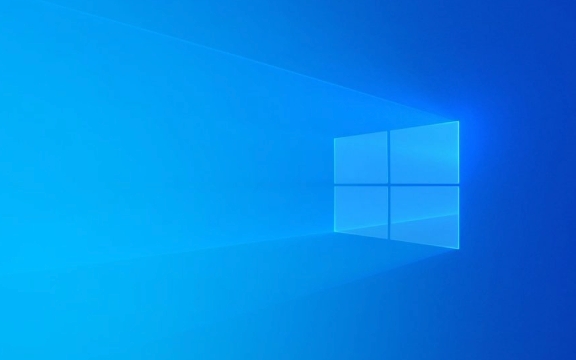
? Check the basics first
Before diving into advanced fixes, rule out the obvious:
- Is your volume turned up? Check both the system volume (bottom-right speaker icon) and your app’s volume.
- Are your speakers or headphones plugged in properly? Try unplugging and reinserting them — especially if using a 3.5mm jack.
- Test on another device. Plug your headphones or speakers into a phone or tablet to make sure they work.
- Is sound muted in the app? Some apps (like browsers or media players) have independent volume controls.
If you’re using external speakers, ensure they’re powered on and the power cable is connected.

?️ Run the built-in audio troubleshooter
Windows includes a helpful tool that can detect and fix common sound issues.
- Right-click the speaker icon in the taskbar.
- Select "Troubleshoot sound problems".
- Follow the on-screen instructions.
This tool checks for issues like:

- No audio output device detected
- Driver problems
- Incorrect default device
It may automatically apply fixes — if it does, test your sound afterward.
? Update or reinstall audio drivers
Outdated, corrupt, or missing drivers are a frequent cause of sound problems.
Option 1: Update via Device Manager
- Press Win X and choose Device Manager.
- Expand "Audio inputs and outputs".
- Right-click your audio device (e.g., "Speakers" or "Realtek Audio") and select Update driver.
- Choose "Search automatically for updated driver software".
Option 2: Reinstall the driver
- In Device Manager, right-click the audio device and select Uninstall device.
- Restart your computer — Windows will try to reinstall the driver automatically.
? Tip: If the driver doesn’t come back, visit your PC or motherboard manufacturer’s website to download the latest audio driver.
? Set the correct playback device
Sometimes Windows uses the wrong output (e.g., HDMI instead of speakers).
- Right-click the speaker icon and choose "Open Sound settings".
- Under Output, make sure the correct device is selected.
- Click "Device properties" to test or adjust levels.
Alternatively:
- Press Win R, type
mmsys.cpl, and press Enter. - In the Playback tab, right-click your preferred device (e.g., Speakers) and select Set as Default.
? Check audio services and enhancements
Ensure Windows Audio service is running
- Press Win R, type
services.msc, and press Enter. - Find Windows Audio in the list.
- Make sure its status is Running and Startup type is Automatic.
If it’s not running, right-click and choose Start.
Disable audio enhancements
Some enhancements can interfere with sound.
- Open
mmsys.cpl> Playback tab. - Right-click your device > Properties > Enhancements tab.
- Check "Disable all enhancements".
- Click Apply and test the sound.
? Additional tips if nothing works
- Restart your PC. A simple reboot resolves many temporary glitches.
- Check for Windows updates. Go to Settings > Update & Security > Windows Update — Microsoft often releases fixes via updates.
- Try a different user profile. Create a new user account to see if the issue is profile-specific.
- Use System Restore. If the sound stopped recently, roll back to a restore point from when it worked.
Most sound problems in Windows come down to driver issues, incorrect settings, or hardware connections. By checking each step methodically, you’ll likely find and fix the issue quickly. Basically, start simple and work your way up — no need to panic.
The above is the detailed content of How to troubleshoot sound problems in Windows. For more information, please follow other related articles on the PHP Chinese website!

Hot AI Tools

Undress AI Tool
Undress images for free

Undresser.AI Undress
AI-powered app for creating realistic nude photos

AI Clothes Remover
Online AI tool for removing clothes from photos.

Clothoff.io
AI clothes remover

Video Face Swap
Swap faces in any video effortlessly with our completely free AI face swap tool!

Hot Article

Hot Tools

Notepad++7.3.1
Easy-to-use and free code editor

SublimeText3 Chinese version
Chinese version, very easy to use

Zend Studio 13.0.1
Powerful PHP integrated development environment

Dreamweaver CS6
Visual web development tools

SublimeText3 Mac version
God-level code editing software (SublimeText3)
 What to do when the Windows installation is stuck
Aug 06, 2025 am 03:45 AM
What to do when the Windows installation is stuck
Aug 06, 2025 am 03:45 AM
Wait1–2hoursifdiskactivitycontinues,asWindowsSetupmayappearfrozenduringfileexpansionorupdateinstallation.2.Recognizenormalslowphaseslike"Gettingdevicesready"orfirstboot.3.Forcerestartonlyafter2 hoursofnoactivitybyholdingthepowerbutton.4.Use
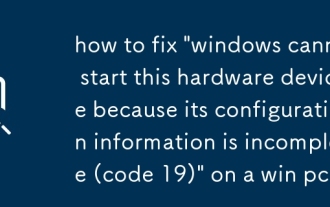 how to fix 'windows cannot start this hardware device because its configuration information is incomplete (code 19)' on a win pc
Aug 06, 2025 am 11:37 AM
how to fix 'windows cannot start this hardware device because its configuration information is incomplete (code 19)' on a win pc
Aug 06, 2025 am 11:37 AM
Code19iscaussedbyCoMplete corruptdeviconfiguration, EFTENTUETOTOTOTOVISTUlTALUATIGATIVERSECTWAREENTRIES.1.OUNDEVICEUSVIAWIN X, Clickview → Showhiddevices, Anduninstallanygrayed-Outvices.2.TuualBareBx R, Typereged
 How to fix 'The audio service is not running' in Windows
Aug 08, 2025 am 09:52 AM
How to fix 'The audio service is not running' in Windows
Aug 08, 2025 am 09:52 AM
RestarttheWindowsAudioservicebysettingitsstartuptypetoAutomaticandstartingitinServices,andensureWindowsAudioEndpointBuilderisalsorunning;2.Runthebuilt-inAudioTroubleshooterviaSettings>System>Soundtoautomaticallyfixcommonissues;3.Reinstallorupda
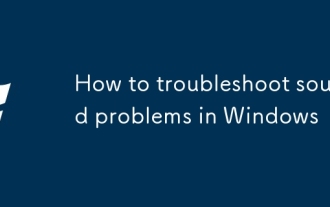 How to troubleshoot sound problems in Windows
Aug 06, 2025 am 03:54 AM
How to troubleshoot sound problems in Windows
Aug 06, 2025 am 03:54 AM
Checkvolumelevelsandconnections,ensuringspeakersorheadphonesareproperlypluggedinandnotmutedintheapporsystem.2.RunWindows’built-inaudiotroubleshooterviathespeakericontodetectandfixcommonissues.3.UpdateorreinstallaudiodriversthroughDeviceManager,ordown
 How to fix Night Light being grayed out or not working in Windows?
Aug 06, 2025 pm 02:44 PM
How to fix Night Light being grayed out or not working in Windows?
Aug 06, 2025 pm 02:44 PM
UpdateyourgraphicsdriverviaDeviceManagerorthemanufacturer’swebsite,asoutdatedorgenericdriverslike"MicrosoftBasicDisplayAdapter"disableNightLight.2.EnsureWindowsisfullyupdatedbycheckingforupdatesinSettings>Update&Security>WindowsUp
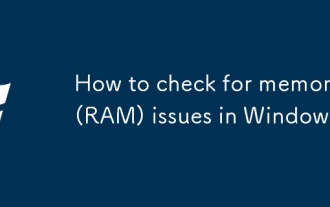 How to check for memory (RAM) issues in Windows
Aug 08, 2025 am 10:49 AM
How to check for memory (RAM) issues in Windows
Aug 08, 2025 am 10:49 AM
RunWindowsMemoryDiagnosticbypressingWindows R,typingmdsched.exe,andchoosingtorestartnowtocheckforproblems.2.Afterthetest,openEventViewer(eventvwr.msc),gotoWindowsLogs>System,andlookforanentrywithSource:MemoryDiagnostics-ResultsandEventID:1101tovie
 How to turn on Bluetooth in Windows
Aug 05, 2025 pm 07:02 PM
How to turn on Bluetooth in Windows
Aug 05, 2025 pm 07:02 PM
ClicktheBluetoothtileinQuickSettings(Win A)toturniton.2.Ifunavailable,gotoSettings(Win I)>Devices>Bluetooth&otherdevicesandtoggleBluetoothon.3.IfBluetoothismissing,openDeviceManager(Win X),expandBluetooth,right-clicktheadapter,andselectEnab
 How to fix a computer that won't recognize a second monitor in Windows?
Aug 05, 2025 pm 05:23 PM
How to fix a computer that won't recognize a second monitor in Windows?
Aug 05, 2025 pm 05:23 PM
First,ensurethemonitorispoweredonandcablesaresecurelyconnected,tryingadifferentcable,port,ordevicetoruleouthardwareissues.2.Next,manuallydetectthemonitorinWindowsbygoingtoDisplaysettingsandclickingDetect,orusingWin PtoselectExtendorDuplicate.3.Update







