 Computer Tutorials
Computer Tutorials
 Troubleshooting
Troubleshooting
 how to fix a corrupted user profile by creating a new one on a win pc
how to fix a corrupted user profile by creating a new one on a win pc
how to fix a corrupted user profile by creating a new one on a win pc
Create a new administrator account via Settings or Command Prompt using net user commands if locked out. 2. Log into the new admin account to ensure a functional environment. 3. Copy personal files from the old profile (e.g., Desktop, Documents) to the new profile, taking ownership if access is denied. 4. Reinstall essential apps and reconfigure settings, as user-specific data won’t transfer automatically. 5. Once confirmed stable, delete the corrupted profile via sysdm.cpl under User Profiles, ensuring correct selection to avoid data loss. Always back up data first, check disk health, and consider using a Microsoft account for future profile recovery, as this clean-slate approach is simple, effective, and reliable for restoring system stability.

If your Windows user profile becomes corrupted—causing issues like missing settings, failed logins, or apps not working—you can fix it by creating a new user profile. This is often the most reliable solution when troubleshooting fails. Here’s how to do it step by step.
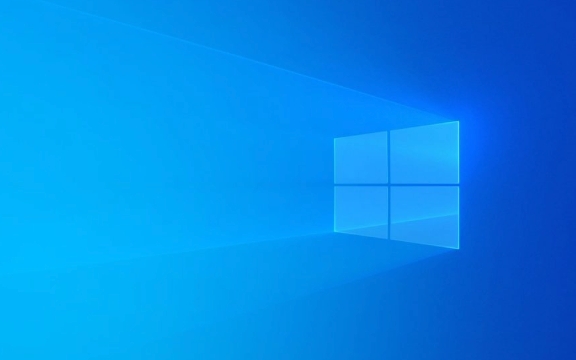
1. Create a New Administrator Account
Since the corrupted profile may prevent you from accessing settings, you’ll need to create a new account with admin rights. You’ll need access to an existing admin account or use safe methods if you’re locked out.
Steps:

- Press
Win Ito open Settings. - Go to Accounts > Family & other users.
- Under Other users, click Add account.
- Click I don’t have this person’s sign-in information, then Add a user without a Microsoft account.
- Enter a username (e.g., “TempAdmin”) and password (optional but recommended).
- After the account is created, go back to Family & other users, click the new account, then Change account type.
- Set it to Administrator, then click OK.
? If you can’t access Settings, boot into Safe Mode with Command Prompt and use the
net usercommand:net user TempAdmin /add net localgroup administrators TempAdmin /add
2. Log Into the New Admin Account
- Sign out of the current account (
Win L> Sign out). - On the login screen, select the new account you just created.
- Log in using the credentials you set.
This ensures you’re working from a clean, functional profile with full permissions.

3. Copy Your Files from the Old Profile
Now that you’re in a working account, transfer your personal data from the old profile.
Common locations:
C:\Users\[OldUsername]\DesktopC:\Users\[OldUsername]\DocumentsC:\Users\[OldUsername]\Downloads-
C:\Users\[OldUsername]\Pictures,Music,Videos
How to access:
- Open File Explorer and navigate to
C:\Users. - You should see the old user folder. Open it and copy the folders you need.
- Paste them into the same locations in your new user profile (
C:\Users\[NewUsername]).
? If you get an “Access denied” error:
- Right-click the old user folder > Properties > Security > Edit.
- Click Add, type your new username, click Check Names, then OK.
- Give Full control, then apply. You can now access the files.
4. Recreate Settings and Reinstall Apps (If Needed)
Some app settings and desktop preferences are stored in the user profile and won’t transfer automatically.
- Reinstall critical apps (especially those that store local user data).
- Reconfigure email clients, browsers, and productivity tools.
- Restore browser bookmarks and extensions from backups or sync.
Note: Program files in
Program Filesare usually machine-wide, so reinstalling apps often pulls them back without issue.
5. Delete the Corrupted Profile (Optional but Recommended)
Once you’ve confirmed the new profile works and all data is safe, remove the old one to free space and avoid confusion.
Steps:
- Press
Win R, typesysdm.cpl, and press Enter. - Go to the Advanced tab, click Settings under User Profiles.
- In the User Profiles window, select the corrupted profile.
- Click Delete to remove it from the system.
⚠️ Double-check you’re deleting the right profile. This removes the entire user folder and registry hive.
Final Notes
- Always back up important data before deleting a profile.
- If the issue keeps recurring, check disk health (
chkdsk C: /f) and runsfc /scannowin Command Prompt (as admin). - Consider using a Microsoft account for easier profile recovery in the future.
Creating a new profile isn’t ideal, but it’s often the fastest way to get a stable system back. Once you’re up and running, avoid making changes to the old profile—it’s safer to leave it alone.
Basically, it’s a clean slate fix—simple, effective, and reliable.
The above is the detailed content of how to fix a corrupted user profile by creating a new one on a win pc. For more information, please follow other related articles on the PHP Chinese website!

Hot AI Tools

Undress AI Tool
Undress images for free

Undresser.AI Undress
AI-powered app for creating realistic nude photos

AI Clothes Remover
Online AI tool for removing clothes from photos.

Clothoff.io
AI clothes remover

Video Face Swap
Swap faces in any video effortlessly with our completely free AI face swap tool!

Hot Article

Hot Tools

Notepad++7.3.1
Easy-to-use and free code editor

SublimeText3 Chinese version
Chinese version, very easy to use

Zend Studio 13.0.1
Powerful PHP integrated development environment

Dreamweaver CS6
Visual web development tools

SublimeText3 Mac version
God-level code editing software (SublimeText3)
 This Apple ID is not yet in use in the iTunes Store: Fix
Jun 10, 2024 pm 05:42 PM
This Apple ID is not yet in use in the iTunes Store: Fix
Jun 10, 2024 pm 05:42 PM
When logging into iTunesStore using AppleID, this error saying "This AppleID has not been used in iTunesStore" may be thrown on the screen. There are no error messages to worry about, you can fix them by following these solution sets. Fix 1 – Change Shipping Address The main reason why this prompt appears in iTunes Store is that you don’t have the correct address in your AppleID profile. Step 1 – First, open iPhone Settings on your iPhone. Step 2 – AppleID should be on top of all other settings. So, open it. Step 3 – Once there, open the “Payment & Shipping” option. Step 4 – Verify your access using Face ID. step
 iPhone stuck in airplane mode: How to fix it
Jun 15, 2024 pm 02:16 PM
iPhone stuck in airplane mode: How to fix it
Jun 15, 2024 pm 02:16 PM
Airplane mode is very convenient in some situations. However, the same airplane mode may give you a headache if your iPhone suddenly gets stuck on it. In this article, we have designed this set of solutions to get your iPhone out of airplane mode. Quick fix – 1. Try disabling Airplane Mode directly from Control Center. 2. If you are unable to disable Airplane Mode from Control Center, you can disable Airplane Mode directly from the Settings tab – If these tips don’t work, follow the fixes below to resolve the issue. Fix 1 – Force Restart Your Device The process of force restarting your device is very simple. All you have to do is follow these step-by-step instructions. Step 1 – You can start the process by pressing and releasing the Volume Up button. step
 How to fix lines on iPhone screen
May 03, 2024 pm 09:10 PM
How to fix lines on iPhone screen
May 03, 2024 pm 09:10 PM
Notice vertical green, pink, or while lines on your iPhone screen? Some users have taken to various forums, social media handles, regarding the issue of some lines they are witnessing on the iPhone screen. If the issue is still not resolved with our quick fixes, continue following the solutions to resolve this issue. Fix 1 – Remove the Screen Protector Lines on your phone screen may be caused by the screen protector on the display. Sometimes, accumulated dust, water, or any other foreign matter can slip between the gap between the protector and the screen, causing lines to appear on the screen. Remove the screen protector from the screen and check the status of the wiring. Fix 2 – Try deleting the line Some users can delete the line simply by pressing one side of the vertical line on their phone. step 1
 WhatsApp verification code not getting iPhone: Fix
Jun 07, 2024 pm 02:14 PM
WhatsApp verification code not getting iPhone: Fix
Jun 07, 2024 pm 02:14 PM
Not receiving verification code on WhatsApp? Verification is the main step in creating or setting up a WhatsApp account on iPhone. So if you don't get a verification code, you might be in some trouble. But, don't worry. Just follow the steps below to finally get the WhatsApp verification code and complete the process. Fix 1 – Disable Wi-Fi Turn off Wi-Fi and resend the verification code to your device. Step 1 – Swipe down to access Control Center. Step 2 – Disable Wi-Fi or cellular data on your phone. After disabling Wi-Fi on your phone, try resending the verification OTP. If you have received an OTP, please re-enable Wi-Fi or enable cellular data only to complete the What
 App won't load on iPhone: How to fix it
Jun 15, 2024 pm 01:32 PM
App won't load on iPhone: How to fix it
Jun 15, 2024 pm 01:32 PM
Apps not loading on your iPhone? If an app takes a long time to load, that's not normal. With the exception of apps that are still in beta, they should load instantly when you open them on your iPhone. Except for some heavy games, if all the apps on your phone are loading slowly or not loading at all, you should follow the steps below to fix it. Fix 1 – Update App (if applicable) Haven’t updated your app in a while? Updating it to the latest version should resolve the issue. Step 1 – Open the AppStore. Step 2 – Just start typing the name of the app in the search box and open the app directly from the suggestions. Step 3 – Click to go to Special
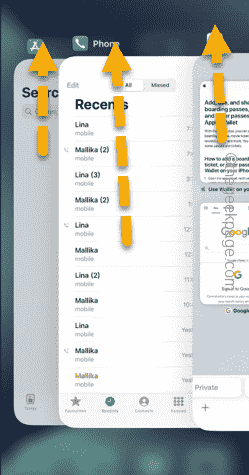 iPhone didn't update overnight: How to fix it
Jun 06, 2024 pm 05:16 PM
iPhone didn't update overnight: How to fix it
Jun 06, 2024 pm 05:16 PM
Scheduling your iPhone to update overnight is a great way to save time. If you have scheduled to update your iPhone overnight but the phone refuses to do so, the following solutions will help. There are some basic requirements for iPhone update software, but Apple doesn't mention them directly on the software update page. So go through these words and try to follow them and your iPhone will be updated tonight! Fix 1 – Make sure your iPhone has enough battery. Your phone needs to have at least 50% battery for the update process. You can go one step ahead and plug your phone into the charger before going to sleep. The update process will start automatically when your phone has enough battery power. Fix 2 – Put down the device early only if the phone is inactive
 What should I do if the 360 browser fails?
Aug 01, 2024 pm 01:45 PM
What should I do if the 360 browser fails?
Aug 01, 2024 pm 01:45 PM
What should I do if the 360 browser fails? 360 Browser is a browser brand that everyone likes. After using it for a long time, we may have some malfunctions during use. At this time, you can repair 360 Browser. How to do it? Below, I will share with you the 360 Browser repair tutorial to help you restore the operation of the browser and surf the Internet more smoothly. Come and learn about it with the editor. 360 Browser Repair Tutorial 1. Open 360 Browser on your computer. (As shown in the picture) 2. Click the three horizontal lines icon in the upper right corner. (As shown in the picture) 3. Place the mouse on the [Help] option in the pop-up drop-down box, and click [Repair Browser] in the check box that appears. (As shown in the picture) 4. In the pop-up [360 Browser Doctor] window
 App Store not working on iPhone: How to fix it
May 03, 2024 pm 09:10 PM
App Store not working on iPhone: How to fix it
May 03, 2024 pm 09:10 PM
Having trouble using the AppStore on your iPhone? For Apple users, the AppStore is the only option to download new apps or update existing ones. This is serious because sideloading apps outside of the EU is not allowed. However, don’t worry as you can devise these sets of solutions to fix AppStore on iPhone. Fix 1 – Force Close All Apps Force close all current app instances on your phone. Step 1 – To do this, just swipe up and you will see all the apps running in the background. Step 2 – Just swipe the app up to close the running apps one by one. Following the same pattern, close all apps. In this way, force close the application






