 Computer Tutorials
Computer Tutorials
 Troubleshooting
Troubleshooting
 How to fix 'A problem has been detected and windows has been shut
How to fix 'A problem has been detected and windows has been shut
How to fix 'A problem has been detected and windows has been shut
The error "A problem has been detected..." indicates a serious system issue, often related to hardware, drivers, or software conflicts. 1. Restart your PC to resolve potential one-time glitches. 2. Disconnect unnecessary peripherals and reconnect them one by one to identify the problematic device. 3. Check for recent software or driver updates and uninstall any suspected problematic changes using Safe Mode if needed. These simple steps can help isolate and fix common causes without extensive troubleshooting.

If you're seeing the error "A problem has been detected and Windows has been shut down to prevent damage to your computer," it's usually a sign of a serious system issue — often related to hardware, drivers, or software conflicts. The screen you’re looking at is the classic Windows Blue Screen of Death (BSOD), and while it looks alarming, it’s not always a terminal problem. Let’s go over some practical steps to help you get back up and running.
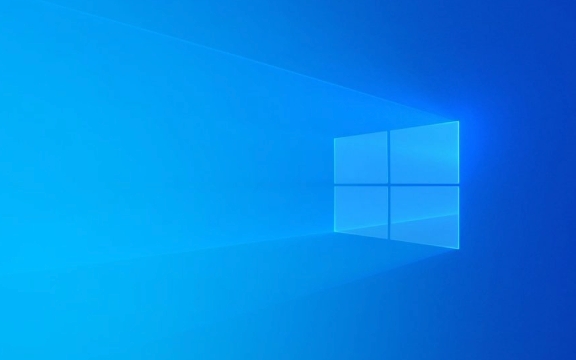
Check the Error Code First
When this message appears, there's usually an error code right below it, like 0x0000007E or something similar. That code is crucial because it tells you what kind of problem Windows encountered.
- You can search online for that exact code to find more specific solutions.
- Common ones include issues like faulty drivers (IRQL_NOT_LESS_OR_EQUAL) or memory problems (MEMORY_MANAGEMENT).
- Don’t skip reading the technical details — they point directly to the root cause.
Take a photo or write down the full message before rebooting. It’s easy to forget the exact wording once you restart.

Start with the Simple Fixes
Before diving into complex troubleshooting, try these quick fixes:
- Restart your PC: Sometimes it was just a one-time glitch.
- Disconnect unnecessary peripherals: Unplug devices like printers, external drives, or USB gadgets. Reconnect them one by one later to isolate the culprit.
- Check for recent software or driver updates: If the problem started after installing a new app or update, uninstall it through Safe Mode (more on that below).
These steps might seem basic, but they eliminate common causes without much effort.

Boot into Safe Mode and Investigate
Safe Mode starts Windows with only essential services and drivers, which helps identify if a third-party component is causing the crash.
To enter Safe Mode:
- Press
F8orShift F8during boot (might not work on newer systems with fast boot) - Or use the Advanced Startup Options from Settings > Update & Security > Recovery > Restart now under “Advanced startup”
Once in Safe Mode:
- Try uninstalling recent drivers or software
- Run a system file check: open Command Prompt as admin and run
sfc /scannow - Check Device Manager for any yellow exclamation marks indicating driver issues
This mode gives you a clean environment to test possible fixes without interference.
Test Your Hardware, Especially RAM and Hard Drive
Since this error can be hardware-related, it’s worth checking your memory and storage:
- Use Windows Memory Diagnostic: Type it into the Start menu, choose "Restart now and check for problems"
- For hard drives, run
chkdsk /f /rin Command Prompt (you’ll need admin rights) - If you're using an older HDD, consider upgrading to an SSD — mechanical drives are more prone to errors
Faulty RAM or failing drives are surprisingly common causes of these crashes, especially on older machines.
Basically, when Windows shuts down unexpectedly like this, it's trying to tell you something important went wrong. Most of the time, it’s fixable with a bit of digging. Start with the error code, rule out simple causes, then dig deeper into drivers and hardware. Not every crash means your PC is dying — sometimes it’s just a bad update or a loose cable.
And if all else fails? At least you’ll have a better idea of what to tell someone if you end up needing help.
The above is the detailed content of How to fix 'A problem has been detected and windows has been shut. For more information, please follow other related articles on the PHP Chinese website!

Hot AI Tools

Undress AI Tool
Undress images for free

Undresser.AI Undress
AI-powered app for creating realistic nude photos

AI Clothes Remover
Online AI tool for removing clothes from photos.

Clothoff.io
AI clothes remover

Video Face Swap
Swap faces in any video effortlessly with our completely free AI face swap tool!

Hot Article

Hot Tools

Notepad++7.3.1
Easy-to-use and free code editor

SublimeText3 Chinese version
Chinese version, very easy to use

Zend Studio 13.0.1
Powerful PHP integrated development environment

Dreamweaver CS6
Visual web development tools

SublimeText3 Mac version
God-level code editing software (SublimeText3)
 How to fix the black screen issue in Google Chrome?
Aug 06, 2025 pm 12:22 PM
How to fix the black screen issue in Google Chrome?
Aug 06, 2025 pm 12:22 PM
DisablehardwareaccelerationbygoingtoChromeSettings→Systemandtogglingoff"Usehardwareaccelerationwhenavailable",thenrelaunchChrome.2.UpdategraphicsdriversviaDeviceManageronWindowsorSystemSettingsonmacOS,ordownloadthelatestversionfromthemanufa
 edge pdf viewer not working
Aug 07, 2025 pm 04:36 PM
edge pdf viewer not working
Aug 07, 2025 pm 04:36 PM
TestthePDFinanotherapptodetermineiftheissueiswiththefileorEdge.2.Enablethebuilt-inPDFviewerbyturningoff"AlwaysopenPDFfilesexternally"and"DownloadPDFfiles"inEdgesettings.3.Clearbrowsingdataincludingcookiesandcachedfilestoresolveren
 Volume keys on keyboard not working
Aug 05, 2025 pm 01:54 PM
Volume keys on keyboard not working
Aug 05, 2025 pm 01:54 PM
First,checkiftheFnkeysettingisinterferingbytryingboththevolumekeyaloneandFn volumekey,thentoggleFnLockwithFn Escifavailable.2.EnterBIOS/UEFIduringbootandenablefunctionkeysordisableHotkeyModetoensurevolumekeysarerecognized.3.Updateorreinstallaudiodriv
 how to fix win 10 blue screen 'irql_gt_zero_at_system_service'
Aug 13, 2025 pm 05:03 PM
how to fix win 10 blue screen 'irql_gt_zero_at_system_service'
Aug 13, 2025 pm 05:03 PM
First update or rollback the driver, 1. Enter safe mode; 2. Update or roll back the graphics card, storage and other drivers; 3. Run Windows memory diagnostic tools to detect RAM; 4. Use sfc/scannow and DISM to repair system files; 5. Uninstall recent software or system updates; 6. Run chkdsk to check disk errors; 7. Use BlueScreenView to analyze dump file and locate faulty drivers; 8. Finally, you can try to reset Windows retained files, and the problem can usually be solved.
 How to solve the problem of 404 online
Aug 12, 2025 pm 09:21 PM
How to solve the problem of 404 online
Aug 12, 2025 pm 09:21 PM
How to solve the Internet 404 error: Check whether the URL is correct. Refresh the page. Clear browser cache: Chrome: three dots in the upper right corner > More tools > Clear browsing data > Check "Cached pictures and files" > Clear data Firefox: Three horizontal lines in the upper right corner > Options > Privacy and Security > Clear history > Check "Cache" > Confirm Safari: dish
 How to solve touchpad not working issues on Windows?
Aug 05, 2025 am 09:21 AM
How to solve touchpad not working issues on Windows?
Aug 05, 2025 am 09:21 AM
Checkifthetouchpadisdisabledbyusingthefunctionkey(Fn F6/F9/F12),adedicatedtogglebutton,orensuringit’sturnedoninSettings>Devices>Touchpad,andunplugexternalmice.2.UpdateorreinstallthetouchpaddriverviaDeviceManagerbyselectingUpdatedriverorUninstal
 Google Chrome password manager is not saving passwords
Aug 02, 2025 pm 01:47 PM
Google Chrome password manager is not saving passwords
Aug 02, 2025 pm 01:47 PM
EnsureChrome’s“Offertosavepasswords”isenabledinSettings>Autofillandpasswords>PasswordManager.2.SignintoyourGoogleaccountandturnonSyncwithPasswordsincludedunderSyncandGoogleservices.3.Disableconflictingextensionslikethird-partypasswordmanagersor
 Why can't you access the Internet when connecting to a wireless network? Check these 4 common reasons
Aug 12, 2025 pm 08:57 PM
Why can't you access the Internet when connecting to a wireless network? Check these 4 common reasons
Aug 12, 2025 pm 08:57 PM
Wireless network displays that it is connected but cannot access the Internet is a problem that many people often encounter when using electronic devices. Although the Wi-Fi signal is full, but the web page cannot be opened or video cannot be viewed. What is the problem? Don't worry, Driver will organize a complete set of troubleshooting and solutions for you today to help you quickly restore network connections. Let's learn about it together~1. A router or router that has abnormally running for a long time may have a performance degradation due to heat, cache accumulation or system failure; if Lightmaster loses communication with the operator's server, even if the device shows that it is connected to Wi-Fi, it will not be able to access the Internet. 1. Restart the network device: Unplug the router and the optical cat, wait for about 30 seconds before powering on and starting again, so that the device can re-establish the connection. 2. Check the settings






