Quick Excel Guide: Conditional Format Blank Cells
Conditional formatting in Microsoft Excel is a highly effective feature that enables users to visually distinguish and emphasize data based on defined conditions, such as highlighting blank cells. Although it may seem straightforward, formatting truly empty cells can be tricky because Excel’s definition of “blank” doesn’t always match what users expect. This functionality helps users quickly spot missing entries, improving both data clarity and accuracy.
Key Takeaways
- Conditional Formatting in Excel acts as a visual aid, automatically applying styles to cells that meet specific rules, making data interpretation faster.
- It's essential to differentiate between genuinely empty cells and those containing hidden characters for accurate analysis and trustworthy spreadsheets.
- Easily detect missing information using conditional formatting to highlight blank cells, making data gaps immediately visible.
- Use custom formulas like ISBLANK for more accurate detection of truly blank cells, allowing greater flexibility in formatting decisions.
- Leverage VBA macros to gain advanced control when highlighting blank cells.
Download the Excel Workbook and follow along to learn how to apply conditional formatting to blank cells in Excel – Download excel workbookConditional-Format-Blank-Cells-in-Excel.xlsm
Table of Contents
Introduction to Conditional Formatting in Excel
The Basics of Conditional Formatting
Conditional Formatting in Excel works like a visual alert system—it directs your attention to key areas in your data. This useful tool automatically applies formatting (such as color fills, icons, or data bars) to cells based on user-defined conditions, helping you interpret large datasets at a glance.
Importance of Differentiating Blank vs. Non-Blank Cells
Knowing the difference between blank and non-blank cells is vital for reliable data handling. While some cells appear empty, they might actually contain invisible content such as spaces or formulas returning empty strings (""). These can interfere with calculations and analysis. Accurately identifying true blanks ensures data integrity and improves the dependability of your Excel files.

Step-by-Step Guide to Conditional Format Blank Cells
Highlighting empty cells makes your worksheet easier to navigate and helps you quickly spot incomplete data. Follow these steps to apply conditional formatting to blank cells:
STEP 1: Start by selecting the range where you suspect blanks exist—say, A2:A20.

STEP 2: Navigate to the ‘Home’ tab, locate the ‘Styles’ group, and click on ‘Conditional Formatting’.

STEP 3: Choose ‘Highlight Cells Rules’, then select ‘More Rules’.

STEP 4: In the dialog box, pick ‘Format only cells that contain’, then choose ‘Blanks’ from the dropdown menu.

STEP 5: Click the Format button to choose your preferred style—such as a bold background or text color.

STEP 6: Click ‘OK’. Now, all blank cells in your selected range will be clearly highlighted.

This feature not only adds visual appeal but also instantly reveals missing data points.
Custom Formulas for Blank Cell Detection
When the standard options fall short, custom formulas offer a more precise way to detect blank cells. Here’s how to create one:
STEP 1: Select your target range (e.g., A2:A20).

STEP 2: Go to the ‘Home’ tab, click ‘Conditional Formatting’, then choose ‘New Rule’.

STEP 3: Select ‘Use a formula to determine which cells to format’, then enter =ISBLANK(A2) to target truly empty cells.

STEP 4: After entering the formula, click ‘Format…’ to choose your desired visual style.

STEP 5: Click ‘OK’ to apply the rule.

This method is ideal for identifying cells that appear blank but may contain spaces or hidden characters, offering more control than default options.
Troubleshooting Common Issues
Why Blank Cells May Not Be Highlighted
If your blank cells aren’t being highlighted as expected, consider these possible causes:
- Rule Priority: Conditional formatting rules are applied in order, so earlier rules might override your blank cell rule.

- Formula Errors: The formula might have syntax issues or incorrect cell references.
- Hidden Content: Cells may contain spaces, formulas returning "", or white text on a white background, making them seem blank.
To resolve this, verify your formula, ensure cells are truly empty, and adjust rule precedence in the ‘Manage Rules’ window.
Solving Unintended Highlights of Non-Blank Cells
If non-empty cells are being highlighted incorrectly, here’s how to fix it:
- Inspect Cell Contents: Look for hidden spaces, tiny fonts, or matching text and background colors.
- Review Formulas: Cells with formulas that return "" are not technically blank. Modify your rule to account for this.
- Check Rule Settings: Open ‘Manage Rules’ under Conditional Formatting and verify that rules don’t overlap or conflict.
After adjustments, your formatting should accurately reflect only truly blank cells, improving data readability.
Advanced Tips and Tricks
Using VBA for Enhanced Blank Cell Formatting
For users seeking more automation and control, Visual Basic for Applications (VBA) offers powerful options. Here’s how to use VBA to highlight blank cells:
STEP 1: Press ALT F11 to open the Visual Basic Editor.

STEP 2: Click ‘Insert’ > ‘Module’ to add a new module.

STEP 3: Insert the following VBA code into the module:
Sub HighlightBlankCells() Dim cell As Range Dim targetRange As Range Set targetRange = Selection For Each cell In targetRange If IsEmpty(cell.Value) Then cell.Interior.Color = vbYellow End If Next cell End Sub 
STEP 4: Close the VBA editor and return to Excel.

STEP 5: Select the range you want to check.

STEP 6: Press ALT F8, choose ‘HighlightBlankCells’, and click ‘Run’.

This VBA script allows customization of highlight color and criteria, giving you full control over blank cell identification.

Hot AI Tools

Undress AI Tool
Undress images for free

Undresser.AI Undress
AI-powered app for creating realistic nude photos

AI Clothes Remover
Online AI tool for removing clothes from photos.

Clothoff.io
AI clothes remover

Video Face Swap
Swap faces in any video effortlessly with our completely free AI face swap tool!

Hot Article

Hot Tools

Notepad++7.3.1
Easy-to-use and free code editor

SublimeText3 Chinese version
Chinese version, very easy to use

Zend Studio 13.0.1
Powerful PHP integrated development environment

Dreamweaver CS6
Visual web development tools

SublimeText3 Mac version
God-level code editing software (SublimeText3)
 How to Screenshot on Windows PCs: Windows 10 and 11
Jul 23, 2025 am 09:24 AM
How to Screenshot on Windows PCs: Windows 10 and 11
Jul 23, 2025 am 09:24 AM
It's common to want to take a screenshot on a PC. If you're not using a third-party tool, you can do it manually. The most obvious way is to Hit the Prt Sc button/or Print Scrn button (print screen key), which will grab the entire PC screen. You do
 How to get the last value in a column in Excel
Jul 26, 2025 am 08:03 AM
How to get the last value in a column in Excel
Jul 26, 2025 am 08:03 AM
To obtain the last value of a column in Excel, you can choose different methods according to the data characteristics: 1. Use the LOOKUP function to quickly find the last non-null value, which is suitable for situations where there may be empty rows in the data. The formula is =LOOKUP(2,1/(A:A""), A:A); 2. Use the INDEX COUNTA combination to process continuous data, which is suitable for data columns without empty rows, and the formula is =INDEX(A:A,COUNTA(A:A)); 3. Use the INDEX MATCH combination to obtain the last numeric value, which is suitable for data columns containing only numbers, and the formula is =INDEX(A:A,MATCH(9.99E 307,A:A)). this
 How to insert a picture into a cell in Excel
Jul 21, 2025 am 12:09 AM
How to insert a picture into a cell in Excel
Jul 21, 2025 am 12:09 AM
To embed an image into a cell in Excel, you need to set the position attribute and resize the cell. First, right-click and select "Size and Properties" after inserting the picture, and check "Change position and size with the cell"; secondly, adjust the cell row height or column width to adapt to the picture, or crop the picture to maintain the proportion; finally, you can use "As Image (Fill Cells)" in "Paste Special" to achieve the background filling effect.
 How to repeat header rows on each printed page in Excel
Jul 20, 2025 am 12:55 AM
How to repeat header rows on each printed page in Excel
Jul 20, 2025 am 12:55 AM
The method of setting duplicate title lines in Excel is as follows: 1. Open the Excel file and enter the worksheet to be printed; 2. Click the "Print Title" button in the "Page Layout" tab; 3. Select "Top Title Line" under the "Worksheet" tab and enter such as $1:$1; 4. Click "OK" to save the settings. If the title spans multiple rows, you can choose such as $1:$2. If the left column is repeated, set the "left title column", such as $A:$A. Common problems include insufficient table content, unlocked title row format, or inappropriate page breaks, which can be solved by inputting more data, checking formats, or adjusting paging previews. Quick access can be achieved through the shortcut key Alt PST.
 How to protect Excel sheet with password
Jul 20, 2025 am 12:19 AM
How to protect Excel sheet with password
Jul 20, 2025 am 12:19 AM
There are three main methods to encrypt password protection for Excel tables, which are suitable for different scenarios. 1. Encrypt the entire file: After opening the Excel file, click "File" > "Information" > "Protect Workbook" > "Encrypt with Password", enter the password and save, so that others must enter a password when opening the file to view or edit; 2. Protect a worksheet from being modified: Right-click the worksheet label and select "Protect Worksheet", set the password and select the actions allowed to users to perform, to ensure that the content is visible but cannot be changed at will; 3. Protect some cells from being edited: Select all cells to check "Lock", then unlock the cells that are allowed to be edited, and finally achieve local protection by protecting the worksheet and setting a password. Need a note
 6 Excel Hacks to Elevate Your Spreadsheet Game
Jul 22, 2025 pm 12:02 PM
6 Excel Hacks to Elevate Your Spreadsheet Game
Jul 22, 2025 pm 12:02 PM
Quick links can also add bar charts without inserting graphics. Create and use custom lists to create and use custom lists to save time using navigation panes to fix dynamic snapshots of data captured by percentage format errors Whether you want to improve spreadsheet efficiency, enhance data analysis capabilities, or want to improve your career competitiveness, mastering new tips from Microsoft Excel can help you. Add these six practical Excel tips to your skill library now! 6 You can add bar charts without inserting graphics The first thing we learned in the school’s Excel course is how to create charts with data. Although this is a necessary skill, sometimes, removing the complex effects of the chart and visualizing data in a simple way is more efficient.
 How to link a chart title to a cell in Excel
Jul 21, 2025 am 12:48 AM
How to link a chart title to a cell in Excel
Jul 21, 2025 am 12:48 AM
In Excel, linking cells to the chart title through formulas can achieve dynamic updates. The specific operation is to click on the chart title and enter "=Sheet1!A1" (or the corresponding cell address) in the formula bar and press Enter; if you need to splice text and cell content, you can use formulas such as "="Sales Trend-"&A1" or combined with functions such as "="Data Update Time: "&TEXT(B1,"yyyy-mm-dd"); when using this function, you need to pay attention to ensuring that the cell content is valid, the path is correct and the link has not been deleted. When copying the chart to other workbooks, you should also check the validity of the link.
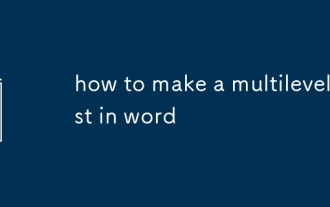 how to make a multilevel list in word
Jul 18, 2025 am 01:59 AM
how to make a multilevel list in word
Jul 18, 2025 am 01:59 AM
Multi-level lists implement hierarchical numbering in Word by binding styles and settings. First, understand that multi-level lists are nested numbers or bulleted lists, used for hierarchical structures such as titles and subtitles; second, enter the setting interface through the "Multi-level list" button to define the numbering format, indentation and styles of each level; then check "Restart list item numbering" or insert section breaks to ensure coherence of numbers; finally bind the title style to achieve automatic updates, avoid manual adjustments. In actual use, pay attention to indentation settings, hierarchical inspection and export testing to ensure that the structure is clear and the number is correct.







