How to protect Excel sheet with password
There are three main methods to encrypt password protection for Excel tables, which are suitable for different scenarios. 1. Encrypt the entire file: After opening the Excel file, click "File" > "Information" > "Protect Workbook" > "Encrypt with Password", enter the password and save, so that others must enter a password when opening the file to view or edit; 2. Protect a worksheet from being modified: Right-click the worksheet label and select "Protect Worksheet", set the password and select the actions allowed to users to perform, to ensure that the content is visible but cannot be changed at will; 3. Protect some cells from being edited: Select all cells to check "Lock", then unlock the cells that are allowed to be edited, and finally achieve local protection by protecting the worksheet and setting a password. It should be noted that the password is case-sensitive and cannot be restored, so it must be kept properly. At the same time, the operation paths of different versions of Excel may be slightly different.

It is actually not difficult to encrypt the password protection of Excel tables. The key is to be clear about what you are protecting. If you just don’t want others to change data casually, or don’t want others to see certain sensitive information, then setting a password is a practical and direct way.
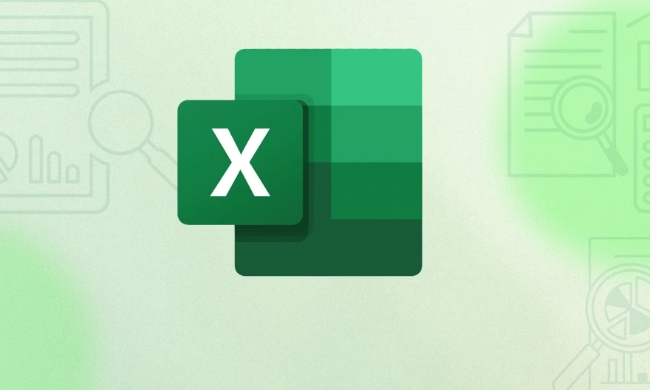
The following is a few commonly used settings according to different usage scenarios.
How to encrypt the entire Excel file
If you want someone to enter a password when opening a file, you need to encrypt the entire file. This method is suitable for situations where you don't want others to easily view or edit the entire table.

The operation steps are as follows:
- Open the Excel file and click the File menu in the upper left corner.
- Select Information > Protect Workbook > Encrypt with Password.
- Enter the password you want to set and save after confirmation.
⚠️ Note: Once you forget this password, it cannot be recovered . Therefore, it is recommended that you save your password or record it with password management tools.
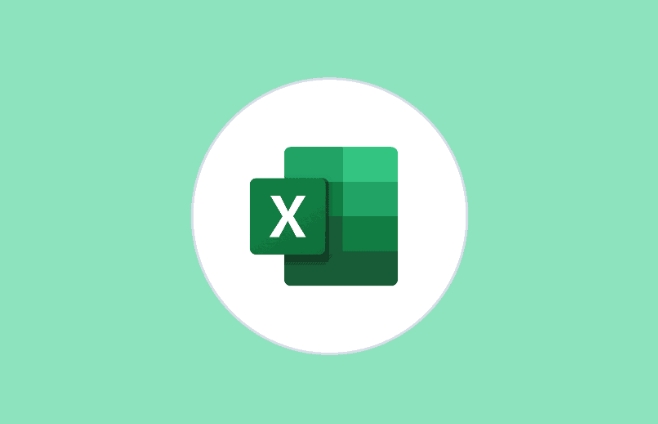
How to protect only a certain worksheet from modification
If you just want to prevent others from modifying a worksheet (such as formulas and formats you made) but allow them to view the content, you can only protect the worksheet.
How to operate:
- Right-click on the worksheet tab at the bottom and select "Protect Worksheet".
- Enter a password (optional), and select actions that allow the user to perform, such as selecting cells, sorting, etc.
- Save after confirmation.
In this way, when others open this table, they can see the content, but they cannot change it at will unless they know the password and cancel the protection.
? Tips: If you don’t set a password, it means there is no protection. So be sure to remember to set and remember your password.
How to protect some cells from editing
Sometimes we just want to protect some cells, such as locking the formula area, but allow others to fill in certain blank spaces. At this time, you can use it in combination with "lock cell" and "protect worksheet".
Specific operations:
- Select all cells, right-click to select "Format Cells" > "Protection" tab, and check "Lock".
- Then select the cell you want others to edit, right-click to set again, and cancel the "lock" state.
- Finally, protect the worksheet and set the password.
After setting this way, others can only edit the cells you allow, and other parts will be locked.
Some points that are easy to ignore
- Passwords are case sensitive, so be careful when entering.
- If you use Microsoft 365 online version, the settings are basically the same, but when saving, you need to confirm whether you are synchronized to the cloud.
- The menu locations of different versions of Excel may vary slightly, but the approximate path is "File>Information>Protect".
Basically, that's all, the operation is not complicated, but you must be clear about your protection goals when setting them up. Is it to prevent others from opening it? Or prevent others from modifying? Only by choosing the right method can you truly play a protective role.
The above is the detailed content of How to protect Excel sheet with password. For more information, please follow other related articles on the PHP Chinese website!

Hot AI Tools

Undress AI Tool
Undress images for free

Undresser.AI Undress
AI-powered app for creating realistic nude photos

AI Clothes Remover
Online AI tool for removing clothes from photos.

Clothoff.io
AI clothes remover

Video Face Swap
Swap faces in any video effortlessly with our completely free AI face swap tool!

Hot Article

Hot Tools

Notepad++7.3.1
Easy-to-use and free code editor

SublimeText3 Chinese version
Chinese version, very easy to use

Zend Studio 13.0.1
Powerful PHP integrated development environment

Dreamweaver CS6
Visual web development tools

SublimeText3 Mac version
God-level code editing software (SublimeText3)

Hot Topics
 Why does Microsoft Teams use so much memory?
Jul 02, 2025 pm 02:10 PM
Why does Microsoft Teams use so much memory?
Jul 02, 2025 pm 02:10 PM
MicrosoftTeamsusesalotofmemoryprimarilybecauseitisbuiltonElectron,whichrunsmultipleChromium-basedprocessesfordifferentfeatureslikechat,videocalls,andbackgroundsyncing.1.Eachfunctionoperateslikeaseparatebrowsertab,increasingRAMusage.2.Videocallswithef
 5 New Microsoft Excel Features to Try in July 2025
Jul 02, 2025 am 03:02 AM
5 New Microsoft Excel Features to Try in July 2025
Jul 02, 2025 am 03:02 AM
Quick Links Let Copilot Determine Which Table to Manipu
 What is the meeting time limit for the free version of Teams?
Jul 04, 2025 am 01:11 AM
What is the meeting time limit for the free version of Teams?
Jul 04, 2025 am 01:11 AM
MicrosoftTeams’freeversionlimitsmeetingsto60minutes.1.Thisappliestomeetingswithexternalparticipantsorwithinanorganization.2.Thelimitdoesnotaffectinternalmeetingswhereallusersareunderthesameorganization.3.Workaroundsincludeendingandrestartingthemeetin
 How to use Microsoft Teams?
Jul 02, 2025 pm 02:17 PM
How to use Microsoft Teams?
Jul 02, 2025 pm 02:17 PM
Microsoft Teams is not complicated to use, you can get started by mastering the basic operations. To create a team, you can click the "Team" tab → "Join or Create Team" → "Create Team", fill in the information and invite members; when you receive an invitation, click the link to join. To create a new team, you can choose to be public or private. To exit the team, you can right-click to select "Leave Team". Daily communication can be initiated on the "Chat" tab, click the phone icon to make voice or video calls, and the meeting can be initiated through the "Conference" button on the chat interface. The channel is used for classified discussions, supports file upload, multi-person collaboration and version control. It is recommended to place important information in the channel file tab for reference.
 how to group by month in excel pivot table
Jul 11, 2025 am 01:01 AM
how to group by month in excel pivot table
Jul 11, 2025 am 01:01 AM
Grouping by month in Excel Pivot Table requires you to make sure that the date is formatted correctly, then insert the Pivot Table and add the date field, and finally right-click the group to select "Month" aggregation. If you encounter problems, check whether it is a standard date format and the data range are reasonable, and adjust the number format to correctly display the month.
 How to Fix AutoSave in Microsoft 365
Jul 07, 2025 pm 12:31 PM
How to Fix AutoSave in Microsoft 365
Jul 07, 2025 pm 12:31 PM
Quick Links Check the File's AutoSave Status
 How to change Outlook to dark theme (mode) and turn it off
Jul 12, 2025 am 09:30 AM
How to change Outlook to dark theme (mode) and turn it off
Jul 12, 2025 am 09:30 AM
The tutorial shows how to toggle light and dark mode in different Outlook applications, and how to keep a white reading pane in black theme. If you frequently work with your email late at night, Outlook dark mode can reduce eye strain and
 how to repeat header rows on every page when printing excel
Jul 09, 2025 am 02:24 AM
how to repeat header rows on every page when printing excel
Jul 09, 2025 am 02:24 AM
To set up the repeating headers per page when Excel prints, use the "Top Title Row" feature. Specific steps: 1. Open the Excel file and click the "Page Layout" tab; 2. Click the "Print Title" button; 3. Select "Top Title Line" in the pop-up window and select the line to be repeated (such as line 1); 4. Click "OK" to complete the settings. Notes include: only visible effects when printing preview or actual printing, avoid selecting too many title lines to affect the display of the text, different worksheets need to be set separately, ExcelOnline does not support this function, requires local version, Mac version operation is similar, but the interface is slightly different.







