How to fix no sound in Windows 10
Check basic audio settings: ensure device and app volumes are up and not muted, and confirm the correct output device is selected; test by plugging in and unplugging headphones. 2. Run the audio troubleshooter via Settings → Update & Security → Troubleshoot → Playing Audio to automatically detect and fix common issues. 3. Restart the Windows Audio service and Windows Audio Endpoint Builder through services.msc, ensuring both are running and set to Automatic startup. 4. Update or reinstall audio drivers via Device Manager by updating or uninstalling the audio device and restarting to let Windows reinstall it, or manually download the latest driver from the manufacturer’s website. 5. Disable audio enhancements and exclusive control by accessing the playback device properties in Sound settings and unchecking the respective options under the Advanced tab. 6. Test sound in Safe Mode with Networking by enabling Safe boot in msconfig; if sound works, a third-party app is likely interfering. Additionally, check physical connections, test headphones on another device, and verify onboard audio is enabled in BIOS/UEFI settings. Most Windows 10 sound issues are resolved by addressing mute settings, driver problems, or service misconfigurations, and following these steps systematically typically restores audio functionality.

If you're suddenly dealing with no sound in Windows 10, it can be frustrating—especially during a video call or while watching a movie. The good news is that most sound issues can be fixed quickly with a few troubleshooting steps. Here’s how to get your audio working again.
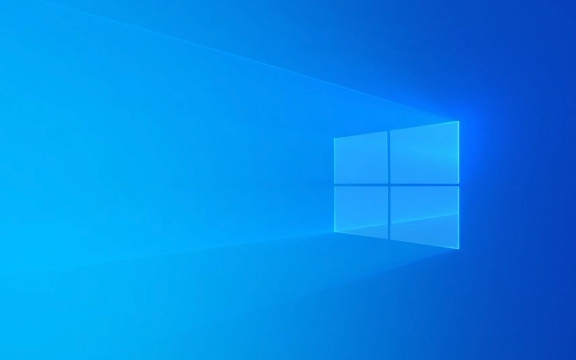
1. Check Basic Audio Settings
Before diving into complex fixes, rule out simple oversights:
- Make sure your device isn’t muted: Click the speaker icon in the taskbar and ensure the volume is up and not muted.
- Check your app volume: Some apps (like browsers or media players) have independent volume controls. Make sure the specific app you're using isn’t muted.
- Select the correct output device: Right-click the speaker icon → Open Sound settings. Under "Output," confirm the right device (e.g., speakers, headphones, or HDMI) is selected.
? Try plugging in and unplugging headphones or external speakers to see if Windows detects the change.

2. Run the Audio Troubleshooter
Windows 10 has a built-in tool that can detect and fix common sound problems:
- Go to Settings → Update & Security → Troubleshoot.
- Click Additional troubleshooters.
- Select Playing Audio → Run the troubleshooter.
- Follow the prompts and apply any recommended fixes.
This often resolves driver or configuration issues automatically.

3. Restart the Audio Service
Sometimes the Windows Audio service stops working:
- Press Win R, type
services.msc, and press Enter. - Scroll down to Windows Audio.
- Right-click it and choose Restart.
- If it’s not running, click Start.
- Also ensure its Startup type is set to Automatic.
? While here, check Windows Audio Endpoint Builder—restart that too if needed.
4. Update or Reinstall Audio Drivers
Outdated or corrupted drivers are a common cause of no sound.
Option A: Update via Device Manager
- Press Win X → Device Manager.
- Expand Sound, video and game controllers.
- Right-click your audio device (e.g., Realtek High Definition Audio) → Update driver.
- Choose Search automatically for updated driver software.
Option B: Reinstall the driver
- In Device Manager, right-click the audio device → Uninstall device.
- Restart your PC—Windows will reinstall the driver automatically.
? For best results, visit your PC or motherboard manufacturer’s website and download the latest audio driver manually.
5. Check Audio Enhancements and Exclusive Mode
Sometimes audio enhancements or exclusive app access can block sound:
- Right-click the speaker icon → Sounds → Playback tab.
- Double-click your default device (green checkmark).
- Go to the Advanced tab.
- Uncheck Enable audio enhancements.
- Go to the Advanced tab again → uncheck Allow applications to take exclusive control.
- Click Apply → OK.
6. Test in Safe Mode with Networking
If there’s still no sound, boot into Safe Mode to check if a third-party app is interfering:
- Press Win R, type
msconfig, press Enter. - Go to Boot tab → check Safe boot → select Network.
- Click OK and restart.
- Test sound in Safe Mode.
- If sound works in Safe Mode, a background app (like audio utilities or antivirus) is likely causing the issue.
Final Tips
- Check physical connections: Loose cables or faulty headphones can mimic software problems.
- Test on another device: Plug your headphones into a phone or tablet to verify they work.
- Check BIOS/UEFI: Rarely, onboard audio might be disabled in BIOS. Restart and enter BIOS (usually by pressing F2, Del, or F12) and ensure audio is enabled.
Basically, start simple and work your way up. Most sound issues in Windows 10 come down to mute settings, driver problems, or misconfigured services—fixing one of those usually brings the sound back.
The above is the detailed content of How to fix no sound in Windows 10. For more information, please follow other related articles on the PHP Chinese website!

Hot AI Tools

Undress AI Tool
Undress images for free

Undresser.AI Undress
AI-powered app for creating realistic nude photos

AI Clothes Remover
Online AI tool for removing clothes from photos.

Clothoff.io
AI clothes remover

Video Face Swap
Swap faces in any video effortlessly with our completely free AI face swap tool!

Hot Article

Hot Tools

Notepad++7.3.1
Easy-to-use and free code editor

SublimeText3 Chinese version
Chinese version, very easy to use

Zend Studio 13.0.1
Powerful PHP integrated development environment

Dreamweaver CS6
Visual web development tools

SublimeText3 Mac version
God-level code editing software (SublimeText3)
 How to fix the black screen issue in Google Chrome?
Aug 06, 2025 pm 12:22 PM
How to fix the black screen issue in Google Chrome?
Aug 06, 2025 pm 12:22 PM
DisablehardwareaccelerationbygoingtoChromeSettings→Systemandtogglingoff"Usehardwareaccelerationwhenavailable",thenrelaunchChrome.2.UpdategraphicsdriversviaDeviceManageronWindowsorSystemSettingsonmacOS,ordownloadthelatestversionfromthemanufa
 edge pdf viewer not working
Aug 07, 2025 pm 04:36 PM
edge pdf viewer not working
Aug 07, 2025 pm 04:36 PM
TestthePDFinanotherapptodetermineiftheissueiswiththefileorEdge.2.Enablethebuilt-inPDFviewerbyturningoff"AlwaysopenPDFfilesexternally"and"DownloadPDFfiles"inEdgesettings.3.Clearbrowsingdataincludingcookiesandcachedfilestoresolveren
 how to fix win 10 blue screen 'irql_gt_zero_at_system_service'
Aug 13, 2025 pm 05:03 PM
how to fix win 10 blue screen 'irql_gt_zero_at_system_service'
Aug 13, 2025 pm 05:03 PM
First update or rollback the driver, 1. Enter safe mode; 2. Update or roll back the graphics card, storage and other drivers; 3. Run Windows memory diagnostic tools to detect RAM; 4. Use sfc/scannow and DISM to repair system files; 5. Uninstall recent software or system updates; 6. Run chkdsk to check disk errors; 7. Use BlueScreenView to analyze dump file and locate faulty drivers; 8. Finally, you can try to reset Windows retained files, and the problem can usually be solved.
 Volume keys on keyboard not working
Aug 05, 2025 pm 01:54 PM
Volume keys on keyboard not working
Aug 05, 2025 pm 01:54 PM
First,checkiftheFnkeysettingisinterferingbytryingboththevolumekeyaloneandFn volumekey,thentoggleFnLockwithFn Escifavailable.2.EnterBIOS/UEFIduringbootandenablefunctionkeysordisableHotkeyModetoensurevolumekeysarerecognized.3.Updateorreinstallaudiodriv
 How to solve touchpad not working issues on Windows?
Aug 05, 2025 am 09:21 AM
How to solve touchpad not working issues on Windows?
Aug 05, 2025 am 09:21 AM
Checkifthetouchpadisdisabledbyusingthefunctionkey(Fn F6/F9/F12),adedicatedtogglebutton,orensuringit’sturnedoninSettings>Devices>Touchpad,andunplugexternalmice.2.UpdateorreinstallthetouchpaddriverviaDeviceManagerbyselectingUpdatedriverorUninstal
 How to solve the problem of 404 online
Aug 12, 2025 pm 09:21 PM
How to solve the problem of 404 online
Aug 12, 2025 pm 09:21 PM
How to solve the Internet 404 error: Check whether the URL is correct. Refresh the page. Clear browser cache: Chrome: three dots in the upper right corner > More tools > Clear browsing data > Check "Cached pictures and files" > Clear data Firefox: Three horizontal lines in the upper right corner > Options > Privacy and Security > Clear history > Check "Cache" > Confirm Safari: dish
 Google Chrome password manager is not saving passwords
Aug 02, 2025 pm 01:47 PM
Google Chrome password manager is not saving passwords
Aug 02, 2025 pm 01:47 PM
EnsureChrome’s“Offertosavepasswords”isenabledinSettings>Autofillandpasswords>PasswordManager.2.SignintoyourGoogleaccountandturnonSyncwithPasswordsincludedunderSyncandGoogleservices.3.Disableconflictingextensionslikethird-partypasswordmanagersor
 Why can't you access the Internet when connecting to a wireless network? Check these 4 common reasons
Aug 12, 2025 pm 08:57 PM
Why can't you access the Internet when connecting to a wireless network? Check these 4 common reasons
Aug 12, 2025 pm 08:57 PM
Wireless network displays that it is connected but cannot access the Internet is a problem that many people often encounter when using electronic devices. Although the Wi-Fi signal is full, but the web page cannot be opened or video cannot be viewed. What is the problem? Don't worry, Driver will organize a complete set of troubleshooting and solutions for you today to help you quickly restore network connections. Let's learn about it together~1. A router or router that has abnormally running for a long time may have a performance degradation due to heat, cache accumulation or system failure; if Lightmaster loses communication with the operator's server, even if the device shows that it is connected to Wi-Fi, it will not be able to access the Internet. 1. Restart the network device: Unplug the router and the optical cat, wait for about 30 seconds before powering on and starting again, so that the device can re-establish the connection. 2. Check the settings








