How to fix Windows Photo Viewer missing in Windows 10
Windows Photo Viewer may still be available but disabled; check by right-clicking an image file, selecting "Open with," and looking for it in the app list, setting it as default if visible. 2. If not visible, re-enable it via Registry Editor by navigating to HKEY_LOCAL_MACHINE\SOFTWARE\Microsoft\Windows Photo Viewer\Capabilities\FileAssociations and setting each image extension’s Value data to PhotoViewer.FileAssoc.Tiff. 3. Alternatively, create a .REG file with the necessary registry entries to automate the process, saving time and ensuring correct configuration. 4. If registry edits fail or are restricted, use a third-party viewer like IrfanView, XnView MP, or FastStone Image Viewer for a reliable, lightweight alternative. Note that Microsoft is phasing out Windows Photo Viewer in newer updates, so these methods may not work permanently, but the registry fix remains the most effective workaround when allowed.

Windows Photo Viewer is no longer the default image viewer in Windows 10, and Microsoft has gradually phased it out in favor of the newer "Photos" app. However, many users still prefer the classic Windows Photo Viewer for its simplicity and speed. If you’ve noticed that it’s missing or can’t open images with it, here’s how to bring it back.
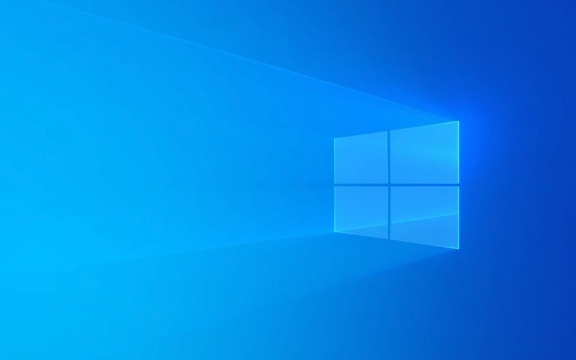
1. Check if Windows Photo Viewer is Still Available
Even though it’s not visible in the default app list, Windows Photo Viewer may still be present in the system but disabled. You can try setting it as the default for certain image formats:
- Right-click any image file (like a
.jpgor.png) → Open with → Choose another app - In the list, look for Windows Photo Viewer
- If it appears, select it and check "Always use this app to open .jpg files" (or the relevant format)
- Click OK
⚠️ Note: In newer versions of Windows 10 (especially after major updates), Windows Photo Viewer may not appear in this list at all.

2. Re-enable Windows Photo Viewer via Registry Editor
If it’s not showing up, you can manually re-enable it using the Registry. This method works in most Windows 10 versions.
Steps:
- Press Win R, type
regedit, and press Enter - Navigate to:
HKEY_LOCAL_MACHINE\SOFTWARE\Microsoft\Windows Photo Viewer\Capabilities\FileAssociations - In the right pane, you’ll see a list of file types (like
.jpg,.png,.bmp, etc.) - Right-click each image extension you want to associate → Modify
- Set the Value data to:
PhotoViewer.FileAssoc.TiffYes, even for
.jpgor.png— this is correct
- Repeat for other formats (
.png,.bmp,.gif, etc.)
After this, go back to Open with and you should now see Windows Photo Viewer as an option.
✅ Tip: Create a system restore point before editing the registry, just in case.
3. Use a .REG File to Automate the Fix
To save time, you can create a registry script that does the above automatically.
How:
- Open Notepad
- Paste the following:
Windows Registry Editor Version 5.00 [HKEY_LOCAL_MACHINE\SOFTWARE\Microsoft\Windows Photo Viewer\Capabilities\FileAssociations] ".bmp"="PhotoViewer.FileAssoc.Tiff" ".gif"="PhotoViewer.FileAssoc.Tiff" ".jpg"="PhotoViewer.FileAssoc.Tiff" ".jpeg"="PhotoViewer.FileAssoc.Tiff" ".png"="PhotoViewer.FileAssoc.Tiff" ".tif"="PhotoViewer.FileAssoc.Tiff" ".tiff"="PhotoViewer.FileAssoc.Tiff"
- Save the file as
EnablePhotoViewer.reg(make sure Save as type is set to "All Files") - Double-click the
.regfile and confirm the changes
Now try opening an image — Windows Photo Viewer should appear as an option.
4. Alternative: Use a Third-Party Image Viewer
If the above doesn’t work or you want a more modern yet lightweight option, consider switching to a reliable third-party viewer:
- IrfanView – Fast, supports many formats, customizable
- XnView MP – Organizes and views images efficiently
- FastStone Image Viewer – Lightweight with good zoom and browse features
These don’t replace the Photos app system-wide but give you a better experience than being stuck without any viewer.
Final Notes
- Microsoft is slowly removing Windows Photo Viewer from newer Windows 10/11 builds, so these fixes may stop working after future updates.
- The registry method is safe if done correctly, but always back up your registry first.
- If you're on a work or school PC, group policies might block these changes.
Basically, if you miss the old viewer, the registry tweak is your best bet — it’s not official, but it works.
The above is the detailed content of How to fix Windows Photo Viewer missing in Windows 10. For more information, please follow other related articles on the PHP Chinese website!

Hot AI Tools

Undress AI Tool
Undress images for free

Undresser.AI Undress
AI-powered app for creating realistic nude photos

AI Clothes Remover
Online AI tool for removing clothes from photos.

Clothoff.io
AI clothes remover

Video Face Swap
Swap faces in any video effortlessly with our completely free AI face swap tool!

Hot Article

Hot Tools

Notepad++7.3.1
Easy-to-use and free code editor

SublimeText3 Chinese version
Chinese version, very easy to use

Zend Studio 13.0.1
Powerful PHP integrated development environment

Dreamweaver CS6
Visual web development tools

SublimeText3 Mac version
God-level code editing software (SublimeText3)

Hot Topics
 1796
1796
 16
16
 1746
1746
 56
56
 1593
1593
 29
29
 1475
1475
 72
72
 267
267
 587
587
 How to Fix KB5060829 Not Installing & Other Reported Bugs
Jun 30, 2025 pm 08:02 PM
How to Fix KB5060829 Not Installing & Other Reported Bugs
Jun 30, 2025 pm 08:02 PM
Many users encountered installation issues and some unexpected problems after applying the Windows 11 update KB5060829. If you're facing similar difficulties, don't panic. This MiniTool guide presents the most effective fixes to resolve KB5060829 not
 Windows Security is blank or not showing options
Jul 07, 2025 am 02:40 AM
Windows Security is blank or not showing options
Jul 07, 2025 am 02:40 AM
When the Windows Security Center is blank or the function is missing, you can follow the following steps to check: 1. Confirm whether the system version supports full functions, some functions of the Home Edition are limited, and the Professional Edition and above are more complete; 2. Restart the SecurityHealthService service to ensure that its startup type is set to automatic; 3. Check and uninstall third-party security software that may conflict; 4. Run the sfc/scannow and DISM commands to repair system files; 5. Try to reset or reinstall the Windows Security Center application, and contact Microsoft support if necessary.
 Spotlight on Windows 10 KB5061087 & Fixes for Not Installing
Jun 30, 2025 pm 08:03 PM
Spotlight on Windows 10 KB5061087 & Fixes for Not Installing
Jun 30, 2025 pm 08:03 PM
Microsoft has released Windows 10 KB5061087 for 22H2 to fix some issues. From this post on MiniTool, learn how to install this preview optional update on your PC. Also, you can know what to do if KB5061087 fails to install via Windows Update.Quick Na
 PEAK Voice Chat Not Working on PC: Check This Stepwise Guide!
Jul 03, 2025 pm 06:02 PM
PEAK Voice Chat Not Working on PC: Check This Stepwise Guide!
Jul 03, 2025 pm 06:02 PM
Players have been experiencing the PEAK voice chat not working issue on PC, impacting their cooperation during climbs. If you are in the same situation, you can read this post from MiniTool to learn how to resolve PEAK voice chat issues.Quick Navigat
 Windows can't access shared folder on network
Jun 30, 2025 pm 04:56 PM
Windows can't access shared folder on network
Jun 30, 2025 pm 04:56 PM
When encountering the "Windowscan'taccesssharedfolderonnetwork", you can usually solve the problem through the following steps: 1. Turn on the network discovery and file sharing function and turn off password protection; 2. Make sure that the target computer is enabled to share and set the correct permissions; 3. Check the firewall rules and service status to ensure that it allows shared access; 4. Use the credential manager to add network credentials for long-term and stable connection.
 Windows 'Getting Windows ready, Don't turn off your computer' stuck
Jun 30, 2025 pm 05:18 PM
Windows 'Getting Windows ready, Don't turn off your computer' stuck
Jun 30, 2025 pm 05:18 PM
When you encounter Windows stuck in the "GettingWindowsready, Don't turnoff your computer" interface, you should first confirm whether it is really stuck; 1. Observe whether the hard disk indicator light is flashing, 2. Check whether the fan sound has changed, 3. Wait at least 30 to 60 minutes to ensure that the system has enough time to complete the update operation.
 Windows clipboard history not working
Jun 30, 2025 pm 05:14 PM
Windows clipboard history not working
Jun 30, 2025 pm 05:14 PM
When the Windows clipboard history is not working, you can check the following steps: 1. Confirm that the clipboard history function is enabled, the path is "Settings>System>Clipboard", and if it is not enabled, Win V will not respond; 2. Check whether the copy content type is limited, such as large images, special formats or file paths may not be saved; 3. Ensure that the system version supports it, Windows 101809 and above, and some enterprise versions or LTSC do not support it; 4. Try to restart the ClipboardUserService service or end the clipups.exe process; 5. Clear the clipboard cache or reset the settings, close and then turn on the "Clipboard History" or run the "echooff|clip" command to clean up the cache
 How to fix a stuck Windows restart screen?
Jun 30, 2025 pm 05:10 PM
How to fix a stuck Windows restart screen?
Jun 30, 2025 pm 05:10 PM
Don't rush to reinstall the system when the computer is stuck in the Windows restart interface. You can try the following methods first: 1. Force shutdown and then restart. Apply to the situation where the update is stuck. Repeat two or three times or can skip the lag; 2. Enter the safe mode to check, select Start repair or system restore through troubleshooting. If you can enter safe mode, it may be a driver or software conflict; 3. Use the command prompt to repair the system files, enter the three commands sfc and dism in the recovery environment to repair the damaged files; 4. Check the recently installed hardware or driver, unplug the non-essential devices or uninstall the new driver to eliminate incompatibility issues. In most cases, the above steps can solve the phenomenon of restart lag. If it really doesn’t work, consider reinstalling the system and paying attention to backing up data in advance.







