how to send a word document as the body of an email
To put Word document content directly into the email body, you can follow the following steps: 1. When using Outlook, select all Word content and copy it, paste and select "Keep text format" or directly Ctrl V in the newly created email body. If the format is inconsistent, you can clear the format in Word and try again; 2. In Gmail, copy the Word content and paste it to the email body, check and manually adjust the styles of tables, bullets, etc., and paste complex formats first in Notepad and then reset; 3. If the format is still confusing, consider manually re-arrangement and paste as pictures or screenshot important contents after using plain text. Compatibility of different clients varies and needs to be adjusted according to the situation to ensure reading results.

If you need to put the content of the Word document directly into the body of the email, instead of as an attachment, the method is actually not complicated. The key lies in the processing of the copy-paste format and the degree of support of the email client .

The following are specific operation suggestions based on different situations:
Use Outlook to send Word content to email body
If you are using Microsoft Outlook, this is the most convenient way, because Word and Outlook are both Office suites and have the best compatibility.
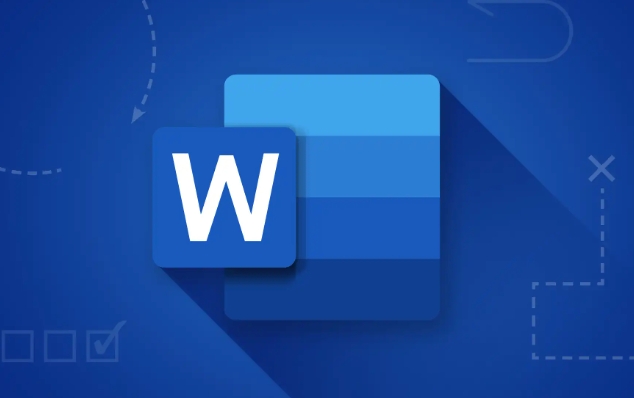
- Open your Word document
- Select all (Ctrl A), and copy (Ctrl C)
- Create a new email, and after filling in the information in the recipient column, position the cursor in the text area
- Select "Keep Text Format" when pasting or use Ctrl V directly
This will basically maintain the original paragraph, title, font and other styles. If you find the formatting is malfunctioning, you can try to click "Clear All Formats" in the "Start" menu in Word, and then copy and paste it again.
Insert Word content in Gmail
Gmail's rich text editor also supports Word format better, but not 100% restore.
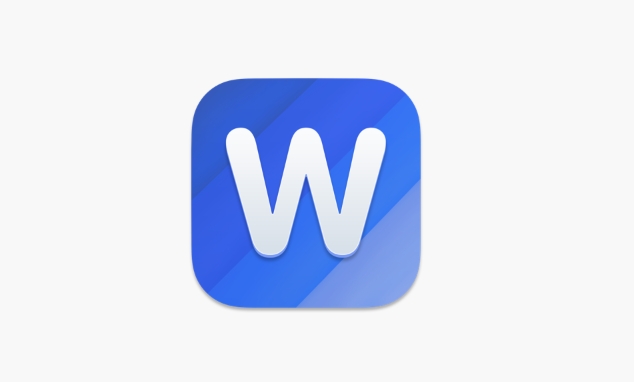
The operation steps are as follows:
- Open Word document and copy all content
- Log in to Gmail, create a new email, and click on the text area
- Paste the content in
- Check whether the layout is normal, especially if elements such as tables, bullets, etc. may need to be adjusted manually
Some complex styles may be lost, such as multi-level lists or special font colors. At this time, you can consider pasting them in Notepad to remove the format and then resetting them.
What to do if you encounter confusion in format?
Sometimes even if the operation is correct, the content will still cause problems such as text squeezing together and line breaking misalignment after pasting into the email. This is usually because:
- Word uses special formats (such as section breaks, headers and footers)
- The email client does not support certain styles
- Font embedding or local style causes display exception
Solutions include:
- First use "plain text paste" and then manually reset the format
- Use "paste as picture" method (suitable for situations where there is not much content)
- Attach screenshots of important content to prevent dyslexia
In general, although it is not guaranteed to restore Word content perfectly, as long as you pay attention to format compatibility and paste methods, it can be completed smoothly most of the time. Basically that's it.
The above is the detailed content of how to send a word document as the body of an email. For more information, please follow other related articles on the PHP Chinese website!

Hot AI Tools

Undress AI Tool
Undress images for free

Undresser.AI Undress
AI-powered app for creating realistic nude photos

AI Clothes Remover
Online AI tool for removing clothes from photos.

Clothoff.io
AI clothes remover

Video Face Swap
Swap faces in any video effortlessly with our completely free AI face swap tool!

Hot Article

Hot Tools

Notepad++7.3.1
Easy-to-use and free code editor

SublimeText3 Chinese version
Chinese version, very easy to use

Zend Studio 13.0.1
Powerful PHP integrated development environment

Dreamweaver CS6
Visual web development tools

SublimeText3 Mac version
God-level code editing software (SublimeText3)
 How to use the XLOOKUP function in Excel?
Aug 03, 2025 am 04:39 AM
How to use the XLOOKUP function in Excel?
Aug 03, 2025 am 04:39 AM
XLOOKUP is a modern function used in Excel to replace old functions such as VLOOKUP. 1. The basic syntax is XLOOKUP (find value, search array, return array, [value not found], [match pattern], [search pattern]); 2. Accurate search can be realized, such as =XLOOKUP("P002", A2:A4, B2:B4) returns 15.49; 3. Customize the prompt when not found through the fourth parameter, such as "Productnotfound"; 4. Set the matching pattern to 2, and use wildcards to perform fuzzy search, such as "Joh*" to match names starting with Joh; 5. Set the search mode
 How to add transitions between slides in a PPT?
Aug 11, 2025 pm 03:31 PM
How to add transitions between slides in a PPT?
Aug 11, 2025 pm 03:31 PM
Open the "Switch" tab in PowerPoint to access all switching effects; 2. Select switching effects such as fade in, push, erase, etc. from the library and click Apply to the current slide; 3. You can choose to keep the effect only or click "All Apps" to unify all slides; 4. Adjust the direction through "Effect Options", set the speed of "Duration", and add sound effects to fine control; 5. Click "Preview" to view the actual effect; it is recommended to keep the switching effect concise and consistent, avoid distraction, and ensure that it enhances rather than weakens information communication, and ultimately achieve a smooth transition between slides.
 How to insert a PDF into an Excel sheet
Jul 30, 2025 am 04:09 AM
How to insert a PDF into an Excel sheet
Jul 30, 2025 am 04:09 AM
There are three main ways to insert PDF into Excel. First, insert PDF as an object, click "Insert" → "Object" → "Create from File", select PDF file and optionally link to the file, which is suitable for embedding the entire file; second, convert PDF into picture and insert the image, and use the tool to export the image and add it through "Insert" → "Image", which is suitable for displaying content but is not convenient for multi-page processing; third, insert hyperlinks, right-click the cell to set the hyperlink to point to the PDF file, which is suitable for providing access paths. Different methods are suitable for different scenarios, just choose as needed.
 how to customize the ribbon in word
Aug 01, 2025 am 06:20 AM
how to customize the ribbon in word
Aug 01, 2025 am 06:20 AM
To customize the Word ribbon, first right-click the ribbon to select "Custom Ribbon" or enter the settings interface through "File" > "Options" > "Custom Ribbon"; then select common functions from the command list on the left, click "New Tab" or select an existing tab and use the "Add" button to add it to the layout on the right, and drag the order to adjust it; then create exclusive tabs and groups, such as "Writing Tools" and rename them to improve recognition; finally pay attention to saving changes, and understand that custom settings are saved based on document templates, and you can reset and restore the default layout at any time.
 how to add page numbers in word
Aug 05, 2025 am 05:51 AM
how to add page numbers in word
Aug 05, 2025 am 05:51 AM
To add page numbers, you need to master several key operations: First, select the page number position and style through the "Insert" menu. If you start from a certain page, you need to insert the "section break" and cancel the "link to the previous section"; second, set the "Home page different" to hide the home page number, check this option in the "Design" tab and manually delete the home page number; third, modify the page number format such as Roman numerals or Arabic numerals, and select and set the starting page number in the "Page Number Format" after sectioning.
 How to create a photo collage on a single PPT slide?
Aug 03, 2025 am 03:32 AM
How to create a photo collage on a single PPT slide?
Aug 03, 2025 am 03:32 AM
InsertphotosviatheInserttab,resizeandarrangethemusingAligntoolsforneatpositioning.2.Optionally,useatableorshapesasalayoutguidebyfillingcellsorshapeswithimagesforastructuredgrid.3.Enhancevisualsbyapplyingconsistentstyles,effects,andbackgroundoverlaysf
 Free templates for Microsoft Word, Excel and PowerPoint
Jul 30, 2025 am 12:16 AM
Free templates for Microsoft Word, Excel and PowerPoint
Jul 30, 2025 am 12:16 AM
If the templates offered by Word do not just look for you, in this article we offer a large number of free templates for Word
 How to set the Microsoft Excel options at the top
Jul 30, 2025 am 01:52 AM
How to set the Microsoft Excel options at the top
Jul 30, 2025 am 01:52 AM
Don't you find the options or toolbar in Microsoft Excel? Discover here how you can set it on the top.







