What to Do When Keyboard Is Lagging When Typing
To fix keyboard lag, first check for software conflicts by closing background apps, checking CPU usage, and disabling antivirus tools temporarily. 2) Update or reinstall keyboard drivers via Device Manager on Windows or manufacturer sites for external keyboards. 3) Test with a different keyboard or port to rule out hardware issues, and ensure proper connections and power. 4) Adjust system settings like disabling Filter Keys, reducing visual effects, and managing input methods to improve responsiveness.

When your keyboard starts lagging while typing, it can feel frustrating and disrupt your workflow. The issue might not always be with the hardware — sometimes it's software-related or due to environmental factors. Here’s a breakdown of what you can check and do to get things back to smooth typing.

Check for Software Conflicts
Sometimes background programs or system settings interfere with how your keyboard responds. This is especially common on laptops or when using third-party apps that modify input behavior.
- Try closing unnecessary apps, especially ones that run in the background like auto-correct tools, macro recorders, or language switchers.
- If you're using a Windows machine, open Task Manager (Ctrl Shift Esc) and see if any process is using high CPU — this could slow down input responsiveness.
- On Mac, try Activity Monitor to spot resource-hogging apps.
Also, some antivirus or security tools can cause delays. Temporarily disable them to see if the problem goes away — just remember to turn them back on afterward.
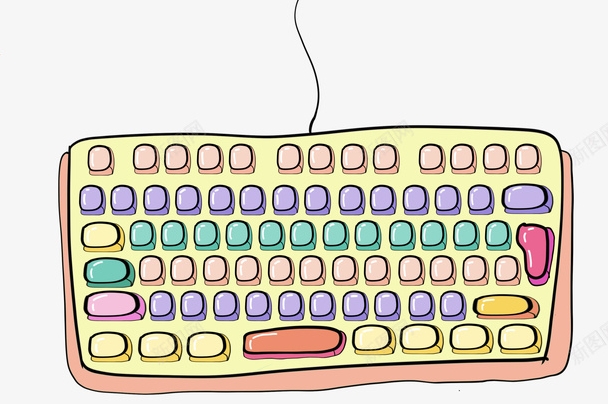
Update or Reinstall Keyboard Drivers
Outdated or corrupted drivers are a common cause of input lag, especially on Windows systems.
- For Windows users: Go to Device Manager > Keyboards. Right-click your keyboard model and select “Update driver.” If that doesn’t help, try uninstalling it and restarting your computer so it reinstalls automatically.
- If you’re using an external mechanical keyboard, check the manufacturer’s website for the latest drivers or firmware updates.
- On macOS, driver issues are less common, but if you’re using a non-Apple keyboard, there may be optional software from the manufacturer you can install or update.
If your keyboard shows up with a yellow exclamation mark in Device Manager, that’s a clear sign something’s wrong with the driver.

Test with a Different Keyboard or Port
It’s possible the issue is with the hardware itself — especially if the keyboard is old, damaged, or has dust inside.
- If you have another keyboard handy, plug it in and see if the lag persists. This helps determine whether the issue is with the keyboard or your system.
- If you’re using a USB hub, try plugging the keyboard directly into the computer. Some hubs don’t provide enough power or introduce latency.
- For wireless keyboards, make sure the receiver is firmly plugged in and not loose. Also, try replacing the batteries — low power can cause intermittent lag.
Mechanical keyboard users might want to consider cleaning their switches if they’ve had the board for a while — sometimes dust or debris causes inconsistent performance.
Adjust System Settings That Affect Input
Some system-level settings can unintentionally affect typing speed or responsiveness.
- On Windows, go to Control Panel > Ease of Access > Change how your keyboard works. Make sure features like Filter Keys or Sticky Keys are turned off.
- If you use language or input method switching (like switching between English and another language), having too many enabled can sometimes cause a slight delay when typing.
- Reduce visual effects: In Windows, search for “Performance Options” and choose “Adjust for best performance” — this can free up system resources.
On Mac, go to System Settings > Accessibility > Keyboard and check if any options like Slow Keys or Mouse Keys are accidentally enabled.
That should cover most of the common causes and fixes for keyboard lag. Sometimes it's just one small setting or a background app causing the slowdown. Try these steps one by one and see which one gets your typing back to normal.
The above is the detailed content of What to Do When Keyboard Is Lagging When Typing. For more information, please follow other related articles on the PHP Chinese website!

Hot AI Tools

Undress AI Tool
Undress images for free

Undresser.AI Undress
AI-powered app for creating realistic nude photos

AI Clothes Remover
Online AI tool for removing clothes from photos.

Clothoff.io
AI clothes remover

Video Face Swap
Swap faces in any video effortlessly with our completely free AI face swap tool!

Hot Article

Hot Tools

Notepad++7.3.1
Easy-to-use and free code editor

SublimeText3 Chinese version
Chinese version, very easy to use

Zend Studio 13.0.1
Powerful PHP integrated development environment

Dreamweaver CS6
Visual web development tools

SublimeText3 Mac version
God-level code editing software (SublimeText3)

Hot Topics
 1796
1796
 16
16
 1746
1746
 56
56
 1593
1593
 29
29
 1475
1475
 72
72
 267
267
 587
587
 How to Fix KB5060829 Not Installing & Other Reported Bugs
Jun 30, 2025 pm 08:02 PM
How to Fix KB5060829 Not Installing & Other Reported Bugs
Jun 30, 2025 pm 08:02 PM
Many users encountered installation issues and some unexpected problems after applying the Windows 11 update KB5060829. If you're facing similar difficulties, don't panic. This MiniTool guide presents the most effective fixes to resolve KB5060829 not
 Windows Security is blank or not showing options
Jul 07, 2025 am 02:40 AM
Windows Security is blank or not showing options
Jul 07, 2025 am 02:40 AM
When the Windows Security Center is blank or the function is missing, you can follow the following steps to check: 1. Confirm whether the system version supports full functions, some functions of the Home Edition are limited, and the Professional Edition and above are more complete; 2. Restart the SecurityHealthService service to ensure that its startup type is set to automatic; 3. Check and uninstall third-party security software that may conflict; 4. Run the sfc/scannow and DISM commands to repair system files; 5. Try to reset or reinstall the Windows Security Center application, and contact Microsoft support if necessary.
 Spotlight on Windows 10 KB5061087 & Fixes for Not Installing
Jun 30, 2025 pm 08:03 PM
Spotlight on Windows 10 KB5061087 & Fixes for Not Installing
Jun 30, 2025 pm 08:03 PM
Microsoft has released Windows 10 KB5061087 for 22H2 to fix some issues. From this post on MiniTool, learn how to install this preview optional update on your PC. Also, you can know what to do if KB5061087 fails to install via Windows Update.Quick Na
 PEAK Voice Chat Not Working on PC: Check This Stepwise Guide!
Jul 03, 2025 pm 06:02 PM
PEAK Voice Chat Not Working on PC: Check This Stepwise Guide!
Jul 03, 2025 pm 06:02 PM
Players have been experiencing the PEAK voice chat not working issue on PC, impacting their cooperation during climbs. If you are in the same situation, you can read this post from MiniTool to learn how to resolve PEAK voice chat issues.Quick Navigat
 Windows can't access shared folder on network
Jun 30, 2025 pm 04:56 PM
Windows can't access shared folder on network
Jun 30, 2025 pm 04:56 PM
When encountering the "Windowscan'taccesssharedfolderonnetwork", you can usually solve the problem through the following steps: 1. Turn on the network discovery and file sharing function and turn off password protection; 2. Make sure that the target computer is enabled to share and set the correct permissions; 3. Check the firewall rules and service status to ensure that it allows shared access; 4. Use the credential manager to add network credentials for long-term and stable connection.
 Windows 'Getting Windows ready, Don't turn off your computer' stuck
Jun 30, 2025 pm 05:18 PM
Windows 'Getting Windows ready, Don't turn off your computer' stuck
Jun 30, 2025 pm 05:18 PM
When you encounter Windows stuck in the "GettingWindowsready, Don't turnoff your computer" interface, you should first confirm whether it is really stuck; 1. Observe whether the hard disk indicator light is flashing, 2. Check whether the fan sound has changed, 3. Wait at least 30 to 60 minutes to ensure that the system has enough time to complete the update operation.
 Windows clipboard history not working
Jun 30, 2025 pm 05:14 PM
Windows clipboard history not working
Jun 30, 2025 pm 05:14 PM
When the Windows clipboard history is not working, you can check the following steps: 1. Confirm that the clipboard history function is enabled, the path is "Settings>System>Clipboard", and if it is not enabled, Win V will not respond; 2. Check whether the copy content type is limited, such as large images, special formats or file paths may not be saved; 3. Ensure that the system version supports it, Windows 101809 and above, and some enterprise versions or LTSC do not support it; 4. Try to restart the ClipboardUserService service or end the clipups.exe process; 5. Clear the clipboard cache or reset the settings, close and then turn on the "Clipboard History" or run the "echooff|clip" command to clean up the cache
 How to fix a stuck Windows restart screen?
Jun 30, 2025 pm 05:10 PM
How to fix a stuck Windows restart screen?
Jun 30, 2025 pm 05:10 PM
Don't rush to reinstall the system when the computer is stuck in the Windows restart interface. You can try the following methods first: 1. Force shutdown and then restart. Apply to the situation where the update is stuck. Repeat two or three times or can skip the lag; 2. Enter the safe mode to check, select Start repair or system restore through troubleshooting. If you can enter safe mode, it may be a driver or software conflict; 3. Use the command prompt to repair the system files, enter the three commands sfc and dism in the recovery environment to repair the damaged files; 4. Check the recently installed hardware or driver, unplug the non-essential devices or uninstall the new driver to eliminate incompatibility issues. In most cases, the above steps can solve the phenomenon of restart lag. If it really doesn’t work, consider reinstalling the system and paying attention to backing up data in advance.





