How to fix error 0x80070070 during Windows installation
Error code 0x80070070 usually means "insufficient storage space", but it does not necessarily mean that it is a problem with the total hard disk capacity. Common reasons and solutions are as follows: 1. Check whether the installation media has enough space. The USB disk is at least 8GB and the format is FAT32 or NTFS. It is recommended to use Microsoft's official Media Creation Tool to create the installation disk; 2. Make sure that the target partition has deleted all old partitions and recreated the main partition, formatted as NTFS and at least 30GB of available space. At the same time, confirm that the BIOS boot mode matches the hard disk partition table type (GPT corresponds to UEFI, MBR corresponds to Legacy); 3. Clean up temporary installation files and caches, restart the installation process or replace a new USB disk, and re-download the ISO image to ensure integrity; 4. Check hardware compatibility, such as loading the driver required for NVMe SSD or adjusting the RAID configuration.

An error code 0x80070070 was encountered while installing Windows, which usually means "insufficient storage space". Although the prompt looks quite straightforward, this "space" is not necessarily a problem with the total capacity of the hard disk. It is often the wrong partition or file system configuration. Here are some common reasons and solutions.
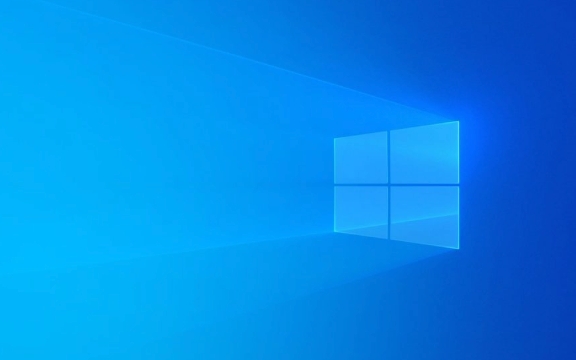
Check if there is enough space for the installation media
Many people use USB drives to install Windows. If the USB drive itself does not have enough space or the formatting method is incorrect, this error may also be triggered.
- Make sure your USB drive has at least 8GB capacity (recommended above 16GB).
- Use Microsoft's official Media Creation Tool to create the installation disk and make sure the USB disk format is FAT32 or NTFS .
- If you manually mount the ISO file and copy the content, please note that some files exceed 4GB (such as install.wim), and FAT32 does not support large files. It is recommended to format the USB flash drive to NTFS at this time.
Target hard disk partition and formatting issues
If the partition where Windows is installed is not prepared correctly, this error will also occur.

- After entering "Custom Installation" on the installation interface, try to delete all existing partitions and recreate a primary partition.
- Format the partition to NTFS format (do not use exFAT or FAT32).
- Make sure that the target partition has at least 30GB of free space, especially when installing a 64-bit system.
If your hard disk is a GPT partition table, remember to enable UEFI mode in the BIOS; if it is a MBR partition table, you should turn off UEFI and boot with Legacy, otherwise the disk may not be recognized normally.
Clean temporary installation files and caches
Sometimes the system will generate some temporary files during the installation process. If these files occupy too much space, it will also lead to the error 0x80070070.

- Try restarting the installation process to restart the system and avoid residual files from failing in the middle.
- If you have tried the installation multiple times before, you can consider changing to a new USB drive or re-downloading the ISO image file to ensure file integrity.
Check hardware compatibility and driver issues
Some motherboards or storage controllers (such as NVMe SSDs) may require additional driver support to be recognized by the installer.
- If you are using a newer NVMe SSD, you may need to load the corresponding storage driver.
- Click "Load Driver" on the installation interface and insert the USB drive containing the driver to load.
In addition, some old devices or RAID configurations may also affect the installation program's identification of disk space.
Basically these common situations. Don't rush to try again when something goes wrong. First check whether the USB flash drive, partition structure and hard disk space meet the requirements, which can solve the problem most of the time.
The above is the detailed content of How to fix error 0x80070070 during Windows installation. For more information, please follow other related articles on the PHP Chinese website!

Hot AI Tools

Undress AI Tool
Undress images for free

Undresser.AI Undress
AI-powered app for creating realistic nude photos

AI Clothes Remover
Online AI tool for removing clothes from photos.

Clothoff.io
AI clothes remover

Video Face Swap
Swap faces in any video effortlessly with our completely free AI face swap tool!

Hot Article

Hot Tools

Notepad++7.3.1
Easy-to-use and free code editor

SublimeText3 Chinese version
Chinese version, very easy to use

Zend Studio 13.0.1
Powerful PHP integrated development environment

Dreamweaver CS6
Visual web development tools

SublimeText3 Mac version
God-level code editing software (SublimeText3)
 How to fix the black screen issue in Google Chrome?
Aug 06, 2025 pm 12:22 PM
How to fix the black screen issue in Google Chrome?
Aug 06, 2025 pm 12:22 PM
DisablehardwareaccelerationbygoingtoChromeSettings→Systemandtogglingoff"Usehardwareaccelerationwhenavailable",thenrelaunchChrome.2.UpdategraphicsdriversviaDeviceManageronWindowsorSystemSettingsonmacOS,ordownloadthelatestversionfromthemanufa
 edge pdf viewer not working
Aug 07, 2025 pm 04:36 PM
edge pdf viewer not working
Aug 07, 2025 pm 04:36 PM
TestthePDFinanotherapptodetermineiftheissueiswiththefileorEdge.2.Enablethebuilt-inPDFviewerbyturningoff"AlwaysopenPDFfilesexternally"and"DownloadPDFfiles"inEdgesettings.3.Clearbrowsingdataincludingcookiesandcachedfilestoresolveren
 how to fix win 10 blue screen 'irql_gt_zero_at_system_service'
Aug 13, 2025 pm 05:03 PM
how to fix win 10 blue screen 'irql_gt_zero_at_system_service'
Aug 13, 2025 pm 05:03 PM
First update or rollback the driver, 1. Enter safe mode; 2. Update or roll back the graphics card, storage and other drivers; 3. Run Windows memory diagnostic tools to detect RAM; 4. Use sfc/scannow and DISM to repair system files; 5. Uninstall recent software or system updates; 6. Run chkdsk to check disk errors; 7. Use BlueScreenView to analyze dump file and locate faulty drivers; 8. Finally, you can try to reset Windows retained files, and the problem can usually be solved.
 Volume keys on keyboard not working
Aug 05, 2025 pm 01:54 PM
Volume keys on keyboard not working
Aug 05, 2025 pm 01:54 PM
First,checkiftheFnkeysettingisinterferingbytryingboththevolumekeyaloneandFn volumekey,thentoggleFnLockwithFn Escifavailable.2.EnterBIOS/UEFIduringbootandenablefunctionkeysordisableHotkeyModetoensurevolumekeysarerecognized.3.Updateorreinstallaudiodriv
 How to solve touchpad not working issues on Windows?
Aug 05, 2025 am 09:21 AM
How to solve touchpad not working issues on Windows?
Aug 05, 2025 am 09:21 AM
Checkifthetouchpadisdisabledbyusingthefunctionkey(Fn F6/F9/F12),adedicatedtogglebutton,orensuringit’sturnedoninSettings>Devices>Touchpad,andunplugexternalmice.2.UpdateorreinstallthetouchpaddriverviaDeviceManagerbyselectingUpdatedriverorUninstal
 How to solve the problem of 404 online
Aug 12, 2025 pm 09:21 PM
How to solve the problem of 404 online
Aug 12, 2025 pm 09:21 PM
How to solve the Internet 404 error: Check whether the URL is correct. Refresh the page. Clear browser cache: Chrome: three dots in the upper right corner > More tools > Clear browsing data > Check "Cached pictures and files" > Clear data Firefox: Three horizontal lines in the upper right corner > Options > Privacy and Security > Clear history > Check "Cache" > Confirm Safari: dish
 Google Chrome password manager is not saving passwords
Aug 02, 2025 pm 01:47 PM
Google Chrome password manager is not saving passwords
Aug 02, 2025 pm 01:47 PM
EnsureChrome’s“Offertosavepasswords”isenabledinSettings>Autofillandpasswords>PasswordManager.2.SignintoyourGoogleaccountandturnonSyncwithPasswordsincludedunderSyncandGoogleservices.3.Disableconflictingextensionslikethird-partypasswordmanagersor
 Why can't you access the Internet when connecting to a wireless network? Check these 4 common reasons
Aug 12, 2025 pm 08:57 PM
Why can't you access the Internet when connecting to a wireless network? Check these 4 common reasons
Aug 12, 2025 pm 08:57 PM
Wireless network displays that it is connected but cannot access the Internet is a problem that many people often encounter when using electronic devices. Although the Wi-Fi signal is full, but the web page cannot be opened or video cannot be viewed. What is the problem? Don't worry, Driver will organize a complete set of troubleshooting and solutions for you today to help you quickly restore network connections. Let's learn about it together~1. A router or router that has abnormally running for a long time may have a performance degradation due to heat, cache accumulation or system failure; if Lightmaster loses communication with the operator's server, even if the device shows that it is connected to Wi-Fi, it will not be able to access the Internet. 1. Restart the network device: Unplug the router and the optical cat, wait for about 30 seconds before powering on and starting again, so that the device can re-establish the connection. 2. Check the settings







