How to fix system service exception
Update or rollback drivers, especially graphics cards, network and storage drivers; 2. Install the latest Windows updates to fix known issues; 3. Use Windows memory diagnostics and chkdsk to check RAM and disk health; 4. Run the sfc /scannow and DISM commands to repair system files; 5. Uninstall recently installed software or temporarily disable third-party security software; 6. Reset BIOS settings to cancel overclocking; 7. Use BlueScreenView to analyze dump file location faulty modules; If all the above are invalid, try to repair and install using Media Creation Tool. In most cases, you can solve the 0x0000003B error without completely resetting the system.

A System Service Exception (error code: 0x0000003B ) is a common Blue Screen of Death (BSOD) error in Windows that usually indicates a problem with drivers, hardware, or system files. It often occurs when a system service or driver tries to execute invalid code or access memory it shouldn't. Here's how to fix it step by step.
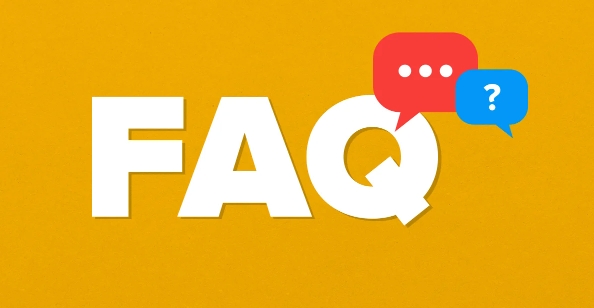
1. Update or Roll Back Drivers
Outdated, corrupt, or incompatible drivers—especially graphics, network, or storage drivers—are a leading cause.
-
Update drivers:

- Press
Win X→ Device Manager - Expand categories like Display adapters , Network adapters , Storage controllers
- Right-click each device → Update driver → Search automatically for drivers
- Press
-
Roll back problematic drivers:
- In Device Manager, right-click the device → Properties
- Go to Driver tab → Roll Back Driver (if available)
Tip: If the crash started after a recent driver update, rolling back often resolves it.

2. Run Windows Updates
Microsoft regularly releases patches that fix known bugs and compatibility issues.
- Go to Settings → Update & Security → Windows Update
- Click Check for updates and install any available updates
- Reboot after installation
3. Check for Faulty Hardware
Hardware issues—especially RAM and SSD/HDD—can trigger this error.
-
Test your RAM:
- Type Windows Memory Diagnostic in the Start menu
- Choose Restart now and check for problems
- After reboot, it will test RAM and report errors
-
Check disk health:
- Open Command Prompt as admin
- Run:
chkdsk /f /r
- Press Y , then restart to let it scan on boot
SSD/HDD health: Use tools like CrystalDiskInfo to check drive health (look for "Caution" or "Bad" status)
4. Scan for Corrupted System Files
Corrupted system files can cause system service exceptions.
Open Command Prompt as admin
Run these commands in order:
sfc /scannow
This scans and repairs protected system files.
After it finishes, run:
DISM /Online /Cleanup-Image /RestoreHealth
This repairs the Windows image.
Reboot after both complete.
5. Disable or Uninstall Recent Software
Third-party software—especially antivirus, VPNs, or overclocking tools—can interfere with system services.
- Uninstall recently added software via Settings → Apps → Installed apps
- Temporarily disable antivirus (especially third-party ones like McAfee, Norton)
- Boot into Safe Mode to test stability:
- Hold
Shiftwhile clicking Restart - Go to Troubleshoot → Advanced Options → Startup Settings → Restart
- Press
F4for Safe Mode
- Hold
If the BSOD doesn't occur in Safe Mode, a driver or software is likely the culprit.
6. Check for Overclocking
Overclocked CPU, GPU, or RAM can cause instability leading to system service exceptions.
- Enter BIOS/UEFI and reset to default settings
- Disable any manual overclocks or XMP/DOCP profiles temporarily to test
7. Analyze the Dump File (Advanced)
Windows creates memory dump files ( C:\Windows\Minidump\*.dmp ) when a BSOD occurs.
- Use BlueScreenView (free tool) or WinDbg (from Microsoft) to open the dump file
- Look for the faulting module (eg,
nvlddmkm.sys= NVIDIA driver,dxgkrnl.sys= DirectX/graphics) - Once identified, update or reinstall that specific driver
Summary: What to Try First
- ✅ Update or roll back graphics/storage drivers
- ✅ Run
sfc /scannowandDISM - ✅ Test RAM and hard drive health
- ✅ Uninstall recent software or drivers
- ✅ Disable overclocking
- ✅ Install latest Windows updates
If none of the above works, consider performing a repair install of Windows (keeps your files and apps) using the Media Creation Tool.
Most System Service Exception errors are fixed without a full reset—start with drivers and hardware checks. It's usually not the OS itself, but something interacting with it.
The above is the detailed content of How to fix system service exception. For more information, please follow other related articles on the PHP Chinese website!

Hot AI Tools

Undress AI Tool
Undress images for free

Undresser.AI Undress
AI-powered app for creating realistic nude photos

AI Clothes Remover
Online AI tool for removing clothes from photos.

Clothoff.io
AI clothes remover

Video Face Swap
Swap faces in any video effortlessly with our completely free AI face swap tool!

Hot Article

Hot Tools

Notepad++7.3.1
Easy-to-use and free code editor

SublimeText3 Chinese version
Chinese version, very easy to use

Zend Studio 13.0.1
Powerful PHP integrated development environment

Dreamweaver CS6
Visual web development tools

SublimeText3 Mac version
God-level code editing software (SublimeText3)

Hot Topics
 1796
1796
 16
16
 1746
1746
 56
56
 1593
1593
 29
29
 1475
1475
 72
72
 267
267
 587
587
 How to Fix KB5060829 Not Installing & Other Reported Bugs
Jun 30, 2025 pm 08:02 PM
How to Fix KB5060829 Not Installing & Other Reported Bugs
Jun 30, 2025 pm 08:02 PM
Many users encountered installation issues and some unexpected problems after applying the Windows 11 update KB5060829. If you're facing similar difficulties, don't panic. This MiniTool guide presents the most effective fixes to resolve KB5060829 not
 Windows Security is blank or not showing options
Jul 07, 2025 am 02:40 AM
Windows Security is blank or not showing options
Jul 07, 2025 am 02:40 AM
When the Windows Security Center is blank or the function is missing, you can follow the following steps to check: 1. Confirm whether the system version supports full functions, some functions of the Home Edition are limited, and the Professional Edition and above are more complete; 2. Restart the SecurityHealthService service to ensure that its startup type is set to automatic; 3. Check and uninstall third-party security software that may conflict; 4. Run the sfc/scannow and DISM commands to repair system files; 5. Try to reset or reinstall the Windows Security Center application, and contact Microsoft support if necessary.
 Spotlight on Windows 10 KB5061087 & Fixes for Not Installing
Jun 30, 2025 pm 08:03 PM
Spotlight on Windows 10 KB5061087 & Fixes for Not Installing
Jun 30, 2025 pm 08:03 PM
Microsoft has released Windows 10 KB5061087 for 22H2 to fix some issues. From this post on MiniTool, learn how to install this preview optional update on your PC. Also, you can know what to do if KB5061087 fails to install via Windows Update.Quick Na
 PEAK Voice Chat Not Working on PC: Check This Stepwise Guide!
Jul 03, 2025 pm 06:02 PM
PEAK Voice Chat Not Working on PC: Check This Stepwise Guide!
Jul 03, 2025 pm 06:02 PM
Players have been experiencing the PEAK voice chat not working issue on PC, impacting their cooperation during climbs. If you are in the same situation, you can read this post from MiniTool to learn how to resolve PEAK voice chat issues.Quick Navigat
 Windows can't access shared folder on network
Jun 30, 2025 pm 04:56 PM
Windows can't access shared folder on network
Jun 30, 2025 pm 04:56 PM
When encountering the "Windowscan'taccesssharedfolderonnetwork", you can usually solve the problem through the following steps: 1. Turn on the network discovery and file sharing function and turn off password protection; 2. Make sure that the target computer is enabled to share and set the correct permissions; 3. Check the firewall rules and service status to ensure that it allows shared access; 4. Use the credential manager to add network credentials for long-term and stable connection.
 Windows 'Getting Windows ready, Don't turn off your computer' stuck
Jun 30, 2025 pm 05:18 PM
Windows 'Getting Windows ready, Don't turn off your computer' stuck
Jun 30, 2025 pm 05:18 PM
When you encounter Windows stuck in the "GettingWindowsready, Don't turnoff your computer" interface, you should first confirm whether it is really stuck; 1. Observe whether the hard disk indicator light is flashing, 2. Check whether the fan sound has changed, 3. Wait at least 30 to 60 minutes to ensure that the system has enough time to complete the update operation.
 Windows clipboard history not working
Jun 30, 2025 pm 05:14 PM
Windows clipboard history not working
Jun 30, 2025 pm 05:14 PM
When the Windows clipboard history is not working, you can check the following steps: 1. Confirm that the clipboard history function is enabled, the path is "Settings>System>Clipboard", and if it is not enabled, Win V will not respond; 2. Check whether the copy content type is limited, such as large images, special formats or file paths may not be saved; 3. Ensure that the system version supports it, Windows 101809 and above, and some enterprise versions or LTSC do not support it; 4. Try to restart the ClipboardUserService service or end the clipups.exe process; 5. Clear the clipboard cache or reset the settings, close and then turn on the "Clipboard History" or run the "echooff|clip" command to clean up the cache
 How to fix a stuck Windows restart screen?
Jun 30, 2025 pm 05:10 PM
How to fix a stuck Windows restart screen?
Jun 30, 2025 pm 05:10 PM
Don't rush to reinstall the system when the computer is stuck in the Windows restart interface. You can try the following methods first: 1. Force shutdown and then restart. Apply to the situation where the update is stuck. Repeat two or three times or can skip the lag; 2. Enter the safe mode to check, select Start repair or system restore through troubleshooting. If you can enter safe mode, it may be a driver or software conflict; 3. Use the command prompt to repair the system files, enter the three commands sfc and dism in the recovery environment to repair the damaged files; 4. Check the recently installed hardware or driver, unplug the non-essential devices or uninstall the new driver to eliminate incompatibility issues. In most cases, the above steps can solve the phenomenon of restart lag. If it really doesn’t work, consider reinstalling the system and paying attention to backing up data in advance.







