Microsoft Edge not working after Windows update
When Microsoft Edge does not work properly after Windows update, you can try the following methods to solve it: 1. Check whether there are pending updates or restart tasks to ensure that the system has completed the update and restarted; 2. Reset the Edge settings to repair possible corrupt configurations; 3. Reinstall Edge through PowerShell to fix startup problems; 4. Run system file checking tools (such as sfc and DISM) to repair system file corruption. These steps usually resolve most Edge failures caused by updates.

If you're dealing with Microsoft Edge not working after a Windows update, you're definitely not alone. This is a common issue that pops up after major or even minor system updates. The problem can range from Edge failing to launch, crashing on startup, or certain features not working properly. Let's break down what typically causes this and how you can fix it without too much hassle.

1. Check for Pending Updates or Reboots
Sometimes, the system hasn't fully completed the update process. If your computer hasn't restarted yet or there are pending components waiting to install, Edge might not work correctly.
- Make sure your system has rebooted at least once since the last update.
- Check Settings > Update & Security > Windows Update and run a manual check.
- Install any missing updates, then restart again just to be safe.
Also, some background processes related to the update may still be running. You can wait a bit or try restarting in Safe Mode briefly to let the system settlement.
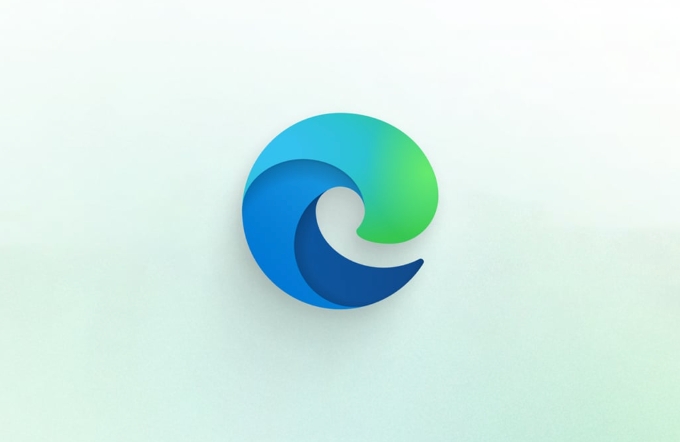
2. Reset Microsoft Edge Settings
After an update, settings can get corrupted or misconfigured, especially if there was a conflict during installation.
To reset Edge:

- Open Edge (if possible) and go to Settings > Reset settings .
- Choose "Restore settings to their default values."
- Confirm and allow the reset to complete.
This won't delete your bookmarks or saved passwords but will clear out problematic settings like extensions, default search engines, or broken policies.
If Edge doesn't open at all, you can also try resetting it through the command line or by reinstalling the app via PowerShell (see below).
3. Reinstall Microsoft Edge Using PowerShell (Advanced)
If Edge refuses to start or crashes immediately, reinstalling it might help. Since Edge is built into Windows, you need to use PowerShell to do this.
Steps:
Right-click the Start menu and select Windows Terminal (Admin) or PowerShell (Admin) .
-
Run the following command:
Get-AppxPackage -allusers Microsoft.MicrosoftEdge | Foreach {Add-AppxPackage -DisableDevelopmentMode -Register "$($_.InstallLocation)\AppXManifest.xml"} Wait for the process to finish, then restart your PC.
This essentially re-registers the Edge app with the system. It's a bit technical but works well when nothing else does.
4. Check for Corrupted System Files
A Windows update gone wrong can leave system files damaged, which affects apps like Edge.
Run a system file check:
Open Command Prompt as Administrator.
Type:
sfc /scannow
Wait for the scan to finish. If it finds issues, it should fix them automatically.
If SFC doesn't find anything, you can also try:
DISM /Online /Cleanup-Image /RestoreHealth
These tools repair underlying system files that could be causing Edge to fail.
Bonus Tip: Try Edge Canary or Dev Build (Optional)
If you're stuck and need a browser fast, consider installing a different version of Edge like the Canary or Dev channel. These versions are separate from the main one and often include the latest fixes before they roll out to everyone.
Just remember to uninstall them cleanly later if you don't want multiple versions running around.
At this point, you've probably got Edge back up and running. If not, the issue might be deeper — possibly involving incompatible drivers, third-party software conflicts, or policy changes from the update. But for most people, these steps should cover the common problems.
Basically that's it.
The above is the detailed content of Microsoft Edge not working after Windows update. For more information, please follow other related articles on the PHP Chinese website!

Hot AI Tools

Undress AI Tool
Undress images for free

Undresser.AI Undress
AI-powered app for creating realistic nude photos

AI Clothes Remover
Online AI tool for removing clothes from photos.

Clothoff.io
AI clothes remover

Video Face Swap
Swap faces in any video effortlessly with our completely free AI face swap tool!

Hot Article

Hot Tools

Notepad++7.3.1
Easy-to-use and free code editor

SublimeText3 Chinese version
Chinese version, very easy to use

Zend Studio 13.0.1
Powerful PHP integrated development environment

Dreamweaver CS6
Visual web development tools

SublimeText3 Mac version
God-level code editing software (SublimeText3)

Hot Topics
 Google Chrome Speed Browser Official Edition Portal
Jul 08, 2025 pm 02:30 PM
Google Chrome Speed Browser Official Edition Portal
Jul 08, 2025 pm 02:30 PM
Google Chrome is a free and fast multi-platform web browser developed by Google. It is known for its speed, stability and reliability. Chrome is based on the open source Chromium project and is widely used on devices such as desktops, laptops, tablets and smartphones. The browser has a clean interface and a wide range of customizable options, allowing users to personalize it according to their preferences. In addition, Chrome has a huge library of extensions that provide additional features such as ad blocking, password management and language translation, further enhancing the browsing experience.
 How to install Chrome extensions on mobile (Kiwi, etc.)
Jul 11, 2025 am 12:50 AM
How to install Chrome extensions on mobile (Kiwi, etc.)
Jul 11, 2025 am 12:50 AM
Android phones can install Chrome extensions through KiwiBrowser. KiwiBrowser is an open source browser based on Chromium on the Android side. It supports the installation of the Chrome Web Store extension. The process is: Open Kiwi and enter the Chrome store, search for extensions, and click "Add to Chrome" to complete the installation; when using it, you need to pay attention to network stability, extension compatibility, permission granting and installation quantity; other alternatives include FirefoxMobile and YandexBrowser, but Kiwi is still the most stable and convenient choice at present.
 How to change the user agent string in Safari without extensions?
Jul 11, 2025 am 12:48 AM
How to change the user agent string in Safari without extensions?
Jul 11, 2025 am 12:48 AM
On macOS, you can modify Safari's UserAgent through developer tools or terminals, but iOS/iPadOS does not support it. The specific methods are: 1. Use the developer tools to modify temporarily: select preset UA after enabling the development menu; 2. Permanent modification through the terminal: enter the command to write a custom UA; 3. iOS/iPadOS cannot be modified directly, and it needs to rely on a third-party application or browser.
 What firewall ports does Chrome Remote Desktop use
Jul 13, 2025 am 12:43 AM
What firewall ports does Chrome Remote Desktop use
Jul 13, 2025 am 12:43 AM
ChromeRemoteDesktopusesport443(HTTPS)astheprimaryportforsecureconnections,andoccasionallyport80(HTTP)asafallback.ItalsoleveragesSTUN,TURN,andICEprotocolstoestablishpeer-to-peerconnections,withTURNactingasarelayifdirectconnectionsfail.Toensuresmoothop
 How to translate a page in Google Chrome
Jul 03, 2025 am 12:14 AM
How to translate a page in Google Chrome
Jul 03, 2025 am 12:14 AM
The method of translating web pages by Chrome browsers is not limited to automatic prompts, but can also be manually operated and solved common problems. 1. The easiest way is to click "Translation" in the translation prompt bar that automatically pops up when opening a web page in a non-default language; 2. If the prompt does not pop up, you can click the three points on the right side of the address bar → select "Translation [Language] as [Language]" to trigger manually; 3. Check whether the translation function is enabled in the settings, some websites block translation or extend conflicts, you can try invisible mode or turn off the plug-in; 4. For content that is incompletely translated, you can refresh the page, change the network environment, or use third-party extensions such as "GoogleTranslate" to supplement; 5. Dynamically load the content and wait for a few seconds or interaction before it is translated.
 How to view chrome incognito history?
Jul 09, 2025 am 12:31 AM
How to view chrome incognito history?
Jul 09, 2025 am 12:31 AM
Chrome's incognito browsing history cannot be viewed directly, but it can be obtained indirectly through three methods. 1. Use command line tools to view the DNS cache, which can only obtain some domain name information and is not durable; 2. Check the router or network monitoring log, which requires certain network knowledge and depends on network settings; 3. Install third-party monitoring tools and configure in advance to record invisible browsing behavior. Overall, the invisibility mode is designed to protect privacy. All the above methods have limitations. It is recommended to choose whether to use monitoring methods based on actual needs.
 How to force quit Google Chrome on Mac
Jul 07, 2025 am 12:14 AM
How to force quit Google Chrome on Mac
Jul 07, 2025 am 12:14 AM
There are several ways to force exit from unresponsive Chrome on your Mac. First, use the keyboard shortcut Command Option Esc to open the "Force Exit Application" window, select Google Chrome and click "Force Exit". Second, click on the Apple menu, select "Force Exit", and select Chrome from the list and confirm quit. If Chrome completely freezes or consumes too much memory, you can open ActivityMonitor, find all Chrome-related processes, and click the X button one by one to end them. Finally, as an alternative, you can enter killallGoogle\Chrome in Terminal
 How to simulate different timezones in Chrome
Jul 13, 2025 am 12:19 AM
How to simulate different timezones in Chrome
Jul 13, 2025 am 12:19 AM
To test page behavior in different time zones in Chrome, there are three ways to do it. 1. Use ChromeDevTools to simulate the time zone: Open DevTools → Click on three points → MoreTools → Sensors, check the overlay option in the DateandTime section and select the target time zone. This setting only takes effect in the current session; 2. Specify the time zone through the command line startup parameters: close all Chrome instances and execute chrome.exe--timezone="target time zone" to affect the entire browser instance; 3. Use JavaScript to overwrite the behavior of the Date object, and the fixed time value is used to accurately control the JS time.







