How to translate a page in Google Chrome
The method of translating web pages by Chrome browsers is not limited to automatic prompts, but can also be manually operated and solved common problems. 1. The easiest way is to click "Translation" in the translation prompt bar that automatically pops up when opening a web page in a non-default language; 2. If the prompt does not pop up, you can click the three points on the right side of the address bar → select "Translation [Language] as [Language]" to trigger manually; 3. Check whether the translation function is enabled in the settings, some websites block translation or extend conflicts, you can try invisible mode or turn off the plug-in; 4. For content that is incompletely translated, you can refresh the page, change the network environment, or use third-party extensions such as "Google Translate" to supplement; 5. Dynamically load the content and wait for a few seconds or interaction before it is translated.

Chrome browsers are actually quite straightforward to translate web pages, but many people may only stay in the stage of "automatically pop up translation bars". If they don't pop up, they don't know what to do. In fact, Chrome's built-in translation function is very practical, and it can not only translate the entire page, but also handle some special situations.
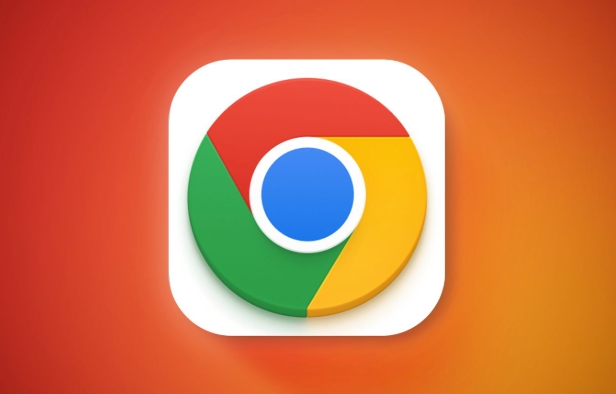
The easiest way to translate web pages: use built-in translation tips
When you open a web page that is not your default language, Chrome will usually automatically pop up a translation prompt, asking you whether you want to translate the current page. At this time, just click "Translation".

If you don't see the prompt, you can trigger it manually like this:
- Click on the three dots on the right side of the address bar (⋯)
- Find the option to "Translation [Language] to [Language]"
- Click and the page will be automatically translated
This method is suitable for most mainstream languages, such as Chinese and English translation, Japanese, French, etc.
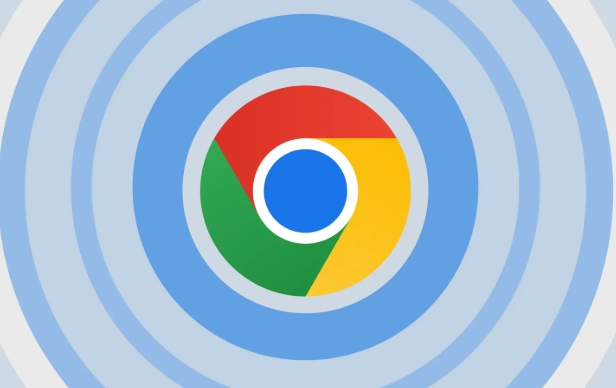
If the translation prompt does not appear, try these methods
Sometimes the translation prompt does not pop up, which may be a setting problem or a special page type. You can check the following places:
Confirm that the translation function is enabled
Search for "Translation" in Chrome settings and make sure "Options to Provide Translate Web Pages" are checked.Some websites block translation prompts
For example, some news websites or corporate official websites, you can manually click on the address bar three points → "Translation into Chinese" to force translation.Extended conflicts may also affect translation functions
For example, ad blocking plug-ins or other language tools. You can try to open the web page in invisible mode to see if there are any translation prompts.
What should I do if some translation fails?
Sometimes although the page has been translated, some content has not changed, such as menu bar, button text or text in the picture. This is actually a normal phenomenon, because Chrome's translation is mainly aimed at text content, and not all elements on the entire site can be translated.
There are several solutions:
- Refresh the page and re-translate it once
- Replace the network environment (some language services rely on Google servers, and domestic users may encounter problems with incomplete loading)
- Use third-party translation extensions as a supplement, such as the official Google Translate plugin
In addition, some web pages use JavaScript to load content dynamically, and the translation may not take effect immediately. Wait for a few seconds or interact with the page content before reading.
Basically these are the methods. Chrome's own translation can meet most daily needs. When it doesn't work, just adjust the settings or change the method. It's not particularly complicated, but it's easy to ignore some details.
The above is the detailed content of How to translate a page in Google Chrome. For more information, please follow other related articles on the PHP Chinese website!

Hot AI Tools

Undress AI Tool
Undress images for free

Undresser.AI Undress
AI-powered app for creating realistic nude photos

AI Clothes Remover
Online AI tool for removing clothes from photos.

Clothoff.io
AI clothes remover

Video Face Swap
Swap faces in any video effortlessly with our completely free AI face swap tool!

Hot Article

Hot Tools

Notepad++7.3.1
Easy-to-use and free code editor

SublimeText3 Chinese version
Chinese version, very easy to use

Zend Studio 13.0.1
Powerful PHP integrated development environment

Dreamweaver CS6
Visual web development tools

SublimeText3 Mac version
God-level code editing software (SublimeText3)

Hot Topics
 1798
1798
 16
16
 1750
1750
 56
56
 1594
1594
 29
29
 1475
1475
 72
72
 267
267
 587
587
 Google Chrome Speed Browser Official Edition Portal
Jul 08, 2025 pm 02:30 PM
Google Chrome Speed Browser Official Edition Portal
Jul 08, 2025 pm 02:30 PM
Google Chrome is a free and fast multi-platform web browser developed by Google. It is known for its speed, stability and reliability. Chrome is based on the open source Chromium project and is widely used on devices such as desktops, laptops, tablets and smartphones. The browser has a clean interface and a wide range of customizable options, allowing users to personalize it according to their preferences. In addition, Chrome has a huge library of extensions that provide additional features such as ad blocking, password management and language translation, further enhancing the browsing experience.
 How to pin extensions to the Chrome toolbar
Jul 02, 2025 am 12:28 AM
How to pin extensions to the Chrome toolbar
Jul 02, 2025 am 12:28 AM
To pin Chrome extensions to the toolbar, first visit chrome://extensions/ or enter the extension page through the menu, find the target extension and check "Show in the toolbar". Some versions support dragging and dropping to adjust the order of icons. 1. Click the three dots in the upper right corner → More tools → Extensions; 2. Find the desired extension and enable the "Show in Toolbar" option; 3. Optional: Drag the icon to adjust the position in the toolbar. Note: Not all extensions support display in the toolbar, and if there are too many icons, they will be automatically hidden.
 How to install Chrome extensions on mobile (Kiwi, etc.)
Jul 11, 2025 am 12:50 AM
How to install Chrome extensions on mobile (Kiwi, etc.)
Jul 11, 2025 am 12:50 AM
Android phones can install Chrome extensions through KiwiBrowser. KiwiBrowser is an open source browser based on Chromium on the Android side. It supports the installation of the Chrome Web Store extension. The process is: Open Kiwi and enter the Chrome store, search for extensions, and click "Add to Chrome" to complete the installation; when using it, you need to pay attention to network stability, extension compatibility, permission granting and installation quantity; other alternatives include FirefoxMobile and YandexBrowser, but Kiwi is still the most stable and convenient choice at present.
 How to edit autofill in chrome
Jul 01, 2025 am 12:02 AM
How to edit autofill in chrome
Jul 01, 2025 am 12:02 AM
To manage Chrome's automatic filling information, follow the following steps: 1. Address information can be added, edited or deleted in "Settings → Autofill → Address and More"; 2. Login password can be updated in "Settings → Autofill → Password"; 3. Credit card information is maintained in "Settings → Autofill → Payment Method", please note that the CVV code will not be saved; 4. When using multiple devices, the synchronization function should be enabled to ensure the data is consistent. Regularly checking and updating this information can avoid filling incorrectly.
 Is Chrome Remote Desktop secure
Jul 02, 2025 am 12:40 AM
Is Chrome Remote Desktop secure
Jul 02, 2025 am 12:40 AM
ChromeRemoteDesktop is relatively safe, but the following three points should still be noted: 1. Its encryption mechanism relies on Google account security. It is recommended to enable two-step verification and regularly check the login device; 2. The permission control is weak. After connecting, the other party can fully control the computer. It should accept the request carefully and cancel the temporary pairing in a timely manner; 3. There are potential vulnerabilities, and the software needs to be updated and uninstalled components that are no longer used to reduce risks.
 How to Stop Google From Tracking Your Searches
Jul 01, 2025 am 09:14 AM
How to Stop Google From Tracking Your Searches
Jul 01, 2025 am 09:14 AM
This article explains the kind of information Google tracks about you, how it uses this information, and what you can do to better protect and safeguard your Google searches. What Information Does Google Track? Google logs all of your search
 The Top 11 Greasemonkey and Tampermonkey User Scripts
Jul 02, 2025 am 09:03 AM
The Top 11 Greasemonkey and Tampermonkey User Scripts
Jul 02, 2025 am 09:03 AM
Auto Close YouTube Ads Customizable settings. Support YouTubers with shorter ads. Three menu options. What We Don't Like Doesn't have auto skip for banner ads. Some users report bugs. Only works on YouTube. This configurable scrip
 How to change the user agent string in Safari without extensions?
Jul 11, 2025 am 12:48 AM
How to change the user agent string in Safari without extensions?
Jul 11, 2025 am 12:48 AM
On macOS, you can modify Safari's UserAgent through developer tools or terminals, but iOS/iPadOS does not support it. The specific methods are: 1. Use the developer tools to modify temporarily: select preset UA after enabling the development menu; 2. Permanent modification through the terminal: enter the command to write a custom UA; 3. iOS/iPadOS cannot be modified directly, and it needs to rely on a third-party application or browser.





