How to share screen on FaceTime on Mac
FaceTime on Mac does not have traditional screen sharing, but you can share your screen using SharePlay, QuickTime Player, or Messages. 1. Use SharePlay for live sharing: Start a FaceTime call, click the SharePlay icon, choose "Share My Screen," and select your screen or a window—both users must have macOS 12 or later and be signed in with Apple ID. 2. Use QuickTime Player to record your screen: Open QuickTime, go to File > New Screen Recording, record your screen, and play it during the call—this is not live streaming but useful for demos. 3. Use Messages for screen sharing: Open a Messages conversation, tap the Details (i) icon, and select "Share Screen" to start a remote assistance session—this does not occur within FaceTime. The best option is SharePlay if system requirements are met; otherwise, QuickTime or Messages are effective alternatives. Always ensure your Mac is updated to support these features.

Sharing your screen during a FaceTime call on Mac is simple, but it’s important to know that FaceTime doesn’t have a built-in screen sharing feature like Zoom or FaceTime on iPhone with SharePlay. However, you can still share your screen using macOS’s native Screen Sharing or QuickTime Player as a workaround. Here’s how:

✅ Option 1: Use SharePlay (Recommended for Live Sharing)
Apple introduced SharePlay in FaceTime, which allows you to share your screen during a FaceTime call — but only certain apps and content (like videos, music, or your screen in supported scenarios).
Steps to share your screen via SharePlay:

- Start a FaceTime call (audio or video).
- Once in the call, click the SharePlay icon (it looks like a rectangle with a person inside, or a play button) in the call controls.
- Choose "Share My Screen" from the menu.
- A window will pop up asking you to select what you want to share:
- Entire screen
- A specific window
- Click Share.
- Your screen will now be visible to the other person in the call.
? Note: Both you and the recipient must be using macOS 12 (Monterey) or later, and be signed in with Apple ID. SharePlay works best when sharing media or specific apps — full desktop sharing is limited.
✅ Option 2: Use QuickTime Player (For Recording or Mirroring)
If you want to show your screen and have more control, use QuickTime Player to capture or mirror your screen during the call.

Steps:
- Open QuickTime Player (found in Applications).
- Go to File > New Screen Recording.
- Click the red Record button.
- Choose to record:
- The entire screen
- A selected portion
- Start your screen recording.
- During the FaceTime call, switch to the recorded window or play back the recording while on camera.
This method doesn’t stream live to FaceTime directly, but you can use it to record a demo and share it afterward or show content side-by-side.
✅ Option 3: Use Messages with Screen Sharing (Alternative)
If you’re trying to help someone, you can use Messages Screen Sharing:
- Open Messages and start a conversation with the person.
- Click the Details (i) icon.
- Choose "Share Screen".
- This will launch a screen-sharing session using macOS’s built-in screen sharing tool — no FaceTime needed.
This is more for remote assistance and works best for one-on-one support.
Summary
| Method | Live Sharing? | Built into FaceTime? | Requirements |
|---|---|---|---|
| SharePlay | ✅ Yes | ✅ Yes | macOS 12 , Apple ID, both parties on compatible devices |
| QuickTime | ❌ (Record only) | ❌ No | Any macOS version |
| Messages Share Screen | ✅ Yes | ❌ (Not in FaceTime) | macOS with Messages |
So, while FaceTime on Mac doesn’t offer full traditional screen sharing, SharePlay is the closest and easiest option for live screen sharing during a call — just make sure your system is up to date.
Basically, if you're on a recent Mac and up-to-date OS, use SharePlay. Otherwise, QuickTime or Messages are solid backups.
The above is the detailed content of How to share screen on FaceTime on Mac. For more information, please follow other related articles on the PHP Chinese website!

Hot AI Tools

Undress AI Tool
Undress images for free

Undresser.AI Undress
AI-powered app for creating realistic nude photos

AI Clothes Remover
Online AI tool for removing clothes from photos.

Clothoff.io
AI clothes remover

Video Face Swap
Swap faces in any video effortlessly with our completely free AI face swap tool!

Hot Article

Hot Tools

Notepad++7.3.1
Easy-to-use and free code editor

SublimeText3 Chinese version
Chinese version, very easy to use

Zend Studio 13.0.1
Powerful PHP integrated development environment

Dreamweaver CS6
Visual web development tools

SublimeText3 Mac version
God-level code editing software (SublimeText3)

Hot Topics
 How to use physical gestures to trigger fun on-screen FaceTime effects
Oct 12, 2023 pm 11:49 PM
How to use physical gestures to trigger fun on-screen FaceTime effects
Oct 12, 2023 pm 11:49 PM
In iOS17 and iPadOS17, Apple introduced Message-like FaceTime reactions on iPhone and iPad. Instead of selecting icons from a menu, you can trigger them with physical gestures during a FaceTime call. When you make a FaceTime video call on an iPhone running iOS 17 or an iPad running iPadOS 17, you can trigger screen effects such as hearts, balloons, confetti, fireworks, etc. The visual effects will fill the display in your FaceTime call video. Sometimes spectacular for others to watch. You are hands-free and can trigger these reactions using only physical gestures. For example, a thumbs up
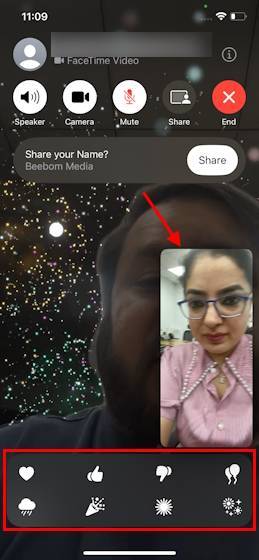 How to use effects in FaceTime on iOS 17
Sep 23, 2023 pm 04:53 PM
How to use effects in FaceTime on iOS 17
Sep 23, 2023 pm 04:53 PM
How to use FaceTime effects on iPhone in iOS17 [Note] FaceTime call effects are only available on iPhone12 and higher models. Open the FaceTime app, select a contact, and then make a video call. Once connected, make sure the front-facing camera is enabled. There are two ways to trigger effects in FaceTime on iOS17. First, long-press on your picture in FaceTime, which should bring up a menu of on-screen FaceTime effects like hearts, thumbs up, fireworks, etc. Click on the effect to see the animation. The second and more exciting way to trigger reaction effects in FaceTime on iOS17 is to go hands-free and use
![iMessage and FaceTime waiting for activation error on iPhone [Solved]](https://img.php.cn/upload/article/000/000/164/168145764498192.png?x-oss-process=image/resize,m_fill,h_207,w_330) iMessage and FaceTime waiting for activation error on iPhone [Solved]
Apr 14, 2023 pm 03:34 PM
iMessage and FaceTime waiting for activation error on iPhone [Solved]
Apr 14, 2023 pm 03:34 PM
Did you know that if you have an iPhone and an AppleID, you don't need any additional mobile network plan to video chat or message friends? Yes, you can use FaceTime to video chat and use the iMessage app to send messages on your iPhone for free. But it needs to be activated. Many iPhone users have complained that while activating, it shows long waiting for activation error and gets stuck on unsuccessful activation. This issue may be caused by one of the following reasons listed below. Apple servers must be down No internet connection AppleID issues Date and time may be set incorrectly Outdated iPhone or iPad Must be on iPhone
 How to blur the background during a FaceTime call on iPhone, iPad, and Mac
May 15, 2023 am 10:07 AM
How to blur the background during a FaceTime call on iPhone, iPad, and Mac
May 15, 2023 am 10:07 AM
How to Blur the Background During FaceTime Calls on iPhone and iPad Before you continue, we want to quickly point out that you need an iPhone or iPad with an Apple A12 Bionic chip or newer to use Portrait Mode during FaceTime calls. Also, please make sure your device is running at least iOS15/iPadOS15. Now, let's see what you need to do: start or join a FaceTime call and bring up Control Center by swiping down on the top right corner of the screen. Now, click on the "Video Effects" tile at the top of the Control Center to access more options. Next, use the toggle to enable or disable FaceT on your device
 How to blur the background during a FaceTime call
Apr 20, 2023 pm 03:37 PM
How to blur the background during a FaceTime call
Apr 20, 2023 pm 03:37 PM
If you want to make a video call on FaceTime but don't want to show an untidy room, here's how you can set your iPhone, iPad or Mac to blur the background. Whether you're working from home or meeting up with friends and family, you may have to make or receive video calls. Someone will start FaceTime and open the video so they can see you and you can see them. Part of the problem with video calls is that sometimes you can't prepare them enough. If you get a call, you may have enough time to make sure you're presentable, but you may not be able to leave the room you're in pristine. Not everyone can keep their living space in pristine condition for video calls, though
![FaceTime not working on iPhone [Solved]](https://img.php.cn/upload/article/000/887/227/168311868789105.png?x-oss-process=image/resize,m_fill,h_207,w_330) FaceTime not working on iPhone [Solved]
May 03, 2023 pm 08:58 PM
FaceTime not working on iPhone [Solved]
May 03, 2023 pm 08:58 PM
We have received reports from many iPhone users that FaceTime is not working properly on their iPhone. Some people only encounter this problem when trying to call friends on their iPhone. This issue mainly occurs due to one of the reasons mentioned below. Incorrect date and time settings on iPhone iPhone is not updated to the latest version Internal iPhone technical bug The iPhone model may not be compatible The country/region where the user lives does not allow FaceTime calls Poor/unstable internet connection FaceTime call settings are not enabled correctly If You are also facing the same iPhone problem while Facetimeing with friends, then please
 iOS 17: How to record a FaceTime video or audio message
Sep 21, 2023 am 10:13 AM
iOS 17: How to record a FaceTime video or audio message
Sep 21, 2023 am 10:13 AM
In iOS 17, when you FaceTime someone and they can't answer, you can leave a video or audio message, depending on the calling method you're using. You can leave a video message if you're using FaceTime Video, or an audio message if you're using FaceTime Audio. All you have to do is FaceTime with someone the usual way. After you miss the call, you will see the "Record Video" option, which allows you to create a message. Once you've finished recording your video, you'll see a preview of your video and the option to re-record it if it doesn't turn out well. Here's how leaving a FaceTime message works on a device running iOS 17, using a missed video call as an example.
 WhatsApp intros enhanced video calling features to strengthen its position against Apple FaceTime and other competitors
Jun 19, 2024 am 10:33 AM
WhatsApp intros enhanced video calling features to strengthen its position against Apple FaceTime and other competitors
Jun 19, 2024 am 10:33 AM
WhatsApp is making its video calling option more feature-packed to better compete with Apple FaceTime, Zoom, and Google Meet. The platform has added the ability to add more participants, spotlight a speaker, and share the screen. These are some of th







