How to fix Windows update error 0x80070057
To fix Windows Update error 0x80070057, first run the Windows Update Troubleshooter via Settings > Update & Security > Troubleshoot > Additional troubleshooters. 2. Reset Windows Update components by stopping wuauserv, cryptSvc, bits, and msiserver services, renaming SoftwareDistribution and Catroot2 folders, then restarting the services. 3. Run sfc /scannow and DISM /Online /Cleanup-Image /RestoreHealth to repair corrupted system files. 4. Ensure date, time, and regional settings are correct with automatic time and proper region configured. 5. Temporarily disable third-party antivirus software during the update process. 6. Manually download and install the update from the Microsoft Update Catalog using the KB number. 7. Run chkdsk /f /r to check for disk errors. The error is typically resolved by clearing update cache, repairing system files, and verifying system settings, allowing successful updates to proceed.

Windows Update error 0x80070057 typically appears when there's an issue with invalid parameters during the update process. It can prevent updates from installing, cause system instability, or block feature upgrades. The good news is that it's usually fixable with a few targeted troubleshooting steps. Here’s how to resolve it effectively.
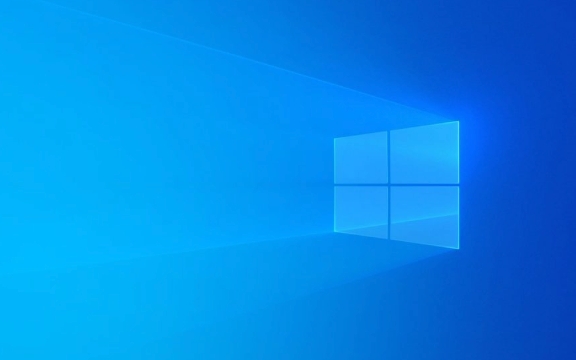
1. Run the Windows Update Troubleshooter
Windows includes a built-in troubleshooter that can automatically detect and fix common update issues.
Steps:

- Press
Win Ito open Settings. - Go to Update & Security > Troubleshoot > Additional troubleshooters.
- Select Windows Update and click Run the troubleshooter.
- Follow the on-screen instructions and apply any recommended fixes.
This often resolves configuration issues that trigger error 0x80070057.
2. Reset Windows Update Components
Corrupted or misconfigured update components (like the Software Distribution folder or BITS service) can cause this error.

Steps to reset them:
- Open Command Prompt as Administrator:
- Press
Win Xand choose Command Prompt (Admin) or Windows Terminal (Admin).
- Press
- Stop essential services:
net stop wuauserv net stop cryptSvc net stop bits net stop msiserver
- Rename the SoftwareDistribution and Catroot2 folders:
ren C:\Windows\SoftwareDistribution SoftwareDistribution.old ren C:\Windows\System32\catroot2 catroot2.old
- Restart the services:
net start wuauserv net start cryptSvc net start bits net start msiserver
- Reboot your PC and try updating again.
This refreshes the update cache and clears corrupted files.
3. Check System File Integrity
Corrupted system files can lead to invalid parameter errors.
Run these commands in Admin Command Prompt:
sfc /scannow
Wait for the scan to complete. If it finds and fixes issues, reboot and try updating.
If SFC doesn’t help, run:
DISM /Online /Cleanup-Image /RestoreHealth
This repairs the Windows image. Let it finish (may take 10–20 minutes), then reboot.
4. Ensure Correct Date, Time, and Regional Settings
Incorrect system time or region settings can interfere with update validation.
Check:
- Right-click the clock > Adjust date/time.
- Ensure Set time automatically and Set time zone automatically are on.
- Confirm the time, date, and time zone are correct.
Also, go to Settings > Time & Language > Region and make sure your region matches your location.
5. Temporarily Disable Third-Party Antivirus
Some third-party antivirus programs interfere with Windows Update.
- Temporarily disable your antivirus (e.g., McAfee, Norton, Avast).
- Try installing the update again.
- Re-enable the antivirus after the update completes.
Use Windows Security instead during the update process.
6. Manually Download and Install the Update
If the automatic update keeps failing:
- Visit the Microsoft Update Catalog.
- Search for the specific update (you can find the KB number from the error details).
- Download the correct version (32-bit or 64-bit) for your system.
- Install it manually by double-clicking the
.msufile.
This bypasses the standard update mechanism that might be failing.
7. Check Disk for Errors
A failing or corrupted drive can cause parameter errors.
Run:
chkdsk /f /r
You’ll be prompted to schedule the scan on the next restart. Type Y, reboot, and let it run.
Most cases of 0x80070057 are resolved by resetting update components and running SFC/DISM. Start with the troubleshooter, then move to manual fixes if needed. It’s not a critical system error—just a roadblock to updates—but it’s worth fixing to keep your system secure and up to date.
Basically, clean the cache, verify system files, and ensure your system settings are correct. That covers the majority of causes.
The above is the detailed content of How to fix Windows update error 0x80070057. For more information, please follow other related articles on the PHP Chinese website!

Hot AI Tools

Undress AI Tool
Undress images for free

Undresser.AI Undress
AI-powered app for creating realistic nude photos

AI Clothes Remover
Online AI tool for removing clothes from photos.

Clothoff.io
AI clothes remover

Video Face Swap
Swap faces in any video effortlessly with our completely free AI face swap tool!

Hot Article

Hot Tools

Notepad++7.3.1
Easy-to-use and free code editor

SublimeText3 Chinese version
Chinese version, very easy to use

Zend Studio 13.0.1
Powerful PHP integrated development environment

Dreamweaver CS6
Visual web development tools

SublimeText3 Mac version
God-level code editing software (SublimeText3)
 Errors that may occur in PHP string processing and how to fix them
May 11, 2023 pm 05:21 PM
Errors that may occur in PHP string processing and how to fix them
May 11, 2023 pm 05:21 PM
PHP is a widely used dynamic programming language that has a wide range of applications, especially in the development of web applications. String processing is one of the most commonly used functions in PHP, but many times developers encounter various errors and problems when processing strings. In this article, we will explore several common problems you may encounter during PHP string processing and how to solve them. Character Encoding Issues When processing strings, a common issue is character encoding. There are many different character encodings, the most common of which is UT
 Linux server log permission error and how to fix it
Jun 30, 2023 pm 12:15 PM
Linux server log permission error and how to fix it
Jun 30, 2023 pm 12:15 PM
Common log file permission setting errors on Linux servers and their repair methods Summary: Log files are an important part of a Linux server and are crucial to the security and management of the server. Therefore, it is very important to set the log file permissions correctly. This article will introduce some common log file permission setting errors and provide corresponding repair methods. Overview On Linux servers, log files are used to record system and application running information, including error logs, system logs, access logs, etc. Installed by default in the directory
 PHP transaction error locating and repair methods
Mar 23, 2024 am 11:09 AM
PHP transaction error locating and repair methods
Mar 23, 2024 am 11:09 AM
PHP transaction error locating and repair methods During the development process, we often involve database operations. In order to ensure the integrity and consistency of data, when processing database operations, we often use transactions to ensure the atomicity of a series of operations. However, in the actual development process, sometimes errors occur in transactions, resulting in incomplete or inconsistent data operations. This article will introduce how to locate and fix transaction errors in PHP, while providing specific code examples. To locate transaction errors in PHP, we can use MySQLi or
 PHP and WebDriver Extension: How to Detect and Fix 404 Errors for Your Website
Jul 08, 2023 pm 07:19 PM
PHP and WebDriver Extension: How to Detect and Fix 404 Errors for Your Website
Jul 08, 2023 pm 07:19 PM
PHP and WebDriver Extension: How to Detect and Fix 404 Errors on Websites With the development of the Internet and the rapid increase in the number of websites, 404 errors have become one of the common problems in web development. When a user accesses a page that does not exist, the server returns a 404 error code, which can have a negative impact on the user experience and the website's SEO. This article will explain how to use PHP and the WebDriver extension to detect and fix 404 errors on your website. First, we need to install PHP
 Parsing common errors and solving matplotlib Chinese garbled problems
Jan 04, 2024 pm 02:55 PM
Parsing common errors and solving matplotlib Chinese garbled problems
Jan 04, 2024 pm 02:55 PM
Title: Detailed explanation of how to fix common errors of Chinese garbled characters in matplotlib Text: When using Matplotlib to draw charts, you often encounter problems with Chinese garbled characters, such as incorrect font display of labels, titles, and coordinate axes in the chart. This problem is mainly caused by the default font of Matplotlib not supporting Chinese characters. In this article, several common methods will be detailed to help solve this problem. Method 1: Modify Matplotlib’s rcParamsMatp
 How to solve: Java graphical interface error: The interface display is misaligned
Aug 27, 2023 am 08:48 AM
How to solve: Java graphical interface error: The interface display is misaligned
Aug 27, 2023 am 08:48 AM
How to solve: Java graphical interface error: Interface display misalignment Introduction: With the continuous development of computer technology, graphical interface has become an important part of modern software development. As a widely used programming language, Java also provides a rich graphical interface development toolkit, such as Swing and JavaFX. However, during the development process, we may encounter some problems, one of which is the misalignment of the graphical interface display. This article will cover some common causes and ways to fix the problem. 1. Cause Analysis: Layout
 'This operation has been cancelled due to restrictions in effect on this computer' Windows fix
Jun 30, 2025 pm 04:47 PM
'This operation has been cancelled due to restrictions in effect on this computer' Windows fix
Jun 30, 2025 pm 04:47 PM
The error "This operation has been cancelled because of restrictions on the computer" is usually caused by permissions or policy restrictions. Solutions include: 1. Check whether to use an administrator account, and if not, switch or change the account type; 2. Run the program as an administrator, or set a shortcut to always run as an administrator; 3. Check Group Policy restrictions, set suspicious policies to "not configured" or "disabled", but be careful that there is no Group Policy Editor for the Home Edition; 4. If registry editing is disabled, you can re-enable it by creating a .reg file; 5. Troubleshoot third-party software interference, temporarily close the security software or management startup items. Trying the above methods in order usually solves the problem.
 From diagnosis to solution: common errors and repair methods in PHP CMS development process
Jun 21, 2023 am 09:21 AM
From diagnosis to solution: common errors and repair methods in PHP CMS development process
Jun 21, 2023 am 09:21 AM
With the development of Internet technology, CMS (Content Management System) system has become more and more important in modern website development. As a popular server-side scripting language, PHP is also widely used in CMS development. However, when developing CMS, PHP developers often encounter some common errors, which may cause the website to not function properly or the entire CMS system to crash. This article aims to explore the errors often encountered during the development of CMS in PHP







