 Computer Tutorials
Computer Tutorials
 Troubleshooting
Troubleshooting
 'This operation has been cancelled due to restrictions in effect on this computer' Windows fix
'This operation has been cancelled due to restrictions in effect on this computer' Windows fix
'This operation has been cancelled due to restrictions in effect on this computer' Windows fix
The error "This operation has been cancelled because of restrictions on the computer" is usually caused by permissions or policy restrictions. Solutions include: 1. Check whether to use an administrator account, and if not, switch or change the account type; 2. Run the program as an administrator, or set a shortcut to always run as an administrator; 3. Check Group Policy restrictions, set suspicious policies to "not configured" or "disabled", but be careful that there is no Group Policy Editor for the Home Edition; 4. If registry editing is disabled, you can re-enable it by creating a .reg file; 5. Troubleshoot third-party software interference, temporarily close the security software or management startup items. Trying the above methods in order usually solves the problem.

You're trying to do something on your Windows PC, and suddenly you see the message: "This operation has been cancelled due to restriction in effect on this computer." It's frustrating, especially if you're not sure what's causing it. The good news? This issue usually comes down to a few common causes — and there are straightforward fixes.
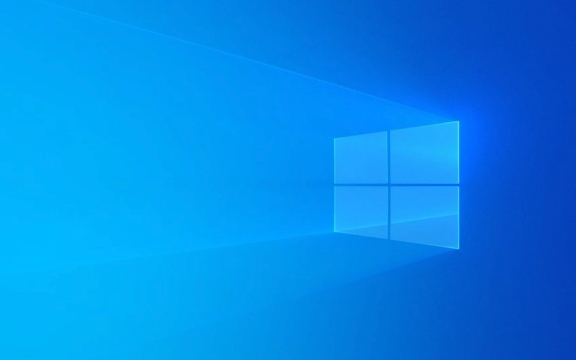
1. Check If You're Using a Standard User Account
One of the most common reasons for this error is that you're logged into a standard user account instead of an administrator account. Some system-level actions can only be performed with admin rights.

What to do:
- Press
Win Ito open Settings. - Go to Accounts > Family & other users (or Other users depending on your Windows version).
- Look under “Your info” to see if your account type says “Administrator.”
- If not, switch to an admin account or change your current account type to admin.
Keep in mind: Changing account types require you to already have access to an admin account.

2. Run Programs as Administrator
Even if you're using an admin account, some operations still need elevated permissions. Trying to access certain system files or tools without elevation can trigger this error.
How to fix:
- Right-click the app, shortcut, or installer you're trying to run.
- Choose Run as administrator from the context menu.
- If prompted by UAC (User Account Control), click Yes to continue.
If you frequently use specific programs and keep running into this issue:
- Right-click the program shortcut > Properties > Shortcut tab > Advanced .
- Check Run as administrator , then click OK.
3. Group Policy Restrictions Might Be Blocking You
If you're on a work or school computer, the IT department may have applied policies that limit what users can do. Even on personal PCs, misconfigured settings or third-party software can alter these policies.
Check local group policy:
- Press
Win R, typegpedit.msc, and hit Enter. - Navigate to User Configuration > Administrative Templates > System > Ctrl Alt Del Options or similar sections.
- Look for any enabled policies like “Remove Task Manager” or “Prevent access to registry editing tools.”
If you find anything suspicious:
- Double-click the policy and set it to Not Configured or Disabled .
- Reboot your PC after making changes.
Note: Not all Windows versions include the Local Group Policy Editor — it's missing in Home editions.
4. Registry Editing May Be Disabled
Sometimes, this error pops up when you try to open the Registry Editor ( regedit ). It might have been disabled via a policy or registry tweak.
Try enabling it:
- Open Notepad and paste the following:
Windows Registry Editor Version 5.00 [HKEY_CURRENT_USERThis operation has been cancelled due to restrictions in effect on this computer Windows fixSoftwareThis operation has been cancelled due to restrictions in effect on this computer Windows fixPoliciesThis operation has been cancelled due to restrictions in effect on this computer Windows fixMicrosoftThis operation has been cancelled due to restrictions in effect on this computer Windows fixWindowsThis operation has been cancelled due to restrictions in effect on this computer Windows fixSystem] "DisableRegistryTools"=dword:00000000
- Save it as
enable-regedit.reg(make sure it ends in.reg). - Double-click the file and confirm the change.
- Restart your PC and try opening Regedit again.
5. Third-Party Software Could Be Interfering
Some antivirus programs or system utilities block certain operations they consider risk. That includes even harmless tasks like editing the hosts file or launching scripts.
What to try:
- Temporarily disable your antivirus or endpoint protection tool.
- Try the operation again.
- If it works now, add an exception for that action or file in your security software.
Also, check if any startup apps are interfering:
- Press
Ctrl Shift Escto open Task Manager. - Go to the Startup tab and disable non-essential apps one by one.
Fixing the “operation has been cancelled” error often comes down to permissions or policies. Start with checking your account type and running things as admin. If those don't help, dig into group policies or registry settings. And don't forget to consider third-party tools — they sometimes block things quietly.
Basically that's it.
The above is the detailed content of 'This operation has been cancelled due to restrictions in effect on this computer' Windows fix. For more information, please follow other related articles on the PHP Chinese website!

Hot AI Tools

Undress AI Tool
Undress images for free

Undresser.AI Undress
AI-powered app for creating realistic nude photos

AI Clothes Remover
Online AI tool for removing clothes from photos.

Clothoff.io
AI clothes remover

Video Face Swap
Swap faces in any video effortlessly with our completely free AI face swap tool!

Hot Article

Hot Tools

Notepad++7.3.1
Easy-to-use and free code editor

SublimeText3 Chinese version
Chinese version, very easy to use

Zend Studio 13.0.1
Powerful PHP integrated development environment

Dreamweaver CS6
Visual web development tools

SublimeText3 Mac version
God-level code editing software (SublimeText3)
 The computer's system tray icon is messy, how to organize it?
Aug 21, 2025 pm 08:12 PM
The computer's system tray icon is messy, how to organize it?
Aug 21, 2025 pm 08:12 PM
Hide the system tray icon without affecting the program operation, only removes the visual display; 2. Completely clean up and disable non-essential startup items through the task manager; 3. Resolve the mess and uninstall the software and develop the habit of canceling the bundling and checking during installation, so as to achieve the dual goals of visual refreshing and resource optimization.
 How to Troubleshoot Problems Updating Windows: A Microsoft Guide
Aug 22, 2025 am 11:54 AM
How to Troubleshoot Problems Updating Windows: A Microsoft Guide
Aug 22, 2025 am 11:54 AM
RuntheWindowsUpdateTroubleshootertoautomaticallyfixcommonissuesbynavigatingtoSettings>System>Troubleshoot>OthertroubleshootersandrunningtheWindowsUpdatetool.2.Ensureatleast20GBoffreespaceonthesystemdriveandmeetupdaterequirementsbyusingDiskCl
 How to Fix 100% Disk Usage in Windows Task Manager.
Aug 21, 2025 am 05:45 AM
How to Fix 100% Disk Usage in Windows Task Manager.
Aug 21, 2025 am 05:45 AM
Ifyou'reexperiencing100%diskusageinWindows,trythesesteps:1.DisableWindowsSearchandSysMainservices.2.UpdatediskdriversviaDeviceManager.3.RunDiskCleanuptoremovetemporaryfiles.4.Adjustvirtualmemorysettingsmanually.5.TurnofftipsandsuggestionsinSettings.
 How to fix 'We couldn't create a new partition' during Windows setup?
Aug 19, 2025 am 10:27 AM
How to fix 'We couldn't create a new partition' during Windows setup?
Aug 19, 2025 am 10:27 AM
UseDiskParttocleanthedriveduringWindowsinstallationbyopeningCommandPromptfromthesetup,typingdiskpart,thenlistdisktoidentifythedrive,selectdiskX(replaceXwiththetargetdisknumber),andfinallycleantoeraseallpartitionsanddata,whichresolvesthepartitioncreat
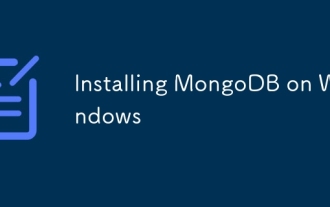 Installing MongoDB on Windows
Aug 20, 2025 pm 03:06 PM
Installing MongoDB on Windows
Aug 20, 2025 pm 03:06 PM
DownloadMongoDBCommunityEditionfromtheofficialwebsite,selectingtheWindowsx64MSIpackage.2.RunthedownloadedMSIinstaller,chooseCompleteSetup,installMongoDBasaservice,andoptionallyskipMongoDBCompass.3.CreatethedatadirectorybymakingaC:\data\dbfolderusingF
 Fixed: Windows Is Showing 'A disk read error occurred'
Aug 21, 2025 am 02:10 AM
Fixed: Windows Is Showing 'A disk read error occurred'
Aug 21, 2025 am 02:10 AM
The“Adiskreaderroroccurred”messageistypicallycausedbyacorruptedMBR,faultycables,incorrectbootorder,orsoftwareissuesratherthanimmediatehardwarefailure.2.RestartthecomputerandcheckthatSATAandpowercablesaresecurelyconnected,andverifythecorrectbootorderi
!['Activate Windows' Watermark Won't Go Away [4 Removal Tricks]](https://img.php.cn/upload/article/001/431/639/175574412212996.jpg?x-oss-process=image/resize,m_fill,h_207,w_330) 'Activate Windows' Watermark Won't Go Away [4 Removal Tricks]
Aug 21, 2025 am 10:42 AM
'Activate Windows' Watermark Won't Go Away [4 Removal Tricks]
Aug 21, 2025 am 10:42 AM
Ifthe"ActivateWindows"watermarkpersists,trythesesteps:1.ActivatewithavalidproductkeyinSettings.2.UseCommandPrompttomanuallyactivate.3.HidethewatermarkviaRegistryEditor.4.Useathird-partytoolcautiously.
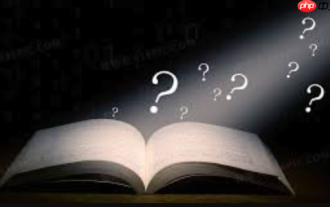 How to fix the computer's mouse wheel fails?
Aug 21, 2025 pm 07:57 PM
How to fix the computer's mouse wheel fails?
Aug 21, 2025 pm 07:57 PM
1. The failure of the mouse wheel is usually caused by software conflicts, driving problems or dust accumulation; 2. The resolution steps are to restart the computer, check the mouse settings, update or reinstall the driver, and replace the USB interface; 3. If it is invalid, clean the dust in the roller gap, and disassemble and clean the encoder or sensor if necessary; 4. Physical wear or circuit failure requires replacement of the mouse.







