Can I merge two Gmail accounts
You cannot directly merge two Gmail accounts, but you can combine emails, contacts, and files by following these steps: 1. Set one account as primary and forward mail from the secondary. 2. Add both accounts to the same browser for easy switching. 3. Export and import contacts and share calendars between accounts. 4. Use Google Drive features or third-party tools to keep files synchronized across accounts, enabling a more unified experience despite the lack of direct merging functionality.

Yes, you can't directly merge two Gmail accounts into one, but there are practical workarounds to combine your emails, contacts, and files from both accounts into a single, more organized experience.
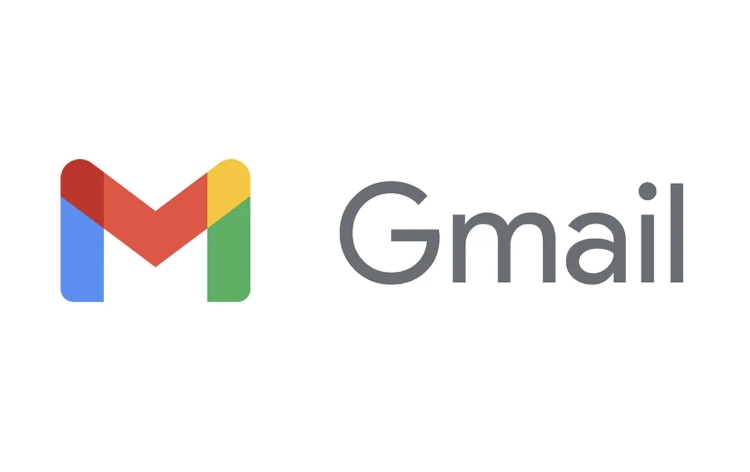
Use One Account as Your Primary and Forward Mail
If you don’t want to lose any emails or data from either account, the easiest way is to choose one account as your main inbox and set up forwarding from the other.
- Go to the "Settings" in your secondary Gmail account.
- Under the “General” tab, scroll down to the "Forwarding" section.
- Add a forwarding address — this will be your primary Gmail account.
- You can choose to forward all incoming mail or just keep it in the original account for reference.
This lets you see most of your messages in one place. Just remember that replies will come from your primary account unless you adjust the sending options.
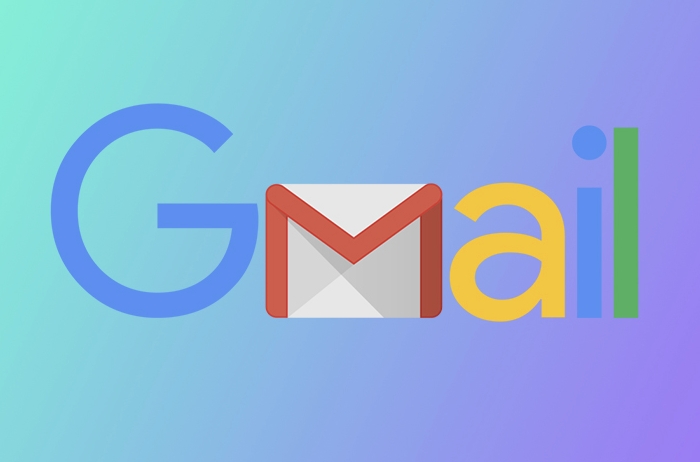
Access Both Accounts Without Logging Out and Back In
Gmail allows you to manage multiple accounts without constantly logging out. If you're trying to streamline how you use both accounts, here’s what you can do:
- In your primary account, click your profile picture in the top right corner.
- Select “Add another account.”
- Sign in to your second Gmail account — now you can switch between them with a single click.
This doesn’t merge the accounts, but it makes managing both much smoother. It’s especially helpful if you need to send emails from either address depending on the situation.
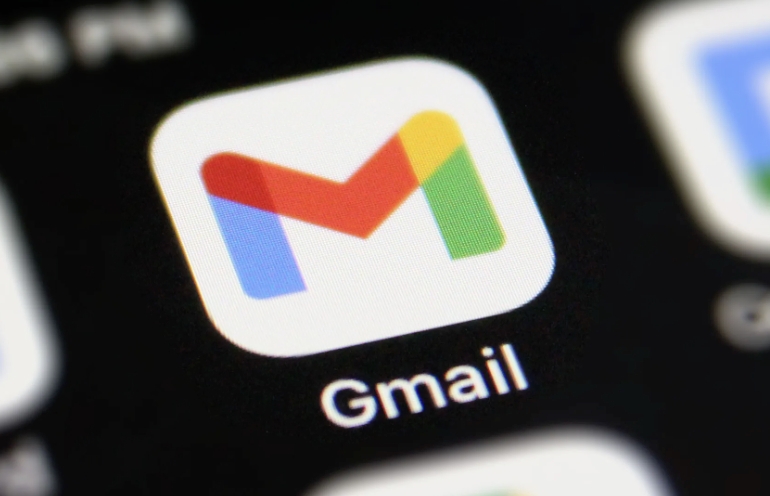
Combine Contacts and Calendar Info
One of the most useful parts of merging Gmail accounts is bringing together your contacts and calendar events.
- Export contacts from your secondary account: go to Google Contacts > "Export" > select the format and save the file.
- Import those contacts into your main account using the same Google Contacts page.
- For calendars: go to the secondary account, under "Settings for my calendars," enable the option to share the calendar. Then, in your main account, add the shared calendar via the " Other calendars" option.
Now you’ll have access to both sets of people and events from one place.
Keep Your Files Together with Google Drive
If you use Google Drive with both accounts, you can still access all your files without merging the accounts.
- Open Drive in your primary account.
- Click "New" > "Add shared drive" or simply open an incognito window and log into the second account's Drive separately.
- You can manually download and re-upload files, or use third-party tools like MultCloud or Gmvault to sync files automatically.
It’s not seamless, but it works well enough if you’re careful about keeping track of where important documents are stored.
So while you can’t technically merge Gmail accounts, these steps make it possible to act like they’re merged. It takes a bit of setup, but once everything is connected, it feels much more unified.
The above is the detailed content of Can I merge two Gmail accounts. For more information, please follow other related articles on the PHP Chinese website!

Hot AI Tools

Undress AI Tool
Undress images for free

Undresser.AI Undress
AI-powered app for creating realistic nude photos

AI Clothes Remover
Online AI tool for removing clothes from photos.

Clothoff.io
AI clothes remover

Video Face Swap
Swap faces in any video effortlessly with our completely free AI face swap tool!

Hot Article

Hot Tools

Notepad++7.3.1
Easy-to-use and free code editor

SublimeText3 Chinese version
Chinese version, very easy to use

Zend Studio 13.0.1
Powerful PHP integrated development environment

Dreamweaver CS6
Visual web development tools

SublimeText3 Mac version
God-level code editing software (SublimeText3)
 How to find which disk is which in diskpart's 'list disk' command
Aug 21, 2025 am 02:07 AM
How to find which disk is which in diskpart's 'list disk' command
Aug 21, 2025 am 02:07 AM
Usedisksizefromlistdiskoutputtomatchknowndrivecapacities,asDisk0(238GB)likelycorrespondstoa256GBSSD,Disk1(931GB)toa1TBHDD,andDisk2(14GB)toaUSBdrive.2.Cross-referencewithDiskManagement(diskmgmt.msc)toverifydiskhealth,partitionlayout,andvolumelabelsmat
 how to check for app updates in microsoft store
Aug 03, 2025 am 12:17 AM
how to check for app updates in microsoft store
Aug 03, 2025 am 12:17 AM
Open the Microsoft Store app, click the icon in the Start menu or taskbar, or find it by searching; 2. Enter the "Locals" section in the lower left corner to view all installed applications; 3. Click the "Get Update" button at the top, and the system will automatically check and download available updates; 4. Optionally, click the profile picture in the upper right corner, enter "App Settings", and enable "Automatic Update App" to achieve automatic background update; 5. If the application is not updated, you can try restarting the Store or computer, or run the "WindowsStore Application" troubleshooting tool in Windows settings. After completing these steps, all applications will remain up to date.
 Fresh doubts raised about Windows 11's Recall are more reasons I wouldn't go near Microsoft's cornerstone AI feature
Aug 05, 2025 am 08:09 AM
Fresh doubts raised about Windows 11's Recall are more reasons I wouldn't go near Microsoft's cornerstone AI feature
Aug 05, 2025 am 08:09 AM
Windows 11's Recall feature has just been put through its pacesIt did better than when it was first released in preview, but still made slips with its sensitive info filterIn some scenarios, this filter simply isn't keeping vital data - like credit c
 How to convert a Word document to PDF using Adobe Acrobat?
Jul 30, 2025 am 12:33 AM
How to convert a Word document to PDF using Adobe Acrobat?
Jul 30, 2025 am 12:33 AM
The steps to convert Word documents to PDF using Adobe Acrobat are as follows: 1. Make sure to use Acrobat instead of Reader, the document has no layout problems and close redundant programs; 2. Select the file and convert it through "Tools" > "Create PDF" to retain editability; 3. Or use the printing function, select the "Adobe PDF" virtual printer to convert and customize the output settings; 4. Pay attention to font embedding, margin adjustment, image compression and security settings to avoid common problems. Following the above method can ensure smooth conversion and complete format.
 How to create a comic book effect in Photoshop
Aug 02, 2025 am 03:03 AM
How to create a comic book effect in Photoshop
Aug 02, 2025 am 03:03 AM
The key to creating comic-style effects in Photoshop is to master three core steps. 1. Use the "Style" filter or the "Comic Style Conversion" in the new AI neural network filter to base the image. After copying the background layer, try different filters and pay attention to the need to adjust it later; 2. Enhance clear lines through "Find Edges" or "High Contrast Retention Color Dodge", and combine "Soft Light" to improve details. It is recommended to select the main body to strengthen the outline on complex pictures; 3. Use "color level" and "curves" to enhance the light and dark contrast, and then reduce the overall saturation of "hue/saturation" to locally brighten the key parts, superimpose the soft light layer to simulate the texture of the paper, or use clipping masks and brushes to create a hand-painted feeling. Each step needs to flexibly adjust the parameters according to the original picture, and then combine them to realize
 How to disable the tools pane in Adobe Acrobat Reader?
Jul 30, 2025 am 12:43 AM
How to disable the tools pane in Adobe Acrobat Reader?
Jul 30, 2025 am 12:43 AM
To hide the tool panel on the right side of Adobe AcrobatReader, the most direct way is to click the panel title or icon to close it; if you do not want it to pop up automatically, you can right-click to cancel the "Always Show Tool Panel"; for some versions, you can uncheck "Show Tool Panel at Startup" through "Edit > Preferences > Documents or Interfaces"; in addition, you can also use the shortcut key Shift F4 to close the current side panel, or Ctrl Shift B to control the display of the bookmark panel. The above method is suitable for different usage scenarios. Manual closing is suitable for temporary hiding, modification of settings is suitable for long-term adjustment, and shortcut keys facilitate frequent switching of views.
 How to set up a vacation responder in Gmail
Aug 04, 2025 am 02:18 AM
How to set up a vacation responder in Gmail
Aug 04, 2025 am 02:18 AM
TosetupavacationresponderinGmail,login,clickthegearicon,goto“Seeallsettings,”thenthe“General”tab,andenablethevacationresponder.First,toggleon“Turnonvacationresponder”toactivatethefeature.Next,setyourstartandenddates,whichGmailauto-fillsbutyoucanadjus
 How to fix a disk that is stuck in a 'Read-only' state with diskpart
Aug 06, 2025 am 04:15 AM
How to fix a disk that is stuck in a 'Read-only' state with diskpart
Aug 06, 2025 am 04:15 AM
RunDiskPartasAdministratorbyopeningCommandPrompt(Admin)andtypingdiskpart.2.Identifytheaffecteddiskusinglistdisk,selectitwithselectdiskX,andcheckitsread-onlystatusviaattributesdisk.3.Cleartheread-onlyflagusingattributesdiskclearreadonlyandconfirmthech







