 Computer Tutorials
Computer Tutorials
 Troubleshooting
Troubleshooting
 What causes a Kernel Security Check Failure in Windows, and how can I fix it?
What causes a Kernel Security Check Failure in Windows, and how can I fix it?
What causes a Kernel Security Check Failure in Windows, and how can I fix it?
Kernel Security Check Failure in Windows is a serious blue screen error that is usually caused by system memory, drivers, or software conflicts. 1. Driver problems: Outdated, corrupted or incompatible drivers (especially graphics cards, chipsets or storage drivers) are common reasons. It is recommended to update the driver through the device manager or download the latest version from the manufacturer's official website; 2. Memory failure: Use Windows memory diagnostic tools to detect RAM problems, and replug or replace the memory stick if necessary; 3. System file corruption: Run command prompt as an administrator and execute sfc /scannow and DISM commands to repair the system files; 4. Software conflict: Enter safe mode to test whether there are still problems, uninstall recently installed security software or virtualization tools; 5. Other hardware problems: Check the hard disk status, temperature and power stability, and troubleshoot the blue screen caused by hardware failure. In most cases, this error can be effectively resolved through the above steps.

A Kernel Security Check Failure in Windows is a type of Blue Screen of Death (BSOD) error that usually points to issues with system memory, drivers, or software conflicts. It's often triggered when the kernel detects a violation it can't recover from. The good news is, while it looks serious, there are several common causes and practical fixes you can try.
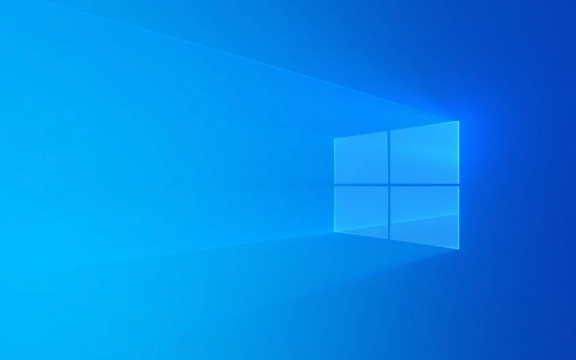
1. Faulty or Outdated Drivers
One of the most frequent causes of this error is outdated, corrupted, or incompatible drivers—especially graphics, chipset, or storage drivers.
What to do:

- Use Device Manager to check for driver updates, especially for hardware components like your GPU or motherboard.
- Consider using the manufacturer's official website to download the latest drivers instead of relying on Windows Update.
- If the problem started after installing a new driver, roll back the driver to a previous version.
Tip: Third-party driver update tools can sometimes cause more harm than good. Stick to trusted sources or built-in tools.
2. Memory (RAM) Issues
Since the error relateds to security checks at the kernel level, faulty RAM is a common culprit. Windows has built-in tools to test this.

Steps to check:
- Run the Windows Memory Diagnostic tool by searching for it in the Start menu.
- Choose to restart and check memory. It will run tests automatically.
- If errors are found, try reseating your RAM modules or replacing them if possible.
If you're comfortable opening your PC:
- Dust off the RAM slots
- Test each stick individually to isolate a bad one
3. Corrupted System Files
The Windows kernel relies on core system files. If they become corrupted due to suddenly shutdowns, power issues, or malware, this error may pop up.
How to fix:
- Open Command Prompt as admin and run:
sfc /scannow
- If that doesn't help, try:
DISM /Online /Cleanup-Image /RestoreHealth
These commands scan and repair system files without affecting personal data.
4. Software or Antivirus Conflicts
Sometimes third-party software, especially aggressive antivirus programs or utilities that interact closely with the OS (like overclocking tools), can interfere with kernel operations.
Try these steps:
- Boot into Safe Mode and see if the issue still occurs.
- Temporarily uninstall any recently installed software, especially security-related tools.
- Check if the problem goes away after uninstalling specific apps.
Some users have reported issues with certain virtualization or emulation software as well.
5. Hardware Problems Beyond RAM
Other hardware issues, such as failing hard drives, overheating, or power supply problems, can indirectly lead to this BSOD.
Checklist:
- Listen for unusual hard drive noises or check SMART status using tools like CrystalDiskInfo.
- Monitor temperatures with software like HWMonitor—overheating CPUs or GPUs can cause instability.
- Make sure your power supply is adequate and stable, especially after upgrading components.
In most cases, the Kernel Security Check Failure error is fixed with basic troubleshooting. Start with drivers and memory checks, then move on to system file repairs and software conflicts. Most of the time, it's not a sign of catastrophic failure—just something out of sync.
The above is the detailed content of What causes a Kernel Security Check Failure in Windows, and how can I fix it?. For more information, please follow other related articles on the PHP Chinese website!

Hot AI Tools

Undress AI Tool
Undress images for free

Undresser.AI Undress
AI-powered app for creating realistic nude photos

AI Clothes Remover
Online AI tool for removing clothes from photos.

Clothoff.io
AI clothes remover

Video Face Swap
Swap faces in any video effortlessly with our completely free AI face swap tool!

Hot Article

Hot Tools

Notepad++7.3.1
Easy-to-use and free code editor

SublimeText3 Chinese version
Chinese version, very easy to use

Zend Studio 13.0.1
Powerful PHP integrated development environment

Dreamweaver CS6
Visual web development tools

SublimeText3 Mac version
God-level code editing software (SublimeText3)
 Windows 11 KB5062660 24H2 out with features, direct download links for offline installer (.msu)
Jul 23, 2025 am 09:43 AM
Windows 11 KB5062660 24H2 out with features, direct download links for offline installer (.msu)
Jul 23, 2025 am 09:43 AM
Windows 11 KB5062660 is now rolling out as an optional update for Windows 11 24H2 with a few new features, including Recall AI in Europe. This patch is available via Windows Update, but Microsoft has also posted direct download l
 How to fix Windows Update error 0x8024a203
Jul 26, 2025 am 07:43 AM
How to fix Windows Update error 0x8024a203
Jul 26, 2025 am 07:43 AM
WindowsUpdate error code 0x8024a203 can be solved by the following methods: 1. Check the network connection and proxy settings, confirm that you can access Microsoft website normally, turn off the proxy and switch to direct connection; 2. Clear the WindowsUpdate cache, delete the SoftwareDistribution folder content after stopping the service and restart the service; 3. Use SFC and DISM tools to repair the system files, and execute the sfc/scannow, DISM/Online/Cleanup-Image/ScanHealth and DISM/Online/Cleanup-Image/RestoreHealth commands in turn; 4. Adjust the
 How to fix 'INACCESSIBLE_BOOT_DEVICE' on Windows
Jul 21, 2025 am 02:09 AM
How to fix 'INACCESSIBLE_BOOT_DEVICE' on Windows
Jul 21, 2025 am 02:09 AM
When encountering a blue screen error of "INACCESSIBLE_BOOT_DEVICE", most of the situations are caused by system boot or drive problems, and the system does not need to be reinstalled. 1. First check the hard disk connection and enter the BIOS to confirm whether the hard disk is recognized, ensure that the hard disk mode is AHCI, and avoid errors caused by motherboard BIOS upgrade or settings changes; 2. If the hard disk is normal, it may be that the boot file is corrupted. You can install the USB disk through Windows to enter the recovery environment, use the bootrec command to repair the main boot record, boot sector and rebuild the BCD; 3. If the problem occurs after updating or installing the driver, try to enter safe mode to uninstall the most recent update or conflicting driver, run DISM and SFC commands to repair the system files; 4. Troubleshoot
 How to make sure your eSIM doesn't get hacked
Jul 15, 2025 am 09:44 AM
How to make sure your eSIM doesn't get hacked
Jul 15, 2025 am 09:44 AM
First came the traditional SIM (Subscriber Identity Module) card, and now we've transitioned to eSIM (Embedded SIM)—a modern technology that's integrated into nearly all current mobile devices. This innovation eliminates the need for a physical card
 How to fix 'Windows cannot connect to the printer' (0x0000011b)
Jul 15, 2025 am 01:05 AM
How to fix 'Windows cannot connect to the printer' (0x0000011b)
Jul 15, 2025 am 01:05 AM
To resolve the problem of error code 0x0000011b "Windows cannot connect to the printer", you can follow the following steps: 1. Uninstall the problematic printer update (such as KB5009543) or install the update patch; 2. Restart and configure the PrintSpooler service, and clear the print queue folder at the same time; 3. For professional users, enable unsecure guest authentication through Group Policy; 4. Try manually adding the printer and setting the standard TCP/IP port. These methods can usually effectively fix connection problems caused by system updates or network configuration, and can restore normal printing functions without reinstalling the system or replacing the hardware.
 Windows 11 can open big folders in File Explorer faster if you turn off folder discovery
Jul 24, 2025 am 12:02 AM
Windows 11 can open big folders in File Explorer faster if you turn off folder discovery
Jul 24, 2025 am 12:02 AM
File Explorer is significantly slower than Windows 10 in Windows 11, and an update in February this year even caused some users' file manager exceptions. It's not clear when Microsoft will optimize this "modern" file explorer, but turning off automatic folder recognition can bring significant performance gains when opening folders with a large number of files. Automatic folder recognition is not a new feature in Windows 11. As early as the Windows XP era, Microsoft introduced this feature in Explorer, with the goal of automatically applying appropriate display templates based on the content type in the folder. For example, when a folder mainly contains pictures or videos, the system will default
 how to fix mouse double clicking on single click
Jul 21, 2025 am 01:09 AM
how to fix mouse double clicking on single click
Jul 21, 2025 am 01:09 AM
The main reasons for double-clicking on mouse click are hardware aging, improper system settings or driver problems. The solutions are as follows: 1. Check whether the mouse button is aging or dirty, especially if it is worn slightly. It is recommended to replace the micro-click speed or clean the internal dust; 2. Adjust the "double-click speed" setting in the Windows system and adjust it appropriately to avoid misidentification; 3. Update or reinstall the mouse driver, go to the official website to download the latest version or use the device manager to reinstall it; 4. Use third-party software such as X-MouseButtonControl or AutoHotKey script to temporarily adjust the click logic. Priority is given to checking hardware problems. If you don’t want to make trouble, you can change the mouse directly.
 how to fix mouse battery draining too fast
Jul 16, 2025 am 01:14 AM
how to fix mouse battery draining too fast
Jul 16, 2025 am 01:14 AM
The fast mouse battery consumption is mainly caused by signal connection, sensor environment, DPI settings and additional functions. 1. Improper position of the wireless receiver or Bluetooth interference will cause unstable signal. The receiver should be used close to the mouse or reduce interference with the surrounding equipment; 2. The mouse sensor is prone to increase power consumption on reflective or dark desktops. It is recommended to use a special mouse pad and keep the bottom clean; 3. Excessive DPI increases the burden on the sensor, and you can adjust the DPI or switch to the low gear for daily use; 4. Additional functions such as RGB lighting effect consume significantly, and unnecessary lighting effects should be turned off to extend battery life.






