How to fix 'INACCESSIBLE_BOOT_DEVICE' on Windows
When encountering a blue screen error of "INACCESSIBLE_BOOT_DEVICE", most of the situations are caused by system boot or drive problems, and the system does not need to be reinstalled. 1. First check the hard disk connection and enter the BIOS to confirm whether the hard disk is recognized, ensure that the hard disk mode is AHCI, and avoid errors caused by motherboard BIOS upgrade or settings changes; 2. If the hard disk is normal, it may be that the boot file is corrupted. You can enter the recovery environment through the Windows installation USB disk, use the bootrec command to repair the main boot record, boot sector and rebuild the BCD; 3. If the problem occurs after updating or installing the driver, try to enter safe mode to uninstall the most recent updated or conflicted driver, and run DISM and SFC commands to repair the system files; 4. Troubleshoot hardware problems, check whether the memory stick is loose, and use tools to detect the health of the hard disk, such as CrystalDiskInfo to check for bad channels or SSD disk drops. Most of the above methods can solve the blue screen problem. If it still cannot be solved, then consider reinstalling the system.

If you encounter the blue screen error of "INACCESSIBLE_BOOT_DEVICE", don't rush to reinstall the system. This problem is actually quite common. In most cases, there is a problem with the system boot or hardware driver. As long as the operation is done properly, most of the situations can be solved by yourself.
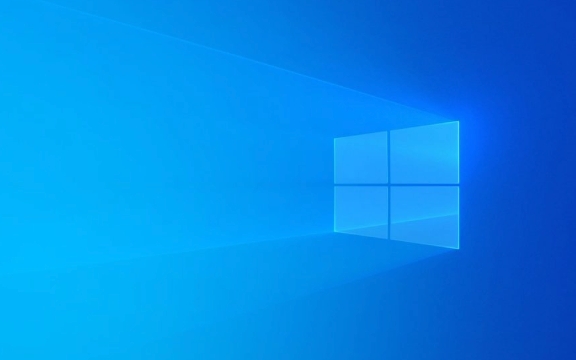
The following methods are more practical, and you can basically do it by trying it in order:

1. Check hard drive connection and BIOS settings
This error is often caused by the system not being able to read the hard drive. You can try the following steps first:
- Turn off the computer, unplug it, and wait a few minutes before turning on it (especially desktop computers)
- Enter the BIOS to check whether the hard disk is recognized (usually press the Del, F2, F10 and other keys when powering on)
- Confirm whether the hard disk mode is AHCI (some motherboards are RAID by default, especially if they are easily error-prone after changing the system)
If you have just upgraded the motherboard BIOS or changed the hard drive mode, this error is likely to be triggered. At this time, you can return to the correct hard disk mode and return to normal.
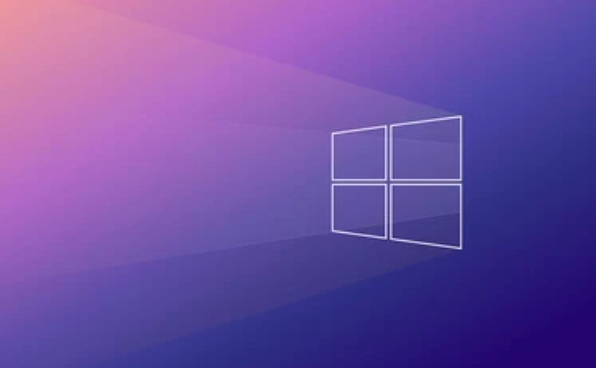
2. Repair startup files using Windows Recovery Environment
If the hard drive is fine, it may be that the startup file is corrupted. It can be fixed in the following ways:
- Prepare a Windows installation USB drive and boot from USB drive
- Select Repair Computer > Troubleshoot > Advanced Options > Command Prompt
- Run the following commands in turn:
-
bootrec /fixmbr -
bootrec /fixboot -
bootrec /rebuildbcd
-
These commands will help you repair the main boot record, boot sector, and rebuild BCD (boot configuration data). After execution, restart to see if there is any improvement.
3. Uninstall the latest update or conflict driver
If you have this problem after updating the system or installing a driver, you can try to enter safe mode to deal with it:
- Select Troubleshooting > Start Repair in the installation interface
- Or run using the command prompt:
-
dism /image:C:\ /cleanup-image /restorehealth -
sfc /scannow /offbootdir=C:\ /offwindir=C:\Windows
-
You can also try uninstalling the most recent update patch, or removing drivers that may cause conflicts (such as certain graphics cards, network cards, or storage controller drivers).
4. Check memory and hard drive health
Sometimes it's not a system problem, but a hardware failure:
- Loose memory sticks may also cause this error. Pull it down and wipe your gold fingers with an eraser and try it.
- If the mechanical hard drive is aging, you can use a tool such as CrystalDiskInfo to check whether there is a bad path
- If it is an SSD, please pay attention to whether the disk is frequently dropped or there is a need for firmware update.
Although this type of problem is not common, it is difficult to fix it through conventional means once it occurs. If you suspect it is a hardware problem, it is recommended to back up the data and replace the accessories as soon as possible.
Basically these are the methods. Most of the time it is caused by system boot or driver compatibility. According to the above method, it can generally be solved. If it really doesn't work, the last option is to reinstall the system.
The above is the detailed content of How to fix 'INACCESSIBLE_BOOT_DEVICE' on Windows. For more information, please follow other related articles on the PHP Chinese website!

Hot AI Tools

Undress AI Tool
Undress images for free

Undresser.AI Undress
AI-powered app for creating realistic nude photos

AI Clothes Remover
Online AI tool for removing clothes from photos.

Clothoff.io
AI clothes remover

Video Face Swap
Swap faces in any video effortlessly with our completely free AI face swap tool!

Hot Article

Hot Tools

Notepad++7.3.1
Easy-to-use and free code editor

SublimeText3 Chinese version
Chinese version, very easy to use

Zend Studio 13.0.1
Powerful PHP integrated development environment

Dreamweaver CS6
Visual web development tools

SublimeText3 Mac version
God-level code editing software (SublimeText3)

Hot Topics
 How to Set Up a Dual Monitor Display on Windows
Jul 27, 2025 am 04:16 AM
How to Set Up a Dual Monitor Display on Windows
Jul 27, 2025 am 04:16 AM
TosetupdualmonitorsonWindows,firstcheckhardwarecompatibilitybyensuringyourGPUhasmultiplevideoportsandyouhavethecorrectcables;connectthesecondmonitor,poweronbothdisplays,andletWindowsdetectthemautomatically;thenopenDisplaysettings,identifyandarrangeth
 How to install Composer on Windows?
Jul 25, 2025 am 01:28 AM
How to install Composer on Windows?
Jul 25, 2025 am 01:28 AM
CheckPHPinstallationbyrunningphp-vinCommandPromptandensurePHPisinPATH.2.DownloadtheComposer-Setup.exeinstallerfromgetcomposer.org,runit,followthewizard,andallowsystem-wideinstallation.3.Verifyinstallationbyrunningcomposer--versioninanewCommandPromptt
 What is a blockchain fork? How to understand and deal with blockchain network forks?
Jul 24, 2025 pm 09:57 PM
What is a blockchain fork? How to understand and deal with blockchain network forks?
Jul 24, 2025 pm 09:57 PM
Blockchain forks are the natural result of network upgrades and community differences. 1. Soft forks are mild upgrades that are forward compatible, and old nodes can still verify new blocks; 2. Hard forks lead to permanent chain splits, and all nodes must be upgraded otherwise they will remain in the original chain; 3. The reasons for forks mainly include technological upgrades, community concept differences and unexpected network problems; 4. User response strategies are to pay attention to official information, understand asset mapping rules, beware of fraud risks, and suspend operations during forks to ensure asset security and correctly handle new and old chain assets. Ultimately, understanding forks will help to deeply grasp the decentralized evolutionary nature of web3.
 How to create a bootable USB drive for Windows?
Jul 26, 2025 am 07:57 AM
How to create a bootable USB drive for Windows?
Jul 26, 2025 am 07:57 AM
To create a bootable Windows USB drive, you need to select the right tools and mirror files and follow the steps. 1. Prepare 8GB or more USB drives, networked computers, official ISO files and production tools such as MediaCreationTool or Rufus; 2. Use MediaCreationTool to quickly create the latest system installation disk. It takes about 10 to 20 minutes to write to the USB drive after selecting the corresponding language and version; 3. Rufus provides more customization options, supports loading any ISO files and selecting partition plans; 4. After the production is completed, you need to enter the BIOS/UEFI setting to turn off SecureBoot, adjust the startup sequence, and confirm the startup using the USB drive; the parameters need to be carefully selected throughout the process to ensure installation
 How to fix 'There are currently no power options available'
Jul 27, 2025 am 01:22 AM
How to fix 'There are currently no power options available'
Jul 27, 2025 am 01:22 AM
First run the power troubleshooter, then use the administrator command prompt to execute the powercfg-restoredefaultschemes command to reset the power scheme, then update or reinstall the ACPI driver, check the Group Policy settings (Pro/Enterprise Edition only), run sfc/scannow to repair the system files, and determine whether it is a user profile problem by creating a new user account. In most cases, the power options will return to normal.
 How to install Windows on a RAID array
Jul 25, 2025 am 01:46 AM
How to install Windows on a RAID array
Jul 25, 2025 am 01:46 AM
The key to installing Windows to RAID arrays is to correctly prepare the driver and set up BIOS/RAID. 1. Download and prepare the corresponding model of RAID controller driver in advance to ensure that it matches the Windows version and system bit count; 2. Set SATA mode to RAID in BIOS and create an array through the RAID tool to ensure that the status is normal; 3. Import the RAID driver through the "Load Drive" function during the installation process, so that the installer can identify the array; 4. After installation, the motherboard chipset driver needs to be installed, check the array status regularly, and use manufacturer tools to monitor performance to avoid replacing the hard disk at will. Do these steps and the RAID installation will be completed smoothly.
 Windows night light not working
Jul 29, 2025 am 05:34 AM
Windows night light not working
Jul 29, 2025 am 05:34 AM
Night mode cannot adjust the color temperature or does not take effect, which is usually caused by system settings or driving problems. First check whether night mode is actually enabled: go to Settings > System > Display, confirm that the "Night Mode" switch is on. If the gray is not selected, it may be a problem with the graphics card driver or system version; secondly, if the color temperature adjustment is invalid, you can try restarting the Explorer, use the registry to repair, reset the night mode settings, and turn off the conflicting third-party software; finally check the time and geographic location permissions: Ensure that the location is allowed in the privacy settings, and enable the automatic time and time zone setting function.
 How to install VSCode on Windows
Jul 27, 2025 am 03:16 AM
How to install VSCode on Windows
Jul 27, 2025 am 03:16 AM
Gotohttps://code.visualstudio.comanddownloadtheWindowsUserInstaller.2.Runthe.exefile,allowchanges,andselectrecommendedoptionsincludingaddingtoPATHandcreatingadesktopshortcut.3.ClickFinishtolaunchVSCodeafterinstallation.4.Optionallyinstallusefulextens







