How to fill down a formula in Excel
There are three common ways to fill down formulas in Excel. First, make sure the formula is correct and relative reference is used; then, method one is to drag the fill handle, that is, select the cell and then hold the small square in the lower right corner to drag down; method two is to double-click the fill handle, which is suitable for situations where there is continuous data in adjacent columns; method three is to use the shortcut key Ctrl D, first select the entire area and then press the key combination to complete the fill. Each method has its own applicable scenarios and can be selected according to the actual situation.

Filling down formulas in Excel is a basic but very practical operation that can help you quickly batch data. After mastering several common methods, you will find that this is actually very simple.
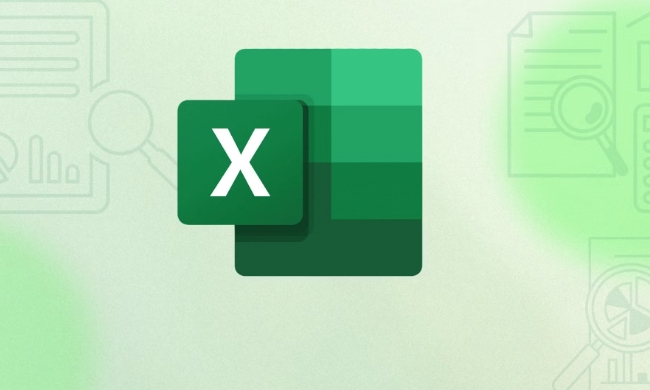
Minced point: Make sure the formula is correct and then fill it
Before starting the operation, make sure that your formula is correct and that the referenced cell address is a relative reference (such as A1 and B2), so that the corresponding line number can be automatically adjusted during filling. If an absolute reference is used (such as $A$1), all filled cells will point to the same position, which is prone to errors.
For example:
Suppose you enter =A2 B2 in cell C2 and want to calculate all this column. At this time, you need to use the "fill" function.

Method 1: Drag the fill handle (most commonly used)
The filling handle of Excel is the small square in the lower right corner of the cell. When you move the mouse over it, the cursor becomes a cross.
The steps are as follows:
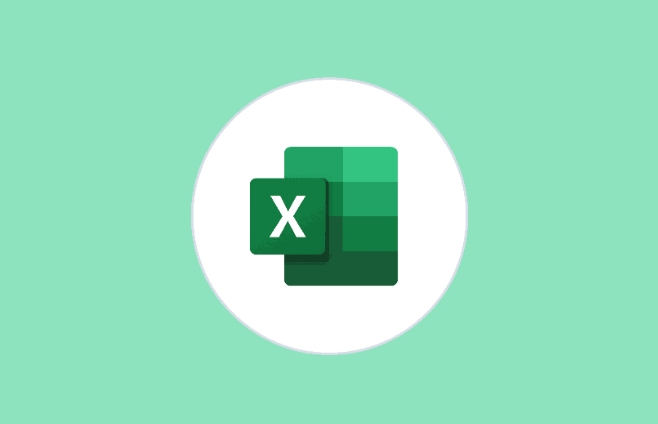
- Enter the formula and select the cell
- Move the mouse to the small square in the lower right corner
- Click and hold the left mouse button to drag down
- Release your hand and complete the filling
This method is suitable for use when the data volume is not large. But if there is a lot of data, it will be a bit troublesome to drag.
Method 2: Double-click the fill handle (fast and efficient)
If your data column is very long, such as hundreds of rows, you can try double-clicking the fill handle.
Specific operations:
- After entering the formula, select the cell
- Double-click the fill handle in the lower right corner
- Excel will automatically identify the length of the data on the left and fill it to the bottom in one breath.
Note: This method is only valid if there is continuous data in adjacent columns. For example, if you want to fill in row 100, then at least one column in column A or column B must have data on row 100.
Method 3: Use the shortcut key Ctrl D (suitable for those who like keyboard operations)
If you are more accustomed to using keyboard operations, Ctrl D is a good choice.
Operation process:
- Enter the formula in the first cell first
- Select the entire area to be filled (including the first cell)
- Press Ctrl D to fill it in one go
This method is especially suitable for situations where you have selected a good area and hope to be in one step.
Tips: Don't forget to check the fill results
Sometimes, although the formula is filled in, the calculation result may be incorrect due to citation errors or format problems. It is recommended that after each filling, click a few cells to see if the formula has been updated correctly.
For example:
- It turns out that it is
=A2 B2, and the one below should beA3 B3,A4 B4, and so on - If you find that all are
A2 B2, it means that you may have used absolute quote$A$2 $B$2, and you have to change it back to the relative quote at this time
Basically these methods are all the same. The operation is not complicated, but it is very practical. Just choose the most suitable method according to your data and habits.
The above is the detailed content of How to fill down a formula in Excel. For more information, please follow other related articles on the PHP Chinese website!

Hot AI Tools

Undress AI Tool
Undress images for free

Undresser.AI Undress
AI-powered app for creating realistic nude photos

AI Clothes Remover
Online AI tool for removing clothes from photos.

Clothoff.io
AI clothes remover

Video Face Swap
Swap faces in any video effortlessly with our completely free AI face swap tool!

Hot Article

Hot Tools

Notepad++7.3.1
Easy-to-use and free code editor

SublimeText3 Chinese version
Chinese version, very easy to use

Zend Studio 13.0.1
Powerful PHP integrated development environment

Dreamweaver CS6
Visual web development tools

SublimeText3 Mac version
God-level code editing software (SublimeText3)
 How to get the last value in a column in Excel
Jul 26, 2025 am 08:03 AM
How to get the last value in a column in Excel
Jul 26, 2025 am 08:03 AM
To obtain the last value of a column in Excel, you can choose different methods according to the data characteristics: 1. Use the LOOKUP function to quickly find the last non-null value, which is suitable for situations where there may be empty rows in the data. The formula is =LOOKUP(2,1/(A:A""), A:A); 2. Use the INDEX COUNTA combination to process continuous data, which is suitable for data columns without empty rows, and the formula is =INDEX(A:A,COUNTA(A:A)); 3. Use the INDEX MATCH combination to obtain the last numeric value, which is suitable for data columns containing only numbers, and the formula is =INDEX(A:A,MATCH(9.99E 307,A:A)). this
 How to use the XLOOKUP function in Excel?
Aug 03, 2025 am 04:39 AM
How to use the XLOOKUP function in Excel?
Aug 03, 2025 am 04:39 AM
XLOOKUP is a modern function used in Excel to replace old functions such as VLOOKUP. 1. The basic syntax is XLOOKUP (find value, search array, return array, [value not found], [match pattern], [search pattern]); 2. Accurate search can be realized, such as =XLOOKUP("P002", A2:A4, B2:B4) returns 15.49; 3. Customize the prompt when not found through the fourth parameter, such as "Productnotfound"; 4. Set the matching pattern to 2, and use wildcards to perform fuzzy search, such as "Joh*" to match names starting with Joh; 5. Set the search mode
 how to add different headers and footers in word
Jul 26, 2025 am 04:17 AM
how to add different headers and footers in word
Jul 26, 2025 am 04:17 AM
To set different headers and footers in Word, you must first insert the section break character. 1. Click the starting position of the new section, 2. Select "Next Page" or "Continuous" in the "Delimiter" in "Layout", 3. After inserting, double-click the header footer area, cancel "Link to Previous" to disconnect the link, so that each section can be set independently; if it cannot be modified, it may be that the link is not cancelled or the section break character is deleted by mistake, you can set the cover page to "None" header footer, and hide it by setting the height to 0 or enabling "Different Home Page".
 How to start a Word document
Jul 26, 2025 am 12:36 AM
How to start a Word document
Jul 26, 2025 am 12:36 AM
Microsoft Word is the go-to tool for word processing across the globe. Whether you're a student drafting an essay or a professional preparing business reports, Word provides all the tools you need. But every project starts with one essential step—cre
 How to insert a PDF into an Excel sheet
Jul 30, 2025 am 04:09 AM
How to insert a PDF into an Excel sheet
Jul 30, 2025 am 04:09 AM
There are three main ways to insert PDF into Excel. First, insert PDF as an object, click "Insert" → "Object" → "Create from File", select PDF file and optionally link to the file, which is suitable for embedding the entire file; second, convert PDF into picture and insert the image, and use the tool to export the image and add it through "Insert" → "Image", which is suitable for displaying content but is not convenient for multi-page processing; third, insert hyperlinks, right-click the cell to set the hyperlink to point to the PDF file, which is suitable for providing access paths. Different methods are suitable for different scenarios, just choose as needed.
 How to add transitions between slides in a PPT?
Aug 11, 2025 pm 03:31 PM
How to add transitions between slides in a PPT?
Aug 11, 2025 pm 03:31 PM
Open the "Switch" tab in PowerPoint to access all switching effects; 2. Select switching effects such as fade in, push, erase, etc. from the library and click Apply to the current slide; 3. You can choose to keep the effect only or click "All Apps" to unify all slides; 4. Adjust the direction through "Effect Options", set the speed of "Duration", and add sound effects to fine control; 5. Click "Preview" to view the actual effect; it is recommended to keep the switching effect concise and consistent, avoid distraction, and ensure that it enhances rather than weakens information communication, and ultimately achieve a smooth transition between slides.
 how to customize the ribbon in word
Aug 01, 2025 am 06:20 AM
how to customize the ribbon in word
Aug 01, 2025 am 06:20 AM
To customize the Word ribbon, first right-click the ribbon to select "Custom Ribbon" or enter the settings interface through "File" > "Options" > "Custom Ribbon"; then select common functions from the command list on the left, click "New Tab" or select an existing tab and use the "Add" button to add it to the layout on the right, and drag the order to adjust it; then create exclusive tabs and groups, such as "Writing Tools" and rename them to improve recognition; finally pay attention to saving changes, and understand that custom settings are saved based on document templates, and you can reset and restore the default layout at any time.
 Free templates for Microsoft Word, Excel and PowerPoint
Jul 30, 2025 am 12:16 AM
Free templates for Microsoft Word, Excel and PowerPoint
Jul 30, 2025 am 12:16 AM
If the templates offered by Word do not just look for you, in this article we offer a large number of free templates for Word







