Building a Custom HTML5 Video Player Interface
To create a custom HTML5 video player, you need to set up an HTML structure, implement control interaction and design a CSS style. 1. Set the infrastructure: Use the

If you want a video playback experience that is more in line with the website style and more flexible, then a custom HTML5 video player is a good choice. Although the default browser playback control is simple and easy to use, its style and functions are limited. You can make a set of interfaces by yourself, which can not only control the appearance but also expand the functions.

Infrastructure: HTML and Video element settings
First, you need a basic HTML structure that contains the <video></video> tag and the control area you designed yourself. The <video></video> element is the core. Remember to add properties such as controlsList and webkit-playsinline to obtain better compatibility on different devices.
<video id="myVideo" src="video.mp4"></video> <div class="custom-controls"> <button id="playPause">Play</button> <input type="range" id="progress" value="0"> <span id="currentTime">0:00</span> / <span id="duration">0:00</span> </div>
After writing this way, you can hide the native controls ( video[controls] { display: none; } ) through CSS, and then start controlling the playback logic with JavaScript.

Control interaction: play/pause and progress bar update
This part is mainly about JavaScript's work. You need to listen to button click events to switch playback status and update the progress bar and time display in real time.
Common practices are:
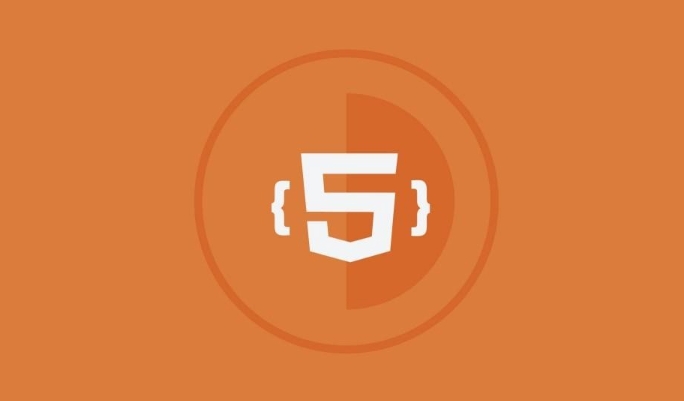
- Bind the click event to the play button, and decide to call
.play()or.pause()based on whether it is currently playing. - Listen to the video
timeupdateevent, update the progress bar and time tags about every second - Update the current playback time of the video when the progress bar is dragged
const video = document.getElementById('myVideo');
const playBtn = document.getElementById('playPause');
const progress = document.getElementById('progress');
const currentTime = document.getElementById('currentTime');
const duration = document.getElementById('duration');
playBtn.addEventListener('click', () => {
if (video.paused) {
video.play();
playBtn.textContent = 'Pause';
} else {
video.pause();
playBtn.textContent = 'Play';
}
});
video.addEventListener('timeupdate', () => {
progress.value = (video.currentTime / video.duration) * 100;
// Time formatting is omitted, and can be implemented by Math.floor padStart });It should be noted here that some mobile browsers will restrict automatic playback or require user interaction to play, so it is best to trigger the playback operation after the button is clicked.
Custom Style: CSS Design Your Player Appearance
With structure and interaction, you can then use CSS to dress it up like you want. You can add a background image to the button, adjust the progress bar slider style, and even add volume controls, full-screen buttons, etc.
Some tips:
- Use
appearance: noneto reset the style of native input range - Beautify play buttons with pseudo-elements and gradients
- Control layout can be quickly aligned with flexbox
For a small example: Hide the native progress bar and draw a colored progress indicator:
.custom-controls input[type="range"] {
-webkit-appearance: none;
height: 6px;
background: #ddd;
border-radius: 3px;
}
.custom-controls input[type="range"]::-webkit-slider-thumb {
-webkit-appearance: none;
width: 16px;
height: 16px;
background: #007bff;
border-radius: 50%;
}Basically that's it. From structure to interaction to style, step by step, you can create a practical and beautiful HTML5 video player interface. It is not complicated but it is easy to ignore details, such as time formatting, mobile compatibility, and progress bar drag and drop response. Pay more attention to the effect.
The above is the detailed content of Building a Custom HTML5 Video Player Interface. For more information, please follow other related articles on the PHP Chinese website!

Hot AI Tools

Undress AI Tool
Undress images for free

Undresser.AI Undress
AI-powered app for creating realistic nude photos

AI Clothes Remover
Online AI tool for removing clothes from photos.

Clothoff.io
AI clothes remover

Video Face Swap
Swap faces in any video effortlessly with our completely free AI face swap tool!

Hot Article

Hot Tools

Notepad++7.3.1
Easy-to-use and free code editor

SublimeText3 Chinese version
Chinese version, very easy to use

Zend Studio 13.0.1
Powerful PHP integrated development environment

Dreamweaver CS6
Visual web development tools

SublimeText3 Mac version
God-level code editing software (SublimeText3)
 Why is my image not showing up in HTML?
Jul 28, 2025 am 02:08 AM
Why is my image not showing up in HTML?
Jul 28, 2025 am 02:08 AM
Image not displayed is usually caused by a wrong file path, incorrect file name or extension, HTML syntax issues, or browser cache. 1. Make sure that the src path is consistent with the actual location of the file and use the correct relative path; 2. Check whether the file name case and extension match exactly, and verify whether the image can be loaded by directly entering the URL; 3. Check whether the img tag syntax is correct, ensure that there are no redundant characters and the alt attribute value is appropriate; 4. Try to force refresh the page, clear the cache, or use incognito mode to eliminate cache interference. Troubleshooting in this order can solve most HTML image display problems.
 Headless CMS and Static Site Generation (SSG) with Astro
Jul 26, 2025 am 07:31 AM
Headless CMS and Static Site Generation (SSG) with Astro
Jul 26, 2025 am 07:31 AM
Use headless CMS in conjunction with Astro's static site generation (SSG) to build high-performance, content-driven websites. 2.Astro gets content from headless CMS (such as Sanity, Contentful, Strapi, WordPress, or DatoCMS) through APIs and pre-renders as static pages. 3. Use getStaticPaths() to generate the page path, obtain data through CMSAPI calls, and separate the content from the front-end. 4. Advantages include excellent performance (fast loading, SEO-friendly), friendly editing experience, architectural flexibility, high security and scalability. 5. Content updates require rebuilding of the site, and you can use CMSwebhook to touch
 The Importance of Semantic HTML for SEO and Accessibility
Jul 30, 2025 am 05:05 AM
The Importance of Semantic HTML for SEO and Accessibility
Jul 30, 2025 am 05:05 AM
SemanticHTMLimprovesbothSEOandaccessibilitybyusingmeaningfultagsthatconveycontentstructure.1)ItenhancesSEOthroughbettercontenthierarchywithproperheadinglevels,improvedindexingviaelementslikeand,andsupportforrichsnippetsusingstructureddata.2)Itboostsa
 How does the HTML5 parser handle errors?
Aug 02, 2025 am 07:51 AM
How does the HTML5 parser handle errors?
Aug 02, 2025 am 07:51 AM
HTML5parsershandlemalformedHTMLbyfollowingadeterministicalgorithmtoensureconsistentandrobustrendering.1.Formismatchedorunclosedtags,theparserautomaticallyclosestagsandadjustsnestingbasedoncontext,suchasclosingabeforeaandreopeningitafterward.2.Withimp
 Defining custom vocabularies using HTML5 Schema.org markup.
Jul 31, 2025 am 10:50 AM
Defining custom vocabularies using HTML5 Schema.org markup.
Jul 31, 2025 am 10:50 AM
The Schema.org tag helps search engines understand the structured data format of web page content through semantic tags (such as item scope, item type, itemprop); it can be used to define custom vocabulary, methods include extending existing types or using additionalType to introduce new types; in actual applications, keeping the structure clear, using official attributes first, testing code validity, and ensuring that custom types are accessible; precautions include accepting partial support, avoiding spelling errors, and choosing a suitable format such as JSON-LD.
 What are HTML5 data attributes?
Aug 06, 2025 pm 05:39 PM
What are HTML5 data attributes?
Aug 06, 2025 pm 05:39 PM
HTML5dataattributesarecustom,validHTMLattributesusedtostoreextrainformationinelementsforJavaScriptorCSS.1.Theyaredefinedasdata-*attributes,likedata-user-id="123".2.Theyallowembeddingprivate,customdatadirectlyinmarkupwithoutaffectinglayoutor
 How to handle mouse events on an HTML5 canvas?
Aug 02, 2025 am 06:29 AM
How to handle mouse events on an HTML5 canvas?
Aug 02, 2025 am 06:29 AM
To correctly handle mouse events on HTML5 canvas, first add an event listener to canvas, then calculate the coordinates of the mouse relative to canvas, then judge whether it interacts with the drawn object through geometric detection, and finally realize interactive modes such as drag and drop. 1. Use addEventListener to bind mousedown, mousemove, mouseup and mouseleave events for canvas; 2. Use getBoundingClientRect method to convert clientX/clientY to coordinates relative to canvas; 3. Detect mouse through manual geometric calculations (such as the distance formula of rectangle boundary or circle)
 Optimizing Font Loading and Performance on the Web
Jul 26, 2025 am 04:17 AM
Optimizing Font Loading and Performance on the Web
Jul 26, 2025 am 04:17 AM
Preloadonly1–2criticalfontsusingrel="preload"withas="font",type="font/woff2",andcrossorigintospeedupdeliverywithoutblockingotherresources.2.Usefont-display:swapin@font-facetoensuretextisvisibleimmediately,preventingFOITa







