 Web Front-end
Web Front-end
 CSS Tutorial
CSS Tutorial
 What is the difference between display: inline, display: block, and display: inline-block?
What is the difference between display: inline, display: block, and display: inline-block?
What is the difference between display: inline, display: block, and display: inline-block?
The main differences between display: inline, block, and inline-block in HTML/CSS are layout behavior, space usage, and styling control. 1. Inline elements flow with text, don’t start on new lines, ignore width/height, and only apply horizontal padding/margins — ideal for inline text styling. 2. Block elements take full width, start on new lines, respect all dimensions, and stack vertically — used for major structural components. 3. Inline-block elements sit inline like text but allow full size control, making them ideal for horizontal layouts like navigation bars, though whitespace in HTML can create gaps between them.
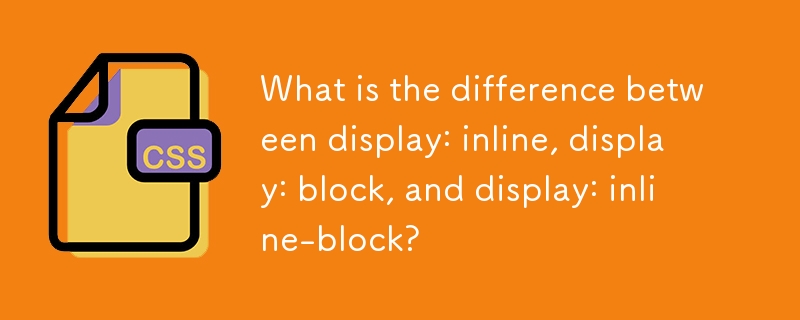
When you're working with HTML and CSS, understanding how elements are displayed on the page is key to laying things out right. The main difference between display: inline, display: block, and display: inline-block comes down to how each behaves in terms of layout — specifically, how they take up space and interact with other elements around them.
Let’s break it down based on what you’ll actually run into when building layouts.
display: inline – Goes with the flow
Elements set to inline behave like text. They sit inside a line of content and don’t start on a new line. You’ll notice this with tags like <span></span> or <a></a>, which are inline by default.
- They only take up as much width as their content needs.
- You can’t set a specific width or height — those styles will be ignored.
- Padding and margins work horizontally (left/right), but vertical ones (top/bottom) won’t push other elements away the way you might expect.
Use case: When you want to style part of a sentence or line without breaking the flow — like highlighting certain words or adding small icons inline with text.
display: block – Takes the stage alone
Block-level elements take up the full width available and always start on a new line. Think of elements like <div>, <code><p></p>, or <h1></h1> — they stack vertically by default.
- They respect width, height, padding, and margin in all directions.
- If you put two block elements next to each other in HTML, they’ll appear one after another, not side by side.
- Each block element acts like its own box that separates itself from surrounding content.
Use case: For larger structural pieces — sections, paragraphs, buttons that need room to breathe — where you don’t want anything else sitting beside it.
display: inline-block – The best of both worlds?
This one’s handy when you want something block-like but still flowing within a line. An inline-block element sits inline (like text), but you can control its size and spacing like a block.
- It doesn’t force a new line, so it can sit next to other inline or inline-block elements.
- Width, height, padding, and margins all work as expected.
- One thing to watch: since it behaves like text, whitespace in your HTML can create small gaps between inline-block elements — like buttons in a toolbar.
Use case: Creating horizontal lists, grids, or UI components that need consistent spacing and sizing while staying inline — think navigation bars or sets of icons.
Here's a quick comparison:
-
inline: flows like text, no width/height control -
block: starts new line, full width, full control over size -
inline-block: stays inline, allows full size control
One detail worth noting: if you're trying to line up several inline-block elements and there's an unexpected gap between them, check your HTML spacing. Even a simple line break or space between elements in the code can show up visually. You can fix that by setting margin-right: -4px or using HTML comments to eliminate whitespace.
Another thing — sometimes people try to center inline-block elements inside a container using text-align: center. That works fine, but remember that text-align affects all inline content inside the container, not just the inline-block ones.
So yeah, choosing between inline, block, and inline-block really depends on how you want the element to fit into the page flow and what kind of control you need over its dimensions and positioning. It’s not complicated once you see how each behaves in practice, but it’s easy to overlook small quirks like spacing issues or ignored styles if you’re not paying attention.
The above is the detailed content of What is the difference between display: inline, display: block, and display: inline-block?. For more information, please follow other related articles on the PHP Chinese website!

Hot AI Tools

Undress AI Tool
Undress images for free

Undresser.AI Undress
AI-powered app for creating realistic nude photos

AI Clothes Remover
Online AI tool for removing clothes from photos.

Clothoff.io
AI clothes remover

Video Face Swap
Swap faces in any video effortlessly with our completely free AI face swap tool!

Hot Article

Hot Tools

Notepad++7.3.1
Easy-to-use and free code editor

SublimeText3 Chinese version
Chinese version, very easy to use

Zend Studio 13.0.1
Powerful PHP integrated development environment

Dreamweaver CS6
Visual web development tools

SublimeText3 Mac version
God-level code editing software (SublimeText3)

Hot Topics
 1793
1793
 16
16
 1736
1736
 56
56
 1587
1587
 29
29
 267
267
 587
587
 Integrating CSS and JavaScript effectively with HTML5 structure.
Jul 12, 2025 am 03:01 AM
Integrating CSS and JavaScript effectively with HTML5 structure.
Jul 12, 2025 am 03:01 AM
HTML5, CSS and JavaScript should be efficiently combined with semantic tags, reasonable loading order and decoupling design. 1. Use HTML5 semantic tags, such as improving structural clarity and maintainability, which is conducive to SEO and barrier-free access; 2. CSS should be placed in, use external files and split by module to avoid inline styles and delayed loading problems; 3. JavaScript is recommended to be introduced in front, and use defer or async to load asynchronously to avoid blocking rendering; 4. Reduce strong dependence between the three, drive behavior through data-* attributes and class name control status, and improve collaboration efficiency through unified naming specifications. These methods can effectively optimize page performance and collaborate with teams.
 How to create responsive images using CSS?
Jul 15, 2025 am 01:10 AM
How to create responsive images using CSS?
Jul 15, 2025 am 01:10 AM
To create responsive images using CSS, it can be mainly achieved through the following methods: 1. Use max-width:100% and height:auto to allow the image to adapt to the container width while maintaining the proportion; 2. Use HTML's srcset and sizes attributes to intelligently load the image sources adapted to different screens; 3. Use object-fit and object-position to control image cropping and focus display. Together, these methods ensure that the images are presented clearly and beautifully on different devices.
 Describe the `:has()` pseudo-class (Parent selector)
Jul 15, 2025 am 12:32 AM
Describe the `:has()` pseudo-class (Parent selector)
Jul 15, 2025 am 12:32 AM
The:has()pseudo-classinCSSallowstargetingaparentelementbasedonitschildelements.Itworksbyusingthesyntaxparent:has(child-selector)toapplystylesconditionally.Forexample,div:has(img)appliesstylestoadivcontaininganimage.Multipleselectorscanbeusedwithcomma
 Describe the `opacity` property
Jul 15, 2025 am 01:23 AM
Describe the `opacity` property
Jul 15, 2025 am 01:23 AM
opacity is an attribute in CSS that controls the overall transparency of an element, with values ranging from 0 (fully transparent) to 1 (fully opaque). 1. It is often used for the image hover fade effect, and enhances the interactive experience by setting the opacity transition; 2. Making a background mask layer to improve text readability; 3. Visual feedback of control buttons or icons in the disabled state. Note that it affects all child elements, unlike rgba, which only affects the specified color part. Smooth animation can be achieved with transition, but frequent use may affect performance. It is recommended to use it in combination with will-change or transform. Rational application of opacity can enhance page hierarchy and interactivity, but it should avoid interfering with users.
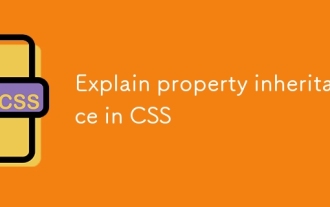 Explain property inheritance in CSS
Jul 15, 2025 am 01:25 AM
Explain property inheritance in CSS
Jul 15, 2025 am 01:25 AM
InCSS,propertyinheritanceaffectshowstylesarepassedfromparentelementstochildren.Somepropertieslikecolorandfont-familyinheritbydefault,applyingtoallnestedelementsunlessoverridden.Non-inheritedpropertiessuchasborder,margin,andpaddingmustbesetexplicitly.
 How to style selection highlighting (`::selection`)?
Jul 16, 2025 am 12:50 AM
How to style selection highlighting (`::selection`)?
Jul 16, 2025 am 12:50 AM
Use the ::selection pseudo-element of CSS to customize the highlighting style when the web page text is selected to improve the aesthetics and unity of the page. 1. Basic settings: define background-color and color through ::selection, such as yellow background with dark gray fonts; specific elements such as p::selection can also be limited. 2. Compatibility processing: Add the -webkit- prefix to be compatible with Safari and mobile browsers, and the Firefox and Edge standards are well supported. 3. Pay attention to readability: Avoid excessive color contrast or too fancy, and should be coordinated with the overall design. For example, choose a soft blue base in dark mode to improve visual comfort. Reasonable use can enhance the texture of the interface, ignore details
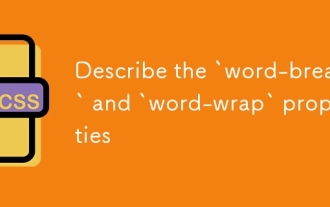 Describe the `word-break` and `word-wrap` properties
Jul 16, 2025 am 02:08 AM
Describe the `word-break` and `word-wrap` properties
Jul 16, 2025 am 02:08 AM
Word-break and overflow-wrap (formerly word-wrap) do differently when dealing with long words or unbreakable content. 1. Word-break controls how to break lines of words in block elements, break-all forces long words to break, keep-all avoids breaking, suitable for Chinese, Japanese and Korean texts. 2. Overflow-wrap disconnects long words when necessary to prevent overflow, break-word makes the context more intelligent. 3. In usage scenarios, use word-break:break-all for code, and use overflow-wrap:break-word for user comments. 4. Pay attention to differences in browser compatibility and different mobile behaviors
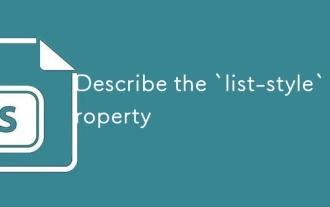 Describe the `list-style` property
Jul 15, 2025 am 12:06 AM
Describe the `list-style` property
Jul 15, 2025 am 12:06 AM
list-style is abbreviation attribute in CSS for controlling the pre-marking style of list items. 1. You can set the list-style-type, list-style-position and list-style-image at the same time; 2. By default, unordered lists use disc styles, and ordered lists use numeric numbers; 3. Support setting types, positions and pictures, and specify backup styles to deal with image loading failures; 4. In actual development, the default styles are often cleared to ensure consistency, and pay attention to text indentation and image loading issues.




