 Computer Tutorials
Computer Tutorials
 Troubleshooting
Troubleshooting
 How to fix error code 0x80070035 the network path was not found on Windows
How to fix error code 0x80070035 the network path was not found on Windows
How to fix error code 0x80070035 the network path was not found on Windows
Error code 0x80070035 is usually caused by network configuration or sharing settings issues. It can be solved by the following steps: 1. Ensure that the two computers are connected to the same network and belong to the same work group; 2. Enable file and printer sharing and network discovery, and turn off password protection sharing; 3. Check SMB version compatibility and enable SMBv1 if necessary; 4. Use IP addresses to test host name resolution and connectivity; 5. Adjust advanced settings such as starting Server services, disabling third-party firewalls, or enabling unsecure guest login. These operations can troubleshoot and fix common problems one by one.

You're trying to access a shared folder or printer on another computer in your network and get error code 0x80070035 – The network path was not found . It's a common issue, especially when using file sharing between Windows computers. The good news is that most of the time, it's something you can fix without too much hassle.
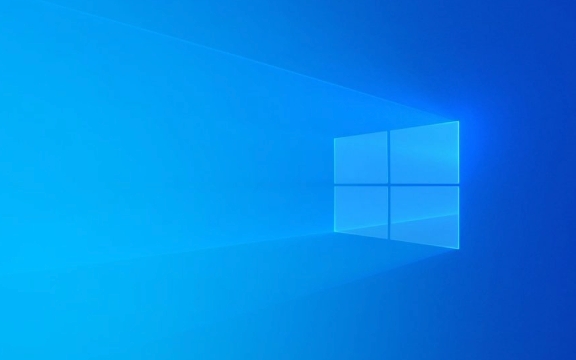
Here are some practical steps that usually resolve this issue:

Make Sure Both PCs Are on the Same Network
This might sound obvious, but double-check both computers are connected to the same local network — either via Wi-Fi or Ethernet.
- If one is on a different Wi-Fi network (like at home vs. a coffee shop), they won't see each other.
- If you're using a wired connection, make sure there's no firewall or router blocking internal communication.
Also, verify that both machines are part of the same workgroup :

- Press
Win R, typesysdm.cpl, and hit Enter. - Under the "Computer Name" tab, check the workgroup name — it should be the same across all devices (usually WORKGROUP by default).
Enable File and Printer Sharing
Windows has built-in settings for allowing network discovery and file sharing. If these are turned off, you won't be able to reach shared resources.
To enable them:
- Go to Control Panel > Network and Internet > Network and Sharing Center .
- Click Change advanced sharing settings .
- Under the current network profile (Private or Guest), turn on:
- Network discovery
- File and printer sharing
- Save changes.
Also, disable password-protected sharing if you're not using user accounts to access the shared resource. This is under the same menu.
Check SMB Version Compatibility
If you're connecting between newer and older Windows versions (eg, Windows 11 to Windows 7 or Server 2008), it might be an issue with the SMB protocol version.
SMBv1 is disabled by default in newer Windows builds, which can cause connectivity issues with older systems.
To enable SMBv1 (only if needed):
- Open Control Panel > Programs > Turn Windows features on or off .
- Tick SMB 1.0/CIFS File Sharing Support .
- Restart if prompted.
Alternatively, ensure both machines support SMBv2 or higher and that it's enabled.
Verify Hostname and IP Accessibility
Sometimes, the system can't find the target machine because of name resolution issues.
Try accessing the shared folder using its IP address instead of hostname . For example:
\\192.168.1.100\SharedFolder
To find the IP address of the target machine:
- On that machine, open Command Prompt.
- Type
ipconfigand look for IPv4 Address.
Also, test connectivity by pinging the target:
ping 192.168.1.100
If it doesn't respond, there may be a deeper network or firewall issue.
Tweak Advanced Settings (Optional)
If the above didn't help, here are a few more things to try:
- Ensure the Server service is running:
PressWin R, typeservices.msc, scroll to "Server", and set startup type to Automatic, then restart it. - Disable any third-party firewalls temporarily to rule them out.
- Use the Group Policy Editor (
gpedit.msc) to allow insecure guest logos:Computer Configuration > Administrative Templates > Network > Lanman Workstation > Enable Insecure Guest Logons = Enabled
That's about it. Most of the time, the problem comes down to mismatched network settings or incompatible protocols. Fixing the basics like workgroup alignment, file sharing options, and SMB compatibility usually clears up the 0x80070035 error. Not too complicated, but easy to overlook a small detail.
The above is the detailed content of How to fix error code 0x80070035 the network path was not found on Windows. For more information, please follow other related articles on the PHP Chinese website!

Hot AI Tools

Undress AI Tool
Undress images for free

Undresser.AI Undress
AI-powered app for creating realistic nude photos

AI Clothes Remover
Online AI tool for removing clothes from photos.

Clothoff.io
AI clothes remover

Video Face Swap
Swap faces in any video effortlessly with our completely free AI face swap tool!

Hot Article

Hot Tools

Notepad++7.3.1
Easy-to-use and free code editor

SublimeText3 Chinese version
Chinese version, very easy to use

Zend Studio 13.0.1
Powerful PHP integrated development environment

Dreamweaver CS6
Visual web development tools

SublimeText3 Mac version
God-level code editing software (SublimeText3)

Hot Topics
 The RPC server is unavailable Windows
Jul 06, 2025 am 12:07 AM
The RPC server is unavailable Windows
Jul 06, 2025 am 12:07 AM
When encountering the "RPCserverisunavailable" problem, first confirm whether it is a local service exception or a network configuration problem. 1. Check and start the RPC service to ensure that its startup type is automatic. If it cannot be started, check the event log; 2. Check the network connection and firewall settings, test the firewall to turn off the firewall, check DNS resolution and network connectivity; 3. Run the sfc/scannow and DISM commands to repair the system files; 4. Check the group policy and domain controller status in the domain environment, and contact the IT department to assist in the processing. Gradually check it in sequence to locate and solve the problem.
 the default gateway is not available Windows
Jul 08, 2025 am 02:21 AM
the default gateway is not available Windows
Jul 08, 2025 am 02:21 AM
When you encounter the "DefaultGatewayisNotAvailable" prompt, it means that the computer cannot connect to the router or does not obtain the network address correctly. 1. First, restart the router and computer, wait for the router to fully start before trying to connect; 2. Check whether the IP address is set to automatically obtain, enter the network attribute to ensure that "Automatically obtain IP address" and "Automatically obtain DNS server address" are selected; 3. Run ipconfig/release and ipconfig/renew through the command prompt to release and re-acquire the IP address, and execute the netsh command to reset the network components if necessary; 4. Check the wireless network card driver, update or reinstall the driver to ensure that it works normally.
 My second monitor is not detected on Windows
Jul 08, 2025 am 02:47 AM
My second monitor is not detected on Windows
Jul 08, 2025 am 02:47 AM
If the second monitor is not recognized by Windows, first check whether the cable and interface are normal, try to replace the HDMI, DP or VGA cable, confirm the plug-in video output port, and test different interfaces to eliminate compatibility issues; then verify the monitor power and input source settings, and connect the monitor separately to test whether it can be recognized; then enter the Windows display settings and click the "Detection" button, or use Win P to switch the display mode, and update the graphics card driver at the same time; finally check the graphics card specifications to confirm whether it supports multi-screen output to avoid exceeding its maximum output capability.
 How to fix 'SYSTEM_SERVICE_EXCEPTION' stop code in Windows
Jul 09, 2025 am 02:56 AM
How to fix 'SYSTEM_SERVICE_EXCEPTION' stop code in Windows
Jul 09, 2025 am 02:56 AM
When encountering the "SYSTEM_SERVICE_EXCEPTION" blue screen error, you do not need to reinstall the system or replace the hardware immediately. You can follow the following steps to check: 1. Update or roll back hardware drivers such as graphics cards, especially recently updated drivers; 2. Uninstall third-party antivirus software or system tools, and use WindowsDefender or well-known brand products to replace them; 3. Run sfc/scannow and DISM commands as administrator to repair system files; 4. Check memory problems, restore the default frequency and re-plug and unplug the memory stick, and use Windows memory diagnostic tools to detect. In most cases, the driver and software problems can be solved first.
 Windows could not start because the following file is missing or corrupt
Jul 07, 2025 am 02:39 AM
Windows could not start because the following file is missing or corrupt
Jul 07, 2025 am 02:39 AM
When the boot prompt is "Windows could not start because of the following fileismissing" 1. You can run bootrec/fixmb, bootrec/fixboot, bootrec/rebuildbcd through the Windows installation media; 2. Check the hard disk connection or use CrystalDiskInfo to detect the health status of the hard disk; 3. If there is a dual system, you can use the bootrec command to rebuild the boot or manually add the boot items; 4. Use PE environment to kill viruses and combine DISM and SFC tools to repair the system files, and the system can be restored in most cases.
 How to Install PHP on Windows
Jul 15, 2025 am 02:46 AM
How to Install PHP on Windows
Jul 15, 2025 am 02:46 AM
The key steps to install PHP on Windows include: 1. Download the appropriate PHP version and decompress it. It is recommended to use ThreadSafe version with Apache or NonThreadSafe version with Nginx; 2. Configure the php.ini file and rename php.ini-development or php.ini-production to php.ini; 3. Add the PHP path to the system environment variable Path for command line use; 4. Test whether PHP is installed successfully, execute php-v through the command line and run the built-in server to test the parsing capabilities; 5. If you use Apache, you need to configure P in httpd.conf
 How to fix second monitor not detected in Windows?
Jul 12, 2025 am 02:27 AM
How to fix second monitor not detected in Windows?
Jul 12, 2025 am 02:27 AM
When Windows cannot detect a second monitor, first check whether the physical connection is normal, including power supply, cable plug-in and interface compatibility, and try to replace the cable or adapter; secondly, update or reinstall the graphics card driver through the Device Manager, and roll back the driver version if necessary; then manually click "Detection" in the display settings to identify the monitor to confirm whether it is correctly identified by the system; finally check whether the monitor input source is switched to the corresponding interface, and confirm whether the graphics card output port connected to the cable is correct. Following the above steps to check in turn, most dual-screen recognition problems can usually be solved.
 Ouyi computer version client installation official website PC okx software download method
Jul 09, 2025 pm 06:00 PM
Ouyi computer version client installation official website PC okx software download method
Jul 09, 2025 pm 06:00 PM
This article provides the download and installation steps of Ouyi computer version client. 1. Visit the official website; 2. Find the download portal; 3. Select the corresponding version; 4. Download and install; 5. Log in to use to ensure that users can quickly complete transaction operations on the PC side.






