 Computer Tutorials
Computer Tutorials
 Troubleshooting
Troubleshooting
 Windows could not start because the following file is missing or corrupt
Windows could not start because the following file is missing or corrupt
Windows could not start because the following file is missing or corrupt
When the boot prompt is "Windows could not start because the following file is missing or corrupt", 1. You can run bootrec /fixmbr, bootrec /fixboot, bootrec /rebuildbcd through the Windows installation media; 2. Check the hard disk connection or use CrystalDiskInfo to detect the health status of the hard disk; 3. If there is a dual system, you can use the bootrec command to rebuild the boot or manually add the boot items; 4. Use PE environment to kill viruses and combine DISM and SFC tools to repair the system files, and in most cases, the system boot can be restored.
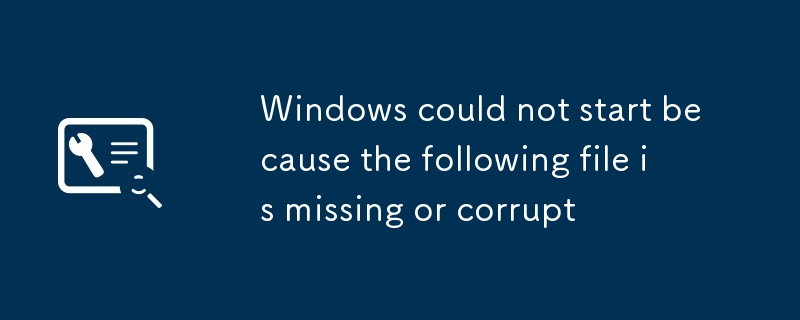
When you boot up, you encounter the prompt "Windows could not start because the following file is missing or corrupt". You can basically confirm that there is a problem with the system boot file. Don't panic. Although this situation seems scary, it can be fixed most of the time through some basic operations.

Here are some common reasons and corresponding solutions that can help you determine where to start:
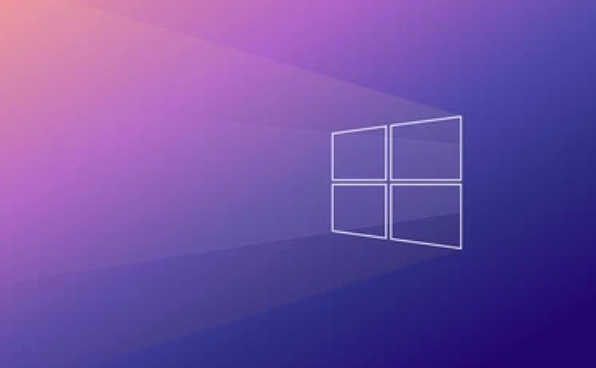
1. System files are corrupt or lost
The most common reasons for this problem are that critical system startup files (such as ntoskrnl.exe or other core system files) are corrupted, lost, or disks have bad channels, resulting in failed reading.
You can try:

- Insert the Windows installation USB disk or CD and enter "Repair Computer"
- Go to "Troubleshooting → Advanced Options → Command Prompt"
- Execute the following command:
-
bootrec /fixmbr -
bootrec /fixboot -
bootrec /rebuildbcd
-
These commands attempt to repair the main boot record, boot sector, and rebuild the BCD (boot configuration data).
2. Hard disk connection or hardware problems
Sometimes it is not because the system itself is broken, but because the hard disk is poorly contacted, the SATA cable is loose, and even the hard disk begins to age and there are bad blocks.
Suggested troubleshooting steps:
- Re-plug and unplug the hard drive cable after shutdown
- Try changing to a SATA interface
- If it is an SSD, check whether it can still be recognized in the BIOS
- Use tools to check the health status of the hard disk (such as CrystalDiskInfo)
Especially for desktop users, this kind of physical connection problem is not uncommon, and it is much more reliable to check it out manually than guessing it.
3. Dual system boot conflict (if you have Linux or multiple Windows versions installed)
If you have installed dual systems before, especially Linux, GRUB boot may overwrite Windows boot, or the boot information is inconsistent after updating the system.
Solution:
- Enter the command prompt using Windows installation media
- Run the bootrec command mentioned above again
- If the system is not recognized, you may need to manually add a boot item
This situation often occurs in users who are struggling with the system, and it is not difficult to repair, but you just have to be a little patient.
4. Boot damage caused by viruses or abnormal shutdown
Sudden power outage, forced shutdown, or hitting certain malware may also damage the system boot files.
Coping strategies:
- Scan the hard disk for viruses in PE environment
- Try using DISM tool for system image repair
-
DISM /Image:C:\ /Cleanup-Image /RestoreHealth
-
- Then run SFC scan (even if you can't enter the system, you can mount the mirror to process it)
This kind of situation is relatively rare, but once it occurs, it is necessary to pay attention to backup and anti-virus.
Basically, these common reasons and corresponding operations. When encountering this error, don’t rush to reinstall the system. Check it in order first. In most cases, you can save it. If all the above methods have not been done yet, you may have to consider whether there is a problem with the hard disk or reinstalling the system.
The above is the detailed content of Windows could not start because the following file is missing or corrupt. For more information, please follow other related articles on the PHP Chinese website!

Hot AI Tools

Undress AI Tool
Undress images for free

Undresser.AI Undress
AI-powered app for creating realistic nude photos

AI Clothes Remover
Online AI tool for removing clothes from photos.

Clothoff.io
AI clothes remover

Video Face Swap
Swap faces in any video effortlessly with our completely free AI face swap tool!

Hot Article

Hot Tools

Notepad++7.3.1
Easy-to-use and free code editor

SublimeText3 Chinese version
Chinese version, very easy to use

Zend Studio 13.0.1
Powerful PHP integrated development environment

Dreamweaver CS6
Visual web development tools

SublimeText3 Mac version
God-level code editing software (SublimeText3)

Hot Topics
 Windows stuck on 'undoing changes made to your computer'
Jul 05, 2025 am 02:51 AM
Windows stuck on 'undoing changes made to your computer'
Jul 05, 2025 am 02:51 AM
The computer is stuck in the "Undo Changes made to the computer" interface, which is a common problem after the Windows update fails. It is usually caused by the stuck rollback process and cannot enter the system normally. 1. First of all, you should wait patiently for a long enough time, especially after restarting, it may take more than 30 minutes to complete the rollback, and observe the hard disk light to determine whether it is still running. 2. If there is no progress for a long time, you can force shut down and enter the recovery environment (WinRE) multiple times, and try to start repair or system restore. 3. After entering safe mode, you can uninstall the most recent update records through the control panel. 4. Use the command prompt to execute the bootrec command in the recovery environment to repair the boot file, or run sfc/scannow to check the system file. 5. The last method is to use the "Reset this computer" function
 The RPC server is unavailable Windows
Jul 06, 2025 am 12:07 AM
The RPC server is unavailable Windows
Jul 06, 2025 am 12:07 AM
When encountering the "RPCserverisunavailable" problem, first confirm whether it is a local service exception or a network configuration problem. 1. Check and start the RPC service to ensure that its startup type is automatic. If it cannot be started, check the event log; 2. Check the network connection and firewall settings, test the firewall to turn off the firewall, check DNS resolution and network connectivity; 3. Run the sfc/scannow and DISM commands to repair the system files; 4. Check the group policy and domain controller status in the domain environment, and contact the IT department to assist in the processing. Gradually check it in sequence to locate and solve the problem.
 the default gateway is not available Windows
Jul 08, 2025 am 02:21 AM
the default gateway is not available Windows
Jul 08, 2025 am 02:21 AM
When you encounter the "DefaultGatewayisNotAvailable" prompt, it means that the computer cannot connect to the router or does not obtain the network address correctly. 1. First, restart the router and computer, wait for the router to fully start before trying to connect; 2. Check whether the IP address is set to automatically obtain, enter the network attribute to ensure that "Automatically obtain IP address" and "Automatically obtain DNS server address" are selected; 3. Run ipconfig/release and ipconfig/renew through the command prompt to release and re-acquire the IP address, and execute the netsh command to reset the network components if necessary; 4. Check the wireless network card driver, update or reinstall the driver to ensure that it works normally.
 My second monitor is not detected on Windows
Jul 08, 2025 am 02:47 AM
My second monitor is not detected on Windows
Jul 08, 2025 am 02:47 AM
If the second monitor is not recognized by Windows, first check whether the cable and interface are normal, try to replace the HDMI, DP or VGA cable, confirm the plug-in video output port, and test different interfaces to eliminate compatibility issues; then verify the monitor power and input source settings, and connect the monitor separately to test whether it can be recognized; then enter the Windows display settings and click the "Detection" button, or use Win P to switch the display mode, and update the graphics card driver at the same time; finally check the graphics card specifications to confirm whether it supports multi-screen output to avoid exceeding its maximum output capability.
 How to fix 'SYSTEM_SERVICE_EXCEPTION' stop code in Windows
Jul 09, 2025 am 02:56 AM
How to fix 'SYSTEM_SERVICE_EXCEPTION' stop code in Windows
Jul 09, 2025 am 02:56 AM
When encountering the "SYSTEM_SERVICE_EXCEPTION" blue screen error, you do not need to reinstall the system or replace the hardware immediately. You can follow the following steps to check: 1. Update or roll back hardware drivers such as graphics cards, especially recently updated drivers; 2. Uninstall third-party antivirus software or system tools, and use WindowsDefender or well-known brand products to replace them; 3. Run sfc/scannow and DISM commands as administrator to repair system files; 4. Check memory problems, restore the default frequency and re-plug and unplug the memory stick, and use Windows memory diagnostic tools to detect. In most cases, the driver and software problems can be solved first.
 How to Install PHP on Windows
Jul 15, 2025 am 02:46 AM
How to Install PHP on Windows
Jul 15, 2025 am 02:46 AM
The key steps to install PHP on Windows include: 1. Download the appropriate PHP version and decompress it. It is recommended to use ThreadSafe version with Apache or NonThreadSafe version with Nginx; 2. Configure the php.ini file and rename php.ini-development or php.ini-production to php.ini; 3. Add the PHP path to the system environment variable Path for command line use; 4. Test whether PHP is installed successfully, execute php-v through the command line and run the built-in server to test the parsing capabilities; 5. If you use Apache, you need to configure P in httpd.conf
 Windows could not start because the following file is missing or corrupt
Jul 07, 2025 am 02:39 AM
Windows could not start because the following file is missing or corrupt
Jul 07, 2025 am 02:39 AM
When the boot prompt is "Windows could not start because of the following fileismissing" 1. You can run bootrec/fixmb, bootrec/fixboot, bootrec/rebuildbcd through the Windows installation media; 2. Check the hard disk connection or use CrystalDiskInfo to detect the health status of the hard disk; 3. If there is a dual system, you can use the bootrec command to rebuild the boot or manually add the boot items; 4. Use PE environment to kill viruses and combine DISM and SFC tools to repair the system files, and the system can be restored in most cases.
 How to fix second monitor not detected in Windows?
Jul 12, 2025 am 02:27 AM
How to fix second monitor not detected in Windows?
Jul 12, 2025 am 02:27 AM
When Windows cannot detect a second monitor, first check whether the physical connection is normal, including power supply, cable plug-in and interface compatibility, and try to replace the cable or adapter; secondly, update or reinstall the graphics card driver through the Device Manager, and roll back the driver version if necessary; then manually click "Detection" in the display settings to identify the monitor to confirm whether it is correctly identified by the system; finally check whether the monitor input source is switched to the corresponding interface, and confirm whether the graphics card output port connected to the cable is correct. Following the above steps to check in turn, most dual-screen recognition problems can usually be solved.






